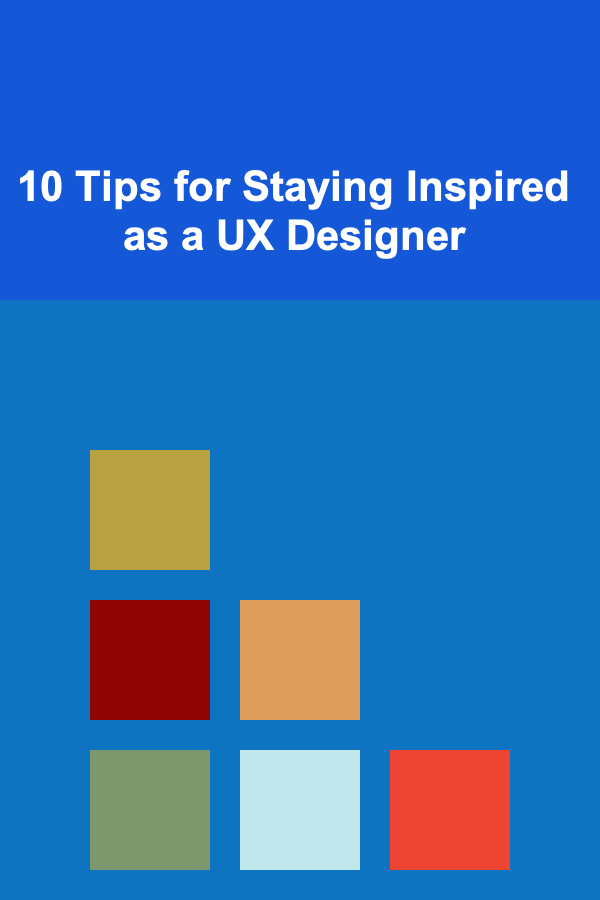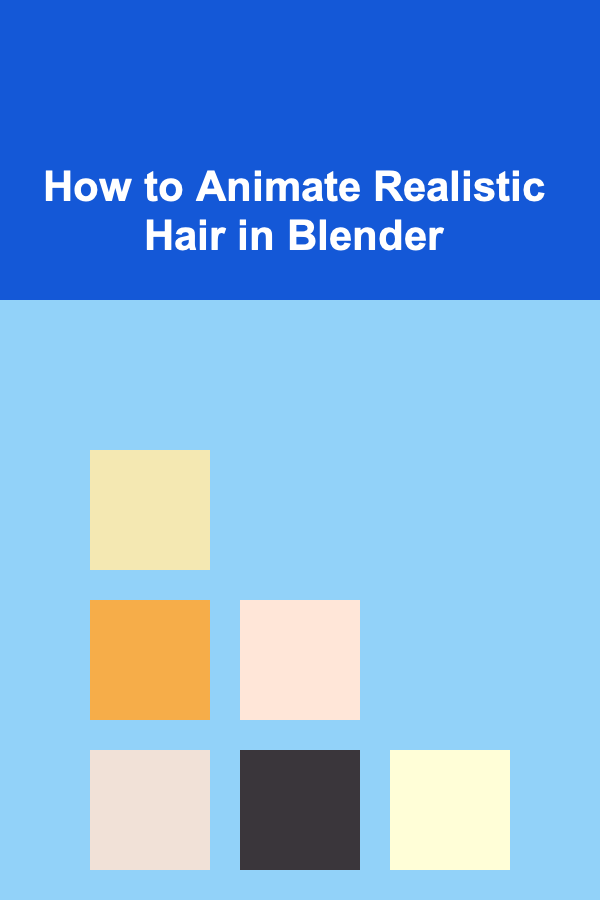
How to Animate Realistic Hair in Blender
ebook include PDF & Audio bundle (Micro Guide)
$12.99$7.99
Limited Time Offer! Order within the next:
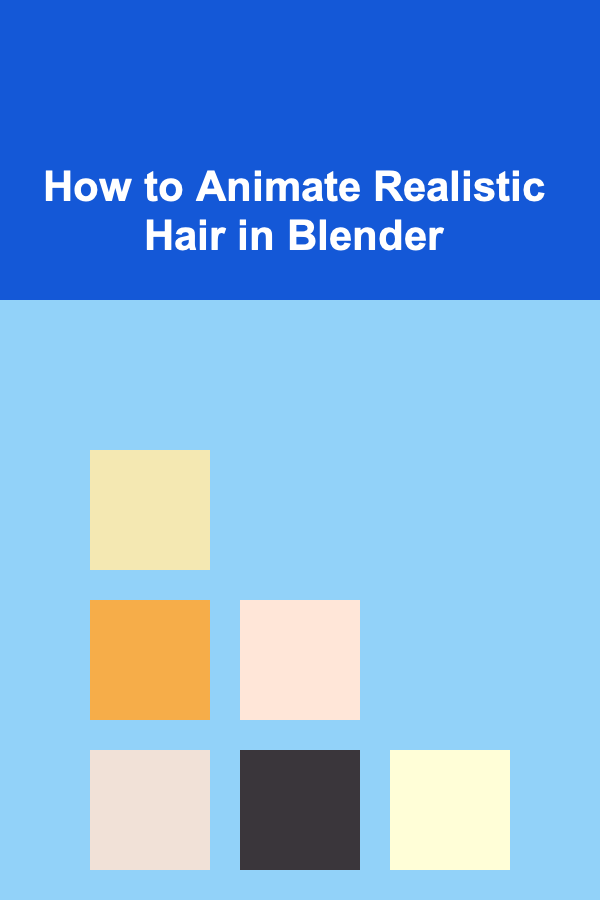
Animating realistic hair in Blender is one of the most challenging yet rewarding tasks in 3D computer graphics. Hair animation, when done correctly, can significantly enhance the realism of characters and environments, bringing a sense of life and dynamism to digital creations. Whether you're working on a film, game, or other media, achieving lifelike hair animation requires attention to detail, creativity, and a solid understanding of Blender's powerful tools and features.
In this article, we will explore the techniques and best practices for animating realistic hair in Blender. We will cover everything from setting up the initial hair simulation to refining the movement and adding realistic effects like wind and gravity. By the end, you'll be able to create and animate realistic hair that responds naturally to the character's movements and environmental influences.
Understanding the Basics of Hair in Blender
Blender offers two primary methods for creating and animating hair: Hair Particles and Geometry Nodes. Hair Particles are the traditional method for simulating hair, where individual strands of hair are represented as particles in a particle system. Geometry Nodes, on the other hand, offer a more procedural and flexible approach, where hair can be generated and animated through a node-based system.
For the purpose of this article, we will focus primarily on Hair Particles as they are the most widely used technique for realistic hair animation in Blender.
1. Setting Up Hair Particles
Before diving into animation, it's essential to first create the hair in Blender. To create hair particles, follow these steps:
-
Create the Character or Object: Start by creating or importing the character or object that you want to apply hair to. Make sure the model is ready, as the hair particles will be generated based on the geometry of the object.
-
Add Hair Particles:
- Select the object that will have hair.
- In the Particle Properties panel, click on the + button to add a new particle system.
- Set the type of the particle system to Hair.
- Adjust the settings to control the length, density, and number of hair strands. You can set the length to match the desired hairstyle, and adjust the density to control how much hair is on the character's head or body.
-
Styling the Hair:
- Use the Particle Edit mode to style the hair. Here, you can comb, cut, and add volume to the hair. The tools available in this mode include combing, cutting, and puffing, which can help you shape the hair into a natural style.
-
Material and Shading : Apply a material to the hair strands to make them look more realistic. Hair materials typically require a Principled Hair BSDF shader in Blender's shading workspace. This shader has a number of parameters that allow you to control the color, roughness, and transparency of the hair strands.
2. Animating the Hair: Understanding Forces and Dynamics
To animate the hair realistically, we need to consider various forces that affect the hair's movement, such as gravity, wind, and the motion of the character's body. Blender provides powerful tools to simulate these forces and animate the hair in a natural way.
a. Adding Hair Dynamics
Hair dynamics allow the hair to move based on physical simulations. To enable hair dynamics:
-
Enable Hair Dynamics : In the Particle Properties panel, under the Physics tab, enable Hair Dynamics. This will allow the hair to respond to forces like gravity, wind, and collision.
-
Adjust Physics Settings : Fine-tune the mass , stiffness , and damping settings to control how the hair behaves. For example:
- Mass determines how heavy each hair strand is and how much it is affected by gravity.
- Stiffness controls how rigid or flexible the hair is, which affects how it responds to wind or movement.
- Damping reduces the movement of the hair over time, allowing it to settle more naturally after a movement.
-
Simulate Gravity : Gravity will naturally pull the hair downward, causing it to hang or sway. Adjust the gravity strength in the physics settings to control how much gravity influences the hair.
b. Simulating Wind and External Forces
In many cases, you'll want the hair to react to external forces like wind or movement. Blender allows you to simulate wind using force fields and animated objects.
-
Add Wind Force:
- In the Physics Properties panel, add a Force Field and set it to Wind. This will create a wind effect that influences the hair's movement.
- Adjust the strength , flow , and direction of the wind to control how the hair behaves under different conditions. You can also animate the wind's strength over time to create dynamic changes.
-
Animating Movement:
- To make the hair react to character movement, animate the character itself. For example, if the character moves their head, the hair should sway and follow the motion.
- You can use Blender's Armature system to rig the character and create realistic head or body movements that influence the hair dynamics. Use inverse kinematics (IK) to create natural joint movements and make the hair react accordingly.
c. Collision Detection
To make the hair interact with other objects in the scene, you can enable collision detection. This ensures that the hair responds realistically when it comes into contact with the character's body or surrounding objects.
- Enable Collision : In the Physics Properties panel, under the Collision section, enable the Collision option for the character. This will prevent the hair from passing through the geometry and allow it to interact with surfaces like the character's skin or clothes.
- Adjust Collision Settings : Set the friction and thickness of the collision to control how the hair reacts to different surfaces. The friction setting helps the hair stick to the body, while thickness ensures that the hair strands don't overlap or pass through the skin.
3. Refining the Hair Animation
Once the basic animation setup is complete, it's time to refine the hair's movement and make it more realistic.
a. Smoothing the Hair
Hair can often look too stiff or unnatural, especially when it is affected by simulation forces. To smooth out the hair and make it look more natural:
- Subdivide the Hair Mesh : In the Particle Edit mode, you can subdivide the hair strands to increase the number of vertices and make the hair smoother and more flexible.
- Use the Smooth Brush : In Particle Edit mode, use the Smooth brush to smooth out any harsh bends or tangles in the hair, making it appear more fluid and natural.
b. Tweaking Hair Movements
To add more life to the hair, consider animating subtle movements, such as the hair gently swaying even when the character is stationary.
- Use Soft Body Dynamics : For ultra-realistic hair movement, consider using Soft Body Dynamics in Blender. This can simulate hair in a more advanced way, adding jiggle effects and ensuring the hair reacts naturally to external forces and character movement.
- Add Subtle Motion : If the character's hair is supposed to be wavy or curly, use Blender's Wave modifier or apply noise to the simulation to give the hair more dynamic motion.
4. Rendering the Hair Animation
After setting up the animation, it's time to render the final result. Hair simulations can be computationally expensive, so here are a few tips to optimize the rendering process:
- Use Hair Strands for Rendering : In the Render Properties , choose Strand Rendering for the hair particles. This will give the hair its final rendered appearance, with proper shading, transparency, and reflections.
- Set Hair Quality : In the Particle Settings , you can adjust the Hair Length and Child Particles to control the density and quality of the hair strands. More hair strands will improve the realism but may increase render times.
- Lighting and Shading : Ensure that the lighting setup complements the hair's material properties. Hair shaders like the Principled Hair BSDF are designed to react well to lighting, providing natural highlights and shadows.
5. Conclusion
Animating realistic hair in Blender requires a combination of solid technical knowledge, attention to detail, and creativity. By utilizing Blender's powerful hair particle system, physics simulations, and refining techniques, you can create lifelike hair that responds naturally to the environment and character movements.
Whether you are working on a short animation, a video game, or a film project, realistic hair animation can significantly enhance the visual quality of your characters and scenes. With practice and experimentation, you'll be able to master the art of hair animation and bring your digital creations to life in new and exciting ways.
Reading More From Our Other Websites
- [Home Family Activity 101] How to Host a Family Puzzle Night for Bonding
- [Home Pet Care 101] How to Ensure Your Pet Receives Quality Care with Highland Pet Care
- [Trail Running Tip 101] Conquering Peaks: Essential Trail-Running Techniques for Mountain Terrain
- [Home Storage Solution 101] How to Keep Your Small Apartment Clutter-Free with Smart Storage Solutions
- [Home Budget 101] How to Save for a Dream Home While Sticking to Your Budget
- [Personal Investment 101] Using Deep Learning to Create AI Products for Passive Income
- [Home Rental Property 101] How to Ensure Your Rental Property is Compliant with Local Laws
- [Home Pet Care 101] How to Handle Pet Allergies in the Home
- [Personal Care Tips 101] How to Choose Hand Cream with Antioxidants for Skin Protection
- [Home Pet Care 101] How to Keep Your Pet's Teeth Clean and Healthy

How to Make Money Online as a Virtual Event Host: 10 Actionable Ideas
Read More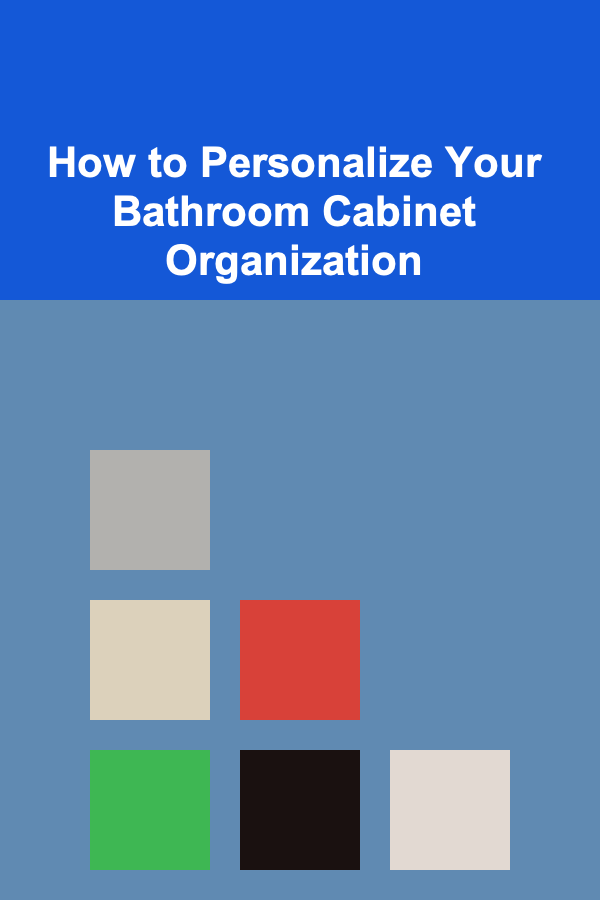
How to Personalize Your Bathroom Cabinet Organization
Read More
How To Research the Ethical Considerations of Genetic Research
Read More
How to Master the Neuroscience of Self-Control
Read More
How to Effectively Collaborate with Principal Investigators
Read More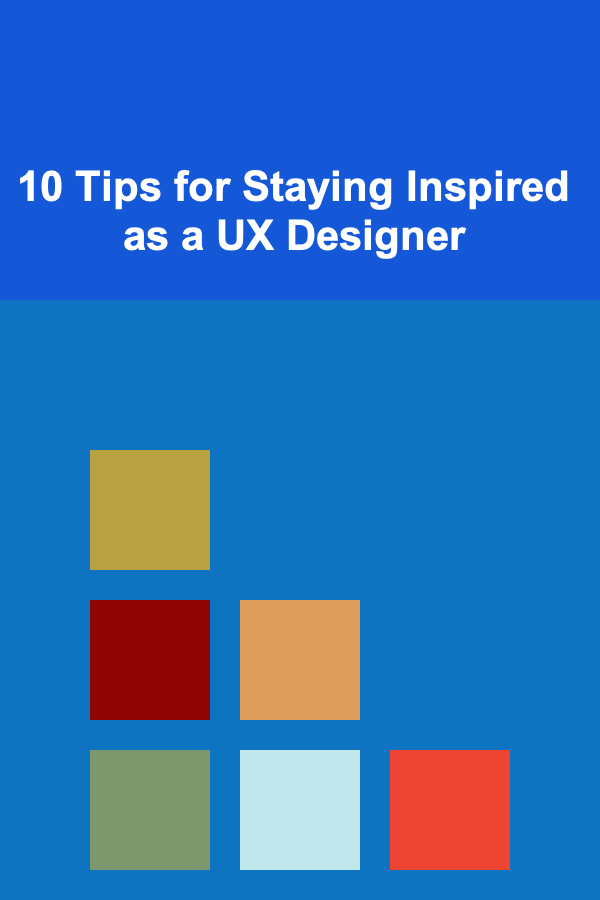
10 Tips for Staying Inspired as a UX Designer
Read MoreOther Products

How to Make Money Online as a Virtual Event Host: 10 Actionable Ideas
Read More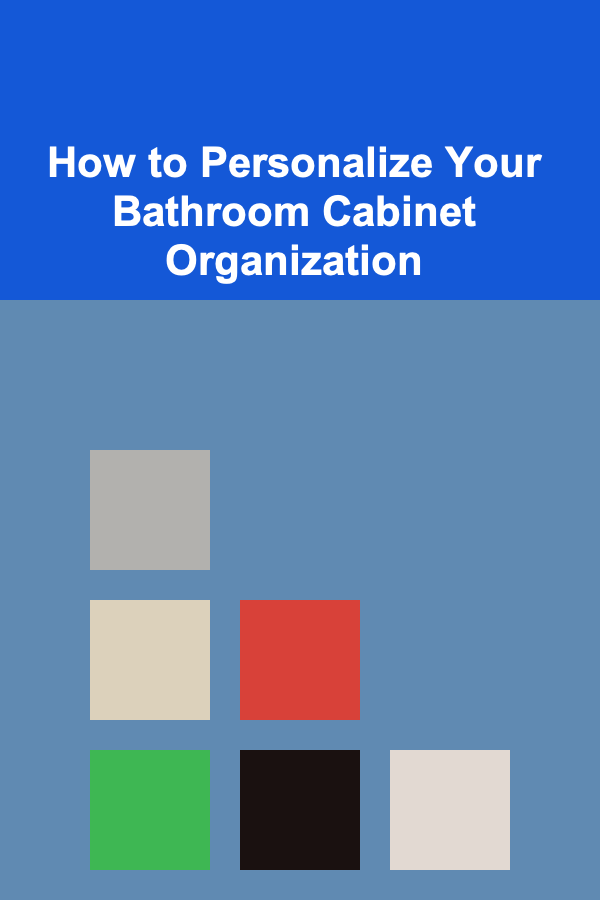
How to Personalize Your Bathroom Cabinet Organization
Read More
How To Research the Ethical Considerations of Genetic Research
Read More
How to Master the Neuroscience of Self-Control
Read More
How to Effectively Collaborate with Principal Investigators
Read More