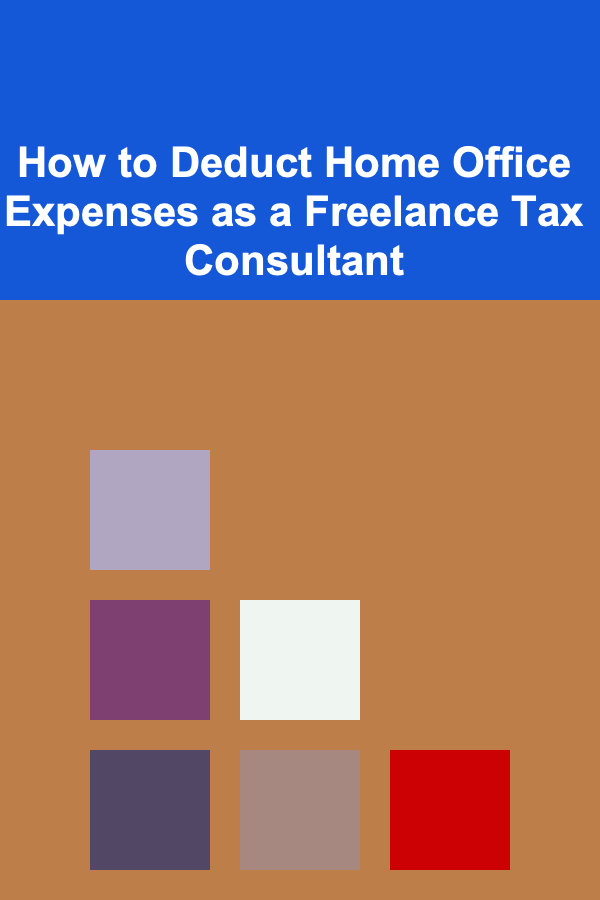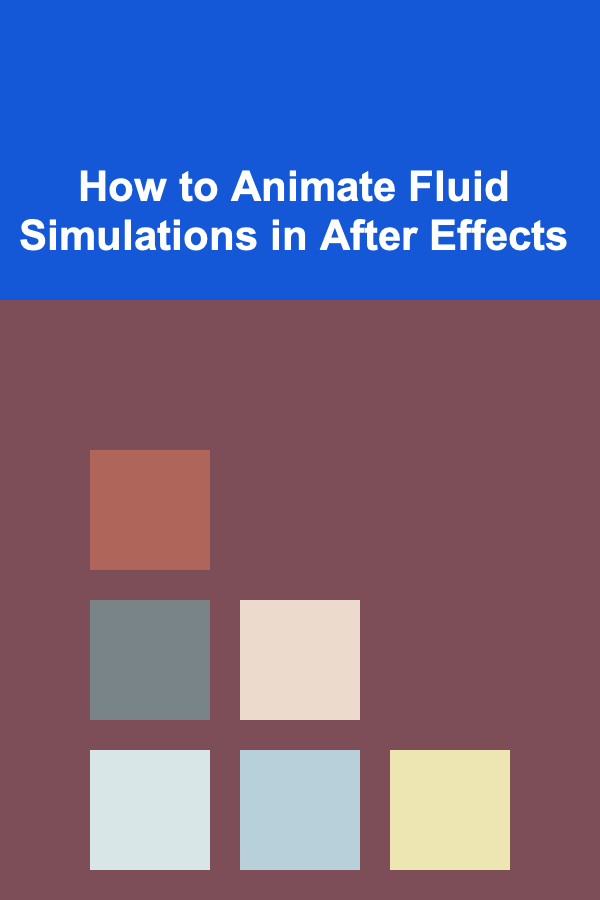
How to Animate Fluid Simulations in After Effects
ebook include PDF & Audio bundle (Micro Guide)
$12.99$11.99
Limited Time Offer! Order within the next:
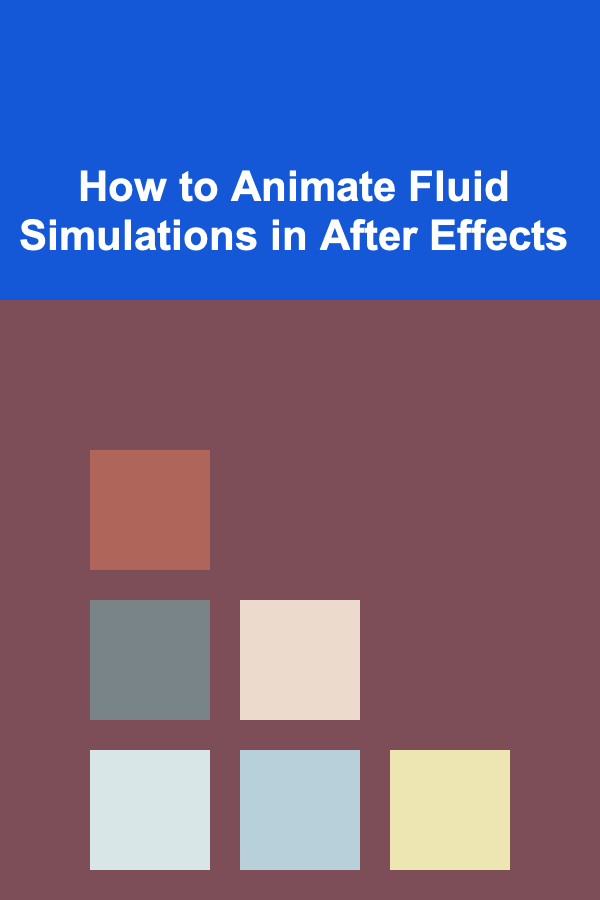
Fluid simulations have become a vital part of visual effects (VFX) and animation, adding realistic motion, texture, and visual interest to any project. From a splash of water to the slow-moving viscosity of oil, fluid simulations can transform static scenes into dynamic and captivating animations. In Adobe After Effects, you can achieve fluid-like animations through various techniques, from the use of built-in effects to integrating third-party plugins. This article will guide you through the process of animating fluid simulations in After Effects, offering tips, tricks, and insight into the creative possibilities of fluid animation.
Understanding Fluid Simulations
Before diving into the practical aspects of animating fluids, it's essential to understand what fluid simulations are and why they matter in animation. Fluid simulations replicate the motion of liquids, such as water, oil, or even lava. These simulations can create a sense of realism, adding physical accuracy to motion. In VFX, fluid animations are often used for natural elements like waterfalls, oceans, rivers, or liquids in containers. In addition, fluid simulations can also be used to create abstract visuals, adding energy and fluidity to a project.
Animating fluid simulations requires understanding the basic principles of liquid motion: flow, viscosity, surface tension, and interaction with objects. While After Effects doesn't have built-in fluid simulation tools like specialized 3D software (e.g., Houdini), you can still create highly convincing fluid animations using a combination of effects, precompositions, and external plugins.
Using After Effects Built-in Effects for Fluid Animations
A. Turbulent Displace
The Turbulent Displace effect in After Effects is a powerful tool for adding fluid-like motion to static layers. It works by displacing the pixels in your layer, creating the illusion of fluid movement. While it's often used for abstract effects, it can also simulate the movement of water, oil, or other fluids.
Steps to Use Turbulent Displace:
- Create a Layer: Start with a solid color or a custom texture. This will be your "fluid" layer.
- Apply Turbulent Displace : Go to the Effects & Presets panel and search for "Turbulent Displace." Drag it onto your layer.
- Adjust Settings : In the Effect Controls panel, you'll find options like Amount , Size , and Complexity . Adjust the settings to get the desired level of fluid motion.
- Amount controls how far the pixels are displaced, influencing the intensity of the fluid's movement.
- Size affects the size of the displacement pattern, simulating the texture of the fluid.
- Complexity controls the detail level of the distortion.
- Animate the Effect : To animate the fluid's movement, keyframe the Evolution property. As you adjust this value over time, the fluid will change and shift, creating dynamic motion.
Tips for Realistic Motion:
- Motion Blur: Enabling motion blur for the layer will make the fluid's motion appear smoother and more natural.
- Multiple Layers: Combine several layers of Turbulent Displace with different settings to create more complex fluid dynamics.
B. CC Glass
Another built-in effect that can simulate fluid behavior is CC Glass, typically used to simulate the appearance of glass but can be adapted to create water-like ripples or distorted fluid surfaces.
Steps to Use CC Glass:
- Create a Solid Layer: Start with a layer that will act as the fluid surface, such as a solid or a precomposed texture.
- Apply CC Glass : In the Effects & Presets panel, search for CC Glass and apply it to the layer.
- Adjust the Surface Settings : In the Effect Controls panel, you can adjust settings like Displacement , Bump Map , and Reflection. Play around with these settings to create the effect of ripples or waves on a fluid surface.
- Animate the Displacement: Use keyframes to animate the displacement over time, simulating the movement of fluid as it ripples or flows.
Tips for CC Glass:
- Use a Noise layer as a bump map to simulate the irregular movement of liquid.
- Animate the Displacement Map to create continuous waves or flowing fluid.
Creating Fluid Simulations Using Third-Party Plugins
While After Effects provides great tools for simulating fluid-like motion, third-party plugins can offer even more advanced options, giving you greater control over the animation and realism. These plugins often provide more specific fluid simulations with advanced settings for viscosity, interaction with objects, and liquid behavior.
A. Red Giant Universe -- Fluid
Red Giant's Universe Fluid is a plugin designed for creating fluid animations in After Effects. It provides pre-set liquid simulations and advanced tools to customize and animate fluids in your project.
Steps to Use Universe Fluid:
- Install Red Giant Universe: First, download and install the Red Giant Universe suite.
- Apply Universe Fluid : After installation, go to the Effects & Presets panel, search for Universe Fluid, and apply it to a solid or shape layer.
- Customize Fluid Settings: Universe Fluid allows you to tweak various parameters such as fluid viscosity, direction, speed, and splash behavior. You can adjust these settings to simulate a wide variety of fluids.
- Animate the Fluid: Use keyframes to animate the flow, direction, and interaction with objects, creating dynamic fluid effects in your animation.
Advantages of Universe Fluid:
- Highly customizable settings for different types of fluid behavior.
- Pre-set styles for common fluid animations, like water splashes or flowing oil.
B. Stardust
Stardust is a node-based particle system for After Effects, offering sophisticated particle simulations that can simulate complex fluid-like behaviors, such as liquid motion, splashes, and interactions with objects.
Steps to Use Stardust for Fluid Animation:
- Install Stardust: Download and install the Stardust plugin from the Superluminal website.
- Create a Fluid Source: Use Stardust's particle systems to create a liquid-like fluid source. Stardust allows you to create particles that behave like liquids, such as flowing or splashing.
- Configure Fluid Settings : In the Stardust panel, adjust parameters like Particle Size , Velocity , Physics , and Collisions to simulate fluid dynamics.
- Animate Particle Movement: Use keyframes to animate the particles, simulating the flow or interaction with objects. Stardust's node system gives you precise control over every aspect of the particle simulation.
Advantages of Stardust:
- Node-based approach provides flexibility and control over fluid behavior.
- Can simulate fluid particles interacting with other elements in the scene.
Tips for Enhancing Fluid Simulations in After Effects
While the techniques and plugins above provide a solid foundation for animating fluid simulations in After Effects, there are several additional tips that can elevate the quality of your fluid animations.
A. Use 3D Layers for Depth
Adding 3D layers can enhance the realism of your fluid simulation. You can use 3D layers to simulate depth, lighting, and reflections on the surface of the fluid. For example, applying a CC Glass effect to a 3D layer gives the illusion of water ripples that interact with light in a more convincing way.
B. Combine with Particle Systems
Fluid simulations often involve interaction with particles. By combining effects like Turbulent Displace with After Effects' built-in particle systems or third-party particle plugins, you can create more realistic effects. Particles can represent droplets, foam, or mist, which interact with the fluid surface.
C. Add Sound Effects
To complement the visual effects of fluid simulation, adding appropriate sound effects (like water splashes or fluid flowing) can greatly enhance the realism. After Effects allows you to synchronize sound with animation keyframes, creating a seamless experience for the viewer.
D. Use Motion Blur
Motion blur adds realism to fluid animations by simulating the effect of fast-moving objects. As fluids typically move in a fluid, organic manner, enabling motion blur will make the animation smoother and more convincing.
E. Add Color and Texture
Realistic fluid simulations often require detailed textures and color gradients. You can use gradient maps, displacement maps, and custom textures to simulate the intricate color variations and details found in natural fluids. For example, water is rarely a solid color; it reflects light and shows slight changes in color due to refraction.
Conclusion
Animating fluid simulations in After Effects requires creativity, patience, and technical knowledge. By utilizing After Effects' built-in effects, third-party plugins, and advanced animation techniques, you can create fluid-like animations that add realism and visual interest to your projects. Whether you are animating a simple water splash or an intricate liquid interaction, the possibilities are endless with the right combination of tools and techniques.
Reading More From Our Other Websites
- [Beachcombing Tip 101] Mastering the Art of Beachcombing: Essential Techniques for Every Shoreline Explorer
- [Organization Tip 101] How to Plan Seasonal Fitness Area Updates
- [Small Business 101] Best SEO Strategies Tailored for Micro‑Consulting Firms in Competitive Markets
- [Home Family Activity 101] How to Start a Family History Project: Uncovering Your Roots Together
- [Home Budget 101] How to Budget for Family Life and Keep Home Expenses Under Control
- [Organization Tip 101] How to Use Jars and Containers for Utensil Organization
- [Home Budget 101] How to Save Money on Home Security Systems with a Budget Plan
- [Reading Habit Tip 101] Must-Read Books for High School Students by Subject
- [Organization Tip 101] How to Plan a Luxury Item Swap with Friends
- [Home Cleaning 101] How to Tackle the Most Common Cleaning Problems in Your Home

How to Choose the Right Office Supplies for Maximum Efficiency
Read More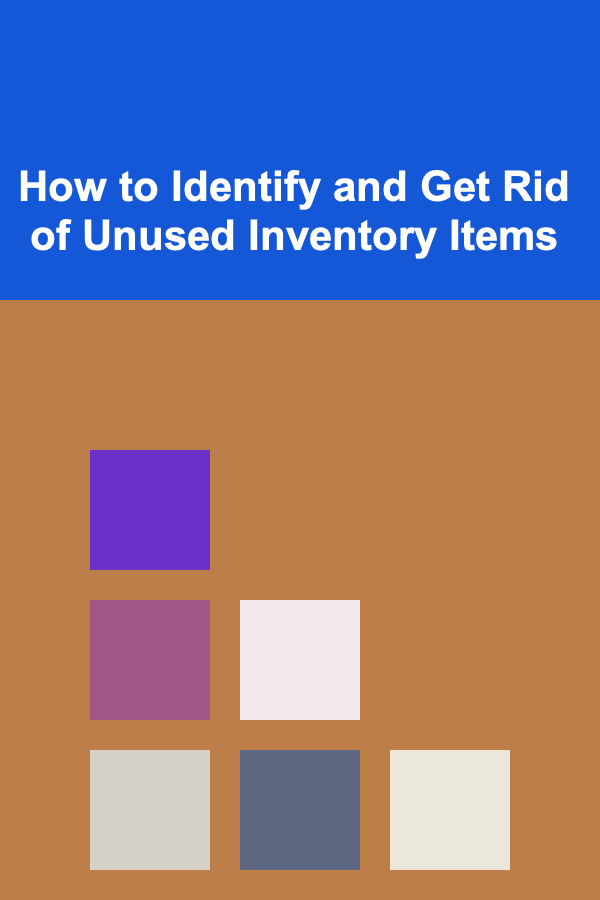
How to Identify and Get Rid of Unused Inventory Items
Read More
How to Store Utensils for Small Apartments
Read More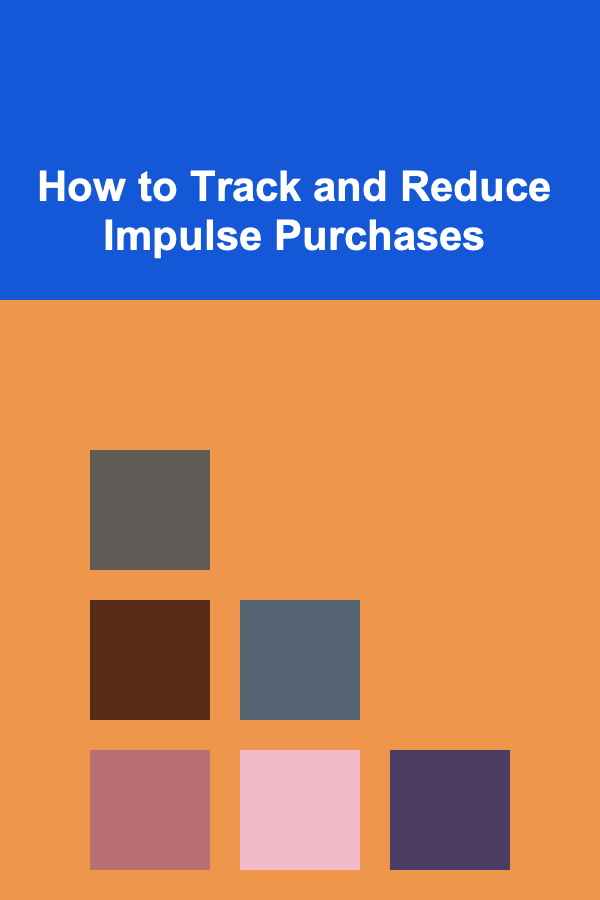
How to Track and Reduce Impulse Purchases
Read More
How To Prepare Children for Cultural Differences
Read More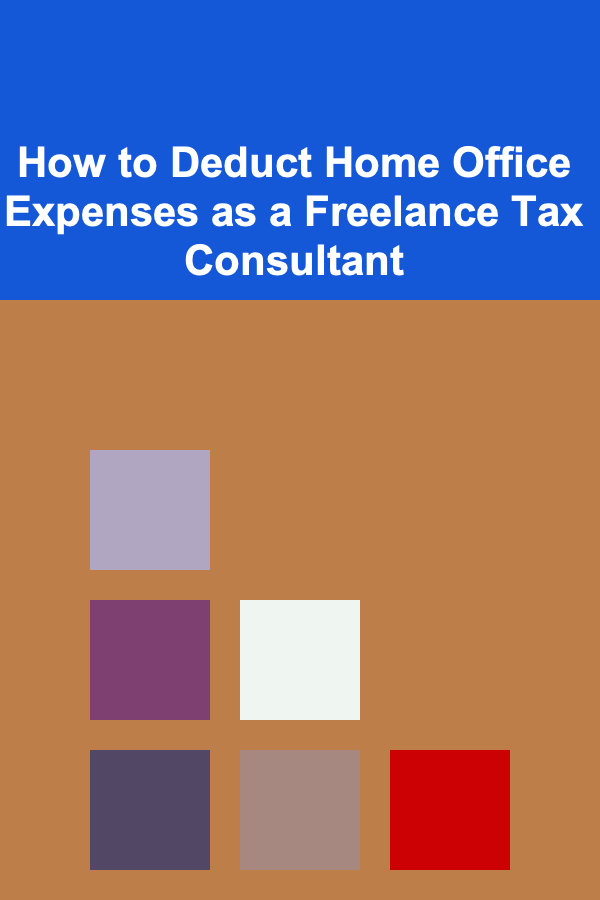
How to Deduct Home Office Expenses as a Freelance Tax Consultant
Read MoreOther Products

How to Choose the Right Office Supplies for Maximum Efficiency
Read More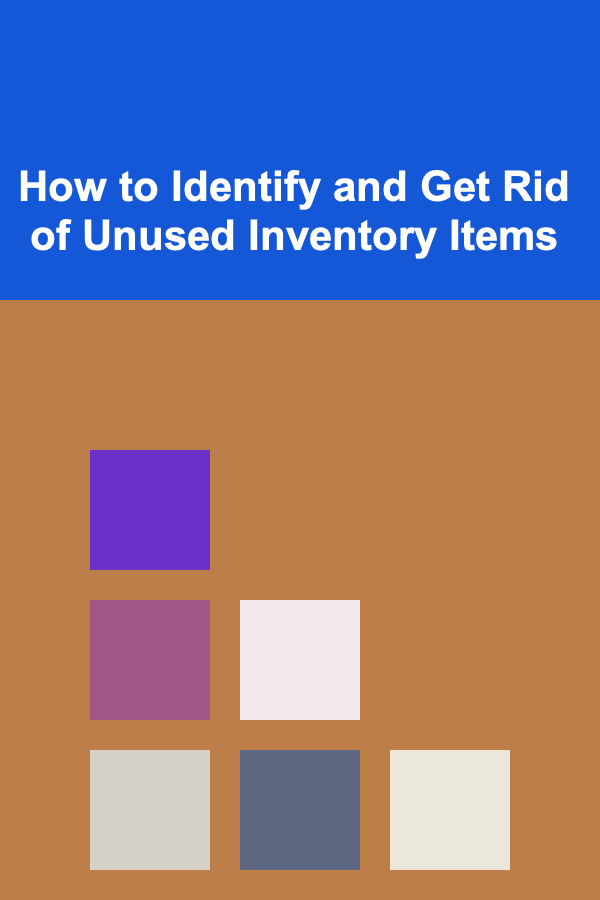
How to Identify and Get Rid of Unused Inventory Items
Read More
How to Store Utensils for Small Apartments
Read More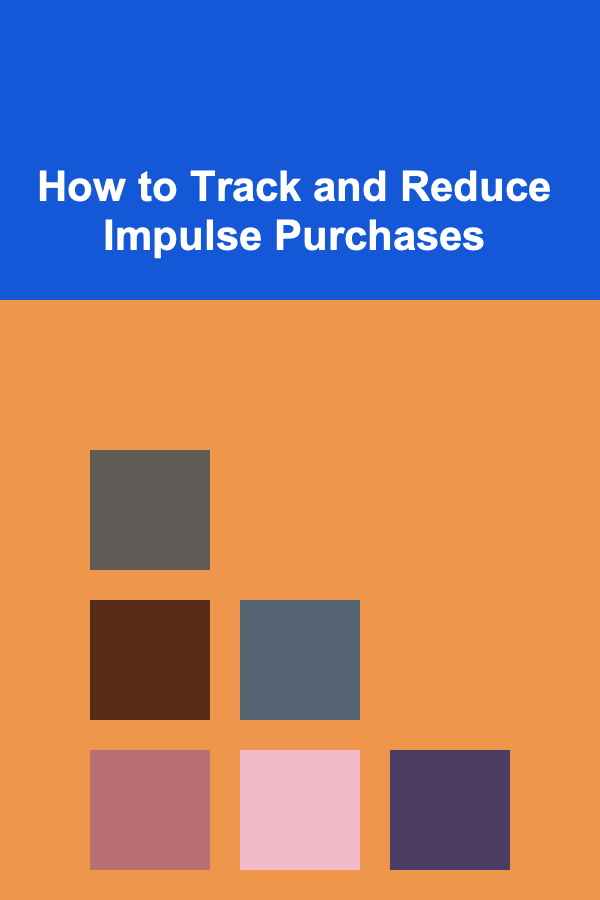
How to Track and Reduce Impulse Purchases
Read More
How To Prepare Children for Cultural Differences
Read More