
How to Analyze System Logs with ELK Stack
ebook include PDF & Audio bundle (Micro Guide)
$12.99$5.99
Limited Time Offer! Order within the next:

In today's increasingly complex IT environments, log analysis is a critical component of maintaining system health, security, and performance. System logs are generated by various components of your infrastructure, including operating systems, applications, web servers, databases, and network devices. Analyzing these logs helps detect issues, identify performance bottlenecks, and recognize potential security threats.
One of the most powerful and widely used open-source tools for log analysis is the ELK Stack---Elasticsearch, Logstash, and Kibana. In this article, we'll explore how to effectively leverage the ELK Stack to analyze system logs, from setting up the stack to using it for actionable insights.
What is ELK Stack?
The ELK Stack is a combination of three key open-source components:
- Elasticsearch: A distributed search and analytics engine that stores and indexes log data.
- Logstash: A powerful log aggregation tool that ingests, transforms, and forwards logs from various sources to Elasticsearch.
- Kibana: A data visualization platform that provides a user-friendly interface to query and analyze data stored in Elasticsearch, often used to create dashboards and visual reports.
Together, these three components provide a comprehensive solution for collecting, indexing, visualizing, and analyzing logs in real time. ELK Stack can handle large volumes of log data, making it suitable for both small applications and large-scale enterprise systems.
Setting Up the ELK Stack
Before diving into the analysis process, you need to set up the ELK Stack. This involves installing and configuring Elasticsearch, Logstash, and Kibana, and ensuring they can communicate with each other.
1. Installing Elasticsearch
Elasticsearch is the core component of the ELK Stack. It is responsible for storing and indexing log data, enabling powerful search and query capabilities.
Installation Steps:
-
Linux : You can install Elasticsearch on Linux using the APT package manager (Debian/Ubuntu) or the YUM package manager (CentOS/RHEL). For example:
-
Windows : Download the latest release of Elasticsearch from the official website. Extract the ZIP file and start Elasticsearch from the command line:
-
Docker : If you prefer a containerized approach, you can run Elasticsearch using Docker:
docker run -d --name elasticsearch -p 9200:9200 docker.elastic.co/elasticsearch/elasticsearch:7.10.0
Once installed, you can verify the Elasticsearch instance is running by accessing http://localhost:9200 in your web browser or via curl:
2. Installing Logstash
Logstash is responsible for ingesting, parsing, and transforming logs before sending them to Elasticsearch. It supports multiple input sources, transformations, and output destinations.
Installation Steps:
-
Linux : Use the APT or YUM package manager to install Logstash.
-
Windows : Download the latest Logstash release from the Elastic website.
-
Docker : Alternatively, use Docker to run Logstash:
docker run -d --name logstash -p 5044:5044 docker.elastic.co/logstash/logstash:7.10.0
Logstash uses configuration files to define the processing pipeline. A typical pipeline might look like this:
file {
path => "/var/log/system.log"
}
}
filter {
# Add any necessary transformations here
}
output {
elasticsearch {
hosts => ["http://localhost:9200"]
index => "system-logs"
}
}
3. Installing Kibana
Kibana provides the frontend interface to interact with the data stored in Elasticsearch. It allows you to search logs, visualize data, and create dashboards.
Installation Steps:
-
Linux : Install Kibana using APT or YUM.
-
Windows : Download Kibana from the official website and start the application.
-
Docker : To run Kibana in Docker:
docker run -d --name kibana -p 5601:5601 docker.elastic.co/kibana/kibana:7.10.0
Once installed, access Kibana via http://localhost:5601 in your browser. Kibana should automatically connect to your Elasticsearch instance, and you can begin building visualizations.
Ingesting System Logs with Logstash
The first step in analyzing logs is getting them into Elasticsearch. Logstash can ingest logs from various sources, including system logs, application logs, and logs from network devices.
Example Configuration for System Logs
Logstash can read log files from a specified location on your system. Here's an example configuration for ingesting system logs from /var/log/syslog.
file {
path => "/var/log/syslog"
start_position => "beginning"
}
}
filter {
# Use the "grok" filter to parse common log formats
grok {
match => { "message" => "%{SYSLOGTIMESTAMP:timestamp} %{SYSLOGHOST:host} %{LOGLEVEL:loglevel} %{GREEDYDATA:message}" }
}
}
output {
elasticsearch {
hosts => ["http://localhost:9200"]
index => "syslog-logs-%{+YYYY.MM.dd}"
}
}
In this configuration:
- The
fileinput reads logs from/var/log/syslog. - The
grokfilter is used to parse log entries based on predefined patterns (e.g., timestamp, host, log level). - The logs are then indexed into Elasticsearch with a dynamic index name based on the date.
After configuring Logstash, you can start the Logstash service:
Searching and Analyzing Logs with Kibana
Once your logs are in Elasticsearch, Kibana provides a powerful interface for querying and visualizing the data. Here's how you can start analyzing system logs in Kibana:
1. Creating an Index Pattern
In Kibana, you need to create an index pattern that tells Kibana where to look for data. Here's how to do it:
- Open Kibana in your browser (
http://localhost:5601). - Go to Management > Index Patterns.
- Click Create index pattern.
- Enter the index pattern for your logs (e.g.,
syslog-logs-*). - Choose the time field (e.g.,
timestamp) for time-based analysis. - Click Create to finalize the index pattern.
2. Using Discover to Explore Logs
The Discover tab in Kibana allows you to search and explore the raw log data stored in Elasticsearch.
- In the Discover tab, you can query logs using Kibana's Query DSL (Domain Specific Language) or Lucene queries.
- You can filter logs by time, log level, host, or any other fields available in your logs.
- Kibana also allows you to save your queries for future use.
3. Building Dashboards
Kibana's visualization capabilities allow you to build interactive dashboards that provide insights into system performance and behavior. Some common visualizations include:
- Bar Charts: Show the distribution of log levels or error types over time.
- Pie Charts: Visualize the frequency of different types of log messages.
- Time Series Graphs: Display log volume or error rates over time.
Example Dashboard:
- Log Level Distribution : A pie chart showing the proportion of
INFO,ERROR,WARN, and other log levels. - Error Rate Over Time: A time series graph displaying the number of errors recorded in system logs over the past week.
Advanced Log Analysis with ELK Stack
The power of the ELK Stack lies not only in its ability to store and search logs, but also in its analytical capabilities. Advanced techniques for log analysis include:
1. Anomaly Detection
Elasticsearch has built-in machine learning capabilities that can help detect anomalies in log data, such as unusual spikes in error rates or resource consumption. This can be especially helpful for identifying security incidents or system failures before they escalate.
2. Alerting
You can set up alerts in Kibana to notify you of specific log events, such as critical errors or system downtimes. Alerts can be configured to trigger based on certain thresholds, like the number of error logs in a given time period.
3. Security Information and Event Management (SIEM)
The ELK Stack can be integrated with Elastic Security, which is a SIEM solution built on top of Elasticsearch. It allows you to correlate and analyze security-related logs to detect potential threats and vulnerabilities.
Conclusion
The ELK Stack is a powerful and flexible tool for system log analysis. By combining Elasticsearch's search and analytics capabilities, Logstash's data ingestion and transformation features, and Kibana's visualization tools, you can build a comprehensive log analysis solution for your IT infrastructure. Whether you are troubleshooting issues, monitoring system health, or enhancing security, ELK Stack provides the tools needed to derive valuable insights from your logs.
Reading More From Our Other Websites
- [Home Renovating 101] How to Renovate Your Home with Sustainable Materials
- [Skydiving Tip 101] Talk the Talk: Demystifying Common Skydiving Phrases and Their Origins
- [Personal Financial Planning 101] How to Manage Taxes and Maximize Your Returns
- [Organization Tip 101] How to Use Pegboards for Tool and Supply Organization
- [Organization Tip 101] How to Create a Luxurious Home Office Organization System
- [Rock Climbing Tip 101] From the Ground Up: How to Build Unstoppable Climbing Motivation
- [Organization Tip 101] How to Make Healthy Salad Jars for Grab-and-Go Lunches
- [Personal Care Tips 101] How to Pick an Aftershave for Oily Skin
- [Rock Climbing Tip 101] Decoding the Chalk Bag: Essential Climbing Terms Every Beginner Should Know
- [Tie-Dyeing Tip 101] DIY Tie-Dye Masterclass: Step-by-Step Techniques for Perfect Gradient Effects
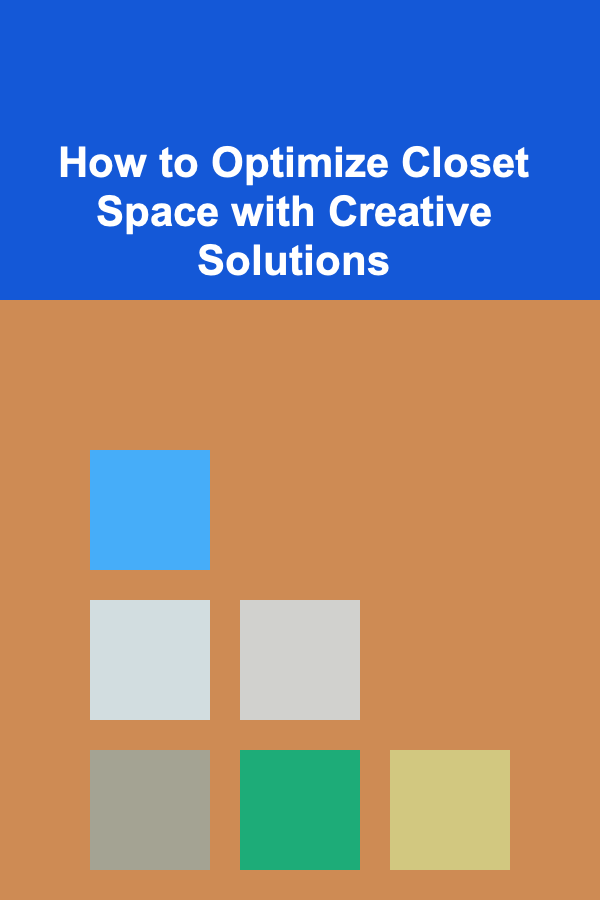
How to Optimize Closet Space with Creative Solutions
Read More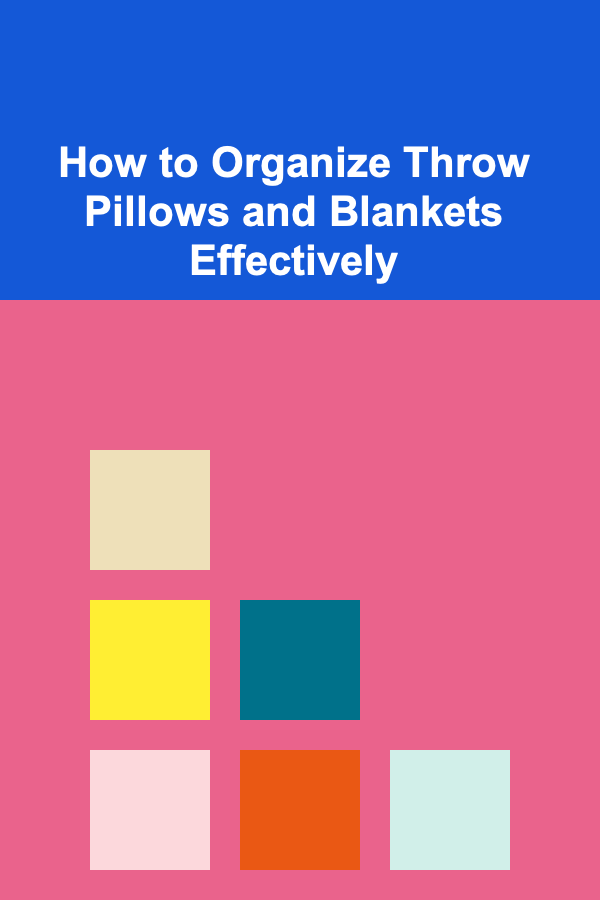
How to Organize Throw Pillows and Blankets Effectively
Read More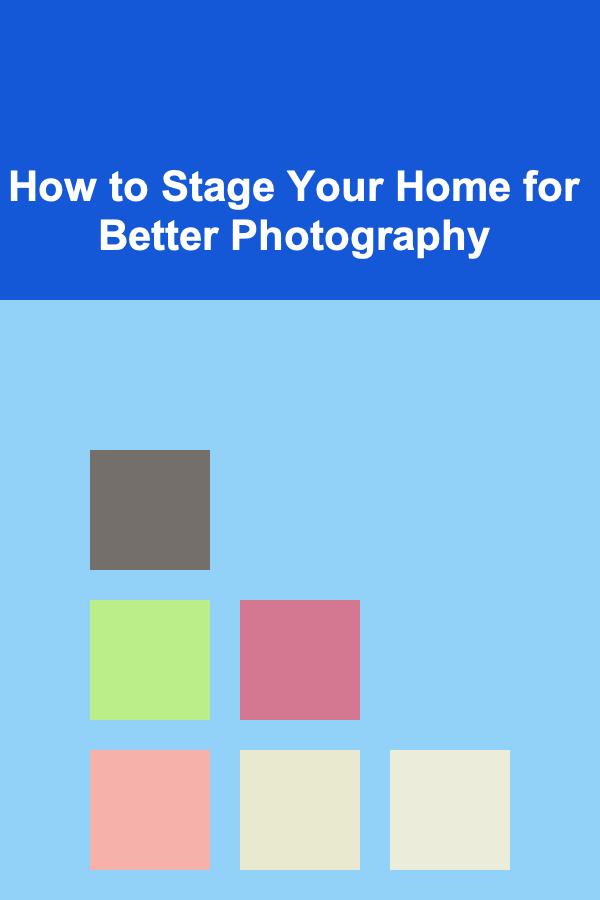
How to Stage Your Home for Better Photography
Read More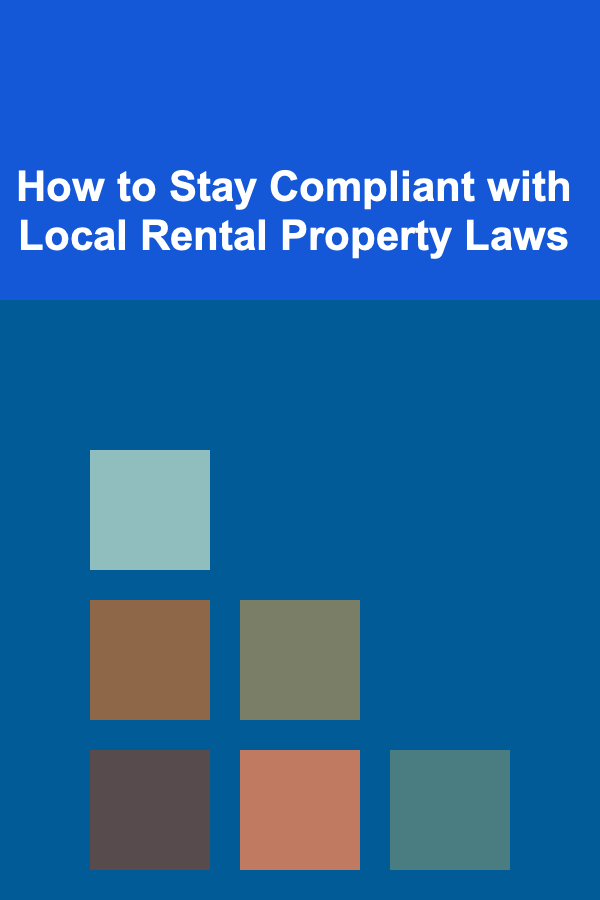
How to Stay Compliant with Local Rental Property Laws
Read More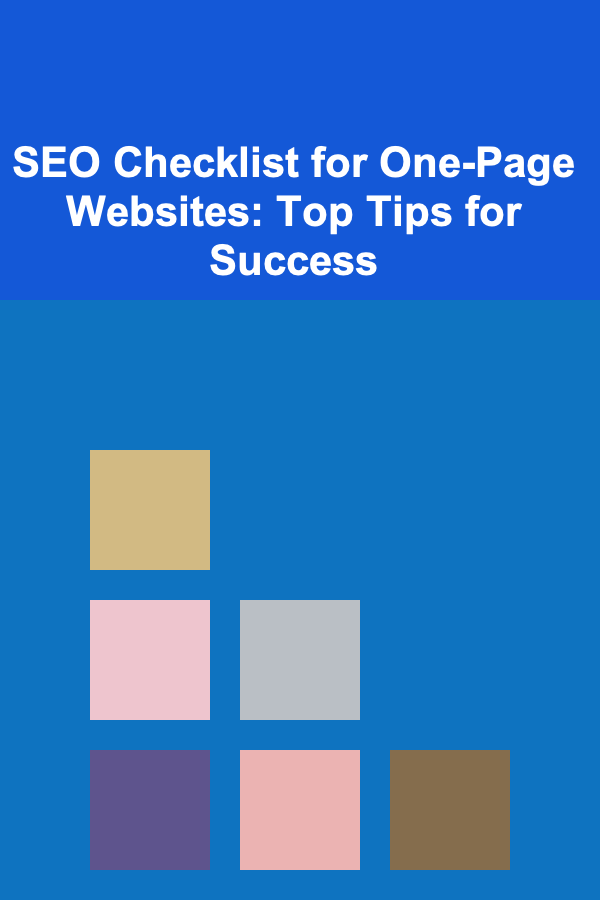
SEO Checklist for One-Page Websites: Top Tips for Success
Read More
How to Mood Track for ADHD Brains
Read MoreOther Products
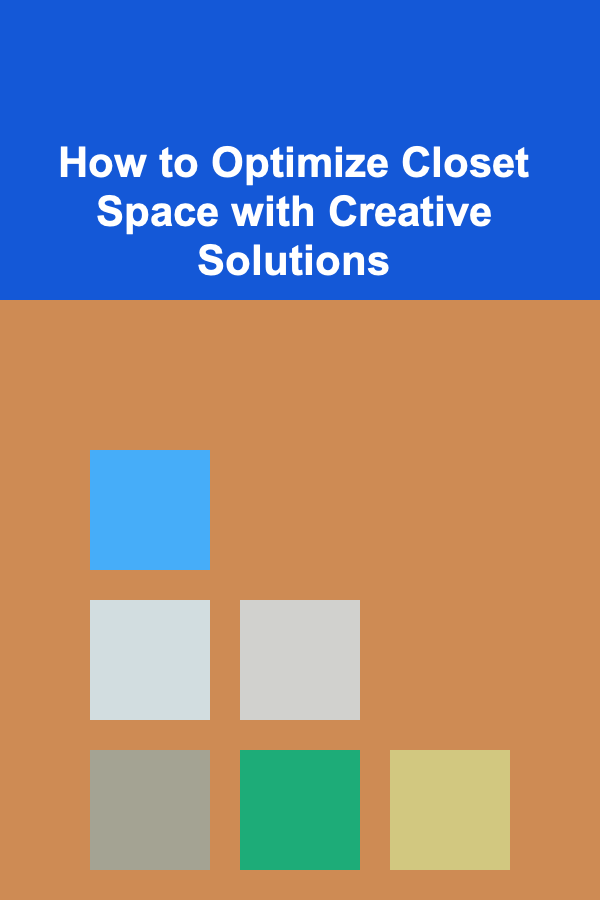
How to Optimize Closet Space with Creative Solutions
Read More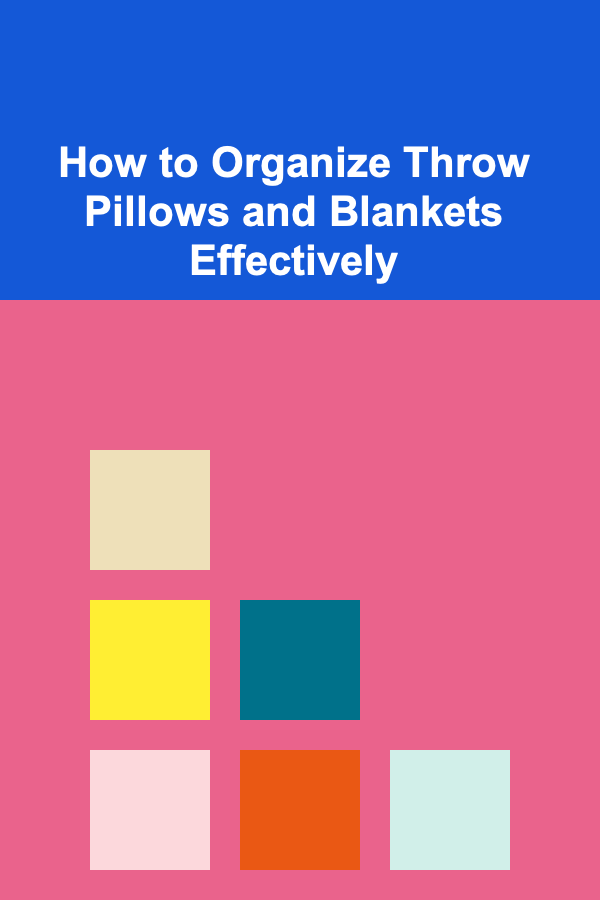
How to Organize Throw Pillows and Blankets Effectively
Read More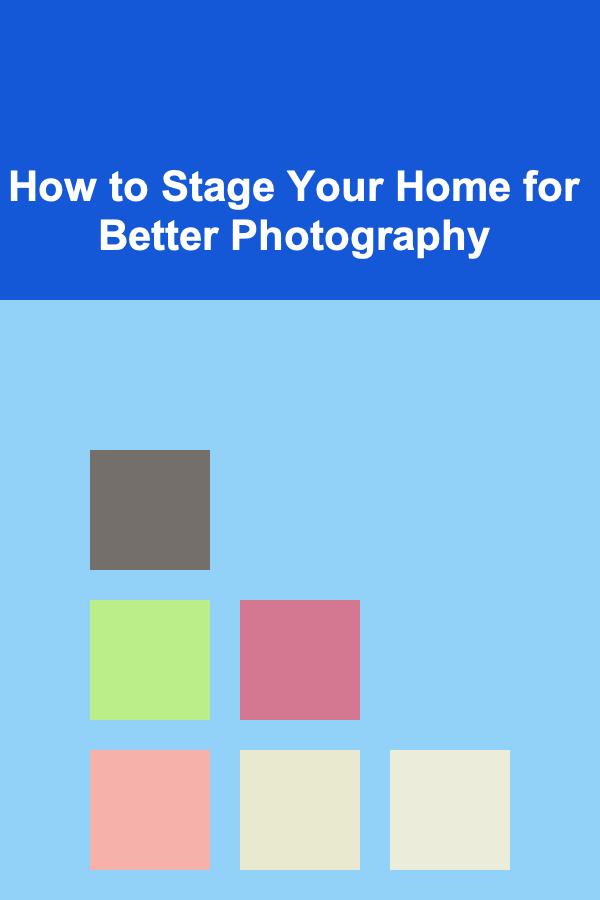
How to Stage Your Home for Better Photography
Read More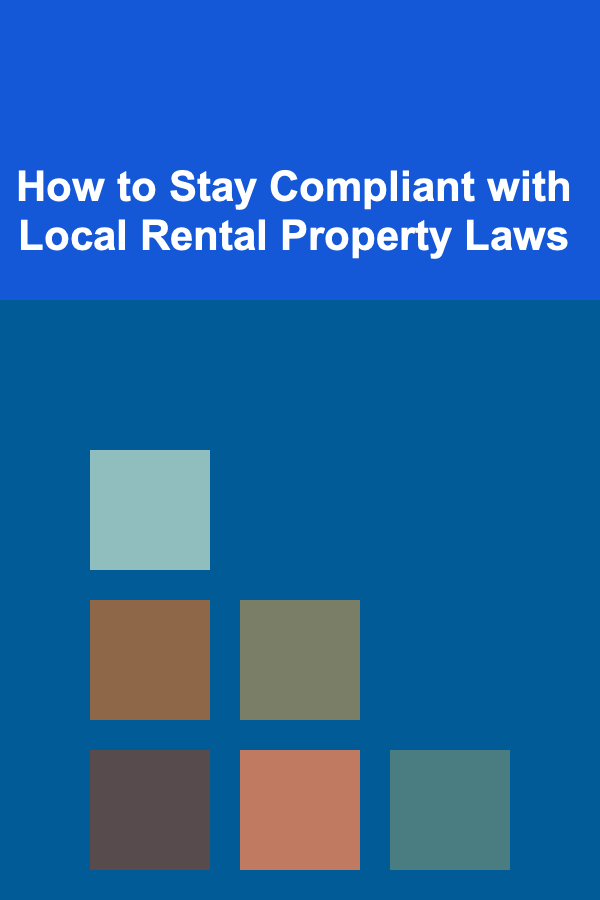
How to Stay Compliant with Local Rental Property Laws
Read More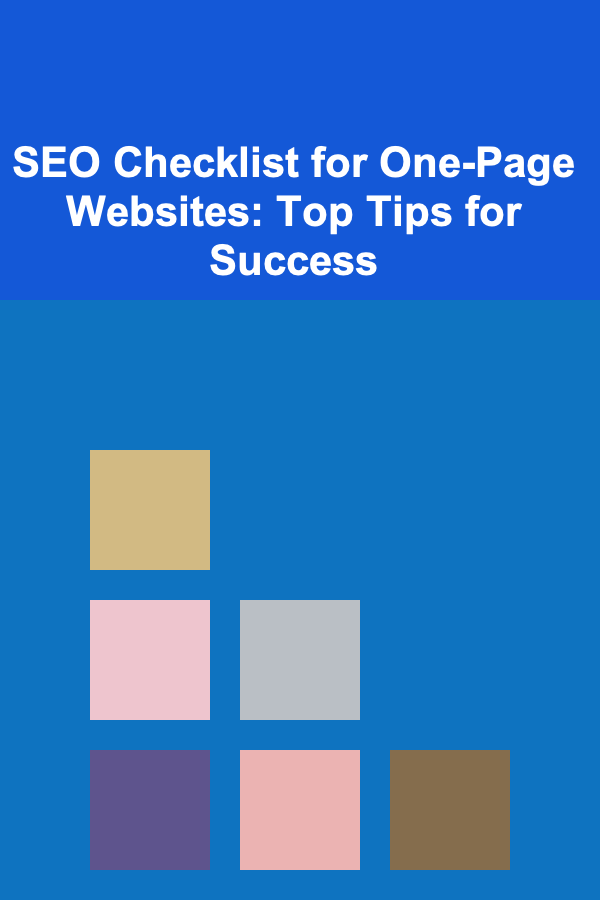
SEO Checklist for One-Page Websites: Top Tips for Success
Read More