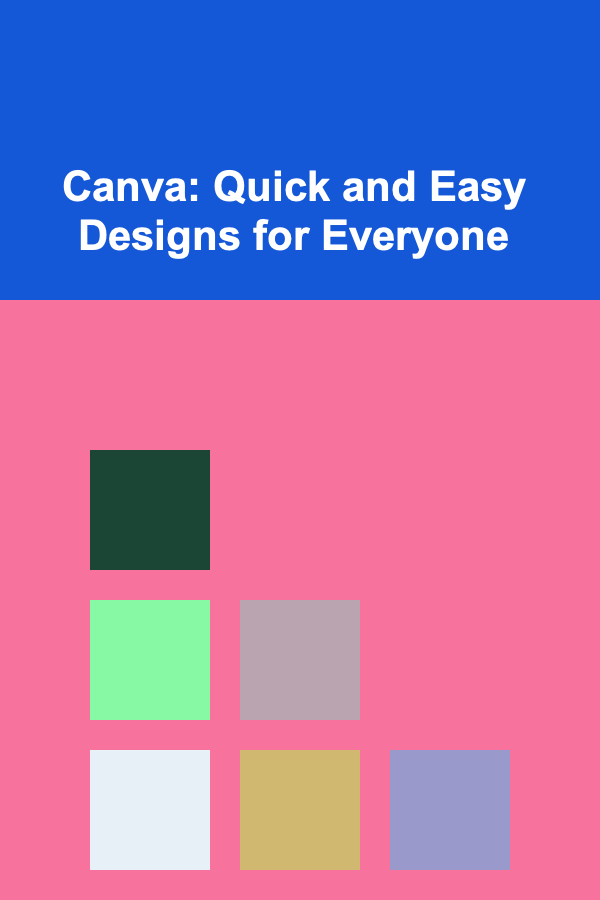
Canva: Quick and Easy Designs for Everyone
ebook include PDF & Audio bundle (Micro Guide)
$12.99$9.99
Limited Time Offer! Order within the next:
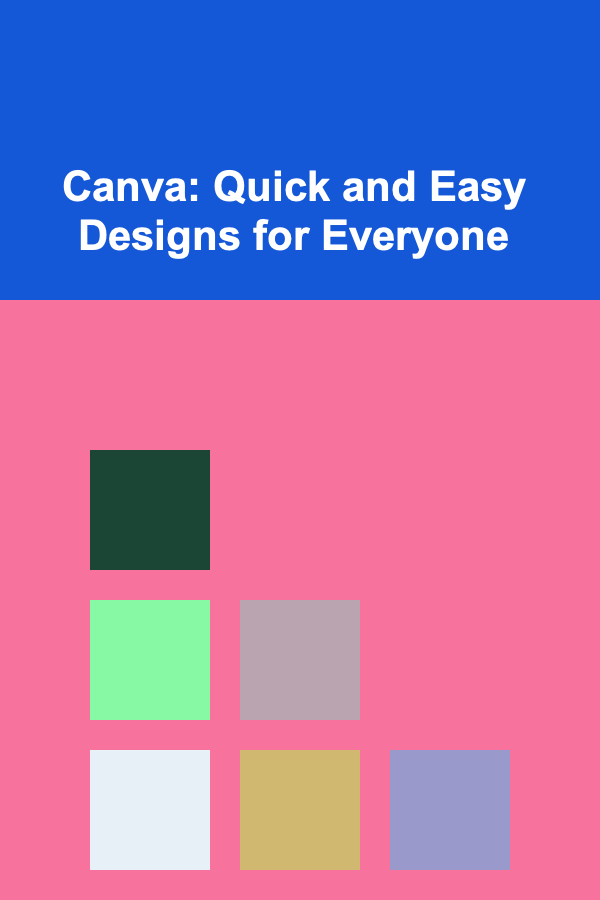
In today's fast-paced digital world, visually appealing content is crucial for grabbing attention, conveying messages effectively, and building a strong brand identity. Whether you're a small business owner, a social media influencer, an educator, or simply someone who wants to create stunning visuals for personal use, Canva is a powerful and user-friendly design tool that can help you achieve your goals. Its drag-and-drop interface, extensive template library, and wealth of design elements make it accessible to users of all skill levels, from complete beginners to seasoned professionals.
This comprehensive guide will delve into the world of Canva, exploring its features, functionalities, and practical applications. We'll cover everything from setting up an account and navigating the interface to creating various types of designs, using advanced features, and optimizing your designs for different platforms. Whether you're looking to design eye-catching social media posts, professional presentations, marketing materials, or personal projects, this guide will equip you with the knowledge and skills you need to harness the power of Canva and bring your creative visions to life.
Getting Started with Canva
Creating an Account
The first step to unlocking the potential of Canva is to create an account. You can sign up for free using your Google account, Facebook account, or email address. The free plan offers a wealth of features and templates, making it a great option for individuals and small businesses just starting out. Canva also offers paid plans (Canva Pro and Canva for Teams) that unlock additional features, such as access to premium templates, stock photos, brand kits, and collaboration tools.
Navigating the Interface
Once you've created your account, you'll be greeted by the Canva homepage. The interface is intuitive and easy to navigate. Here's a breakdown of the main components:
- Homepage: This is your central hub. It displays your recent designs, recommended templates, and various design categories.
- Templates: This section provides access to Canva's vast library of pre-designed templates, categorized by design type (e.g., social media posts, presentations, posters, flyers) and industry.
- Features: This section highlights key features like Canva's photo editor, video editor, and brand kit.
- Learn: This section offers tutorials, courses, and articles to help you improve your design skills and get the most out of Canva.
- Pricing: This section provides information about Canva's different subscription plans and their features.
- Create a design: This prominent button allows you to start a new design from scratch or by choosing a recommended design size.
Familiarize yourself with these different sections to quickly find what you need and navigate the Canva platform effectively.
Creating Your First Design
Choosing a Design Type
Canva offers a wide range of design types, catering to various needs and purposes. Common design types include:
- Social Media Posts: Templates optimized for different social media platforms, such as Instagram, Facebook, Twitter, LinkedIn, and Pinterest.
- Presentations: Templates for creating professional and engaging presentations.
- Posters: Templates for designing eye-catching posters for events, promotions, or announcements.
- Flyers: Templates for creating informative and visually appealing flyers.
- Logos: Tools and templates for designing logos for your brand or business.
- Documents: Templates for creating reports, resumes, letters, and other documents.
- Videos: Templates and tools for creating short videos for social media or marketing purposes.
When starting a new design, carefully consider the purpose and platform for your design to choose the most appropriate design type. You can either select a pre-defined design type from the homepage or enter custom dimensions.
Selecting a Template
Once you've chosen a design type, you'll be presented with a variety of templates to choose from. Browse through the template library and select a template that aligns with your vision and brand aesthetic. You can filter templates by keyword, style, or color to narrow down your search. Remember, templates are just a starting point. You can customize them extensively to make them your own.
Customizing Your Design
This is where the real magic happens! Canva's intuitive drag-and-drop interface makes it easy to customize your design. Here are some of the key elements you can customize:
- Text: Change the text content, font, size, color, alignment, and spacing. Canva offers a wide variety of fonts, from classic serif fonts to modern sans-serif fonts. You can also upload your own custom fonts if you have a Canva Pro account.
- Images: Replace the existing images with your own photos or choose from Canva's extensive library of stock photos. You can also adjust the size, position, and opacity of images, and apply filters to enhance their appearance.
- Backgrounds: Change the background color or image. Canva offers a variety of background patterns and textures.
- Elements: Add icons, shapes, illustrations, and other design elements to your design. Canva's element library is vast and diverse, offering a wide range of options to choose from.
- Colors: Change the colors of any element in your design. You can use Canva's color palette tool to create a consistent color scheme.
Experiment with different elements and settings to create a design that is unique and visually appealing. Don't be afraid to try new things and see what works best.
Using the Toolbar
The toolbar at the top of the design editor provides access to a variety of tools and features, including:
- File: Allows you to save, download, and print your design.
- Edit: Provides access to undo and redo functions.
- View: Allows you to zoom in and out of your design.
- Arrange: Allows you to change the order of elements in your design.
- Position: Allows you to align and distribute elements in your design.
- Transparency: Allows you to adjust the opacity of elements in your design.
- Link: Allows you to add hyperlinks to elements in your design.
Mastering these tools will give you greater control over your design and allow you to create more sophisticated visuals.
Working with Text
Adding Text
Adding text to your designs is essential for conveying your message. Canva provides several ways to add text:
- Text Tool: Click on the "Text" tab in the left-hand menu and choose from a variety of pre-designed text styles or add a heading, subheading, or body text.
- Templates: Many templates already include text elements that you can customize.
Formatting Text
Once you've added text, you can format it using the text formatting options in the toolbar:
- Font: Choose from a wide selection of fonts to match your brand or design style.
- Size: Adjust the font size to make your text readable and visually appealing.
- Color: Choose a color that complements your design and makes your text stand out.
- Alignment: Align your text to the left, center, or right.
- Spacing: Adjust the letter and line spacing to improve readability.
- Effects: Add effects like shadows, outlines, or curves to your text.
Choosing the Right Fonts
Font choice plays a crucial role in the overall aesthetic of your design. Consider the following when choosing fonts:
- Readability: Choose fonts that are easy to read, especially for body text.
- Brand Identity: Select fonts that align with your brand's personality and style.
- Hierarchy: Use different fonts for headings and body text to create a visual hierarchy.
- Pairing: Choose fonts that complement each other. Avoid using too many different fonts in a single design.
Experiment with different font combinations to find what works best for your design.
Working with Images
Uploading Images
Canva allows you to upload your own images to use in your designs. To upload an image, click on the "Uploads" tab in the left-hand menu and select the image from your computer. You can upload images in various formats, including JPG, PNG, and GIF.
Using Stock Photos
Canva offers a vast library of stock photos that you can use in your designs. To access the stock photo library, click on the "Photos" tab in the left-hand menu. You can search for photos by keyword, category, or artist.
Editing Images
Canva provides basic image editing tools that allow you to adjust the brightness, contrast, saturation, and other settings of your images. You can also apply filters to enhance the appearance of your images.
Image Placement and Composition
The placement and composition of images are crucial for creating visually appealing designs. Consider the following when placing images in your designs:
- Rule of Thirds: Divide your design into nine equal parts and place key elements along the lines or at the intersections.
- Negative Space: Use negative space to create balance and draw attention to key elements.
- Visual Hierarchy: Use size, color, and placement to guide the viewer's eye.
- Cropping: Crop your images to improve composition and focus on key elements.
Experiment with different image placements and compositions to find what works best for your design.
Utilizing Canva's Elements
Exploring the Element Library
Canva's element library is a treasure trove of icons, shapes, illustrations, graphics, and more. You can access the element library by clicking on the "Elements" tab in the left-hand menu. The library is organized into categories, making it easy to find the elements you need.
Adding Elements to Your Design
To add an element to your design, simply click on it in the element library. You can then resize, reposition, and customize the element to fit your design.
Customizing Elements
Many elements in Canva can be customized. You can change the color, size, and opacity of elements. Some elements also have additional customization options, such as the ability to change the line weight or add shadows.
Using Frames
Frames are a special type of element that allows you to easily insert images into shapes. Canva offers a variety of frames in different shapes and sizes. To use a frame, simply drag an image from your computer or the stock photo library onto the frame. The image will automatically be cropped to fit the shape of the frame.
Animating Elements
Canva allows you to animate elements in your designs to create engaging visuals. You can add animations to text, images, and other elements. Canva offers a variety of animation styles, such as fade, slide, and pop. This feature is particularly useful for creating animated social media posts or presentations.
Advanced Canva Features
Brand Kit (Canva Pro)
The Brand Kit feature, available in Canva Pro, allows you to save your brand's logo, colors, and fonts in one place. This makes it easy to maintain brand consistency across all your designs. You can create multiple Brand Kits for different brands or projects.
Background Remover (Canva Pro)
The Background Remover tool, also available in Canva Pro, allows you to remove the background from images with a single click. This is a powerful tool for creating professional-looking designs.
Magic Resize (Canva Pro)
The Magic Resize tool, available in Canva Pro, allows you to resize your designs for different platforms with a single click. This is a huge time-saver for creating social media posts, presentations, and other designs that need to be optimized for different sizes.
Team Collaboration (Canva for Teams)
Canva for Teams allows you to collaborate with others on designs in real-time. You can share designs with team members, leave comments, and track changes. This is a great feature for teams that need to work together on design projects.
Canva Apps
Canva integrates with a variety of other apps, such as Google Drive, Dropbox, and Instagram. This allows you to easily import images and other assets from these apps into your designs. You can also export your designs directly to these apps.
Saving and Sharing Your Designs
Saving Your Designs
Canva automatically saves your designs as you work. You can also manually save your designs by clicking on the "File" menu and selecting "Save." Your designs are saved to your Canva account and can be accessed from any device.
Downloading Your Designs
You can download your designs in various formats, including JPG, PNG, PDF, and MP4. To download your design, click on the "Share" button and select "Download." Choose the desired file format and click "Download."
Sharing Your Designs
You can share your designs directly to social media platforms, such as Facebook, Twitter, and Instagram. To share your design, click on the "Share" button and select the desired social media platform. You can also generate a shareable link to your design that you can send to others.
Printing Your Designs
Canva offers a printing service that allows you to print your designs on high-quality paper. To print your design, click on the "Share" button and select "Print." Choose the desired paper type and size and click "Order Prints."
Tips and Tricks for Effective Canva Designs
- Start with a Template: Templates provide a great starting point and can save you a lot of time.
- Use High-Quality Images: Low-quality images can detract from the overall look of your design.
- Choose a Consistent Color Scheme: A consistent color scheme will help create a cohesive and professional look.
- Use White Space Effectively: White space can help create balance and draw attention to key elements.
- Use a Visual Hierarchy: Use size, color, and placement to guide the viewer's eye.
- Proofread Your Text: Make sure your text is free of errors.
- Get Feedback: Ask others to review your designs and provide feedback.
- Stay Updated: Canva is constantly adding new features and templates. Stay updated to take advantage of the latest tools and resources.
- Experiment and Practice: The best way to improve your Canva skills is to experiment and practice. Don't be afraid to try new things and see what works best for you.
- Consider your audience: Tailor your design to resonate with the intended viewer. Consider their demographics, interests, and what message you're trying to convey.
Conclusion
Canva is a versatile and user-friendly design tool that empowers individuals and businesses to create stunning visuals with ease. Its drag-and-drop interface, extensive template library, and wealth of design elements make it accessible to users of all skill levels. By mastering the features and techniques outlined in this guide, you can unlock the full potential of Canva and create impactful designs that effectively communicate your message and elevate your brand. Whether you're designing social media posts, presentations, marketing materials, or personal projects, Canva provides the tools and resources you need to bring your creative visions to life.
So, go ahead, explore the world of Canva, experiment with its features, and unleash your inner designer! With a little practice and creativity, you'll be creating professional-looking designs in no time.
Reading More From Our Other Websites
- [Personal Care Tips 101] How to Make Sunscreen Work for Your Outdoor Adventures
- [Gardening 101] Top 10 Seed‑Starting Mistakes (And How to Avoid Them)
- [Home Maintenance 101] How to Diagnose and Repair Your Small Engine Carburetor: A Practical Guide
- [Home Rental Property 101] How to Set Up a Professional Property Management System
- [Organization Tip 101] How to Use Space-Saving Solutions in Small Apartments
- [Home Budget 101] How to Budget for New Furniture and Home Decor Purchases
- [Personal Investment 101] The Ultimate Guide to Making Money with Deep Learning Algorithms
- [Home Security 101] How to Create a Home Security Plan for Renters
- [Home Lighting 101] How to Select and Style Ceiling Lights for Different Room Types
- [Personal Investment 101] How to Use Options Trading as a Way to Grow Your Portfolio

How to Craft Beautiful DIY Wedding Ceremony and Reception Decorations
Read More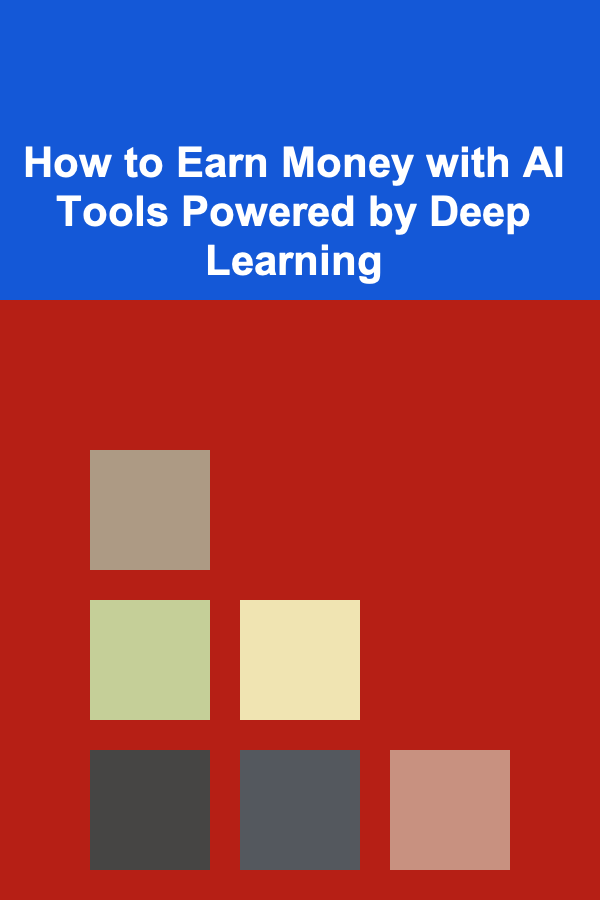
How to Earn Money with AI Tools Powered by Deep Learning
Read More
How to Make Money Online as a House Sitter: 10 Actionable Ideas
Read More
How to Use Labels and Filters to Streamline Your Email
Read More
10 Tips for Mobile App Localization: Reaching a Global Audience
Read More
10 Tips for Finding the Best Hidden Gems Snowboarding Spots
Read MoreOther Products

How to Craft Beautiful DIY Wedding Ceremony and Reception Decorations
Read More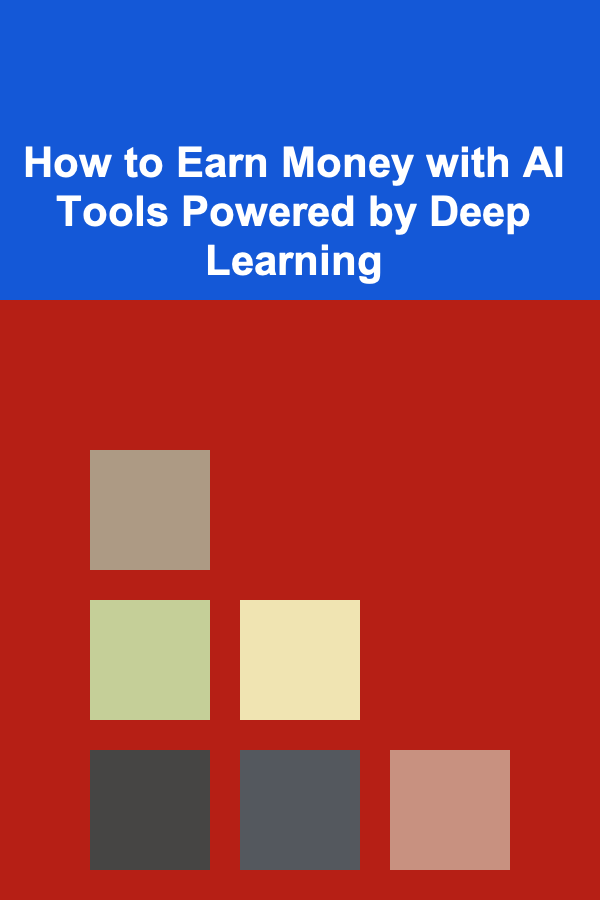
How to Earn Money with AI Tools Powered by Deep Learning
Read More
How to Make Money Online as a House Sitter: 10 Actionable Ideas
Read More
How to Use Labels and Filters to Streamline Your Email
Read More
10 Tips for Mobile App Localization: Reaching a Global Audience
Read More