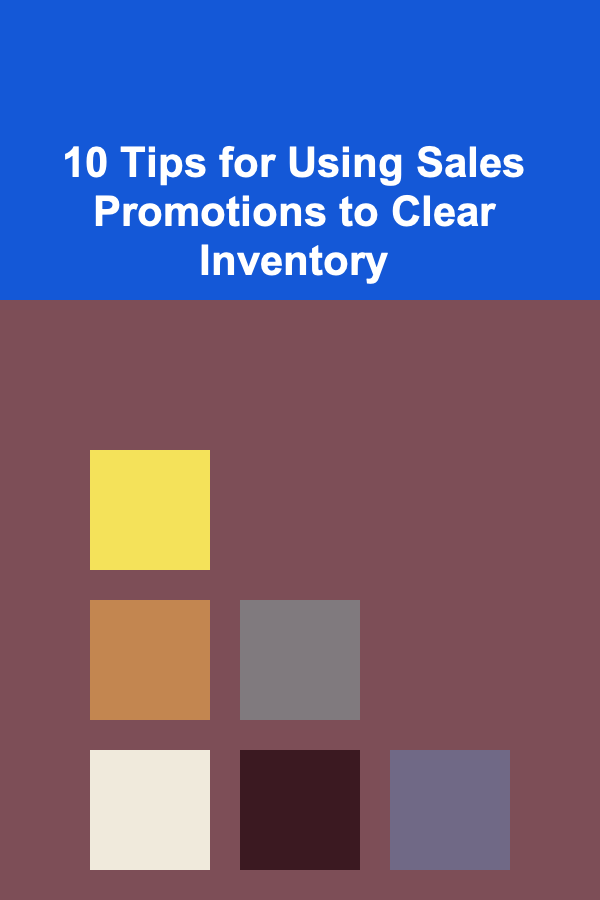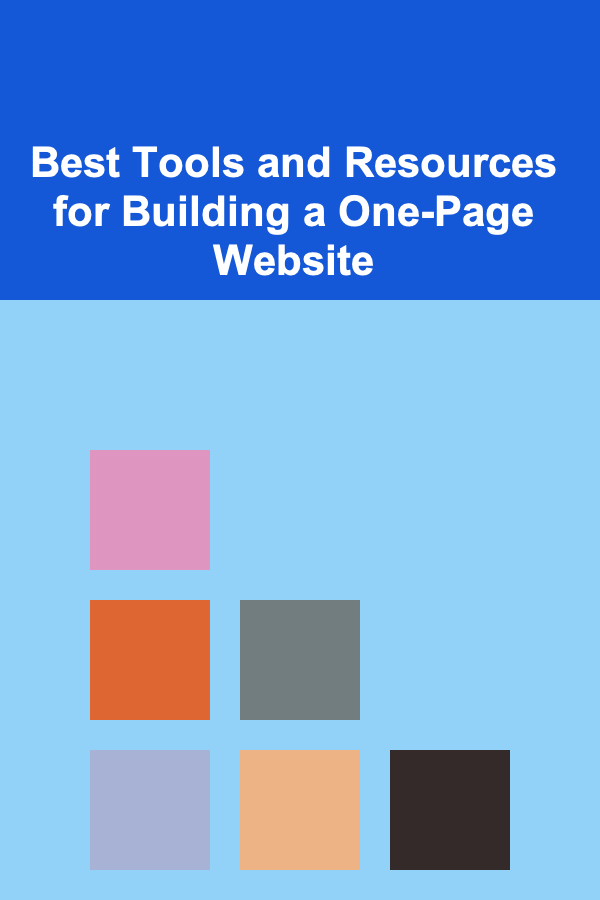
Best Tools and Resources for Building a One-Page Website
ebook include PDF & Audio bundle (Micro Guide)
$12.99$8.99
Limited Time Offer! Order within the next:
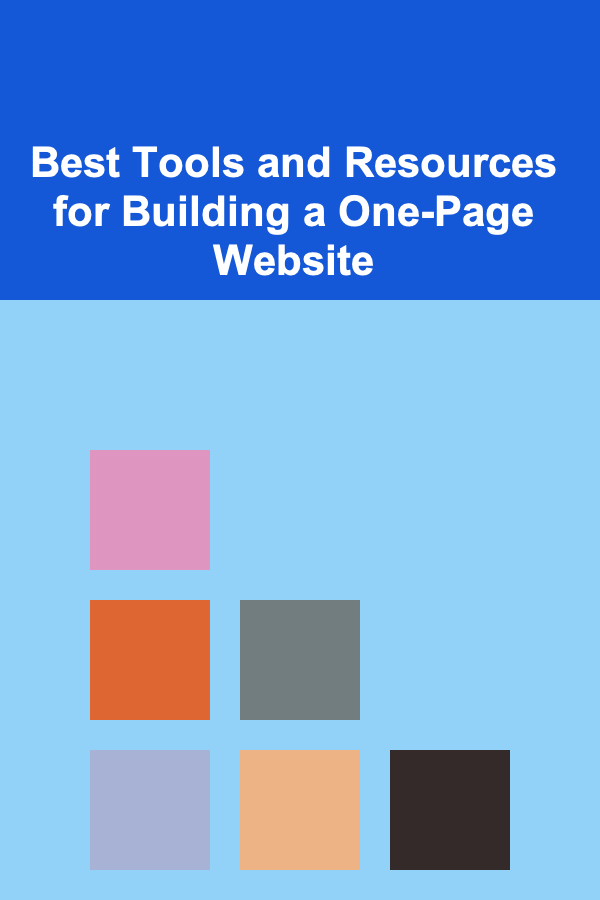
Creating a one-page website has become a popular choice for many professionals, creatives, businesses, and hobbyists. A one-page website is not only sleek and modern, but it also simplifies the user experience by consolidating all of the site's content onto a single, scrollable page. Whether you're a freelancer looking to showcase your portfolio, a small business owner, or just someone who needs a personal landing page, a one-page website can be the perfect solution.
In this article, we will explore the best tools and resources available for building a one-page website, covering everything from website builders and design tools to resources for learning and enhancing the development process.
Why Choose a One-Page Website?
Before diving into the tools and resources, it's important to understand why one-page websites have become so popular. A one-page website offers numerous benefits:
- Simplicity: One-page websites are straightforward, easy to navigate, and user-friendly.
- Faster Development: With fewer pages to design, building a one-page site is quicker and more efficient.
- Mobile-Friendly: One-page websites are inherently more mobile-friendly, as they are designed to be easily scrolled through on smartphones and tablets.
- Focus: A one-page design allows you to focus on a single goal or message, which is particularly effective for portfolios, personal blogs, and landing pages.
Now, let's look at the best tools and resources for building a one-page website.
Website Builders
Website builders are one of the easiest ways to create a one-page site. These platforms offer drag-and-drop functionality, customizable templates, and hosting solutions, making it possible to build a professional-looking website without coding experience.
1. Wix
Wix is a popular website builder known for its user-friendly interface and wide range of customizable templates. It offers a variety of one-page templates that you can use as a starting point. Wix allows you to drag and drop elements like images, text, videos, and buttons, making it easy to design a one-page site that reflects your brand or personal style.
Features:
- Drag-and-drop editor
- Responsive design
- A wide range of templates, including one-page options
- Wix ADI (Artificial Design Intelligence) for automatic website creation
- Built-in SEO tools
Pros:
- No coding required
- Great for beginners
- Offers a free plan
Cons:
- Limited customization compared to coding from scratch
- The free plan includes ads
2. Squarespace
Squarespace is another excellent website builder for creating one-page websites. Known for its stunning, professional-looking templates, Squarespace is perfect for creatives who want a visually striking online presence. It also offers built-in blogging and e-commerce features, should you need them.
Features:
- A wide range of high-quality templates
- Easy-to-use editor
- Built-in blogging and e-commerce features
- 24/7 customer support
- Free SSL security
Pros:
- Beautiful design templates
- Easy to use with no coding required
- Excellent for portfolios and creatives
Cons:
- Limited third-party app integrations
- More expensive compared to other website builders
3. Webflow
Webflow is an advanced website builder that allows for greater design flexibility compared to other platforms. It's perfect for professionals who have a bit of coding knowledge but want to avoid the complexities of hand-coding an entire site. With Webflow, you can design visually, while still having access to custom code when needed.
Features:
- Full design control with a visual editor
- CMS for dynamic content
- Interactions and animations for advanced effects
- Built-in hosting with fast load times
- Clean, exportable code
Pros:
- Full design freedom
- Great for designers and developers
- Clean code output
Cons:
- Steeper learning curve compared to other website builders
- Pricing can be higher for larger websites
4. WordPress (with Elementor)
WordPress is the most widely used content management system (CMS) and can be used to build a one-page website with the help of a page builder plugin like Elementor. Elementor is a drag-and-drop page builder that allows you to create highly customizable one-page sites.
Features:
- Access to a massive library of plugins and themes
- Elementor's drag-and-drop editor
- Highly customizable
- SEO-friendly
- Supports blogging and e-commerce
Pros:
- Extensive plugin ecosystem
- Flexible design options
- Free and paid options
Cons:
- Requires hosting and domain purchase
- Can be overwhelming for beginners
Design Tools
Creating a visually stunning one-page website often requires custom design elements. Here are some tools that can help you create graphics, logos, and other visual assets for your site.
1. Canva
Canva is an online design tool that allows users to create everything from logos and social media posts to website banners and infographics. With its drag-and-drop interface, Canva is a great resource for creating professional-quality visuals, even if you have no graphic design experience.
Features:
- Drag-and-drop interface
- Pre-made templates for web and social media design
- Collaboration tools
- Extensive library of images and icons
- Free and premium versions
Pros:
- Easy to use
- Free version available
- Ideal for non-designers
Cons:
- Limited design control compared to more advanced tools
- Free version has fewer features
2. Adobe Photoshop
For those who have more advanced design skills, Adobe Photoshop is the industry standard for creating and editing images. You can use Photoshop to design custom graphics, icons, and layouts for your one-page website.
Features:
- Advanced editing and design tools
- Layers, filters, and effects
- Powerful photo manipulation features
- Integration with other Adobe software
Pros:
- Highly customizable and versatile
- Best for professional designers
- Full control over design elements
Cons:
- Expensive subscription
- Steep learning curve
3. Figma
Figma is a cloud-based design tool used by professionals to create web layouts, UI/UX prototypes, and graphics. It's ideal for collaboration, as multiple team members can work on the same project in real-time.
Features:
- Real-time collaboration
- Interactive prototypes
- Vector-based design tools
- Cloud-based, so no installation is required
Pros:
- Great for collaborative projects
- Suitable for both web design and UI/UX
- Free plan available
Cons:
- Can be overkill for simple design projects
- Some learning curve for beginners
4. Sketch
Sketch is another vector-based design tool primarily aimed at web and mobile designers. It offers a simple, intuitive interface and is perfect for designing custom user interfaces and websites.
Features:
- Vector editing
- Powerful plugin ecosystem
- Cloud-based collaboration and sharing
- Focus on web and mobile design
Pros:
- Simple and intuitive
- Lightweight compared to other design software
- Ideal for designing websites and apps
Cons:
- Mac-only
- Lacks advanced photo-editing tools like Photoshop
Development Tools
For those who prefer building their websites from scratch, using development tools is a great option. These tools offer everything you need to code, test, and deploy your one-page website.
1. Visual Studio Code (VSCode)
VSCode is a free, open-source code editor developed by Microsoft. It's one of the most popular code editors, known for its speed, simplicity, and extensibility. With a vast library of extensions, it's ideal for web development.
Features:
- Syntax highlighting for HTML, CSS, and JavaScript
- Live server for real-time previewing
- Extensive extension library
- Git integration
Pros:
- Lightweight and fast
- Highly customizable
- Free and open-source
Cons:
- Can be overwhelming for beginners
2. Sublime Text
Sublime Text is a lightweight and fast code editor known for its clean interface and powerful features. It is particularly favored by web developers for its quick loading times and responsive user experience.
Features:
- Multi-caret editing
- Split editing for multitasking
- Customizable themes and settings
- Plugin support for added functionality
Pros:
- Fast and responsive
- Easy to use
- Highly customizable
Cons:
- Paid software with limited free functionality
- Lacks built-in version control (requires plugins)
3. Bootstrap
For those looking to streamline the development process, Bootstrap is a front-end framework that provides pre-built components for creating responsive websites. Bootstrap includes a set of CSS and JavaScript tools that can speed up the development of your one-page site.
Features:
- Mobile-first grid system
- Pre-designed components like buttons, forms, and navigation bars
- Built-in JavaScript plugins for added functionality
- Customizable themes and templates
Pros:
- Saves development time
- Ideal for responsive design
- Extensive documentation and community support
Cons:
- Can result in websites looking similar if not customized
- Requires some familiarity with HTML and CSS
4. GitHub Pages
GitHub Pages allows you to host your one-page website directly from a GitHub repository. It's free, reliable, and perfect for developers who are comfortable with version control and want to showcase their personal projects or portfolios.
Features:
- Free hosting for static websites
- Custom domain support
- Easy integration with GitHub repositories
Pros:
- Free hosting
- Version control with GitHub
- Easy to set up for developers
Cons:
- Limited to static websites (no dynamic content or server-side code)
- Requires some familiarity with Git
Additional Resources
1. Unsplash
For high-quality images, Unsplash offers a library of free-to-use photos that you can use for your one-page website. Whether you need stunning landscape shots or professional portraits, Unsplash is a go-to resource for web designers and developers.
2. Google Fonts
To enhance the typography of your one-page website, Google Fonts offers a vast collection of web-safe fonts. All of the fonts are open-source and can be easily integrated into your website using a simple code snippet.
3. Font Awesome
For icons and other graphical elements, Font Awesome provides a library of vector icons that can be customized and added to your website. These icons can add a touch of professionalism and help improve the user experience.
Building a one-page website has never been easier thanks to the wide range of tools and resources available today. Whether you opt for a no-code website builder like Wix or Squarespace, or prefer to design and code your site from scratch, there is a solution for every skill level and need. By using the right combination of design, development, and hosting tools, you can create a stunning, functional, and user-friendly one-page website that will help you achieve your goals.
Reading More From Our Other Websites
- [Home Cleaning 101] How to Freshen Up Your Bathroom with Simple Cleaning Hacks
- [Star Gazing Tip 101] How to Plan a Multi‑Night Star‑Gazing Expedition Aligned With the Perseid Meteor Shower
- [Personal Finance Management 101] How to Manage Multiple Debts and Pay Them Off Faster Using the Avalanche Method
- [Organization Tip 101] How to Organize Your Bathroom Countertops for a Spa-Like Feel
- [Organization Tip 101] Why Using Color Coding Makes Organization Fun
- [Home Party Planning 101] How to Incorporate Interactive Elements into Your Home Party
- [Home Lighting 101] How to Use Wall Sconces for Elegant and Practical Lighting
- [Home Pet Care 101] How to Keep Your Pet's Health in Check with Regular Home Care
- [Personal Care Tips 101] How to Give Yourself a Relaxing Facial with a Gua Sha Tutorial
- [Home Security 101] How to Install Smart Locks for Home Security and Convenience
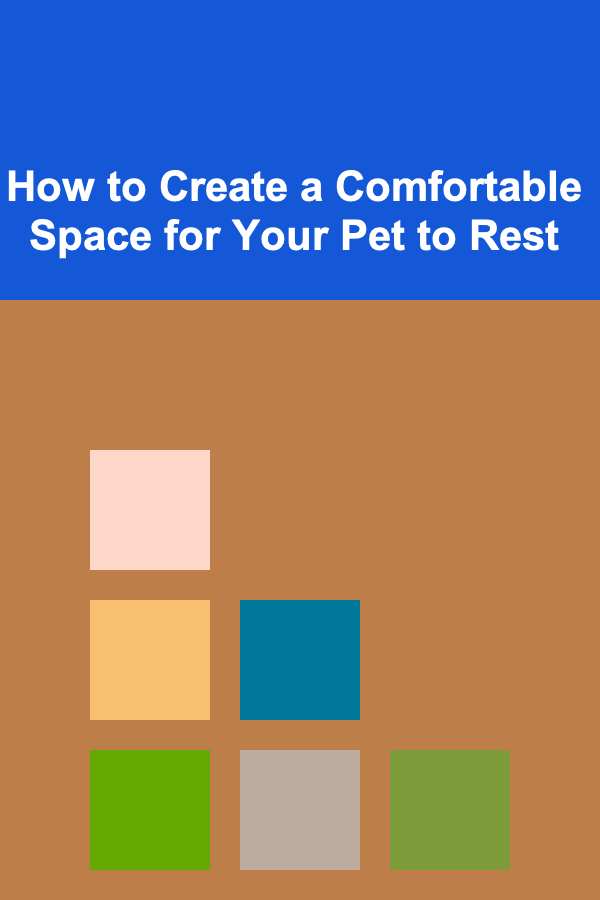
How to Create a Comfortable Space for Your Pet to Rest
Read More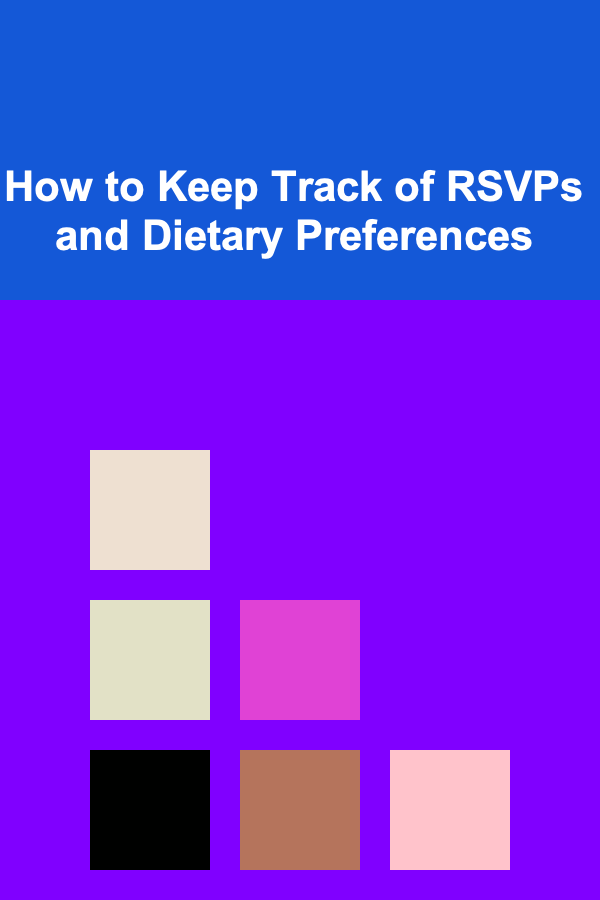
How to Keep Track of RSVPs and Dietary Preferences
Read More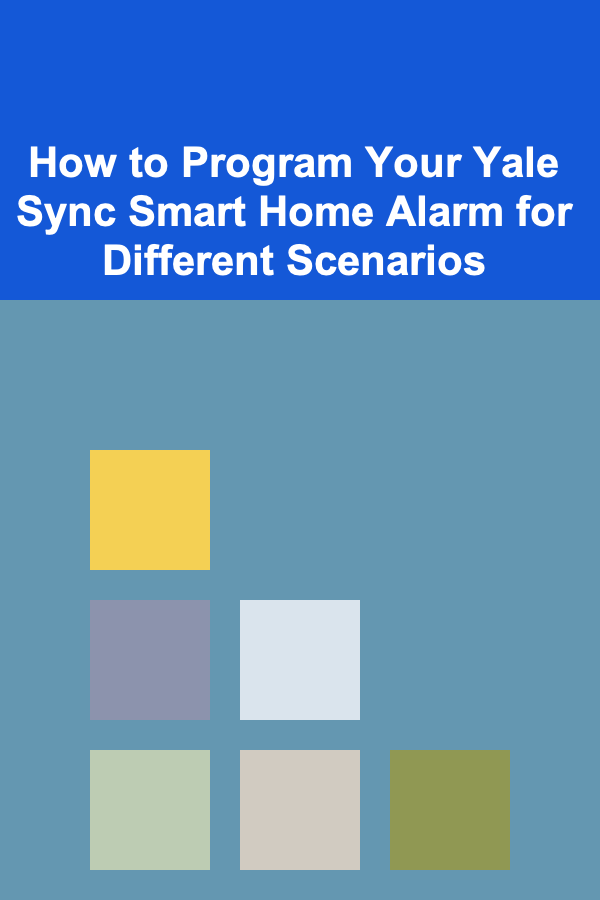
How to Program Your Yale Sync Smart Home Alarm for Different Scenarios
Read More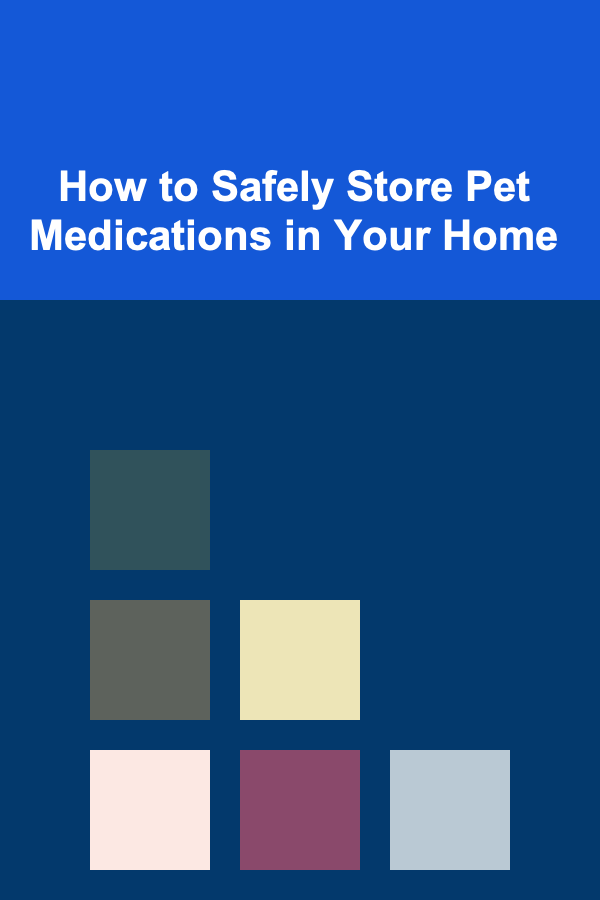
How to Safely Store Pet Medications in Your Home
Read More
10 Tips for Podcast Promotion Planning: Grow Your Listener Base
Read More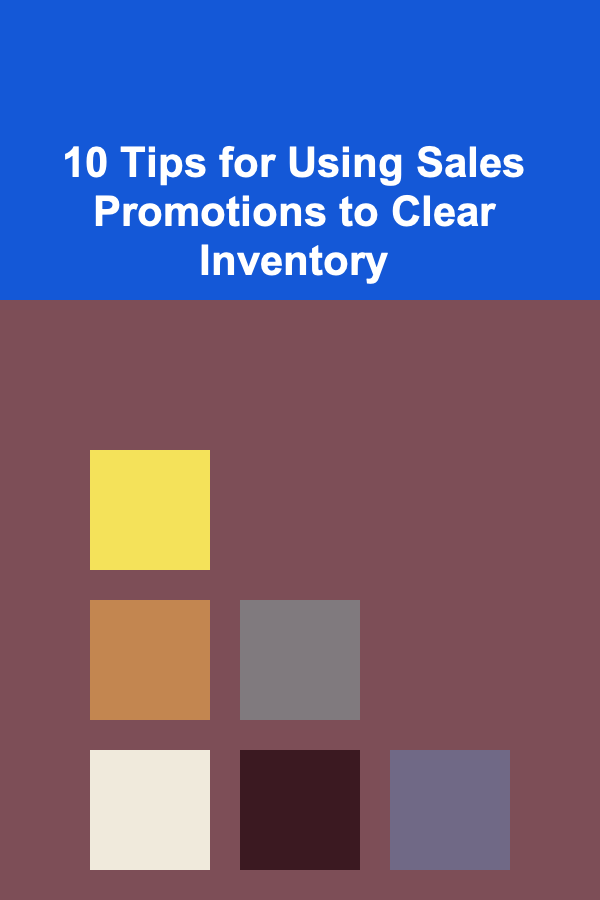
10 Tips for Using Sales Promotions to Clear Inventory
Read MoreOther Products
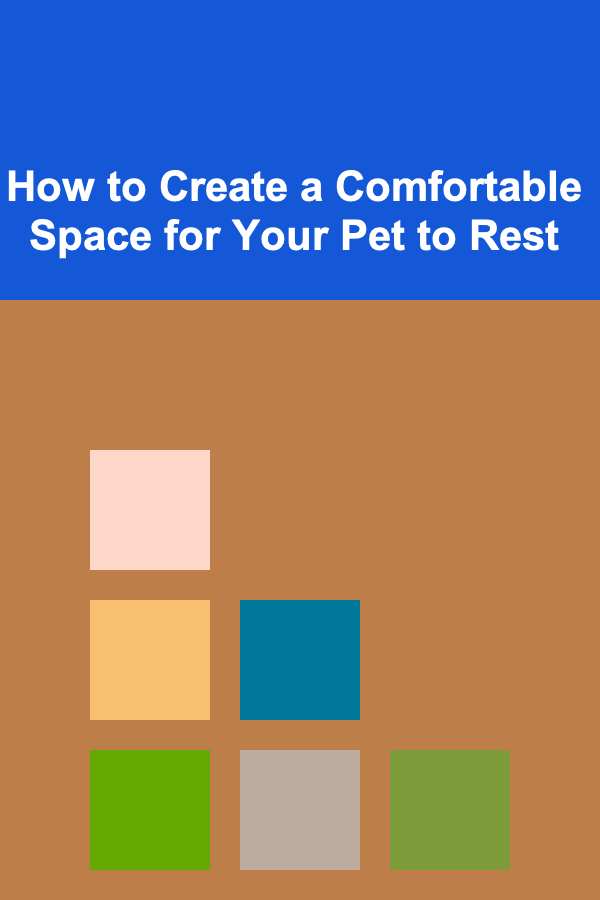
How to Create a Comfortable Space for Your Pet to Rest
Read More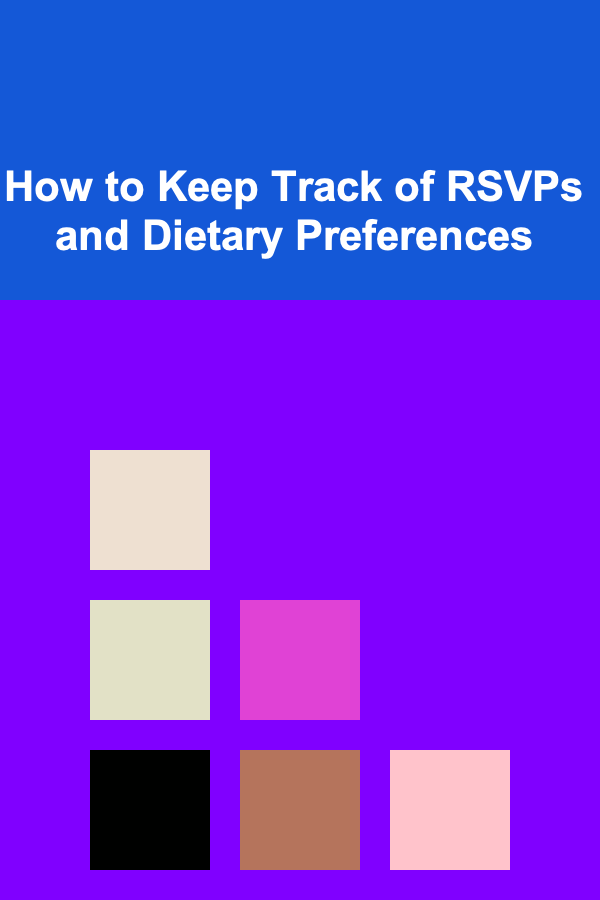
How to Keep Track of RSVPs and Dietary Preferences
Read More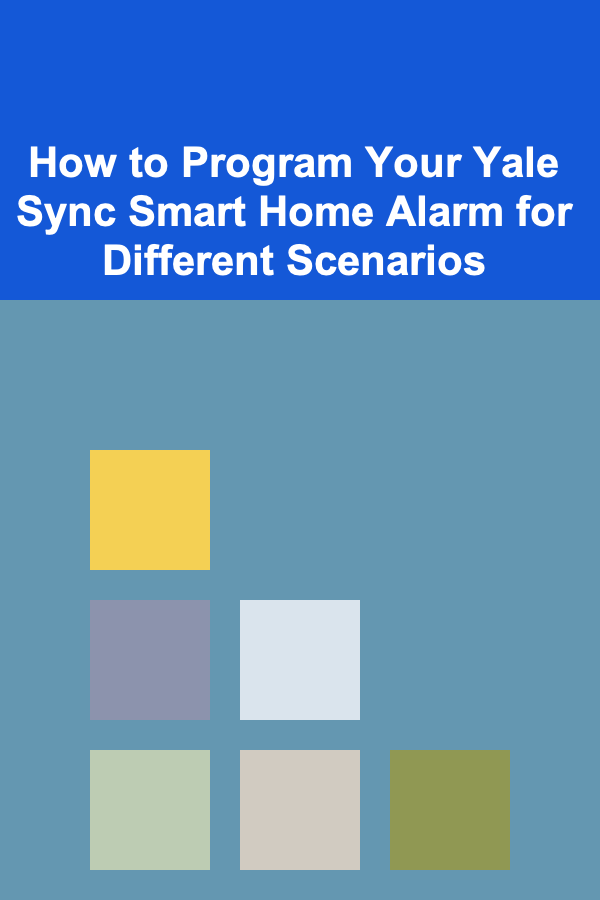
How to Program Your Yale Sync Smart Home Alarm for Different Scenarios
Read More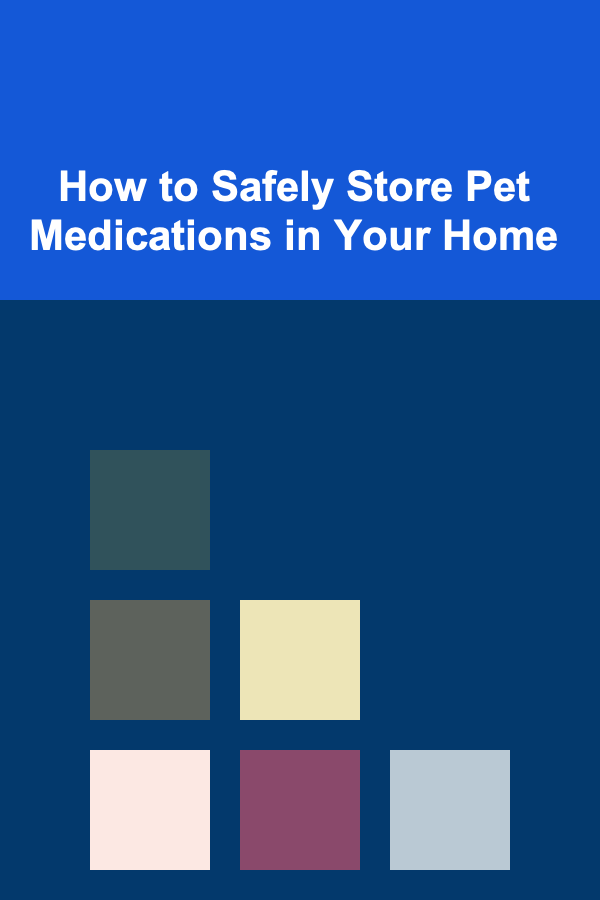
How to Safely Store Pet Medications in Your Home
Read More
10 Tips for Podcast Promotion Planning: Grow Your Listener Base
Read More