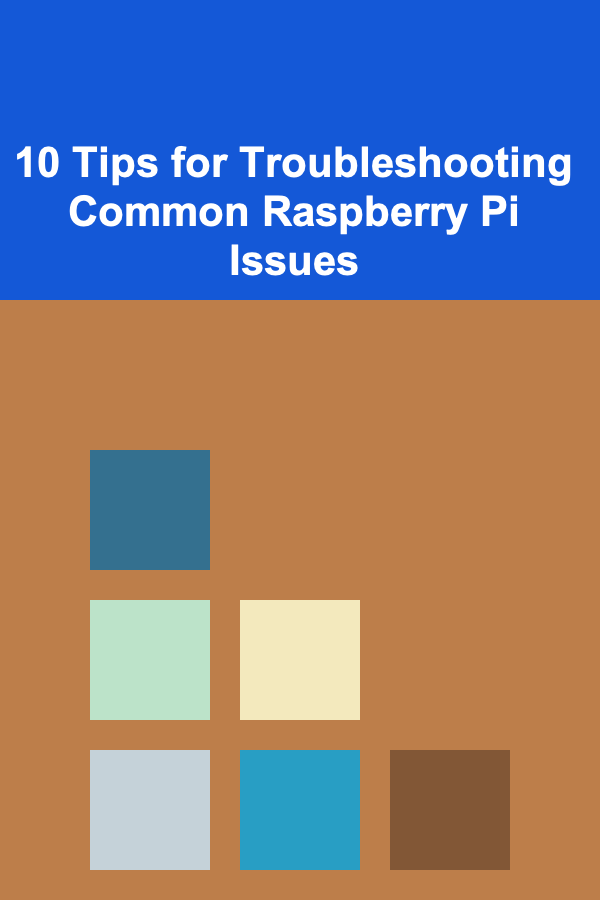
10 Tips for Troubleshooting Common Raspberry Pi Issues
ebook include PDF & Audio bundle (Micro Guide)
$12.99$6.99
Limited Time Offer! Order within the next:
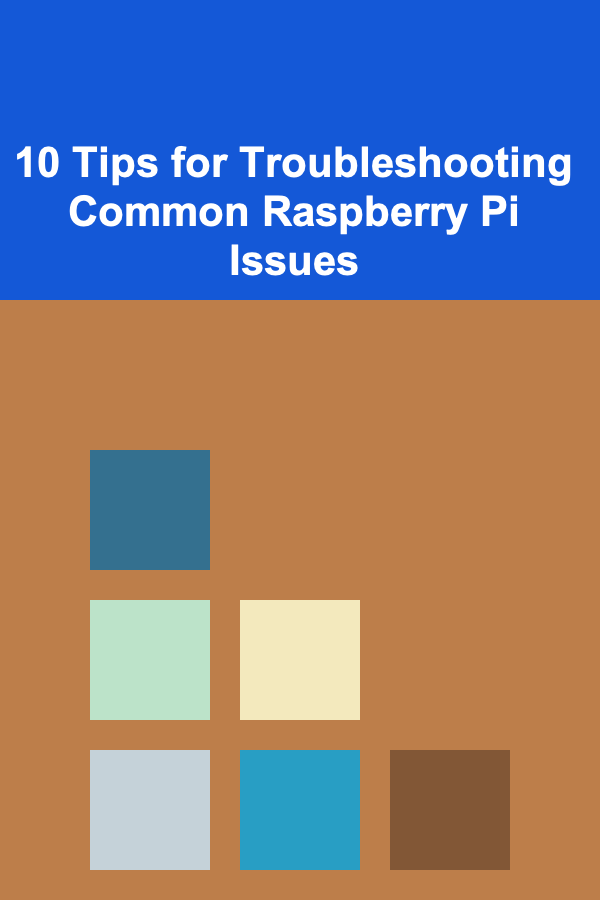
The Raspberry Pi is a powerful and versatile single-board computer that has revolutionized the world of DIY electronics, educational projects, and rapid prototyping. Despite its compact size, it is capable of performing a wide variety of tasks---from running a media center to powering IoT devices and even functioning as a low-cost server. However, like any piece of technology, the Raspberry Pi is not immune to technical difficulties. These issues can arise at any stage of your project, from booting up to running specific applications.
In this article, we'll cover 10 tips to troubleshoot some of the most common Raspberry Pi problems, helping you quickly identify and resolve issues so you can get back to your projects.
Raspberry Pi Won't Boot
One of the most common issues that Raspberry Pi users face is the board not booting up properly. The screen may remain black, or the Raspberry Pi may fail to display the familiar boot sequence. Here are some potential causes and fixes.
Possible Causes:
- Corrupted SD Card: If the SD card's operating system becomes corrupted, the Raspberry Pi won't boot.
- Power Supply Issues: Inadequate or unstable power supplies can prevent the Pi from powering up correctly.
- Faulty HDMI Connection: A loose or improperly connected HDMI cable could be the issue.
- Incorrect Software Configuration: An issue with the config.txt file or the wrong settings can cause boot failures.
Troubleshooting Steps:
- Check the Power Supply: Ensure that you are using an official Raspberry Pi power supply or one that meets the recommended specifications (5V, 2.5A or 3A for newer models).
- Verify SD Card Integrity: Reformat the SD card and reinstall the operating system. It's a good idea to use tools like Raspberry Pi Imager to ensure the installation is correct.
- Inspect HDMI Cable and Monitor: Ensure that the HDMI cable is securely connected and that the monitor is functioning correctly. Try using a different monitor or cable if possible.
- Check the Boot Sequence: If you're using an external device like a USB stick or network booting, verify that the correct boot options are set in the
config.txtfile.
No Display on the Monitor
You may encounter a situation where the Raspberry Pi powers on, but nothing is displayed on the monitor. This could be a frustrating issue, especially if you're using the Pi for graphical applications or media playback.
Possible Causes:
- Resolution Mismatch: The default video resolution may not be compatible with the connected monitor.
- HDMI Port Issue: A faulty HDMI port or cable can cause display problems.
- Incorrect Video Output Settings: The Raspberry Pi may be trying to output to the wrong port or using a format incompatible with your monitor.
Troubleshooting Steps:
-
Check HDMI Cable and Connections: Double-check that the HDMI cable is correctly inserted into both the Raspberry Pi and the monitor.
-
Edit the
config.txtFile: Edit theconfig.txtfile on the SD card to force the Raspberry Pi to use a specific resolution. Add the following line to the file:This will make the Pi use the most compatible video settings for your display.
-
Try a Different Display or HDMI Port: If available, try connecting the Pi to another monitor or use a different HDMI port.
-
Force HDMI Output: If the Pi is defaulting to composite video output, you can force HDMI output by adding this to
config.txt:
Raspberry Pi Freezes or Becomes Unresponsive
If your Raspberry Pi randomly freezes or becomes unresponsive during operation, it can be difficult to pinpoint the cause of the issue, as there are many potential reasons for instability.
Possible Causes:
- Overheating: Raspberry Pi models can overheat under load, leading to system crashes or freezes.
- Insufficient Power Supply: A power supply that cannot provide adequate current may cause instability, particularly during high-performance tasks.
- Faulty or Incompatible Software: Certain applications or processes might be causing the Pi to freeze due to bugs or resource limitations.
Troubleshooting Steps:
-
Monitor Temperature: Use the following command to monitor the temperature of your Raspberry Pi:
If temperatures are consistently above 80°C, you may need to add passive or active cooling solutions such as heatsinks or fans.
-
Verify Power Supply: Ensure your power supply is capable of providing sufficient current. Use a multimeter to check for voltage drops, or simply try using an official power supply.
-
Check for Software Bugs: Look through system logs to identify any unusual behavior. Use commands like
dmesgor check thesyslogfor error messages. -
Reduce CPU Load: Close unnecessary applications and processes, and avoid running high-power tasks unless necessary.
Unable to Connect to Wi-Fi
Wi-Fi connectivity issues are another common problem with Raspberry Pi projects. Sometimes, the Pi can't detect the network, or it may fail to connect despite correct credentials.
Possible Causes:
- Incorrect Wi-Fi Configuration: The network credentials or configuration settings might be incorrect.
- Driver Issues: Outdated or missing Wi-Fi drivers could prevent proper connectivity.
- Weak Wi-Fi Signal: A weak signal or interference from other devices may prevent the Pi from connecting.
Troubleshooting Steps:
-
Verify Wi-Fi Credentials: Double-check the SSID and password entered in the Raspberry Pi's Wi-Fi settings to ensure they are correct.
-
Check for Available Networks: Use the
iwconfigcommand to check for available networks and verify that your Wi-Fi adapter is recognized. -
Reboot Wi-Fi Adapter: Try restarting the networking services or rebooting the Pi:
-
Install or Update Wi-Fi Drivers: If you're using a USB Wi-Fi adapter, make sure the drivers are installed and up-to-date.
-
Check Signal Strength: Move your Raspberry Pi closer to the router or consider using a Wi-Fi extender to boost the signal.
USB Device Not Recognized
Many Raspberry Pi projects require external peripherals such as keyboards, mice, or storage devices. If a USB device is not being recognized, the issue may lie with the hardware, drivers, or power supply.
Possible Causes:
- Inadequate Power Supply: USB devices, especially those with high power requirements, may not work properly if the Pi's power supply is insufficient.
- Faulty USB Port or Device: The USB port on the Pi or the device itself may be faulty.
- Driver Issues: Missing or outdated drivers for USB devices can prevent them from functioning properly.
Troubleshooting Steps:
- Check Power Supply: If using power-hungry USB devices like external hard drives, consider using a powered USB hub to provide sufficient power.
- Test the USB Device: Test the USB device on another computer to ensure that it is functioning properly.
- Check USB Ports: Try connecting the device to a different USB port on the Raspberry Pi to see if it works.
- Review System Logs: Look at the
dmesgoutput or/var/log/syslogto see if there are any error messages related to the USB device.
Raspberry Pi Runs Slowly
If your Raspberry Pi is running slowly, it could be due to insufficient resources or software-related issues. Depending on the model of your Raspberry Pi, there are a variety of reasons why it may underperform.
Possible Causes:
- High CPU Usage: Background processes or heavy applications may be consuming too much CPU power.
- Limited RAM: Older models with less RAM may struggle with memory-intensive tasks.
- Swapping to SD Card: When the Pi runs out of memory, it may start swapping to the SD card, which can drastically slow down performance.
Troubleshooting Steps:
- Monitor Resource Usage: Use commands like
toporhtopto monitor CPU, RAM, and disk usage. Identify any processes that are consuming excessive resources. - Optimize Software: Close unnecessary applications and optimize any resource-heavy software you are running.
- Upgrade to a Faster SD Card: If you are using an old or slow SD card, consider upgrading to a high-speed microSD card, as it can improve both speed and stability.
- Increase Virtual Memory: If your Pi has limited RAM, you can adjust the swap size to allow more memory usage, although this will slow down the system due to SD card access.
GPIO Pins Not Working
The General Purpose Input/Output (GPIO) pins on the Raspberry Pi allow you to connect various sensors, actuators, and other devices. If the GPIO pins are not functioning correctly, it can prevent your project from working as expected.
Possible Causes:
- Incorrect Pin Configuration: If the pins are not properly configured in your code, they may not behave as expected.
- Electrical Issues: Incorrect voltage levels or short circuits can damage the GPIO pins.
- Library or Software Issues: The libraries used to interact with the GPIO may not be installed or properly configured.
Troubleshooting Steps:
- Verify Code: Double-check your code to ensure that you are correctly setting the pins to input or output modes.
- Check for Short Circuits: Ensure that there are no short circuits on the GPIO pins and that external components are wired correctly.
- Install Required Libraries: Make sure that libraries like
RPi.GPIOare installed and up to date. - Test with Simple Example: Use a simple test script, such as blinking an LED, to ensure the GPIO pins are functioning properly.
Overclocking Issues
Overclocking the Raspberry Pi can enhance its performance but may lead to instability, crashes, or overheating if not done correctly.
Possible Causes:
- Excessive Overclocking: Overclocking beyond the recommended limits can cause the Raspberry Pi to become unstable.
- Cooling Issues: Insufficient cooling can lead to overheating when overclocking.
- Power Supply Issues: Overclocking increases power demands, which could cause instability if the power supply is inadequate.
Troubleshooting Steps:
- Reset Overclocking Settings: If you've overclocked the Raspberry Pi, revert to the default settings in the
config.txtfile by removing overclocking-related lines. - Monitor Temperature: Ensure the Pi is within safe operating temperatures by using
vcgencmd measure_temp. - Upgrade Cooling: Add heatsinks, fans, or a case with better airflow to prevent overheating.
- Use a Stable Power Supply: Ensure that the power supply meets the requirements for overclocking (5V, 3A).
Audio Problems
Audio issues can range from no sound at all to poor sound quality or distortion.
Possible Causes:
- Incorrect Audio Output: The Raspberry Pi may be outputting audio to the wrong device.
- Missing Audio Drivers: The required audio drivers may not be installed or may be outdated.
- Software Issues: Incorrect software settings or incompatible audio formats can cause problems.
Troubleshooting Steps:
- Check Audio Output Settings: Use the
raspi-configtool to ensure that the correct audio output (HDMI or headphone jack) is selected. - Update Audio Drivers: Ensure that you have the latest drivers installed for the audio hardware you are using.
- Test with Different Applications: Try different media players or audio software to see if the issue persists across multiple applications.
- Check Audio Cables: Ensure that all audio cables are securely connected and functioning.
SD Card Issues
SD card problems are one of the most common sources of trouble on the Raspberry Pi. These can range from the Pi failing to boot due to a corrupted SD card to slow read/write speeds affecting performance.
Possible Causes:
- Corrupted SD Card: Filesystems may become corrupted if the Pi is improperly shut down or if the card is removed during operation.
- Low-Quality SD Card: Cheap or low-quality SD cards may not provide the speed and durability needed for Raspberry Pi projects.
- Full SD Card: Running out of space on the SD card can cause system instability and prevent applications from running.
Troubleshooting Steps:
- Reformat and Reinstall OS: Reformat the SD card and reinstall the Raspberry Pi OS using tools like Raspberry Pi Imager.
- Use a High-Quality SD Card: Invest in a high-speed, high-quality microSD card to ensure better performance and reliability.
- Monitor Available Space: Use
df -hto check how much space is available on the SD card, and clean up unnecessary files if necessary. - Check SD Card Health: Use tools like
f3orH2testwto check the health and speed of your SD card.
By following these troubleshooting tips, you'll be able to quickly identify and resolve most common issues with your Raspberry Pi. Regular maintenance, careful setup, and understanding potential problem areas will ensure that your projects run smoothly, allowing you to fully take advantage of the Raspberry Pi's capabilities. Happy tinkering!
Reading More From Our Other Websites
- [Home Space Saving 101] How to Design a Compact Yet Stylish Studio Apartment
- [Organization Tip 101] How to Create a Rotating Display for Seasonal Collections
- [Organization Tip 101] How to Use Baskets for Quick Toy Cleanup
- [Simple Life Tip 101] How to Simplify Your Financial Management with Automated Tools
- [Organization Tip 101] How to Create a Zen Workspace for Stress Relief
- [Metal Stamping Tip 101] How to Get Accurate Metal Stamping Quotes: A Step‑by‑Step Guide
- [Gardening 101] The Ultimate Guide to Choosing the Perfect Garden Greenhouse Kit for Any Space
- [Home Space Saving 101] How to Create a Small Walk-In Closet in Tight Spaces
- [Trail Running Tip 101] How to Practice Trail Navigation Skills Using a Compass and Topo Maps
- [Home Budget 101] How to Plan Family Financial Goals and Achieve Them Together
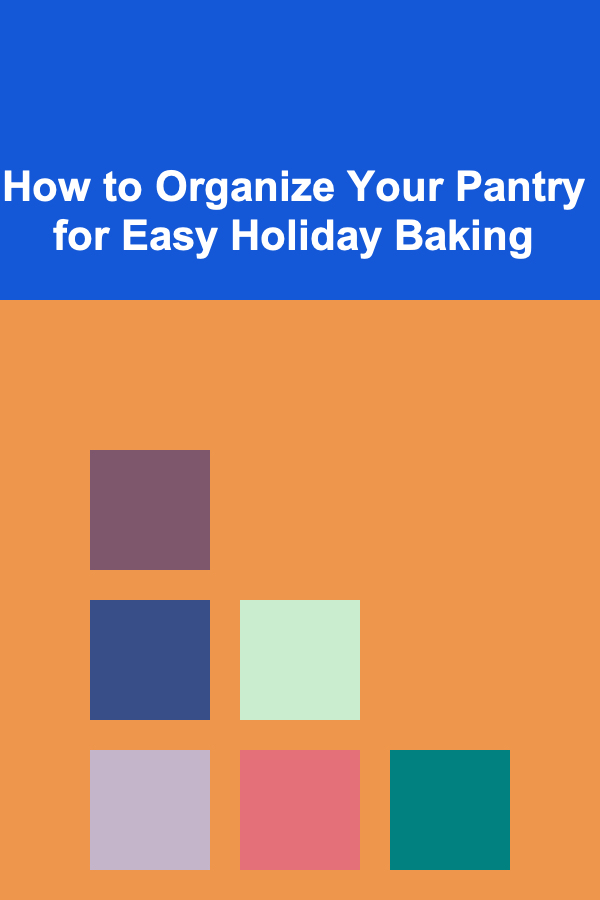
How to Organize Your Pantry for Easy Holiday Baking
Read More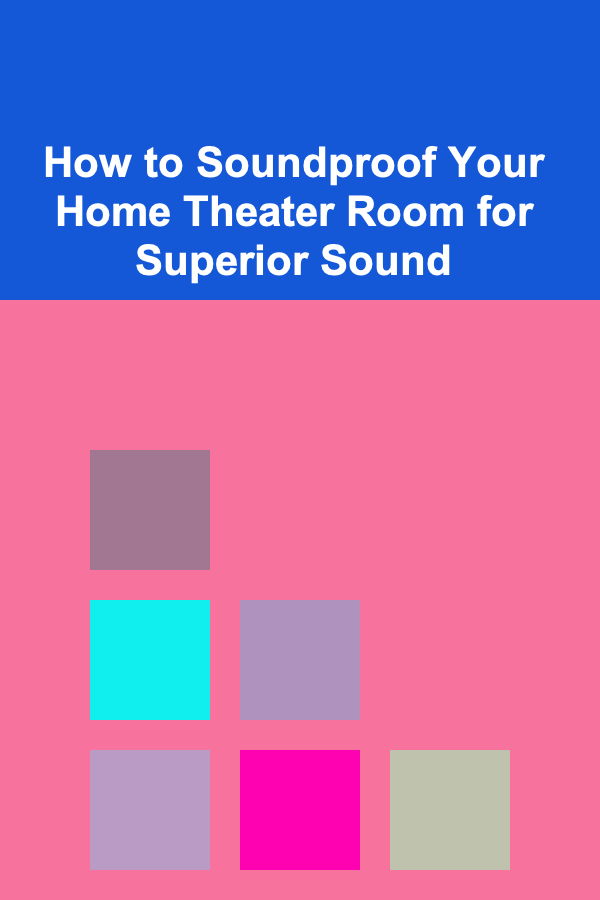
How to Soundproof Your Home Theater Room for Superior Sound
Read More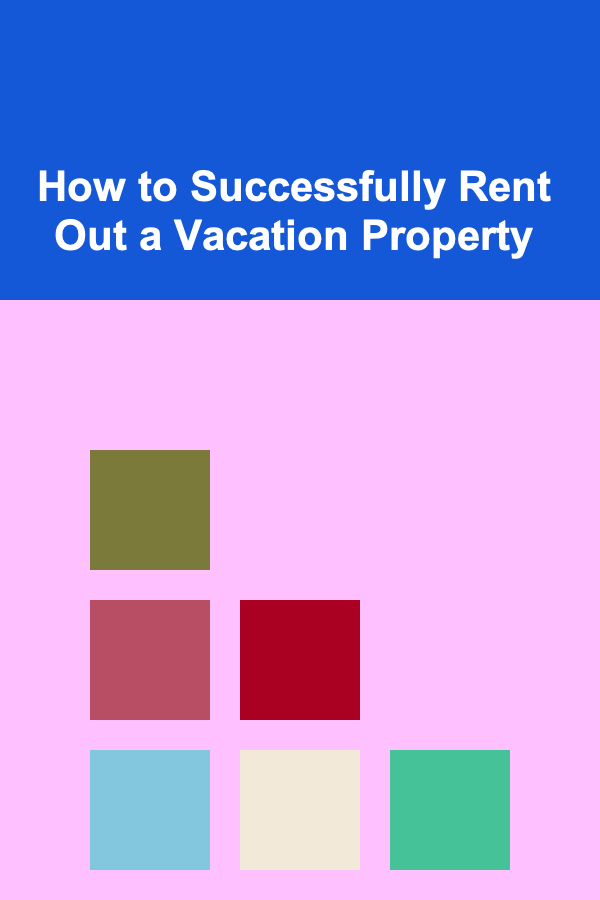
How to Successfully Rent Out a Vacation Property
Read More
How To Understand the Concept of Cosmic Cycles in Mythology
Read More
How To Create a Minimalist Home for Entertaining
Read MoreHow to Transition to a New Retirement Account Tracker Without Losing Data
Read MoreOther Products
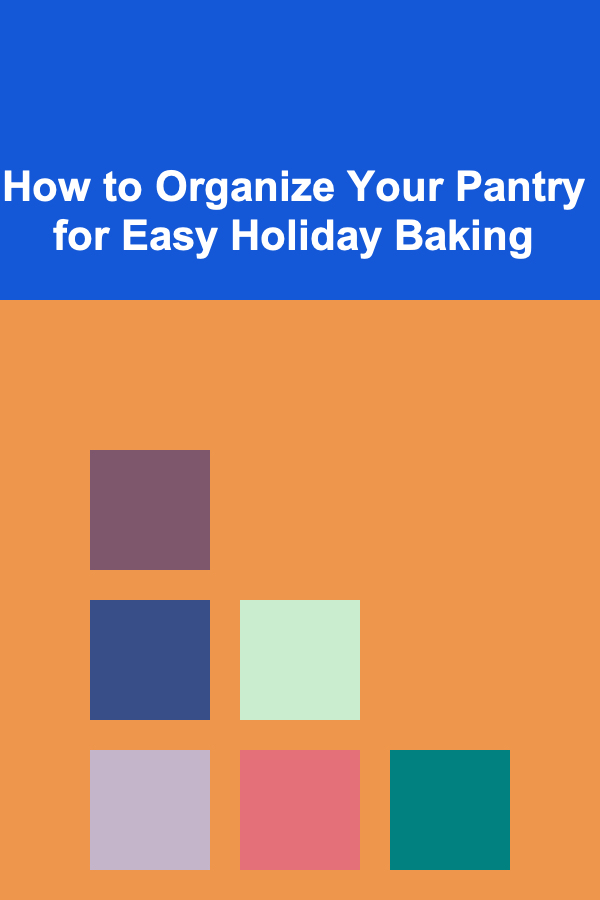
How to Organize Your Pantry for Easy Holiday Baking
Read More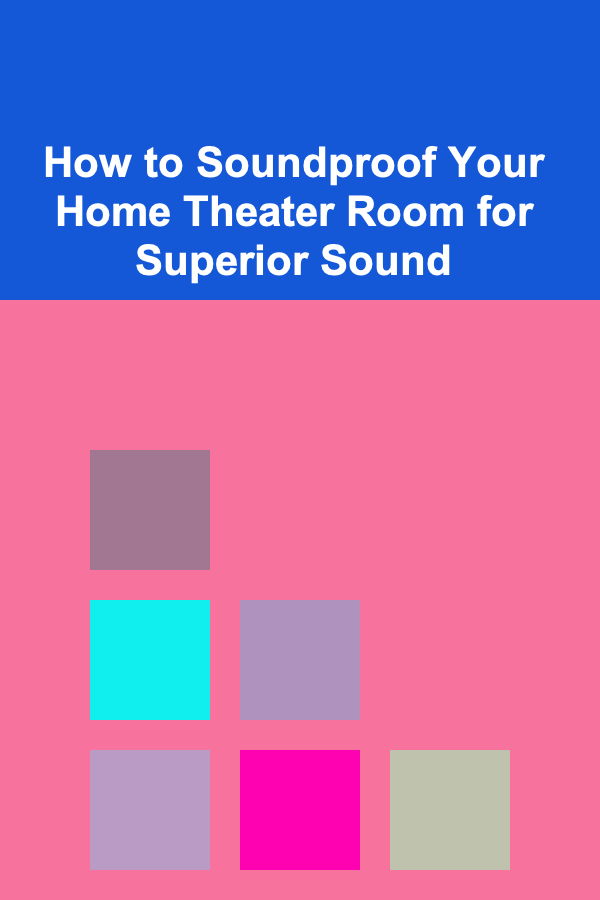
How to Soundproof Your Home Theater Room for Superior Sound
Read More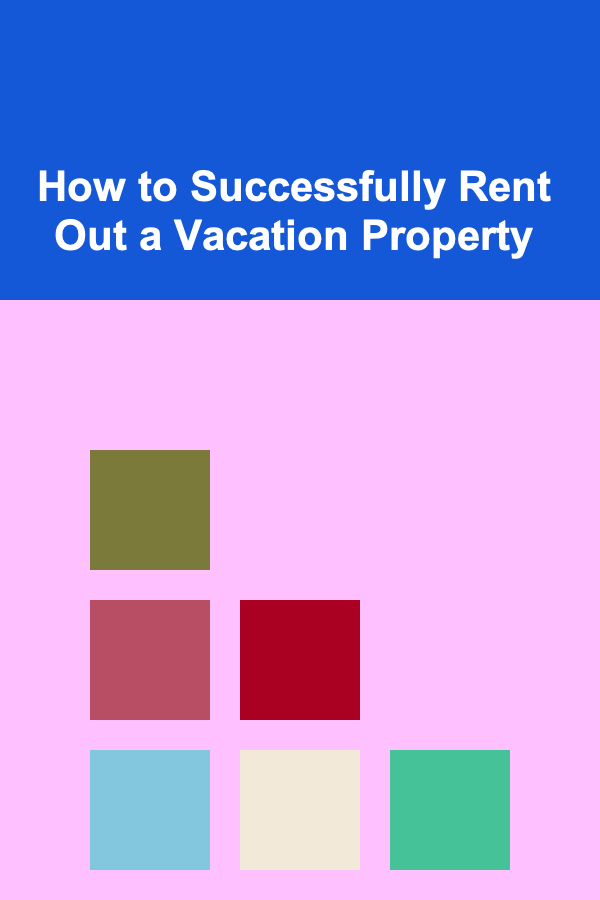
How to Successfully Rent Out a Vacation Property
Read More
How To Understand the Concept of Cosmic Cycles in Mythology
Read More