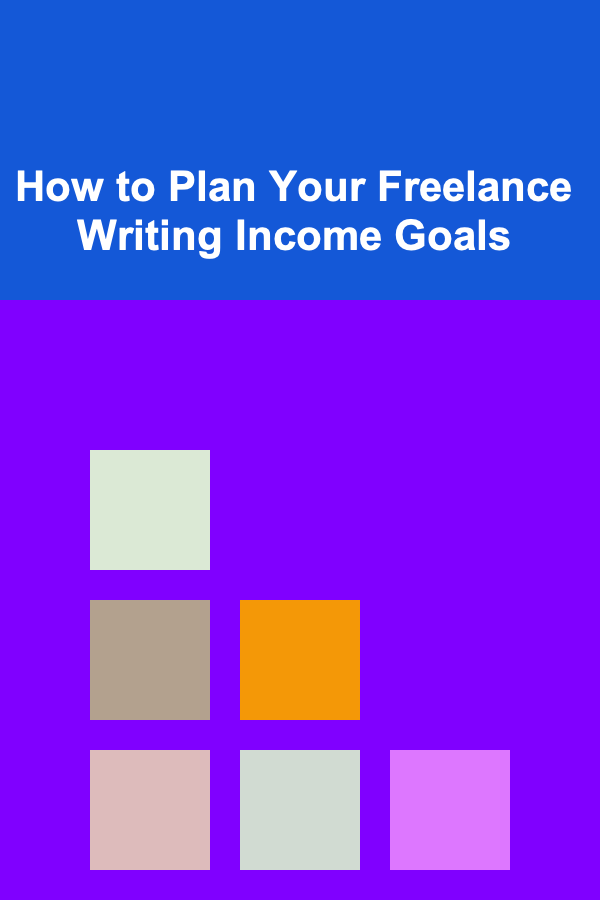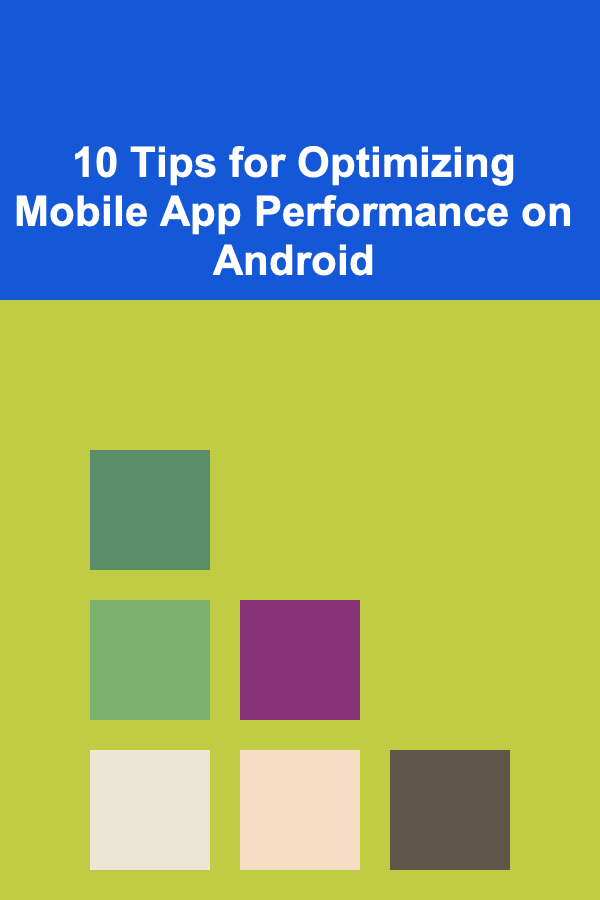
10 Tips for Optimizing Mobile App Performance on Android
ebook include PDF & Audio bundle (Micro Guide)
$12.99$7.99
Limited Time Offer! Order within the next:
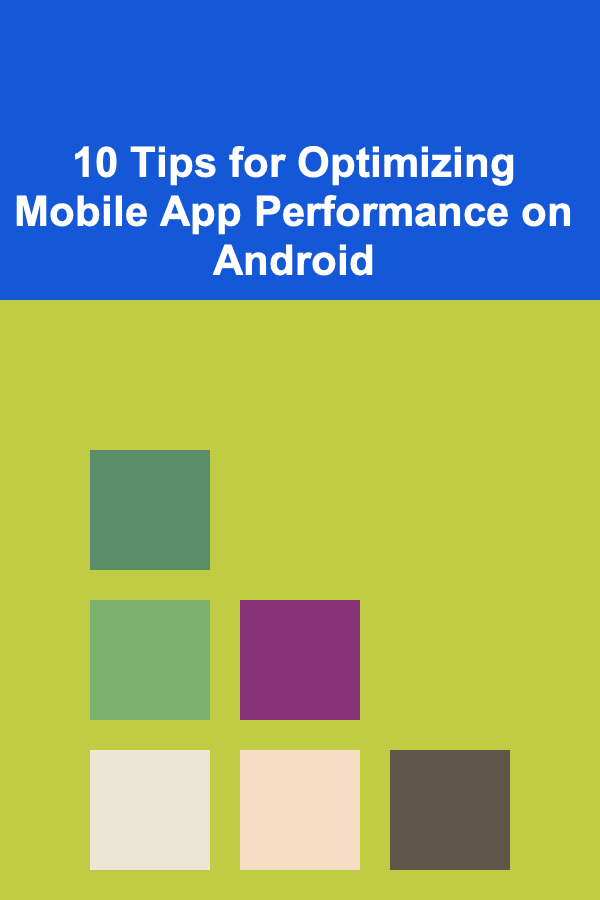
In today's digital age, mobile applications have become an indispensable part of everyday life. Android, powering billions of devices worldwide, offers a versatile platform for developers to create feature-rich and engaging apps. However, with increasing user expectations and competition, optimizing app performance has never been more crucial. Poorly performing apps not only frustrate users but also lead to higher uninstall rates, negative reviews, and reduced user retention.
Optimizing an Android app's performance involves a comprehensive approach, spanning from efficient coding practices to resource management and responsiveness. This deep-dive article explores 10 essential tips to enhance mobile app performance on Android, combining best practices, tools, and strategies to deliver a smooth, fast, and responsive user experience.
Prioritize Efficient Memory Management
Understanding Memory Usage on Android
Memory (RAM) management is one of the most critical aspects of app performance. Android devices come with varying RAM capacities, and an app that works fine on a high-end device can struggle on a low-end one if memory isn't handled carefully.
Android apps run in a managed environment using the Dalvik or ART runtime, which performs garbage collection (GC) to free unused memory. However, inefficient memory usage can lead to frequent GC cycles, causing jank (stutter), slow UI, and even app crashes due to OutOfMemoryError.
Strategies for Memory Optimization
- Avoid Memory Leaks: Use tools like Android Profiler and LeakCanary to detect and fix leaks caused by static references, inner classes, or long-lived objects holding onto contexts.
- Optimize Bitmap Usage : Bitmaps are memory-intensive. Use the
inSampleSizeoption inBitmapFactory.Optionsto load scaled-down versions of images rather than full-size ones. Also, recycle bitmaps when no longer needed. - Use WeakReferences : For caching objects that can be recreated, consider using
WeakReferenceto allow the garbage collector to free memory if needed. - Release Resources Timely: Close cursors, streams, and listeners as soon as they're no longer required.
- Minimize Object Allocations: Reuse objects where possible to reduce GC pressure, especially in frequently called code like adapters or animation loops.
Efficient memory management directly reduces app crashes, improves responsiveness, and ensures smooth multitasking.
Optimize UI Rendering and Layouts
The Importance of Smooth UI
The UI thread in Android handles drawing and user input. Heavy operations or complex layouts on the UI thread cause frame drops and jank, leading to a poor user experience. Ensuring smooth 60 FPS (frames per second) is a benchmark for fluid UI interaction.
Techniques for UI Optimization
- Use ConstraintLayout: Replace nested LinearLayouts or RelativeLayouts with ConstraintLayout to flatten the view hierarchy and reduce the time spent measuring and laying out views.
- Avoid Overdraw: Overdraw happens when the system draws pixels multiple times in a single frame. Use the GPU overdraw debugging tool to identify and minimize overdraw by removing unnecessary backgrounds or views layered on top of each other.
- Reduce Layout Passes : Avoid triggering multiple layout passes by minimizing calls to
requestLayout(), and batch UI changes when possible. - Use ViewStub and Include Tags : For views that are not immediately needed, use
ViewStubto delay inflation until necessary. Use<include>tags to reuse layouts without redundancy. - Optimize Custom Views : In custom views, minimize expensive operations like object allocations or complex drawing inside
onDraw(). Cache paint objects and precompute measurements.
By streamlining UI rendering, apps maintain fluid interactions and reduce battery consumption due to lower CPU/GPU load.
Implement Background Work Correctly
Background Processing on Android
Long-running or blocking tasks on the main thread cause ANRs (Application Not Responding) and poor UI responsiveness. Android provides several mechanisms to handle background work safely and efficiently.
Best Practices for Background Tasks
- Use WorkManager: For deferrable background tasks that require guaranteed execution, use WorkManager. It manages task scheduling intelligently respecting system health and constraints.
- Utilize Coroutines or RxJava: Kotlin Coroutines and RxJava provide concise and efficient ways to run asynchronous code without blocking the UI thread.
- Avoid Excessive Threads : Creating too many threads can lead to context switching overhead. Use thread pools (
ExecutorService) for managing concurrent background tasks. - Be Mindful of Battery: Follow Android's Doze and App Standby guidelines to avoid excessive background execution that can drain battery.
- Offload Intensive Processing: Move CPU-intensive tasks such as image processing or file I/O off the main thread to background threads.
Properly managed background work prevents app freezes and ensures smooth multitasking without degrading system performance.
Minimize App Startup Time
Why Startup Time Matters
Users expect apps to launch quickly. A slow startup can frustrate users and increase uninstall rates. Reducing cold and warm startup times should be a priority.
Approaches to Fast Startup
- Lazy Initialization: Delay non-critical initializations until after the app is interactive. For example, load analytics or network calls asynchronously after the UI is visible.
- Optimize Application Class : Keep the Application class lightweight by avoiding heavy work during
onCreate(). - Reduce Method Count: Minimize methods and classes loaded on startup to speed up class loading and dex parsing.
- Use Splash Screen Efficiently: Use a splash screen to mask loading times but avoid excessive delays in displaying the main UI.
- Preload Resources: Cache or preload essential resources that will be needed immediately to avoid on-demand loading delays.
Profiling tools such as Android Studio's Startup Profiler help identify bottlenecks and guide optimizations.
Efficient Network Usage and Caching
Network Optimization for Mobile
Mobile networks often have limited bandwidth and high latency. Optimizing network usage saves user data, improves responsiveness, and reduces server load.
Strategies for Better Network Performance
- Use HTTP/2 and Compression: Leverage HTTP/2 for multiplexing requests and enable GZIP or Brotli compression on server responses.
- Implement Caching: Use OkHttp or Retrofit's caching mechanisms to store responses and reduce redundant requests.
- Reduce Payload Size: Use efficient data formats like Protocol Buffers or JSON minification. Compress images and use adaptive image sizes depending on the device.
- Batch Requests: Combine multiple small network calls into fewer larger requests when possible.
- Handle Connectivity Changes: Detect offline scenarios and provide cached data or appropriate feedback to users.
Network optimization leads to faster data retrieval, smoother experiences, and lower battery drain caused by radios being active.
Optimize Battery Usage
Importance of Battery Efficiency
Users value apps that do not drain their device's battery excessively. Poor battery usage can cause uninstalls and bad reviews.
Techniques to Conserve Battery
- Avoid Wake Locks: Only hold wake locks when absolutely necessary, and release them promptly.
- Use JobScheduler and WorkManager: Schedule background tasks intelligently, respecting Doze mode and battery-saving policies.
- Reduce GPS Usage: Use location updates sparingly and leverage fused location APIs for efficient location tracking.
- Minimize Sensor Usage: Turn off sensors when not needed and batch sensor data collection if possible.
- Optimize Animations and Rendering: Avoid excessive animations and reduce frame redraws to lessen CPU/GPU usage.
By respecting Android's battery management best practices, apps can provide a sustainable user experience.
Leverage ProGuard and R8 for Code Optimization
Reducing APK Size and Improving Performance
Smaller APKs install faster, use less storage, and load quicker. ProGuard and R8 are tools that shrink, optimize, and obfuscate your code.
How to Use ProGuard/R8 Effectively
- Enable Minification : Turn on
minifyEnabledin your Gradle build to remove unused code. - Optimize Code: R8 performs advanced optimizations like inlining and dead code elimination.
- Configure Rules Properly: Maintain necessary rules to keep essential classes and prevent runtime errors.
- Obfuscate to Protect Code: Obfuscation also prevents reverse engineering, though it can slightly affect debugging.
Optimized code results in faster load times and better runtime performance.
Profile and Analyze App Performance
Continuous Performance Monitoring
Regular profiling identifies bottlenecks, memory leaks, and UI issues early, helping maintain app quality.
Recommended Tools and Practices
- Android Profiler: Built into Android Studio, it tracks CPU, memory, network, and energy usage in real-time.
- Systrace: Provides a detailed timeline of system processes to identify jank and delays.
- Layout Inspector: Helps analyze view hierarchies and render times.
- Firebase Performance Monitoring: Collects real-world usage data from users to detect slow screens, network latency, and app start times.
- Benchmark Libraries: Use Jetpack Benchmark to measure performance of critical code paths.
Profiling should be integrated into the development cycle to catch regressions early.
Optimize Database Access
Efficient Data Storage and Retrieval
Many apps rely on local databases (SQLite, Room) for data persistence. Slow or inefficient queries can degrade performance.
Database Optimization Tips
- Use Indexes: Properly index columns used in queries to speed up data retrieval.
- Avoid Main Thread DB Access: Perform all database operations asynchronously or on background threads.
- Use Room with Coroutines: Leverage Room database with Kotlin coroutines for clean, efficient asynchronous code.
- Batch Writes: Group insert/update operations to minimize disk I/O.
- Prune Unused Data: Regularly clean up stale data to reduce database size and query times.
Optimized database access leads to snappy data operations and smoother UI updates.
Adopt Modern Android Development Practices
Staying Updated for Performance Gains
Android evolves rapidly, and using modern frameworks and APIs helps maintain performance and compatibility.
Key Modern Practices
- Use Kotlin: Kotlin offers concise syntax, null safety, and coroutines for efficient asynchronous programming.
- Jetpack Components: Architecture components like ViewModel, LiveData, and Paging improve lifecycle management and UI responsiveness.
- Use ConstraintLayout and MotionLayout: For flexible and performant UI design and animations.
- Adopt Modularization: Split your app into modules for faster builds and more manageable code.
- Use Android App Bundles: Deliver optimized APKs for each device configuration, reducing app size.
Leveraging the latest tools and patterns ensures your app is optimized and future-proof.
Conclusion
Optimizing mobile app performance on Android is a multi-faceted challenge that requires attention to memory management, UI rendering, background processing, network efficiency, battery consumption, and much more. By following these 10 comprehensive tips, developers can deliver fast, responsive, and reliable apps that delight users and stand out in a crowded market.
Regular profiling, adopting modern Android tools, and continually refining code and resource usage will help maintain high performance throughout the app lifecycle. In the competitive world of mobile apps, performance optimization is not just a nice-to-have---it's essential for user satisfaction and long-term success.
Reading More From Our Other Websites
- [Organization Tip 101] How to Incorporate Breaks into Your Remote Learning Schedule
- [Home Family Activity 101] How to Plan a Family Puzzle Tournament for Hours of Fun
- [Personal Investment 101] Building a Profitable Side Business with Deep Learning Models
- [Home Maintenance 101] How to Paint a Room Like a Pro: Tips for a Seamless Finish
- [Home Space Saving 101] How to Organize Kids' Rooms for Maximum Space Efficiency
- [Home Maintenance 101] How to Set Up a Home Maintenance Schedule for Year-Round Care
- [Organization Tip 101] How to Organize Your Fitness Journals and Progress Trackers
- [Home Pet Care 101] How to Create a Pet-Friendly Bathroom Setup
- [Personal Financial Planning 101] How to Plan Your Finances During Major Life Changes
- [Organization Tip 101] Quartz Countertop Repair vs. Replacement: Which Option is Best?

From Crisis to Clarity: Managing Reputation and Brand in Dynamic Times
Read More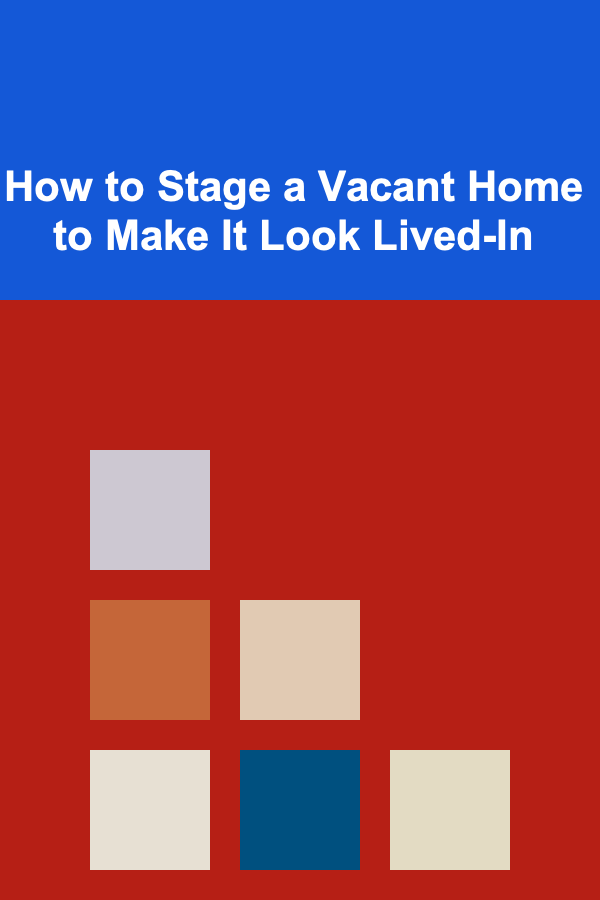
How to Stage a Vacant Home to Make It Look Lived-In
Read More
How to Apply Christian Philosophy for Spiritual Growth
Read More
How to Prep Healthy Lunches for Work
Read More
10 Tips for Travel Agents to Increase Cruise Sales
Read More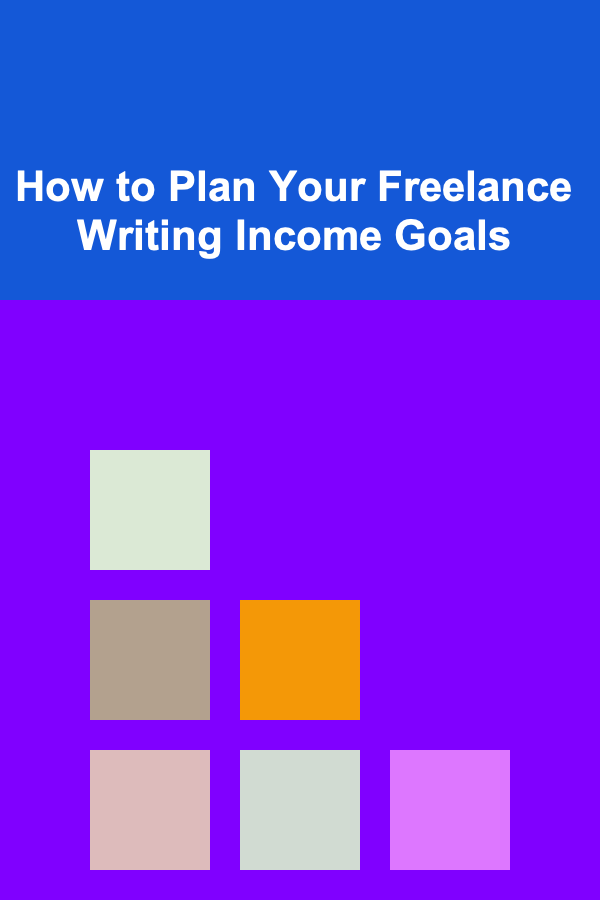
How to Plan Your Freelance Writing Income Goals
Read MoreOther Products

From Crisis to Clarity: Managing Reputation and Brand in Dynamic Times
Read More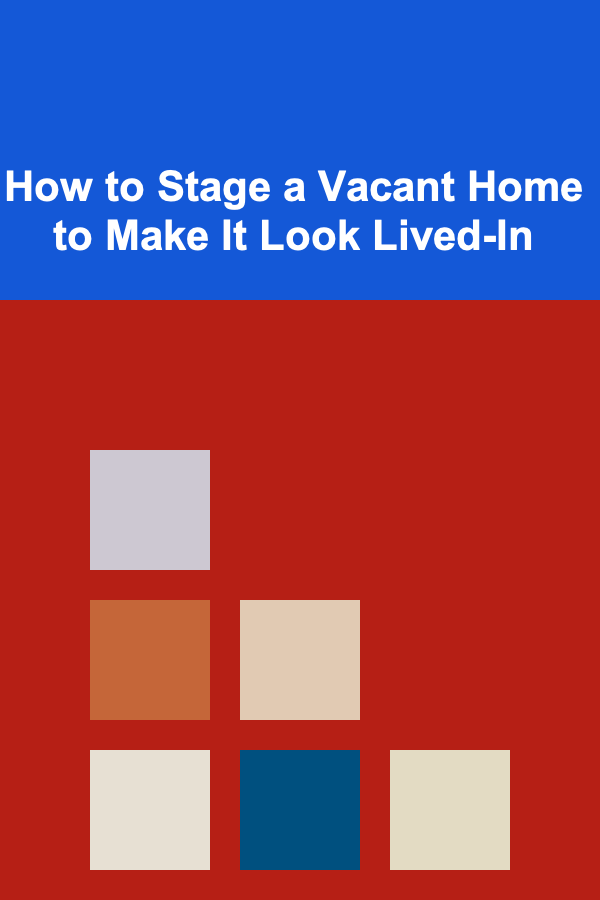
How to Stage a Vacant Home to Make It Look Lived-In
Read More
How to Apply Christian Philosophy for Spiritual Growth
Read More
How to Prep Healthy Lunches for Work
Read More
10 Tips for Travel Agents to Increase Cruise Sales
Read More