
10 Tips for Optimizing 3D Models for 3D Printing
ebook include PDF & Audio bundle (Micro Guide)
$12.99$5.99
Limited Time Offer! Order within the next:

3D printing has revolutionized many industries, from manufacturing to healthcare, by enabling the creation of complex, customized objects at a fraction of traditional production costs. However, achieving high-quality 3D prints requires careful optimization of 3D models. Whether you're a professional designer or a hobbyist, understanding how to prepare and optimize your models for 3D printing is key to achieving smooth prints with minimal waste and cost.
This article will cover 10 essential tips for optimizing your 3D models to ensure successful, efficient, and accurate 3D printing. We'll focus on practical considerations, including geometry, support structures, file preparation, and material compatibility, all of which are critical for producing top-notch prints.
Ensure Your Model is Watertight (No Holes or Gaps)
A watertight model---one without holes, gaps, or non-manifold edges---is the foundation of a successful 3D print. If the model is not watertight, the slicer software (which converts 3D models into instructions for 3D printers) may fail to generate proper printing paths, leading to issues like print failure or weak structural integrity.
How to Fix:
- Use Mesh Repair Tools: Most 3D modeling software (such as Blender, Meshmixer, or Autodesk Fusion 360) includes mesh repair tools that can help identify and fix holes or gaps automatically.
- Check with Meshmixer: Meshmixer's "Inspector" tool scans your model for errors like holes, non-manifold edges, and inverted normals, making it easy to fix these problems before printing.
Optimize Wall Thickness
The thickness of the walls in your 3D model significantly impacts both the strength and printability of the object. Thin walls may result in fragile parts that can break easily or fail to print altogether. On the other hand, overly thick walls can lead to excessive material use and longer print times.
Best Practices:
- Follow Manufacturer Guidelines: Different 3D printers and materials have specific minimum wall thickness requirements. Refer to the documentation for your specific printer and filament to determine the ideal wall thickness.
- Adjust Based on Part Size: Small models require thinner walls, typically in the range of 1 to 2 mm, while larger models can handle thicker walls for added durability and stability.
Use the Right File Format
When preparing your 3D model for printing, choosing the appropriate file format is crucial for ensuring compatibility with your 3D printer. The most common file formats for 3D printing are STL (Stereolithography) and OBJ, but depending on the printer and slicer software you use, other formats like AMF and 3MF may also be supported.
Which Format to Use:
- STL: The most widely supported format across different 3D printers and slicers, but it does not support color or texture information.
- OBJ: Ideal for complex models with texture or color information. It's often used for multi-material 3D printing.
- 3MF: A newer file format that includes richer data (like materials, colors, and print settings), and it's supported by modern 3D printers and slicers.
Consider Overhangs and Support Structures
3D printing works layer by layer, and when a model has overhangs (parts that extend horizontally beyond the model's base), they may not print properly without support. Supports are temporary structures that help hold up overhanging parts during the print process.
Tips for Handling Overhangs:
- Keep Angles Under 45 Degrees: Overhangs with angles greater than 45 degrees from the vertical may require support structures. Aim to design your model with features that don't exceed this angle if possible.
- Use Support-Free Techniques: Consider techniques like rotating your model during slicing to minimize the need for supports. Alternatively, use specialized print settings such as "draft mode" to reduce material waste and print time.
Reduce Small Features and Fine Details
While it's tempting to add intricate details to your 3D model, small features may not translate well into physical prints, especially when printing at high speeds or with certain materials. Tiny features like text, thin wires, or fine textures can easily get lost during the printing process.
Best Practices:
- Simplify Detail for Small Parts: Features smaller than 0.5 mm often won't print well on many 3D printers. Simplify fine details or focus on more substantial elements that can be printed accurately.
- Use Engraving Instead of Raised Features: If you need text or designs, engraving into the surface often works better than having raised features.
Optimize Model Orientation for Printing
The orientation of your model on the 3D print bed can have a significant impact on print quality, strength, and overall appearance. Proper orientation minimizes the need for support structures, improves layer bonding, and can reduce print time.
Key Considerations for Orientation:
- Flat Surfaces Down: Place the largest flat surface of your model directly on the print bed. This provides better adhesion and reduces the risk of warping.
- Support Placement: Consider how support structures will affect the model's appearance. In some cases, rotating a model can reduce the amount of support needed, which minimizes post-processing cleanup.
- Strength Considerations: The orientation also affects the strength of the final print. Objects printed in the X or Y plane (horizontal) may be weaker along the Z-axis (vertical), so consider orientation for optimal strength.
Use the Right Infill Density and Pattern
Infill refers to the internal structure of your 3D print. It determines the strength, weight, and material usage of the model. A higher infill density means a stronger, more durable print, but it also increases material usage and print time. On the other hand, lower infill density reduces material use but may result in a weaker model.
Choosing Infill Settings:
- Low Infill for Decorative Models: If you're printing models that are purely decorative, a lower infill density (like 10-20%) is sufficient.
- High Infill for Functional Parts: For mechanical or load-bearing parts, opt for a higher infill density (40-50%) to ensure structural integrity.
- Infill Patterns: Some patterns like honeycomb or grid provide excellent balance between strength and material efficiency, while others (like concentric) can help reduce weight without sacrificing strength.
Account for Material Shrinkage
Different 3D printing materials have varying degrees of shrinkage as they cool. Understanding how much your chosen material shrinks can help you compensate in your 3D model design. Failing to account for shrinkage can result in parts that are too tight or don't fit together as intended.
Material-Specific Shrinkage:
- PLA: Generally, PLA has very little shrinkage, making it a good choice for most models that don't need to fit with other parts.
- ABS: ABS, however, has a significant shrinkage factor (up to 2%), which should be accounted for when designing models that require precise fitments or assemblies.
Use Hollowing for Large Models
When working with large models, using a solid structure can lead to a significant waste of material. Hollowing your model can save material, reduce print time, and lower the overall weight of the finished object.
Best Practices for Hollowing:
- Add Drainage Holes: Hollow models require drainage holes to allow excess material or air to escape during the printing process. Without these holes, the print may collapse or distort.
- Wall Thickness: Make sure that the walls of the hollowed object are thick enough to maintain structural integrity.
Check Print Settings in Slicer Software
Once the model is ready, it's time to load it into slicer software, which converts your 3D model into G-code that tells your printer how to build the object layer by layer. Optimizing your slicer settings is just as important as optimizing your 3D model itself.
Key Settings to Check:
- Layer Height: A smaller layer height (e.g., 0.1mm) provides finer resolution, while larger heights (e.g., 0.2mm) can speed up printing.
- Print Speed: Slower print speeds generally lead to better quality, especially for fine details, but may increase print time.
- Temperature Settings: Ensure the correct extruder and heated bed temperatures for the material being used. Too high or too low can cause poor adhesion or warping.
Conclusion
Optimizing your 3D models for printing is an essential skill that ensures your prints come out as planned, with fewer issues and better quality. From ensuring a watertight mesh to selecting the right material and adjusting slicer settings, these 10 tips provide a solid foundation for anyone looking to improve their 3D printing process. By paying attention to the details and taking the time to fine-tune your models, you can reduce print failures, save on material costs, and produce more professional-quality results.
Whether you're creating prototypes, functional parts, or artistic models, applying these optimization techniques will set you on the path to success in 3D printing.
Reading More From Our Other Websites
- [Home Rental Property 101] How to Calculate the ROI of Houses for Rent with Solar Panels for Landlords
- [Personal Care Tips 101] How to Choose Hand Cream for Daily Use or Special Occasions
- [Personal Care Tips 101] How to Whiten Teeth Naturally with Whitening Strips
- [Home Budget 101] How to Manage Your Home Budget While Paying Off Debt
- [Home Family Activity 101] How to Create Fun Family Game Nights at Home
- [Sewing Tip 101] Why This Portable Sewing Machine Is a Game-Changer for Crafters on the Go
- [Tie-Dyeing Tip 101] Cozy Up with Color: Tie‑Dye Blankets and Afghans for Every Room
- [Organization Tip 101] How to Manage Multiple Projects in a Virtual Environment
- [Home Family Activity 101] How to Turn Chores into a Fun Family Game
- [Home Storage Solution 101] How to Implement Innovative Kitchen Storage Solutions for Small Spaces
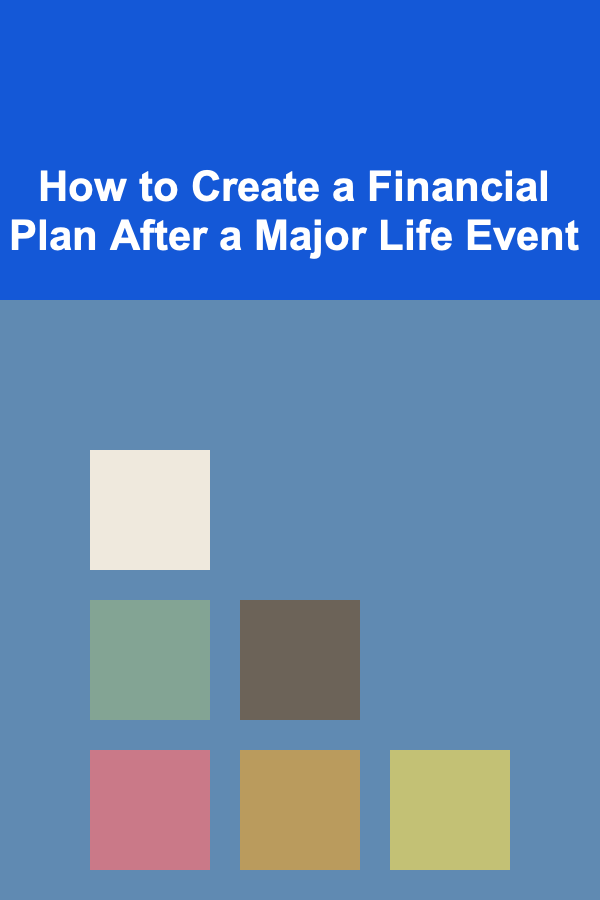
How to Create a Financial Plan After a Major Life Event
Read More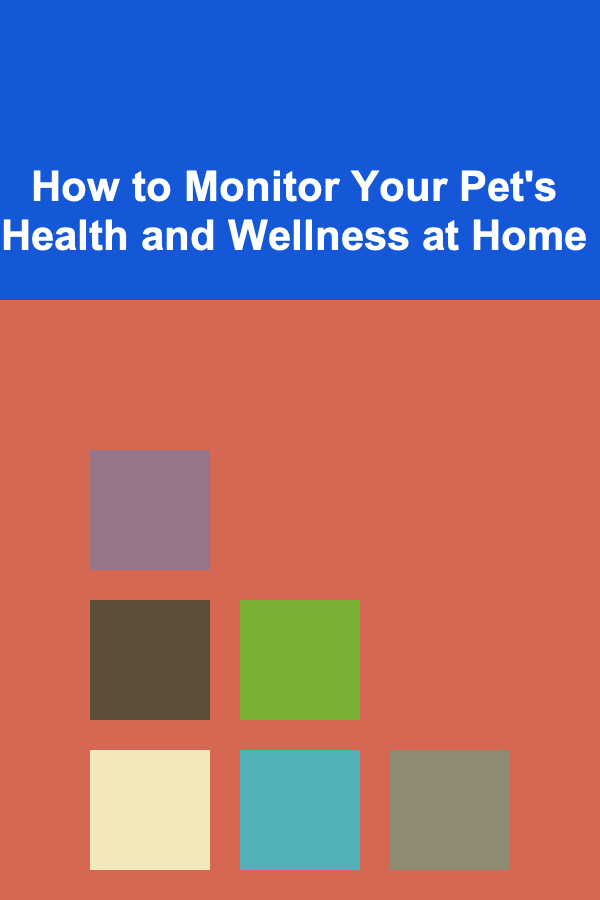
How to Monitor Your Pet's Health and Wellness at Home
Read More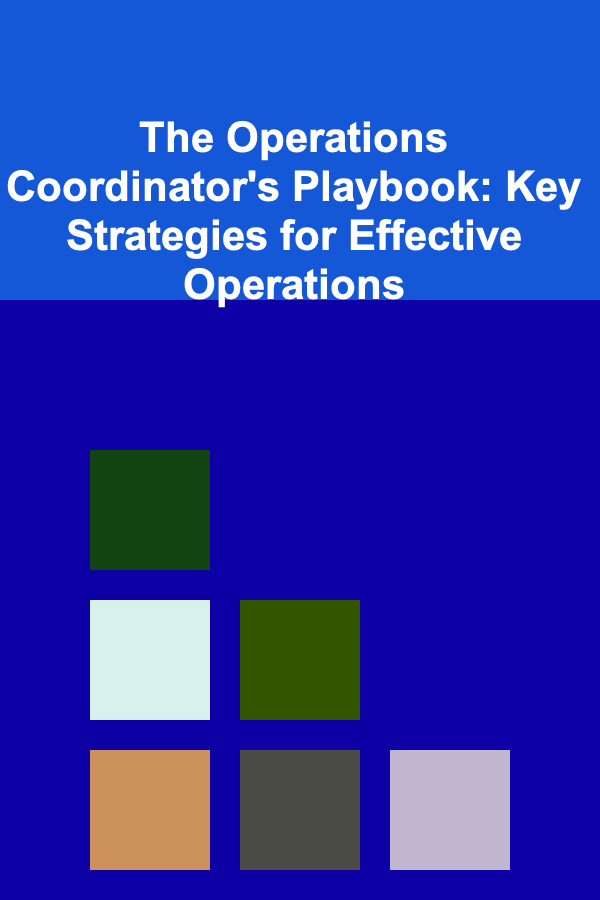
The Operations Coordinator's Playbook: Key Strategies for Effective Operations
Read More
How To Craft a Satisfying Resolution
Read More
How to Design a Weekly Planner for ADHD Brains
Read More10 Tips for Avoiding Common Mistakes in Retirement Income Tracking
Read MoreOther Products
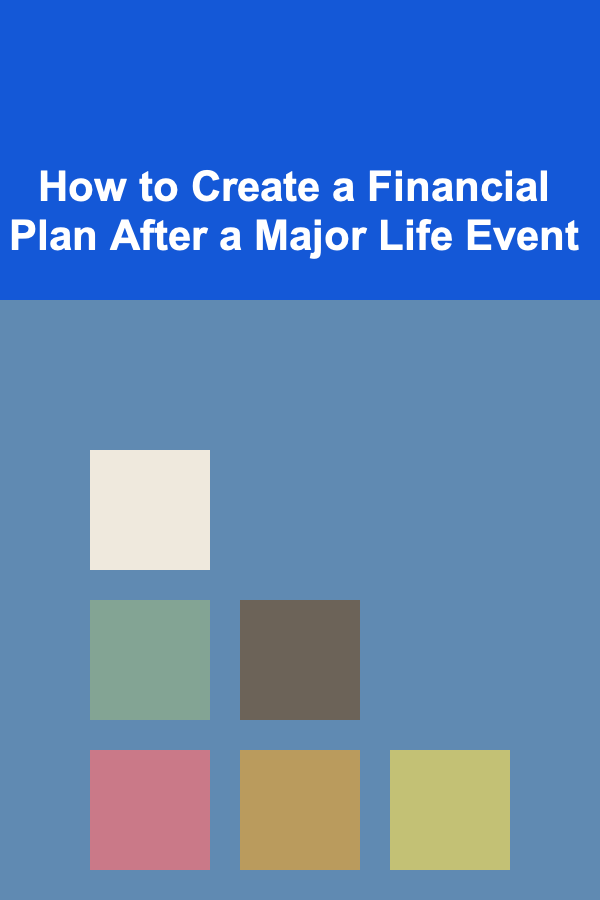
How to Create a Financial Plan After a Major Life Event
Read More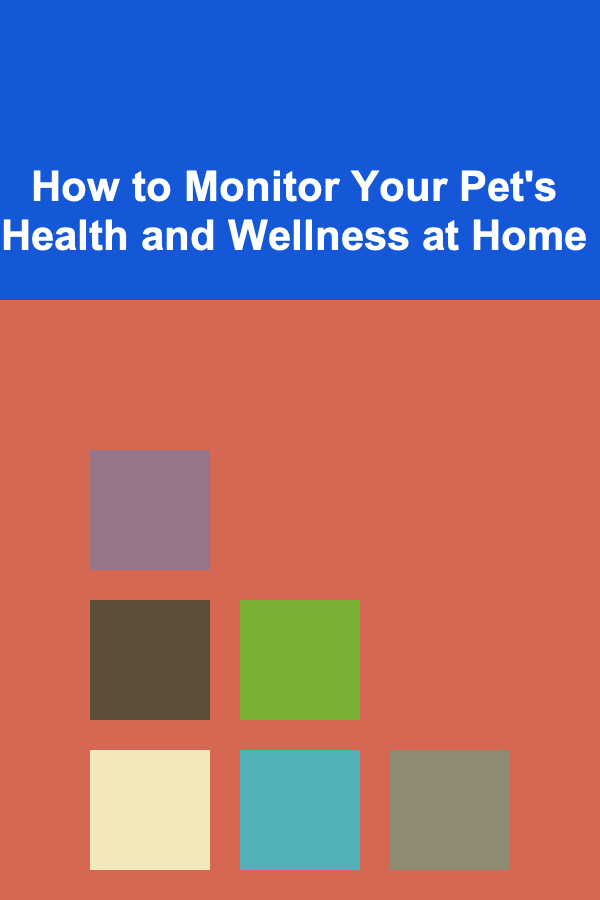
How to Monitor Your Pet's Health and Wellness at Home
Read More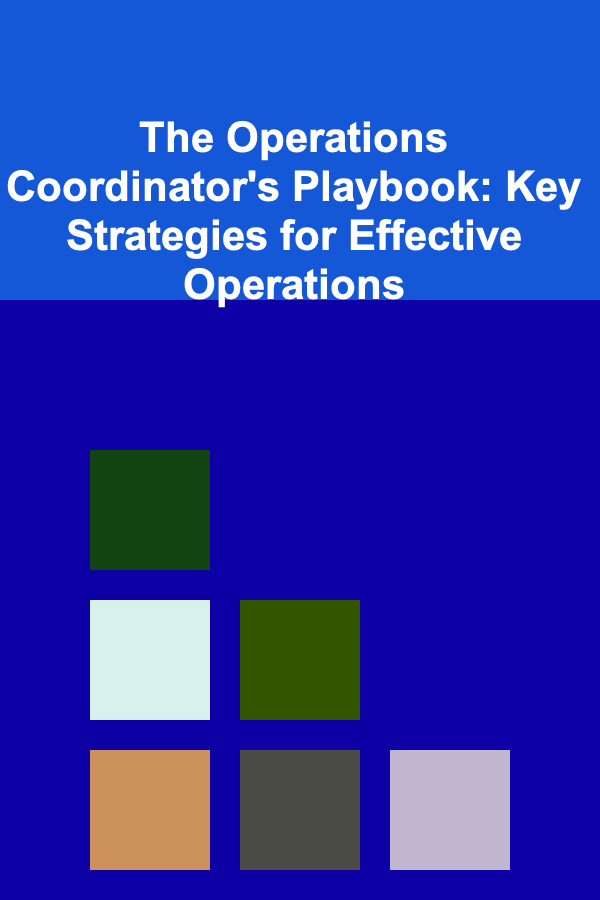
The Operations Coordinator's Playbook: Key Strategies for Effective Operations
Read More
How To Craft a Satisfying Resolution
Read More