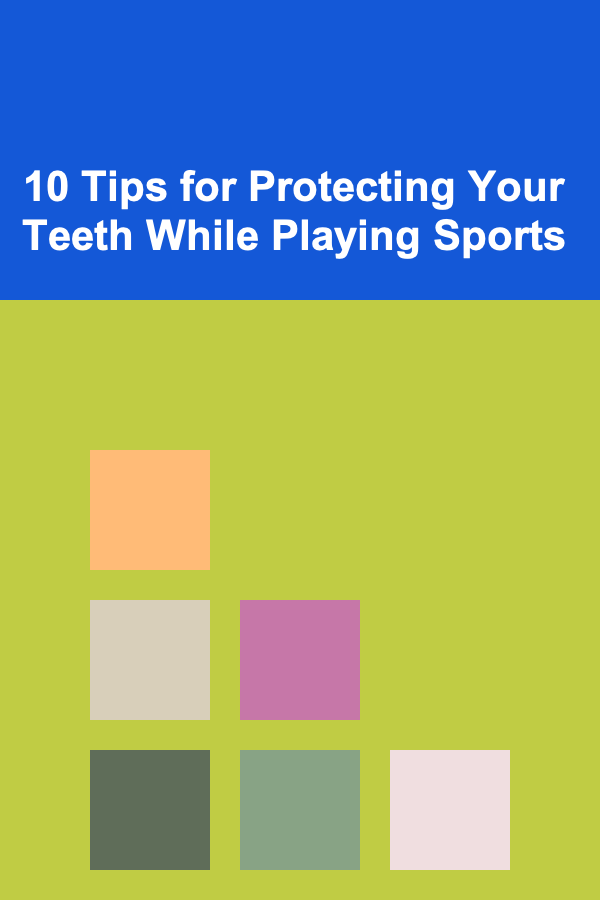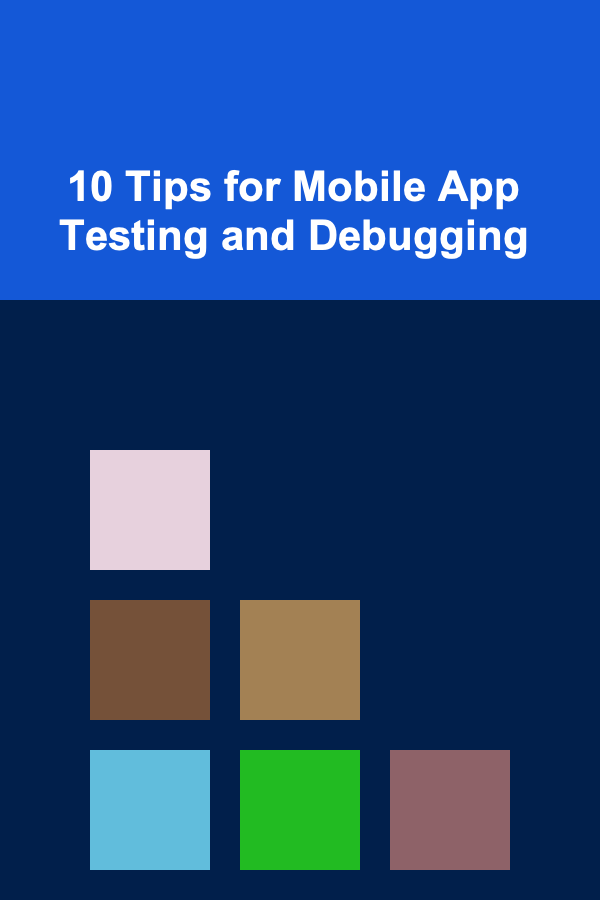
10 Tips for Mobile App Testing and Debugging
ebook include PDF & Audio bundle (Micro Guide)
$12.99$9.99
Limited Time Offer! Order within the next:
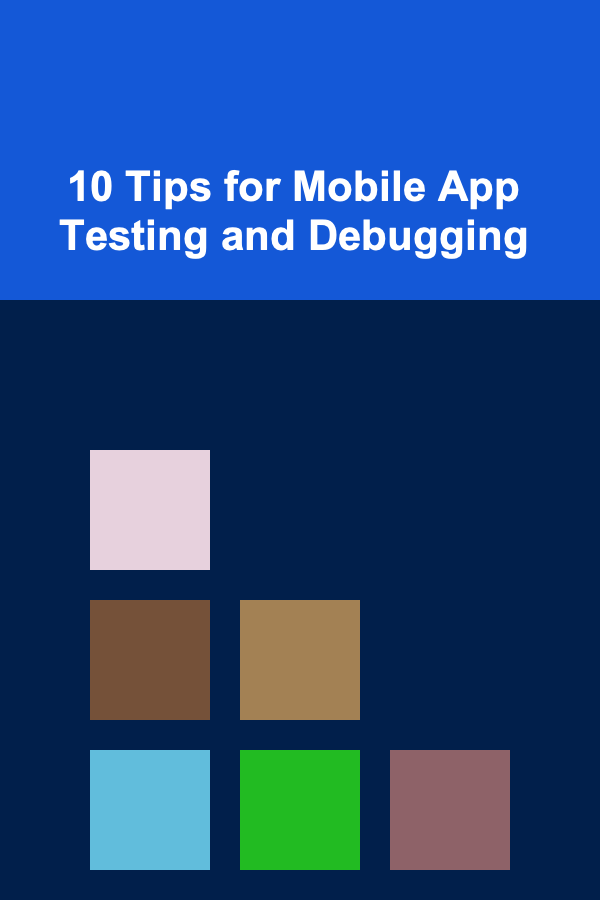
Mobile app development is a complex process, requiring a combination of design, coding, and functionality. Testing and debugging are two crucial aspects of the app development lifecycle that help ensure a smooth user experience and minimize issues that may arise after release. Whether you're a developer, a QA tester, or a product manager, understanding how to efficiently test and debug mobile apps is essential for creating high-quality apps.
In this article, we will explore 10 practical tips for mobile app testing and debugging. These tips will help you identify, isolate, and resolve issues faster, improving the overall quality of your mobile app.
Understand the Importance of Testing and Debugging
Testing and debugging are often considered the final steps in the development process, but they play a vital role in ensuring the app's quality and functionality. The primary goal of mobile app testing is to identify bugs, glitches, and performance issues before the app reaches users. Debugging, on the other hand, is the process of isolating and fixing these issues.
While testing focuses on discovering problems, debugging is about finding the root cause of those issues and resolving them. A well-tested app is one that works reliably across various devices, operating systems, and user environments.
Test Across Multiple Devices and Platforms
One of the biggest challenges in mobile app development is ensuring that the app works across different devices and platforms. With so many different screen sizes, hardware configurations, and operating systems (iOS, Android, etc.), it's crucial to test your app on a wide variety of devices to ensure compatibility.
Tips for testing across multiple devices:
- Use Device Labs: Device labs are collections of physical devices that can be used for testing. You can either set up your own device lab or use cloud-based services like BrowserStack or Sauce Labs, which offer access to hundreds of devices for testing.
- Test on Real Devices: Although emulators and simulators are useful for initial testing, real devices provide a more accurate representation of how your app will perform in the real world. Test your app on both the latest and older devices.
- Automated Testing: Consider using automated testing tools, such as Appium or Espresso, to run tests across multiple devices and platforms simultaneously. Automation speeds up the testing process and ensures that nothing is missed.
Focus on Performance Testing
Performance is a crucial aspect of any mobile app. Users expect apps to load quickly, respond promptly to interactions, and operate smoothly without lag or freezing. Performance testing helps identify issues that may cause the app to slow down or consume too many resources.
Key performance areas to test include:
- App Launch Time: Measure how long it takes for your app to launch on different devices. Users tend to abandon apps that take too long to load.
- CPU and Memory Usage: Monitor how the app utilizes the device's CPU and memory. High CPU usage or excessive memory consumption can lead to performance issues.
- Battery Drain: Test how much battery your app consumes during normal use. Apps that drain battery quickly can result in poor user reviews.
- Network Performance: Test how the app performs under different network conditions, such as 3G, 4G, and Wi-Fi. Mobile apps that rely heavily on the internet should be tested for slow network speeds, timeouts, and data usage.
Tools like Xcode Instruments (for iOS) and Android Profiler (for Android) can help monitor the app's resource usage and identify areas for improvement.
Automate Regression Testing
Regression testing ensures that new features or bug fixes do not break existing functionality in the app. As mobile apps evolve, developers add new features, fix bugs, and make changes to improve performance. Regression testing helps ensure that these changes do not negatively impact the app's overall stability.
Automating regression testing is highly beneficial, especially as apps grow in complexity. Automated tests allow you to quickly verify that new code does not interfere with previously functioning features.
Tools for automating regression testing include:
- Appium: A popular open-source testing tool for mobile apps that supports both iOS and Android. It allows you to write automated tests in various programming languages.
- Espresso (Android) and XCUITest (iOS): These are platform-specific automated testing tools for Android and iOS apps, respectively.
- Selenium: A widely-used tool for automating web apps, which can also be used for testing mobile web apps or hybrid apps.
Test for Security Vulnerabilities
Security is one of the most critical aspects of any mobile app. Mobile apps handle a lot of sensitive information, such as personal data, payment information, and location data. As a result, it's essential to test your app for potential security vulnerabilities.
Key security areas to test:
- Data Encryption: Ensure that sensitive data, such as passwords, credit card details, and personal information, is encrypted both during transmission and while stored on the device.
- Authentication and Authorization: Test the app's authentication and authorization processes to ensure only authorized users can access sensitive data and perform specific actions.
- Secure APIs: If your app interacts with web services, make sure your APIs are secure and use proper authentication mechanisms.
- Data Storage: Test for secure storage practices to prevent sensitive data from being exposed if the device is compromised.
You can use tools like OWASP ZAP or Burp Suite to identify potential security vulnerabilities in your app.
Perform Usability Testing
Usability testing focuses on how easy and intuitive it is for users to navigate and interact with your app. A great user experience is key to the success of any mobile app. Usability testing helps identify design flaws, confusing workflows, and other issues that can negatively impact the user experience.
Tips for usability testing:
- Use a Diverse User Group: Test your app with a diverse group of users who have varying levels of technical expertise. This will help identify potential usability issues that may not be apparent to developers or technical testers.
- Observe User Behavior: During usability testing, observe how users interact with the app. Pay attention to where they get stuck, frustrated, or confused.
- Simplify Navigation: Make sure that the app's navigation is intuitive and that important features are easily accessible.
- Provide Feedback: Users should receive clear feedback on their actions (e.g., success messages, error alerts, etc.).
User testing platforms like UserTesting and Lookback can help you gather valuable insights from real users.
Test for Compatibility with OS Versions
Mobile operating systems are frequently updated, with new versions released periodically. It's important to test your app on multiple versions of iOS and Android to ensure compatibility and identify any issues caused by OS updates.
Key OS compatibility testing tips:
- Test with Older OS Versions: Not all users update their devices to the latest operating system version. Test your app on older OS versions to ensure backward compatibility.
- Use Beta Testing: Leverage beta testing to check your app's compatibility with upcoming OS versions. This helps catch potential issues before the official release.
- Monitor OS Updates: Keep an eye on updates from both Apple and Google, as new OS versions can introduce changes that affect your app's functionality.
You can use emulators, simulators, or real devices to test on different OS versions.
Test Offline Functionality
Many mobile apps need to function even when the user is offline or has a poor network connection. Testing your app's offline functionality is essential to ensure it provides a seamless user experience in all environments.
Key offline testing areas:
- Offline Mode: Test whether your app can handle offline scenarios, such as allowing users to view content, make purchases, or continue tasks without an internet connection.
- Data Synchronization: Check that data is properly synchronized when the device regains a network connection, ensuring that no data is lost or corrupted.
- Error Handling: Make sure your app provides appropriate error messages or guidance when network issues arise.
Tools for offline testing:
- Charles Proxy and Fiddler allow you to simulate different network conditions, such as no connection, slow networks, or high latency, for testing offline functionality.
Test for Localization and Internationalization
Localization and internationalization are critical if your app targets users in different regions or countries. Testing ensures that your app can handle different languages, currencies, date formats, and other regional variations.
Key localization testing areas:
- Language Support: Test how your app displays different languages, especially languages with complex characters or right-to-left text (e.g., Arabic, Hebrew).
- Currency and Units: Ensure that your app handles regional currency, measurement units, and time zones correctly.
- UI Adaptation: Make sure that the app's UI adapts properly to different languages, especially when text length varies significantly.
You can use tools like Google Translate or Microsoft Translator to assist in localization testing.
Monitor and Test Post-Launch Performance
Even after launching your app, testing doesn't stop. Post-launch testing is crucial to monitor the app's performance and catch any emerging issues.
Key post-launch testing activities:
- Crash Reports: Monitor crash reports and app analytics to identify and fix issues as they arise.
- User Feedback: Keep an eye on user reviews and feedback to quickly address any usability or functionality issues.
- Update Testing: After releasing app updates, thoroughly test new features, bug fixes, and updates to ensure the app remains stable and functional.
Tools for post-launch monitoring:
- Crashlytics and Firebase Analytics can help you monitor app crashes and gather performance data.
- TestFlight (iOS) and Google Play Console (Android) offer beta testing options and user feedback management tools.
Conclusion
Mobile app testing and debugging are critical steps in the app development lifecycle. By following these 10 tips, you can identify and resolve issues early, ensuring that your app delivers a seamless user experience across different devices, platforms, and conditions. Whether you're testing for performance, security, usability, or compatibility, thorough testing and debugging will help you create a high-quality app that meets the expectations of your users.
Reading More From Our Other Websites
- [Home Party Planning 101] How to Set Up a Buffet Table for Easy Serving
- [Hiking with Kids Tip 101] Story-Spinning on the Trail: How to Turn Hike Finds into Kid-Written Adventures
- [Home Rental Property 101] How to Prevent and Resolve Noise Complaints in Your Rental Property
- [Organization Tip 101] How to Organize Your Holiday Planning with Ease
- [Organization Tip 101] How to Organize Cleaning Supplies in a Small Utility Area
- [Personal Investment 101] Earning Passive Income by Selling AI Models Built with Deep Learning
- [Home Maintenance 101] How to Inspect and Maintain Your Roof to Prevent Expensive Repairs
- [Personal Investment 101] How to Navigate Market Volatility with Confidence
- [Gardening 101] Essential Tips for Growing and Maintaining a Succulent Garden
- [Home Lighting 101] How to Troubleshoot Common Problems After Chandelier Installation

How to Make Money Online as a Retiree Seeking Extra Income
Read More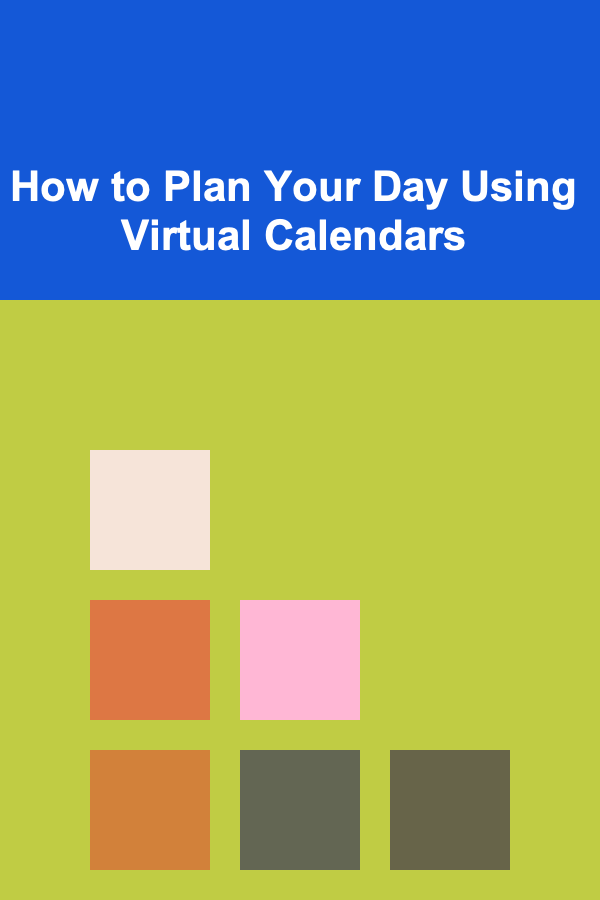
How to Plan Your Day Using Virtual Calendars
Read More
Why Keeping a Home Inventory Simplifies Insurance Claims
Read More
How to Develop AR for Logistics and Warehousing
Read More
How to Crochet a Scarf: A Cozy Project Checklist
Read More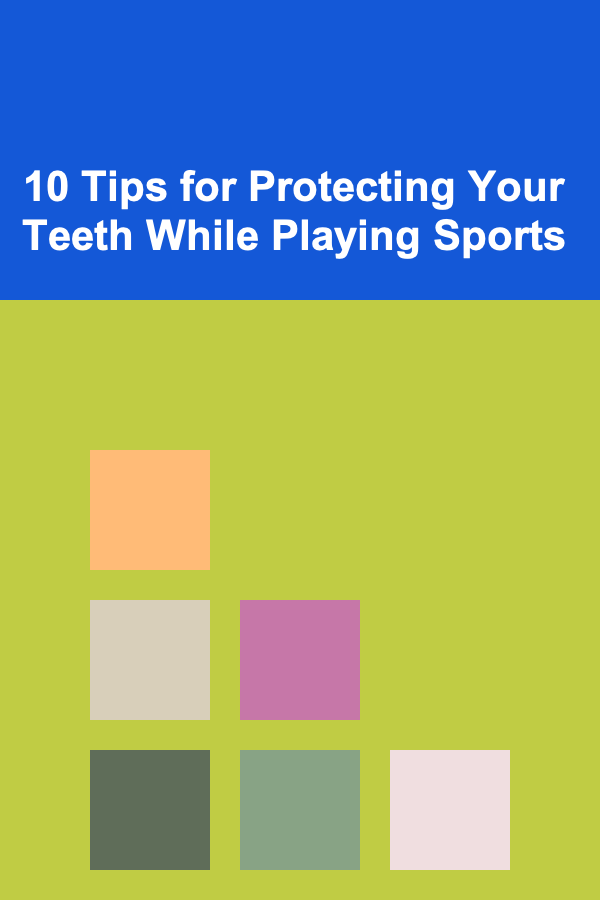
10 Tips for Protecting Your Teeth While Playing Sports
Read MoreOther Products

How to Make Money Online as a Retiree Seeking Extra Income
Read More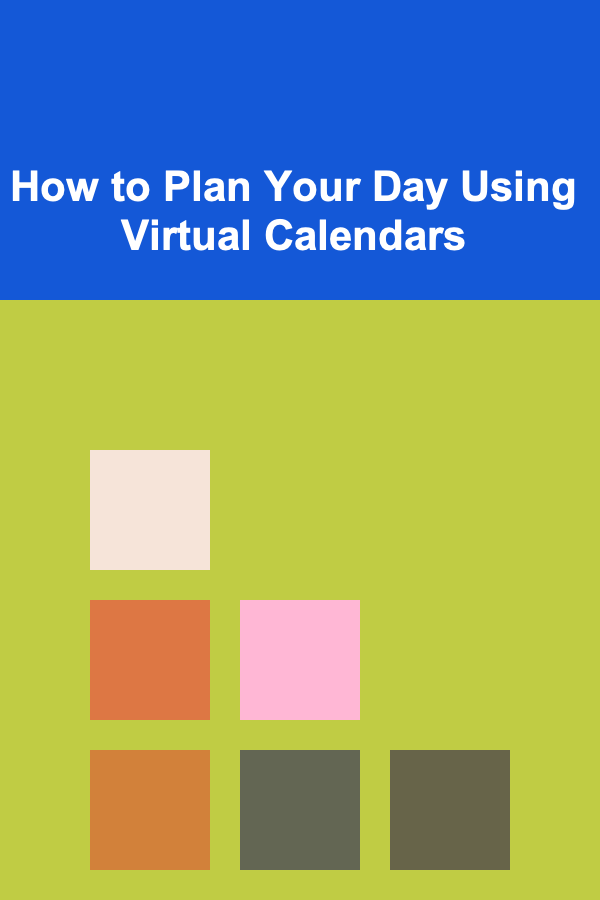
How to Plan Your Day Using Virtual Calendars
Read More
Why Keeping a Home Inventory Simplifies Insurance Claims
Read More
How to Develop AR for Logistics and Warehousing
Read More
How to Crochet a Scarf: A Cozy Project Checklist
Read More