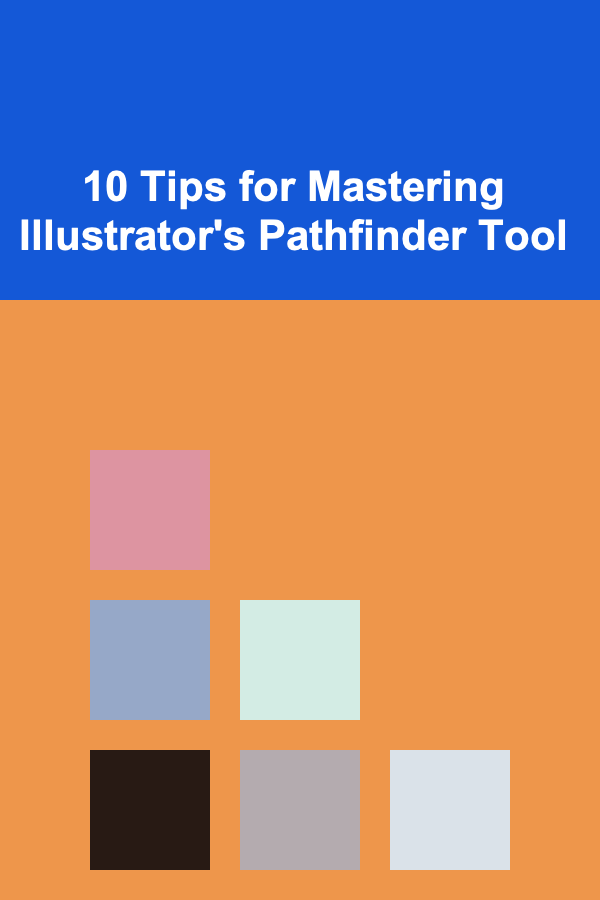
10 Tips for Mastering Illustrator's Pathfinder Tool
ebook include PDF & Audio bundle (Micro Guide)
$12.99$10.99
Limited Time Offer! Order within the next:
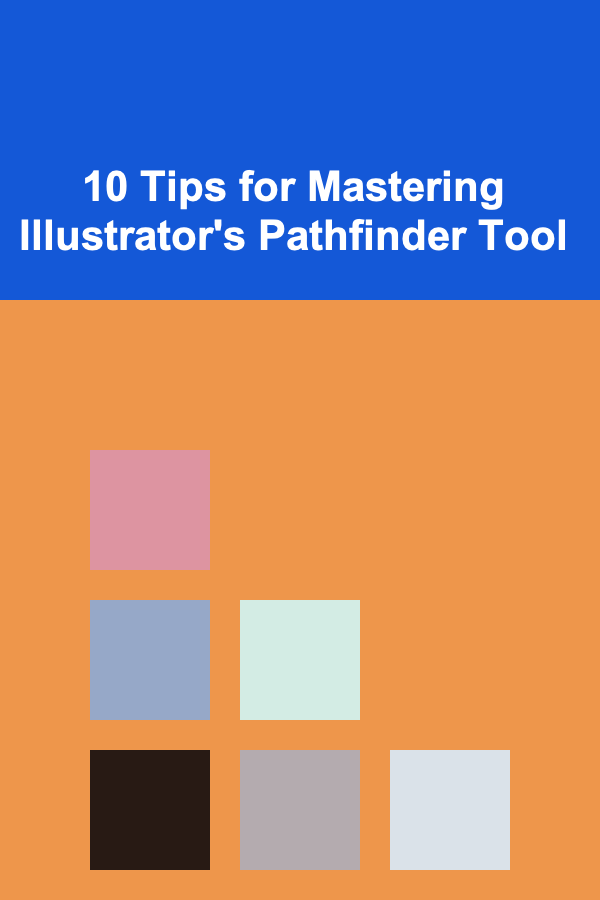
Adobe Illustrator is a powerhouse tool for graphic designers, illustrators, and digital artists, offering a vast array of tools to create and manipulate vector-based designs. One of the most versatile tools in Illustrator's arsenal is the Pathfinder tool, which allows users to combine, subtract, intersect, and exclude shapes with precision. Mastering the Pathfinder tool can elevate your design workflow, making complex shape manipulation quick, easy, and intuitive. Whether you're a beginner or an experienced designer, understanding the full potential of Pathfinder will significantly enhance your ability to create intricate and polished vector graphics.
In this article, we will explore 10 tips for mastering Illustrator's Pathfinder tool. These strategies will help you navigate the tool's various options, learn how to leverage its full functionality, and improve your design process. So, let's dive into the world of Pathfinder and discover how it can become an indispensable part of your Illustrator toolkit.
Understanding the Pathfinder Panel
Before you dive into the advanced features of Pathfinder, it's essential to familiarize yourself with the Pathfinder panel. This panel is where you access all the different functions that allow you to manipulate your shapes in Illustrator.
To open the Pathfinder panel, navigate to Window > Pathfinder, and it will appear on your workspace. The panel consists of two main sections:
- Shape Modes: This section lets you combine, subtract, and intersect shapes in various ways.
- Pathfinder Effects: These are the more specialized operations that apply to paths and shapes, including exclusion, division, and trimming.
The Shape Modes section features five buttons:
- Unite: Combines selected shapes into one.
- Minus Front: Subtracts the front shape from the back shape.
- Intersect: Creates a new shape based on the overlapping area of two shapes.
- Exclude: Removes the overlapping area of the selected shapes.
- Divide: Splits the selected shapes into separate objects based on intersections.
The Pathfinder Effects section contains the following options:
- Trim: Deletes the overlapping areas between shapes.
- Merge: Merges shapes based on their colors.
- Crop: Keeps the area that intersects between shapes.
- Outline: Converts the path of shapes into an outline.
- Minus Back: Removes the back shape from the front shape.
Getting comfortable with these options is crucial, as each one offers a different method of manipulating your shapes and paths. With this foundation in mind, let's move on to practical tips for using Pathfinder effectively.
Combine Shapes with the Unite Function
One of the most common uses of the Pathfinder tool is to combine multiple shapes into a single unified object . This is done using the Unite function. It's perfect for creating complex objects, logos, or any design that requires multiple shapes to come together seamlessly.
To use Unite , simply select the shapes you want to combine, and click on the Unite button in the Pathfinder panel. All the selected shapes will merge into one, removing any visible boundaries between them. The resulting shape will behave as a single object, allowing you to move, resize, or color it as you would any other vector shape.
Example Use:
You might want to create a star by combining five overlapping triangles. By selecting all the triangles and using the Unite function, you'll quickly turn them into a single star-shaped object.
Subtract Front Shapes with Minus Front
In many design scenarios, you may want to remove a shape from another . The Minus Front function is ideal for this purpose. When you use Minus Front, Illustrator removes the topmost selected shape from the shapes below it, leaving the remainder of the object intact.
To use Minus Front , select the shape that will remain in the back and the shape you want to subtract from the front. After clicking Minus Front, the front shape will be removed from the back shape, leaving the result with a cut-out portion.
Example Use:
Imagine you're designing a badge with a circular background and want to cut a smaller circle in the middle to create a frame effect. Select the outer circle, then select the inner circle (the one you want to subtract) and apply Minus Front.
Create New Shapes with the Intersect Function
The Intersect function is incredibly useful when you want to create a shape based on the area where two objects overlap. This is perfect for creating designs that require precision and control over specific intersections.
To use Intersect , select the two shapes you want to combine. Afterward, click the Intersect button in the Pathfinder panel. The result will be the overlapping area between the selected shapes, which will become the new shape.
Example Use:
If you're working on a Venn diagram or a logo with intersecting shapes, the Intersect function will allow you to isolate the overlapping area, making it easier to focus on the part of the design that matters most.
Exclude the Overlapping Areas with Exclude
Sometimes, you may want to remove the overlapping area between two or more shapes to create a hollow or open design. The Exclude function is designed specifically for this purpose.
To use Exclude , select the shapes you want to manipulate and click on the Exclude button in the Pathfinder panel. This will remove the overlapping portions of the shapes, leaving the non-overlapping parts intact.
Example Use:
If you're designing an abstract shape with multiple overlapping objects, applying Exclude will allow you to create a clean, open design by eliminating the intersecting sections.
Divide Your Shapes into Multiple Objects
The Divide function is incredibly powerful for creating complex designs from multiple overlapping shapes. It breaks apart the selected shapes into separate objects wherever they intersect. This allows you to manipulate each piece individually, which can be useful for more intricate designs.
To use Divide , select the shapes you want to divide, then click on the Divide button in the Pathfinder panel. Illustrator will split the selected shapes into separate objects, which you can move, color, or modify independently.
Example Use:
If you're creating a design with geometric shapes and want to break the design into individual components for further customization, Divide will allow you to work on each piece separately, making the editing process more efficient.
Trim Excess Paths Using the Trim Function
When you work with multiple shapes, you might end up with unwanted overlapping paths that make your design look messy. The Trim function allows you to clean up these overlapping paths by removing the excess areas where shapes intersect.
To use Trim , select the shapes you want to trim and click the Trim button in the Pathfinder Effects section. This will remove the overlapping portions of the shapes, leaving only the distinct paths that are visible.
Example Use:
Suppose you're creating a complex illustration with multiple layers and want to remove the excess paths where shapes overlap. By applying the Trim function, you can quickly clean up your design and make it more polished.
Use the Merge Function for Simple Shapes
If you're working with simple shapes and want to merge them into one continuous shape , the Merge function is a great choice. It allows you to combine objects with the same fill color into a single shape, simplifying the design process and reducing clutter.
To use Merge , select the shapes you want to merge, then click the Merge button in the Pathfinder panel. Illustrator will combine the selected shapes that share the same color and remove any internal boundaries between them.
Example Use:
If you have several overlapping circles that all share the same color, the Merge function will combine them into a single, unified object, which makes the design easier to edit and manipulate.
Use Pathfinder for Creating Complex Logo Designs
Pathfinder is one of the best tools for creating logos because it allows for precise control over shape manipulation. Whether you're designing a geometric logo or an abstract shape, Pathfinder offers the flexibility you need to combine, subtract, and intersect different elements of the design.
For example, you might start with a series of basic shapes (such as rectangles, circles, and triangles) and use Unite , Minus Front , or Intersect to combine them into a more complex logo design. Additionally, the ability to Exclude overlapping areas and Divide shapes into individual objects gives you full control over every part of the design.
Practice and Experiment with Pathfinder Functions
Finally, the key to mastering the Pathfinder tool is practice. The best way to get comfortable with these functions is to experiment with different shapes and scenarios. Take the time to explore each Pathfinder function in depth and see how it affects your designs.
The more you experiment, the more intuitive it will become to recognize which Pathfinder function is best suited to your design needs. Over time, you'll be able to incorporate Pathfinder techniques into your workflow with ease, improving both your speed and the quality of your work.
Example Use:
Try creating an intricate pattern or abstract design by stacking multiple shapes on top of each other and using various Pathfinder functions to cut, merge, and subtract parts of the design. This will help you become more confident in using the tool creatively.
In conclusion, mastering Illustrator's Pathfinder tool is a crucial skill for any designer or illustrator who works with vector graphics. Whether you're combining shapes, subtracting elements, or dividing objects, Pathfinder provides the flexibility and precision needed to create complex, professional designs. By following these 10 tips and practicing regularly, you'll be well on your way to mastering Pathfinder and streamlining your design process.
Reading More From Our Other Websites
- [Gardening 101] Modern vs. Classic: Choosing the Perfect Garden Edge for Your Style
- [Home Holiday Decoration 101] How to Make Your Holiday Decorations Kid-Friendly and Fun
- [Organization Tip 101] How to Create a DIY Organization Project for Kids
- [Home Party Planning 101] How to Set the Mood with Party Decor: Tips and Tricks
- [Organization Tip 101] How to Set Up a Charity Donation Station for Unused Luxury Items
- [Small Business 101] How to Create a Business Plan That Attracts Investors and Partners
- [Scrapbooking Tip 101] Creative Ways to Keep Your Scrapbook Photos Organized and Accessible
- [Home Storage Solution 101] How to Store Books and Magazines in Stylish and Practical Ways
- [Home Security 101] How to Protect Your Small Business with Affordable and Effective Security Systems
- [Organization Tip 101] How to Use Virtual Staging for a Competitive Edge
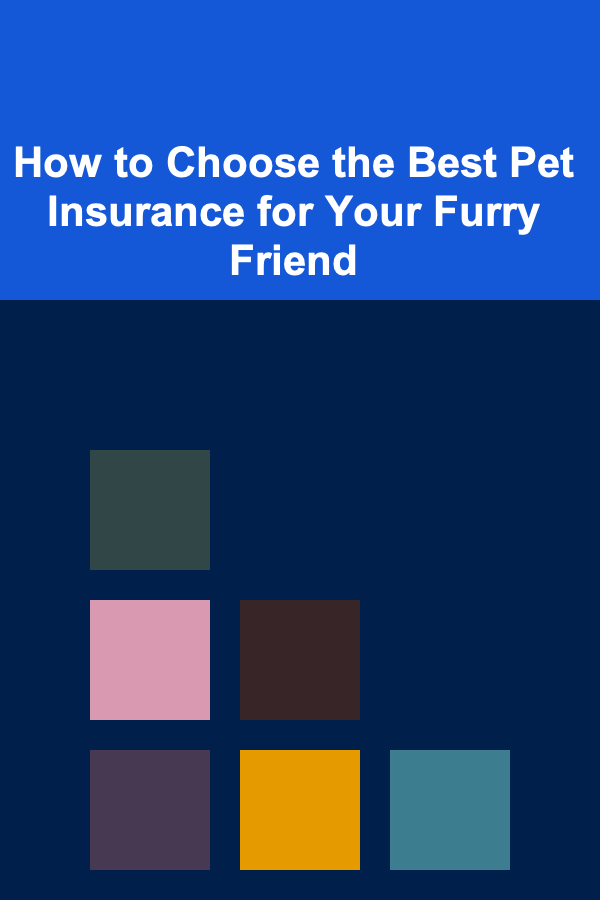
How to Choose the Best Pet Insurance for Your Furry Friend
Read More
How To Explore mRNA Vaccine Technology and Its Impact
Read More
How to Maximize Tax Benefits through Tax-Advantaged Accounts
Read More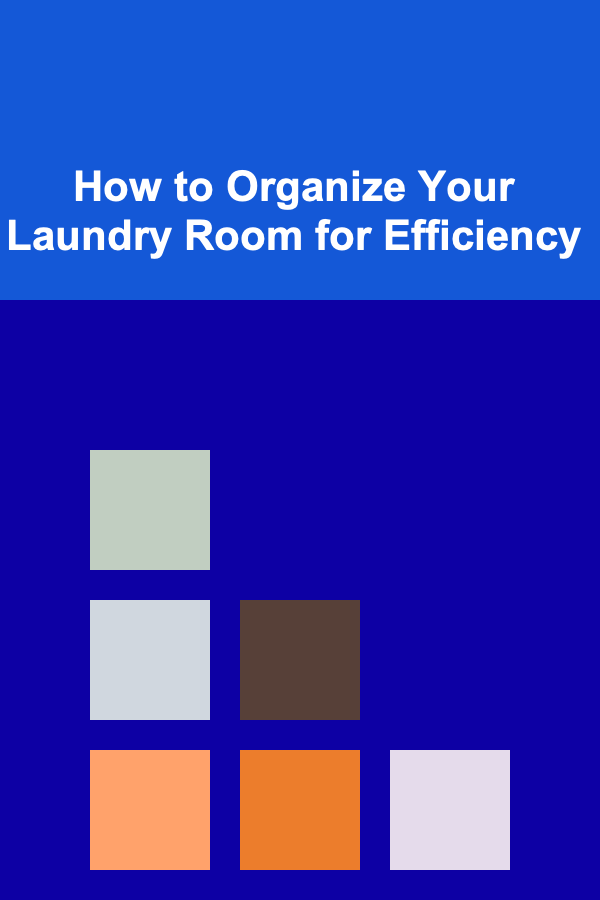
How to Organize Your Laundry Room for Efficiency
Read More
How to Explore the Historic Sites of Athens
Read More
How To Design for Open-Concept Living
Read MoreOther Products
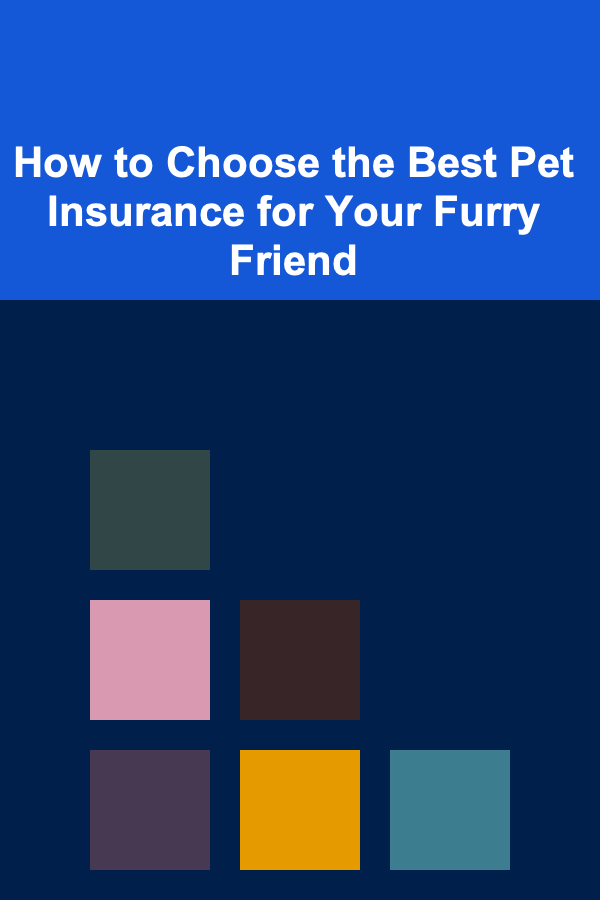
How to Choose the Best Pet Insurance for Your Furry Friend
Read More
How To Explore mRNA Vaccine Technology and Its Impact
Read More
How to Maximize Tax Benefits through Tax-Advantaged Accounts
Read More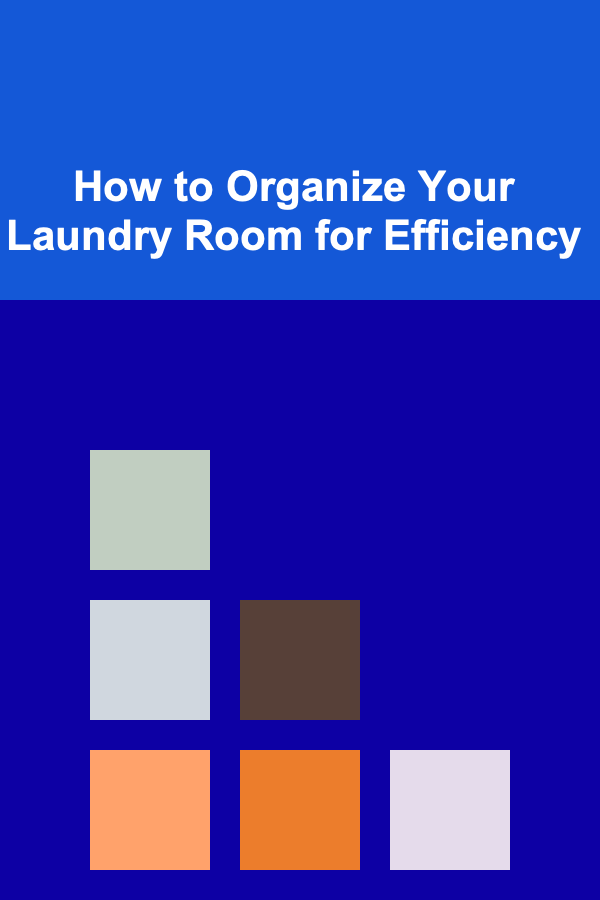
How to Organize Your Laundry Room for Efficiency
Read More
How to Explore the Historic Sites of Athens
Read More