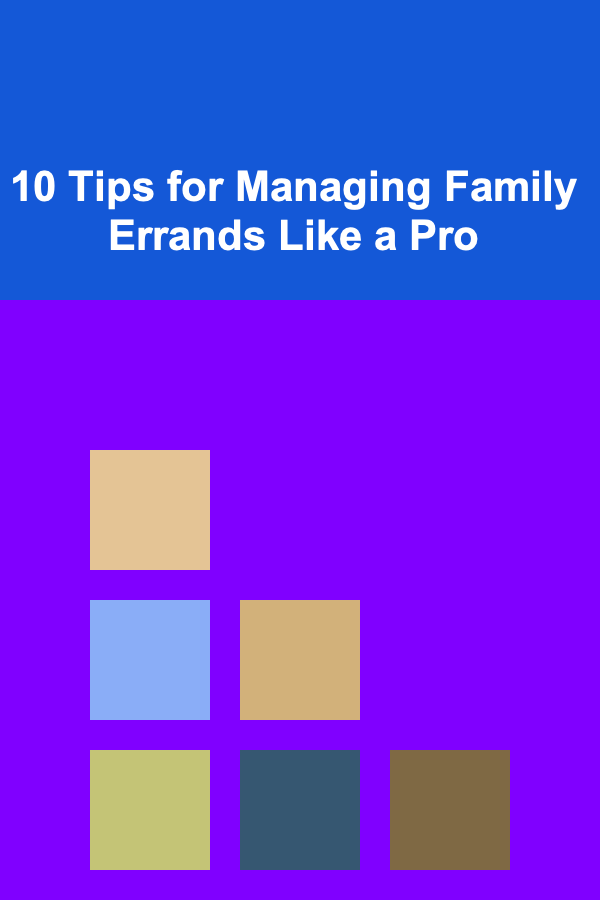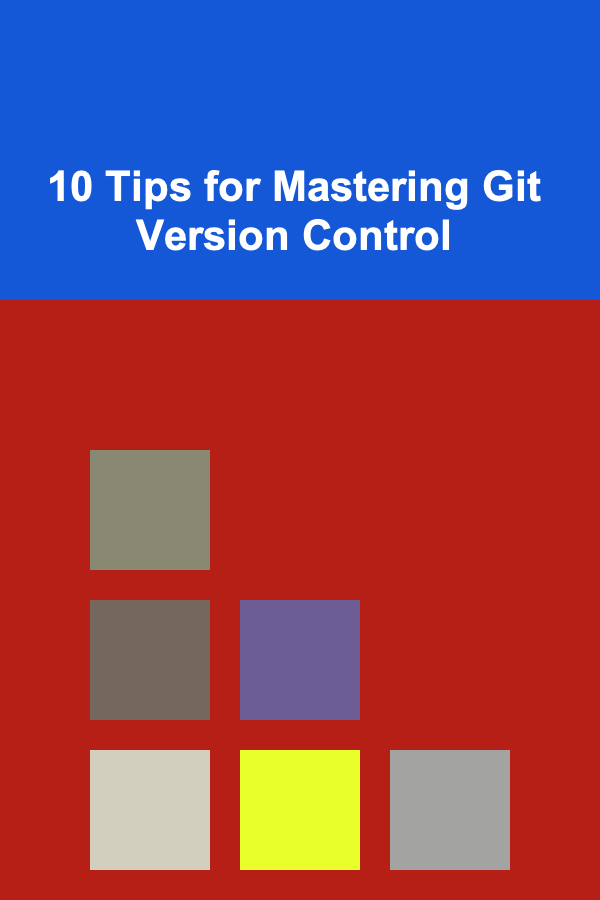
10 Tips for Mastering Git Version Control
ebook include PDF & Audio bundle (Micro Guide)
$12.99$11.99
Limited Time Offer! Order within the next:
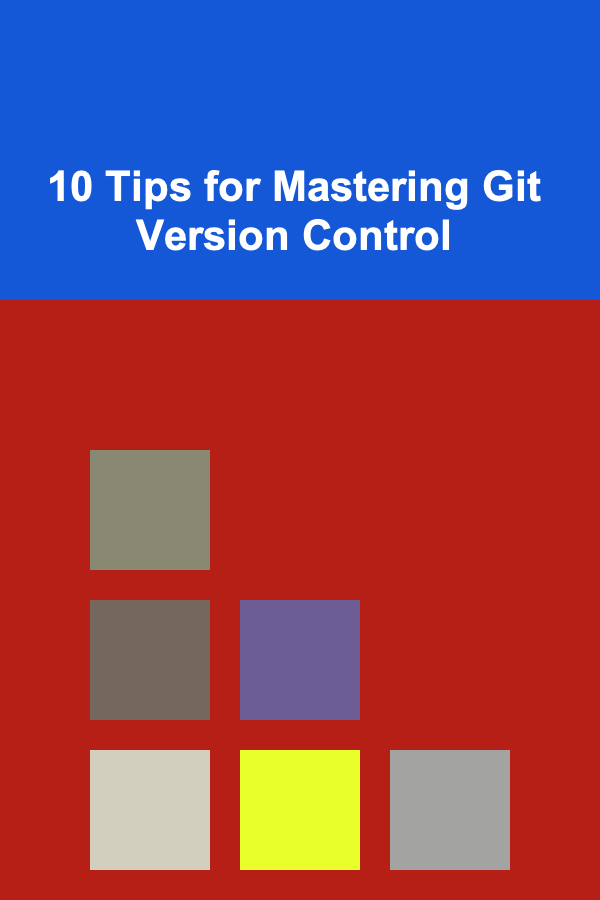
Git is an essential tool for developers, widely recognized for its ability to manage code, track changes, and enable collaboration. As one of the most powerful version control systems (VCS), Git allows individuals and teams to manage their codebase efficiently. However, mastering Git requires more than just basic commands --- it demands a deeper understanding of its features, workflows, and best practices.
This article provides a deep dive into Git, offering 10 expert tips for mastering the system. These tips will help you improve your workflow, understand Git's inner workings, and enhance your ability to collaborate seamlessly with others.
Understand Git's Core Concepts
Before diving into commands and workflows, it's crucial to understand Git's foundational concepts. Git works by storing snapshots of your project at different points in time. These snapshots are organized in a structure called a commit, which represents a set of changes made to files. These commits are stored in a directed acyclic graph (DAG), meaning each commit has a parent, and a series of commits can be traversed backward to explore the project's history.
Key Concepts:
- Repository (Repo): The main directory where your project is stored, including the .git directory that contains all version history.
- Commit: A snapshot of changes, along with metadata like author, date, and commit message.
- Branch: A pointer to a specific commit in your repository, which is used to develop features, fix bugs, or experiment.
- Merge: The process of combining changes from one branch into another.
- Remote: A version of your repository hosted on a server (e.g., GitHub, GitLab, Bitbucket).
Understanding these concepts lays the foundation for efficiently using Git in a collaborative environment.
Use Branches Effectively
One of the most powerful features of Git is branching. Branching allows developers to work on different features or fixes independently without interfering with the main codebase.
Best Practices for Branching:
-
Create feature branches : Instead of directly working on the main branch (usually called
masterormain), create a new branch for each feature or bug fix. This isolates changes and makes them easier to manage. -
Keep branches short-lived: Long-lived branches can diverge significantly from the main branch, making them harder to merge. Aim to merge changes back into the main branch regularly.
-
Naming branches consistently : Use descriptive names that follow a consistent naming scheme. For example, use
feature/for new features,bugfix/for bug fixes, andhotfix/for urgent patches.
Branches allow for parallel development, helping you to stay organized and reduce the risk of conflicts later in the process.
Write Clear, Meaningful Commit Messages
Commit messages are an essential part of your project's history. They provide context for future developers (including your future self) and help make sense of changes over time. Poor commit messages can make your history difficult to navigate, while clear and descriptive messages will make it much easier to understand the reasoning behind changes.
Best Practices for Commit Messages:
- Use imperative mood: Start commit messages with an imperative verb, like "Fix bug," "Add feature," or "Refactor code." This standard makes it easier to understand the message.
- Keep it concise: The subject line should be no more than 50 characters. If you need more detail, use the body of the message.
- Explain why: In the body of the commit message, provide context on why the change was made, especially if it's not immediately obvious.
An example of a well-written commit message:
Corrected the bug where users were unable to log in after password reset. The issue was caused by an incorrect comparison of hashed passwords.
Following this practice will make your project history more useful and easier to follow.
Use .gitignore to Exclude Unwanted Files
When working with Git, it's essential to ensure that you don't accidentally commit files that aren't relevant to your codebase, such as IDE configuration files, build artifacts, or sensitive information. This is where the .gitignore file comes into play. It tells Git which files or directories to ignore.
How to Set Up .gitignore:
- Create a file named
.gitignorein the root of your repository. - List the files or patterns that should be ignored (e.g.,
*.log,node_modules/,.env).
Example:
*.log
# Ignore node_modules folder
node_modules/
# Ignore environment variables file
.env
By properly setting up your .gitignore, you can keep your repository clean and free from unnecessary files.
Leverage Git Stash for Temporary Changes
There will be times when you need to switch branches but don't want to commit unfinished changes. Git's stash command allows you to temporarily store your changes, so you can return to them later.
How to Use Git Stash:
-
Stash changes:
-
Apply stashed changes:
-
List stashed changes:
Stashing is perfect for when you need to quickly switch to another branch but don't want to commit your current work yet.
Use git rebase for Cleaner History
While git merge is a great way to combine branches, it can create a messy history with a lot of unnecessary merge commits. Instead of merging, consider using git rebase to create a cleaner, linear history.
How to Rebase:
-
First, check out the branch you want to update (e.g., the feature branch):
-
Then rebase it onto the latest changes from the main branch:
git rebase origin/main
This will apply your changes on top of the latest commits in the main branch, keeping the history clean and linear.
Benefits of Rebasing:
- Cleaner history: Rebasing results in a straight line of commits, without the need for merge commits.
- Easier conflict resolution: If conflicts arise during a rebase, they're easier to manage because you only deal with the changes between your branch and the base branch.
However, be cautious when rebasing shared branches, as it rewrites commit history, which can cause issues for other collaborators.
Work with Remotes Using git fetch, git pull, and git push
Collaborating with others often means working with remote repositories. Git's remote-related commands --- git fetch, git pull, and git push --- allow you to sync your local work with the remote repository.
-
git fetch: Retrieves changes from the remote repository without merging them into your current branch. -
git pull: Fetches and merges changes from the remote repository into your current branch. -
git push: Uploads your commits to the remote repository.
Best Practices:
- Always run
git fetchbeforegit pullto review what's new before merging changes into your branch. - Push your commits regularly to keep the remote repository up-to-date and avoid conflicts.
Resolve Conflicts Gracefully
Merge conflicts are inevitable when multiple people are working on the same codebase. When Git can't automatically merge changes, it marks the conflicting areas and asks for your input.
How to Resolve Conflicts:
-
Identify the conflicting files (Git will mark them with conflict markers).
-
Manually edit the files to resolve the conflicts.
-
After resolving conflicts, stage the changes:
-
Complete the merge (or rebase) process:
git rebase --continue # For rebase
Be sure to test your code after resolving conflicts to ensure everything works as expected. Having clear communication with teammates and frequently syncing with the remote repository can help minimize conflicts.
Tag Important Milestones with Git Tags
Git tags are useful for marking important points in your project's history, such as releases or milestones. Tags are like bookmarks, allowing you to quickly return to specific commits.
How to Use Git Tags:
-
Create a tag:
-
Push a tag to the remote repository:
-
List tags:
Tags are often used for marking release versions, allowing developers to easily reference and deploy specific versions of the software.
Master Git's Advanced Features
Git has several advanced features that can significantly improve your workflow, such as:
-
Git submodules: Used for managing repositories within a repository. Ideal for shared libraries or dependencies.
-
Git hooks: Scripts that run automatically at certain points in the Git workflow. These are useful for automating tasks like running tests or checking commit messages.
Mastering these advanced features can make your workflow more efficient and streamlined, especially in larger projects with complex dependencies.
By applying these 10 tips, you'll be well on your way to mastering Git and using it to its full potential. Whether you're working solo or collaborating with a team, understanding and utilizing Git effectively will improve your development workflow and make managing your codebase a much smoother process.
Reading More From Our Other Websites
- [Home Rental Property 101] How to Find Houses for Rent Near Public Transit for Easy Commuting
- [Home Maintenance 101] How to Keep Your Air Conditioning System in Top Shape
- [Home Party Planning 101] How to Throw a Memorable New Year's Eve Party at Home
- [Organization Tip 101] The Best Drip Irrigation System Kits for Home Gardeners
- [Mindful Eating Tip 101] Mindful Meal Prep: Crafting Plant-Based Dishes with Intention and Joy
- [Personal Financial Planning 101] How to Turn Your Skills and Hobbies Into Passive Income Ideas
- [Home Holiday Decoration 101] How to Incorporate Natural Elements into Your Holiday Decorations
- [Trail Running Tip 101] Trail Running Together: A Beginner's Guide for the Whole Family
- [Home Family Activity 101] How to Organize Backyard Sports Games for Family Fun
- [Personal Investment 101] How to Use Deep Learning to Develop High-Demand AI Products
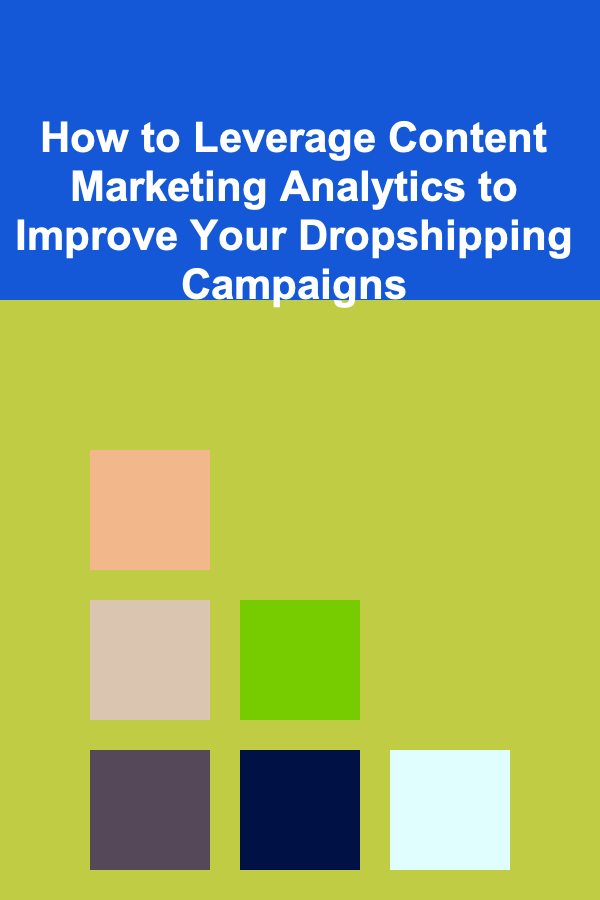
How to Leverage Content Marketing Analytics to Improve Your Dropshipping Campaigns
Read More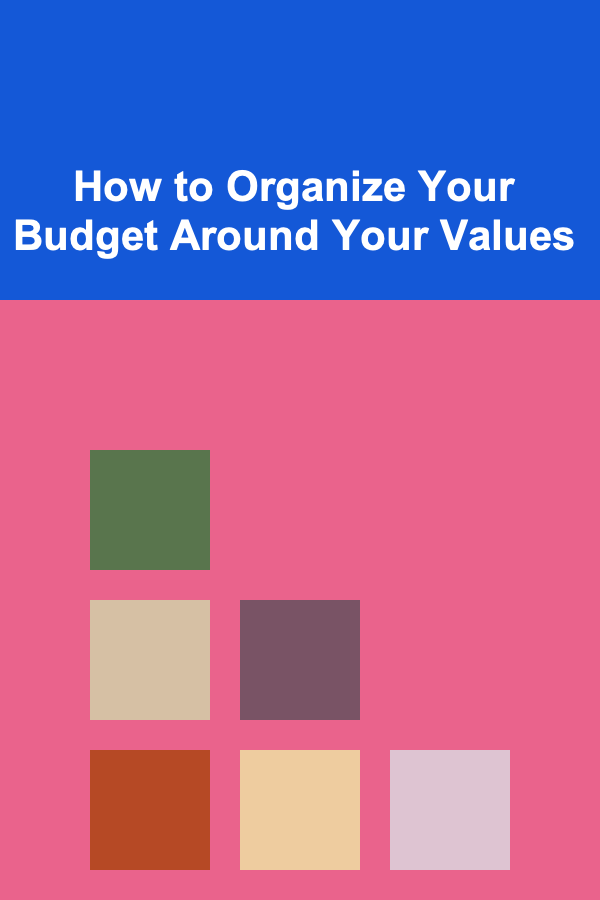
How to Organize Your Budget Around Your Values
Read More
Smart Strategies for Stacking Coupon Deals and Saving More
Read More
How to Bake with Spices and Herbs
Read More
Discovering the Benefits of Colon Hydrotherapy: A Comprehensive Guide
Read More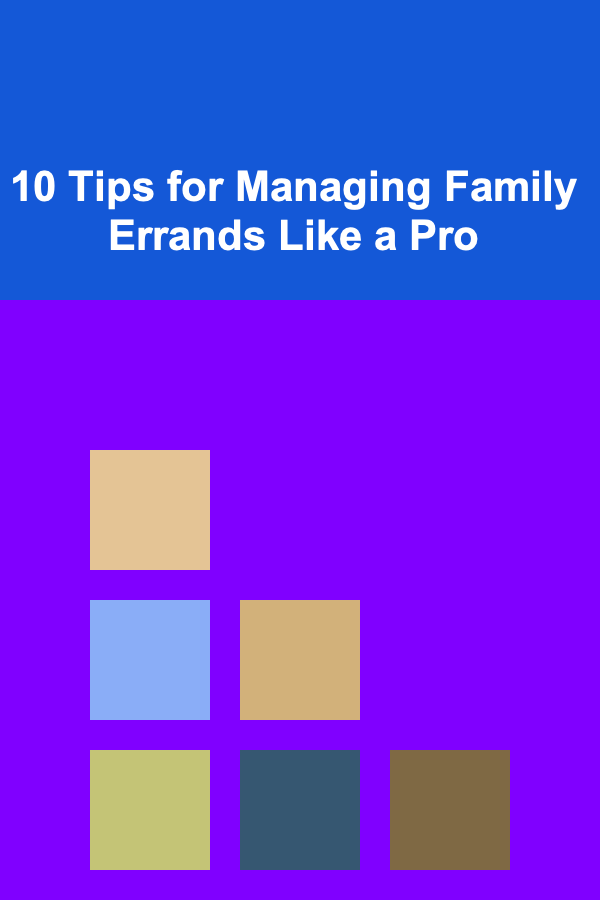
10 Tips for Managing Family Errands Like a Pro
Read MoreOther Products
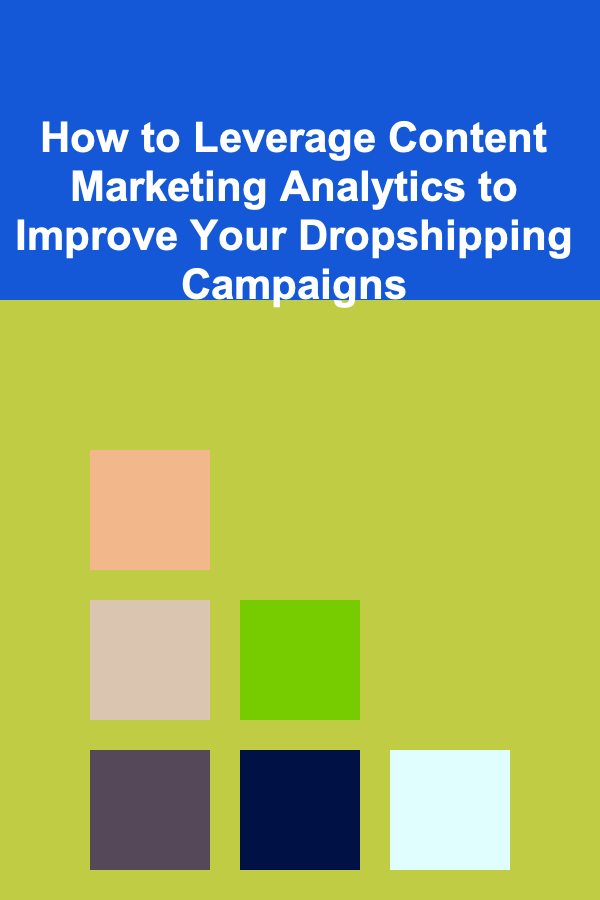
How to Leverage Content Marketing Analytics to Improve Your Dropshipping Campaigns
Read More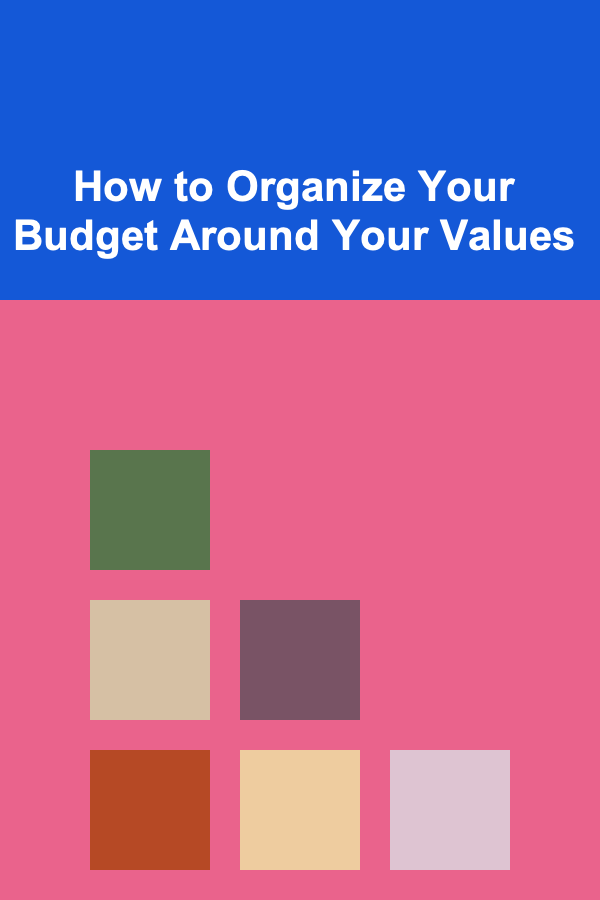
How to Organize Your Budget Around Your Values
Read More
Smart Strategies for Stacking Coupon Deals and Saving More
Read More
How to Bake with Spices and Herbs
Read More
Discovering the Benefits of Colon Hydrotherapy: A Comprehensive Guide
Read More