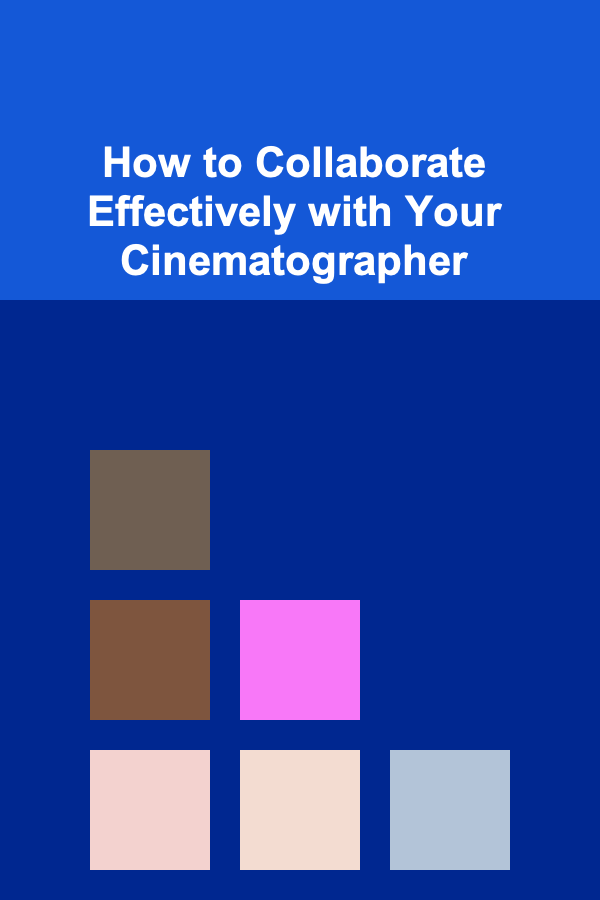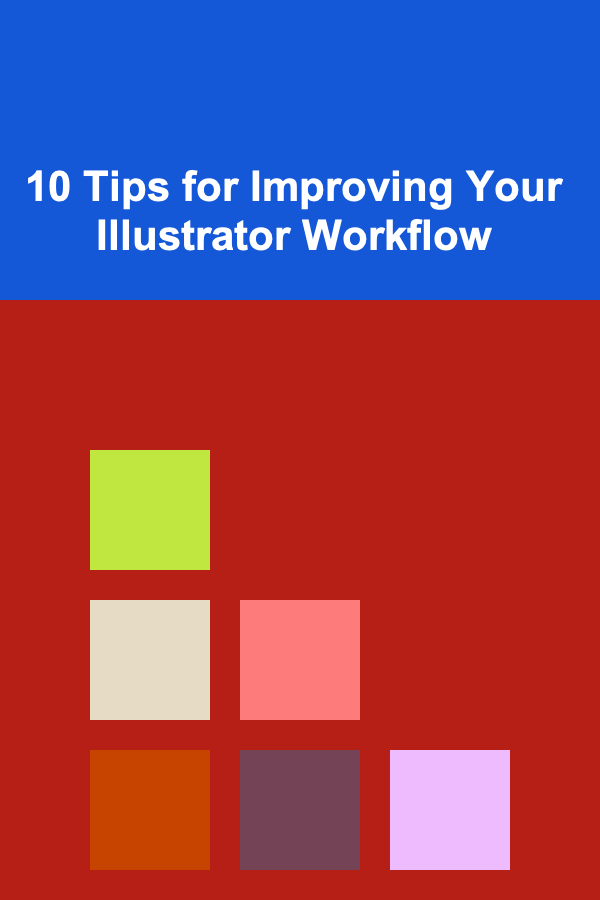
10 Tips for Improving Your Illustrator Workflow
ebook include PDF & Audio bundle (Micro Guide)
$12.99$7.99
Limited Time Offer! Order within the next:
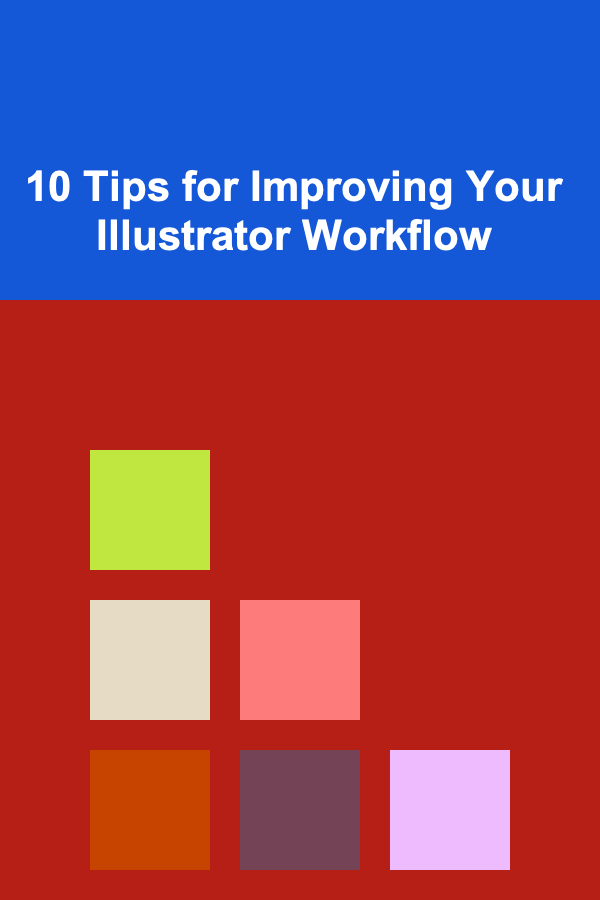
Adobe Illustrator is one of the most powerful tools for vector design, offering designers an extensive array of features to create everything from logos to intricate illustrations. However, due to its versatility, it can often feel overwhelming, especially when you're working on large projects with tight deadlines. To make the most of Illustrator and improve your workflow, it's important to adopt techniques that streamline the design process, boost efficiency, and allow for creative freedom.
In this article, we'll discuss ten valuable tips to improve your Illustrator workflow, whether you're a beginner or an experienced designer. These tips will help you save time, stay organized, and enhance your design capabilities.
Master Keyboard Shortcuts
One of the most effective ways to improve your workflow in Illustrator is by mastering keyboard shortcuts. These shortcuts enable you to quickly execute commands and switch between tools without needing to take your hands off the keyboard. This reduces the time spent navigating menus and allows you to stay focused on your design.
Key Shortcuts to Learn:
- V -- Selection Tool
- P -- Pen Tool
- A -- Direct Selection Tool
- Shift + Ctrl + N (Cmd + N on Mac) -- New Document
- Ctrl + Z (Cmd + Z) -- Undo
- Ctrl + Shift + Z (Cmd + Shift + Z) -- Redo
- Ctrl + G (Cmd + G) -- Group Objects
- Ctrl + Shift + G (Cmd + Shift + G) -- Ungroup Objects
In addition to the default shortcuts, you can customize your own to fit your needs. This can be particularly useful if you find yourself using a specific set of tools or commands frequently.
Tip: Keep a shortcut cheat sheet handy until the shortcuts become second nature. Gradually, you'll find that your speed and efficiency in Illustrator improve dramatically.
Organize Your Layers and Use Layer Comps
Working with layers in Illustrator is essential for keeping your artwork organized, especially when dealing with complex projects. Layers allow you to separate different elements, making it easier to manage your design and edit specific sections without disturbing others.
Best Practices for Layer Organization:
- Label Your Layers: When you create a new layer, give it a descriptive name. For example, instead of leaving the default "Layer 1," rename it to something like "Background" or "Text." This makes it easier to navigate, especially in large projects.
- Use Layer Comps: Layer Comps are useful for showing different states or variations of a design within a single file. This can be beneficial if you're working on a project with multiple designs, such as a branding package, and you want to keep everything within one Illustrator file.
- Group Related Items: Use sub-layers or grouping to organize related objects together. For instance, group all elements of a logo or icon to make the design easier to manipulate as a whole.
Tip: Regularly clean up your layers by merging any unnecessary ones and ensuring that each element is in the correct place. This will help avoid confusion later on when the design process becomes more intricate.
Utilize the Appearance Panel
The Appearance panel is one of the most underutilized tools in Illustrator, but it can greatly improve your workflow once you learn how to use it effectively. It allows you to apply multiple strokes, fills, and effects to a single object without having to create separate layers or duplicate the object.
Key Features of the Appearance Panel:
- Multiple Fills and Strokes: You can add multiple fills and strokes to a single object, giving you more flexibility in your designs. For instance, you could add a stroke and then apply a gradient fill underneath it.
- Live Effects: The Appearance panel lets you apply live effects, such as drop shadows, glows, and distortions, that can be modified at any time. This means you can make changes without altering the original vector paths.
- Styles: You can save appearances as graphic styles and apply them to other objects. This helps ensure consistency throughout your design, especially when working with multiple elements that require the same style.
Tip: Use the Appearance panel to create complex designs with minimal effort. Applying multiple effects directly to an object is far more efficient than duplicating or creating separate layers for each effect.
Master the Pen Tool and Bezier Curves
The Pen Tool is the cornerstone of Illustrator's vector-based design system, but it can be tricky to master. Getting comfortable with the Pen Tool and understanding how to work with Bezier curves will significantly improve the quality and efficiency of your design work.
Tips for Using the Pen Tool:
- Click and Drag to Create Curves: When creating curves with the Pen Tool, click and drag to manipulate the direction handles. The further you drag, the more pronounced the curve will be.
- Practice Smooth Curves: Instead of creating straight lines and then converting them to curves, try to plan your curves from the start. This approach gives you more control and creates smoother, more natural shapes.
- Use the Direct Selection Tool for Adjustments: After creating a path with the Pen Tool, you can refine it with the Direct Selection Tool (A). This allows you to adjust anchor points and direction handles for precise control over your curves.
Tip: Take the time to practice with the Pen Tool regularly. The more you use it, the easier it will become to draw complex paths with minimal effort.
Use Symbols and Assets for Consistency
In larger projects, it's easy to lose track of the consistency of design elements such as icons, logos, or other repeated objects. To maintain uniformity across your designs, use Symbols and the Assets panel to store and manage reusable components.
Benefits of Using Symbols:
- Efficiency: Once a symbol is created, you can drag instances of it into your artwork. Any changes made to the original symbol will automatically update all instances in your document.
- Storage: The Symbols panel allows you to store and organize all your commonly used design elements. This saves time when you need to reuse the same components across different projects.
- Collaboration: When working on team projects, sharing a library of symbols ensures that everyone is using the same design elements, helping to maintain brand consistency.
Tip: Use the Assets panel to access your libraries of symbols and other reusable assets. You can also sync your libraries with Adobe Creative Cloud, making it easy to access assets across different devices.
Automate Repetitive Tasks with Actions
Illustrator allows you to automate repetitive tasks using the Actions panel. If you find yourself performing the same set of tasks repeatedly---such as resizing images, applying specific effects, or changing the color of objects---you can create an action that will execute those tasks automatically.
How to Create Actions:
- Record the Steps: Start by performing the task manually. Once you've completed the steps, open the Actions panel and click the "New Action" button to begin recording. Illustrator will record every step, including tool selections and menu commands.
- Apply Actions to Multiple Objects: After recording an action, you can apply it to multiple objects at once. This is particularly useful for tasks such as batch resizing or color adjustments across multiple designs.
- Save and Share Actions: You can save your actions as presets, which can be shared with teammates or used across different projects.
Tip: If you find yourself performing the same steps in Illustrator over and over again, invest the time in creating actions. They can drastically reduce the amount of manual work you need to do.
Use the Pathfinder Panel for Quick Shape Modifications
The Pathfinder panel is a powerful tool that allows you to combine and subtract shapes to create complex designs. By using the Pathfinder panel, you can quickly modify and combine vector shapes to build more intricate designs without the need to manually adjust anchor points.
Pathfinder Functions:
- Unite: Combines two or more overlapping shapes into one.
- Minus Front: Subtracts the top shape from the bottom shape, leaving only the portion of the bottom shape that wasn't covered by the top.
- Intersect: Creates a new shape from the overlapping region of two or more objects.
- Exclude: Removes the overlapping areas of shapes, leaving just the non-overlapping portions.
Tip: Combine Pathfinder tools with the Direct Selection Tool to refine your shapes after using the Pathfinder panel. This will give you even more control over the final design.
Leverage Grids and Guides for Precision
For designs that require precise alignment and structure, using grids and guides is essential. These tools help you ensure that your elements are evenly spaced and aligned, especially when working on complex designs or layouts.
Using Grids and Guides:
- Activate Grids : To activate a grid, go to
View>Show Grid. You can customize the grid settings by going toEdit>Preferences>Guides & Gridand adjusting the spacing and divisions. - Use Smart Guides : Smart Guides provide real-time snapping as you move objects around the artboard, making it easier to align objects relative to one another. Enable them by going to
View>Smart Guides. - Create Custom Guides : You can create custom guides by dragging from the rulers (press
Ctrl + RorCmd + Rto show rulers) or by going toView>New Guide.
Tip: Use the Snap to Grid and Snap to Point options to ensure that elements are aligned perfectly, especially when working on detailed compositions.
Optimize Your File for Performance
As your design becomes more complex, Illustrator can start to slow down, especially if you're working with large files or multiple artboards. To improve performance, it's important to optimize your file and workflow.
Performance Optimization Tips:
- Reduce File Size : Eliminate unused elements, extra layers, and unnecessary anchor points that might be slowing down your file. Use the
Select>Object>Clean Upfunction to remove stray points or unnecessary objects. - Simplify Paths : Use the
Object>Path>Simplifyoption to reduce the number of anchor points and create cleaner, more efficient paths. - Link Files Instead of Embedding: If you're working with high-resolution images or large files, link them rather than embedding them in your Illustrator document. This reduces the file size and makes it easier to manage the content.
Tip: Keep your file size manageable to ensure Illustrator runs smoothly. Large files can significantly slow down your workflow, so always aim to streamline your designs when possible.
Stay Organized with Adobe Creative Cloud Libraries
Adobe Creative Cloud Libraries allow you to store assets, colors, and design elements that you use regularly across multiple applications. This is especially helpful if you work in multiple Adobe programs or need to share assets with teammates.
Benefits of Using Creative Cloud Libraries:
- Centralized Asset Management: Store all your assets, including vector graphics, color palettes, and brushes, in one place for easy access.
- Cross-Application Compatibility: Creative Cloud Libraries are compatible with Illustrator, Photoshop, InDesign, and other Adobe applications. This makes it easy to reuse assets across different design projects.
- Collaboration: Share your libraries with other team members, ensuring everyone is using the same resources for consistency.
Tip: Organize your libraries into folders for easy access, and keep them up to date by adding new assets as your project evolves.
Conclusion
By implementing these ten tips into your Illustrator workflow, you'll significantly improve your efficiency, organization, and overall design quality. Mastering shortcuts, organizing layers, automating tasks, and leveraging Illustrator's advanced tools will allow you to focus more on creativity and less on manual processes. With the right approach, you can streamline your workflow, handle larger projects with ease, and produce stunning designs in less time. Happy designing!
Reading More From Our Other Websites
- [Home Space Saving 101] How to Save Space in Your Bathroom with Clever Storage Hacks
- [Organization Tip 101] How to Create a Recipe Swap with Friends for Variety
- [Organization Tip 101] How to Set Up a Routine for Regular Home Maintenance
- [Organization Tip 101] How to Identify Fake Antiques and Avoid Scams
- [Hiking with Kids Tip 101] Nature Detective: Kid‑Friendly Observation Checklists for Hiking Journals
- [Personal Care Tips 101] How to Apply Blush on Bare Skin for a Fresh, Minimalist Look
- [Sewing Tip 101] Thread Talk: Understanding Fabrics, Threads, and Needle Types for Beginners
- [Home Budget Decorating 101] How to Plan an Interior Design Project in Budget-Friendly Ways
- [Home Storage Solution 101] How to Store Seasonal Clothing Without Taking Up Too Much Space
- [Home Staging 101] How to Use Before-and-After Photos for Staging Inspiration
How to Digitize Your Collection Records for Better Tracking
Read More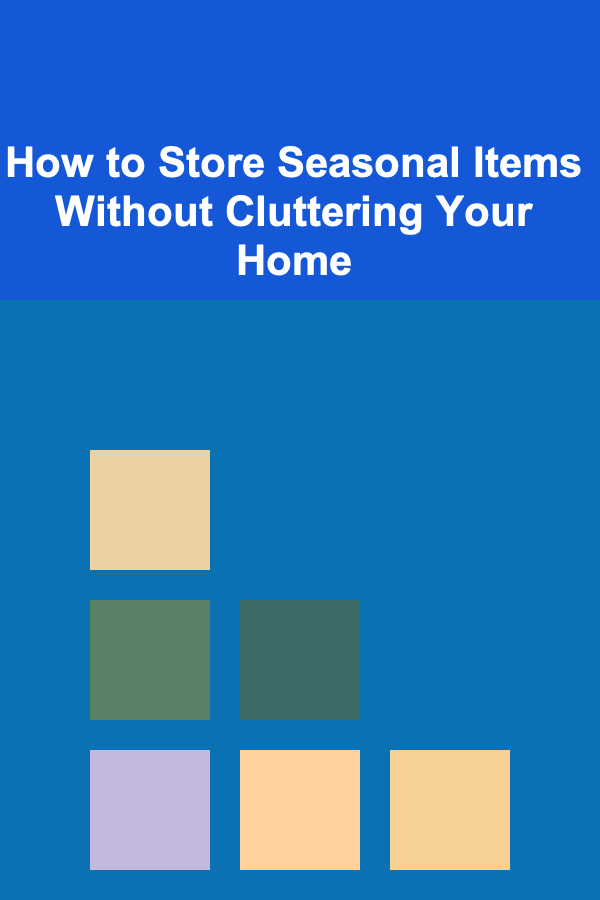
How to Store Seasonal Items Without Cluttering Your Home
Read More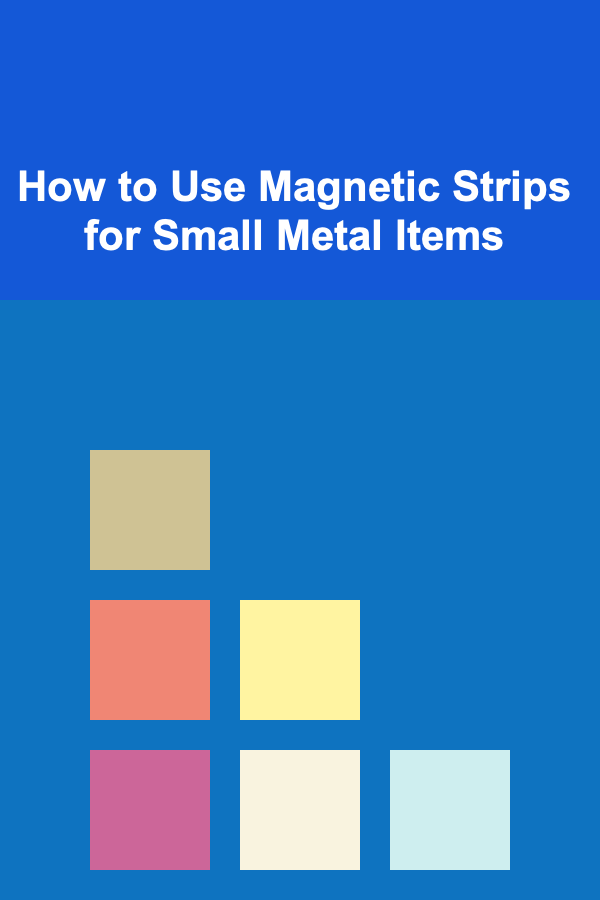
How to Use Magnetic Strips for Small Metal Items
Read More
How To Grasp the Innovations in Gut Microbiome Research
Read More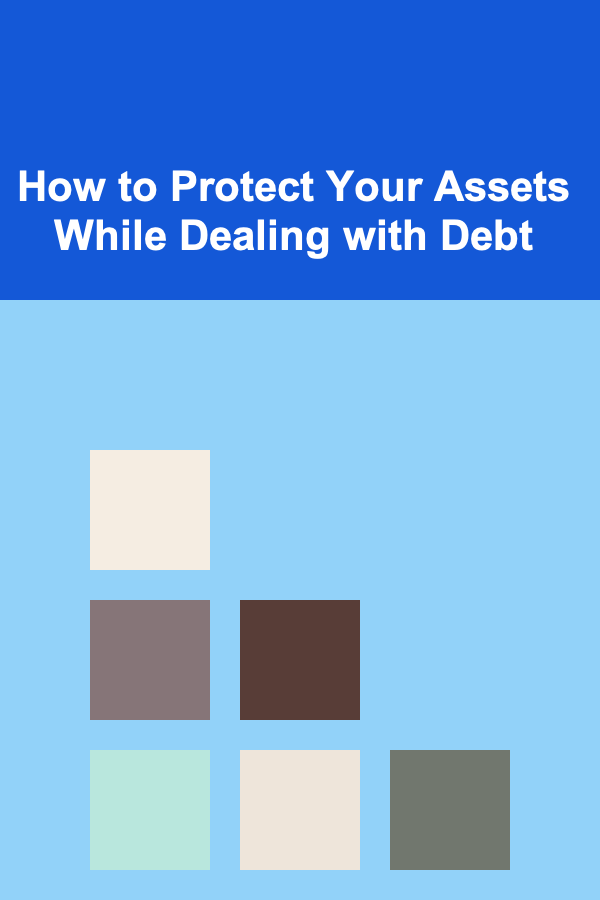
How to Protect Your Assets While Dealing with Debt
Read More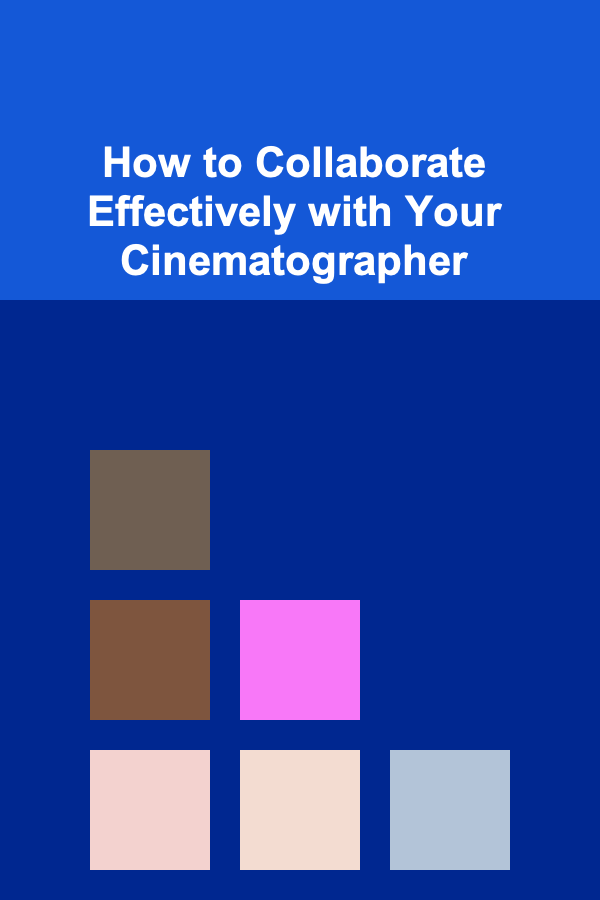
How to Collaborate Effectively with Your Cinematographer
Read MoreOther Products
How to Digitize Your Collection Records for Better Tracking
Read More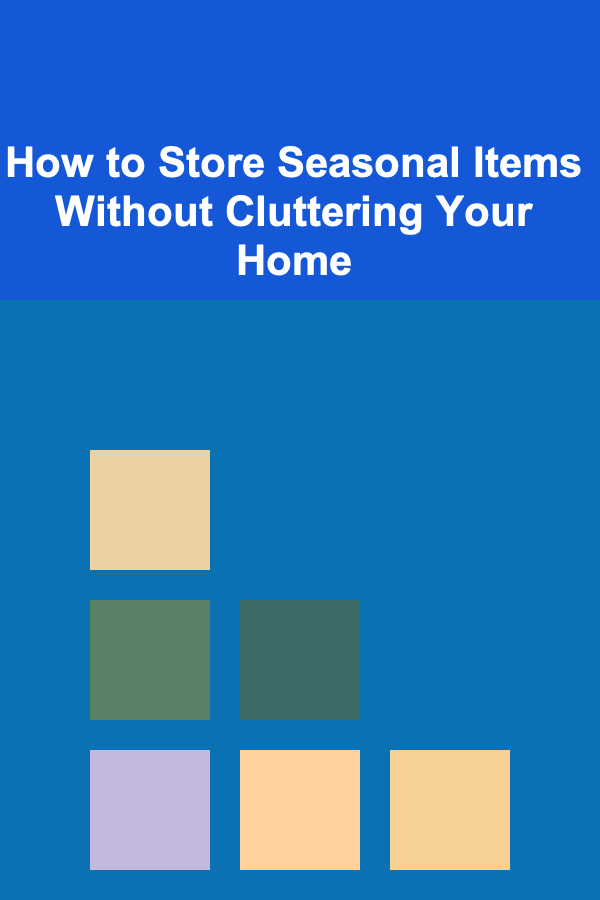
How to Store Seasonal Items Without Cluttering Your Home
Read More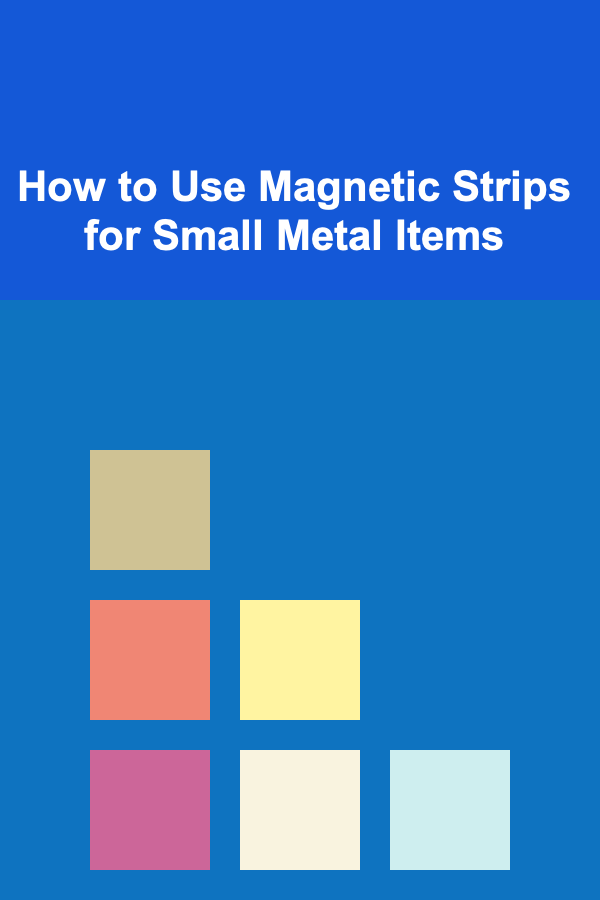
How to Use Magnetic Strips for Small Metal Items
Read More
How To Grasp the Innovations in Gut Microbiome Research
Read More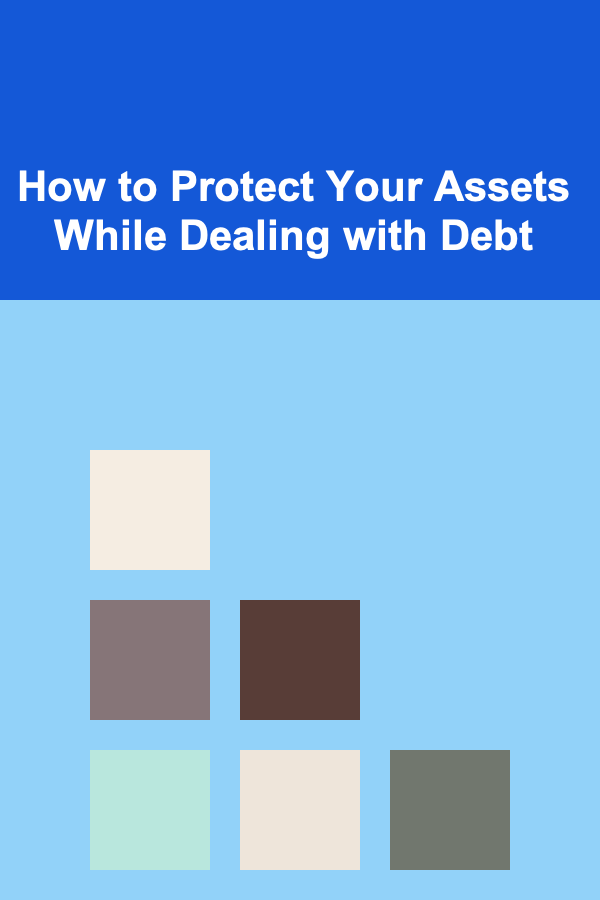
How to Protect Your Assets While Dealing with Debt
Read More