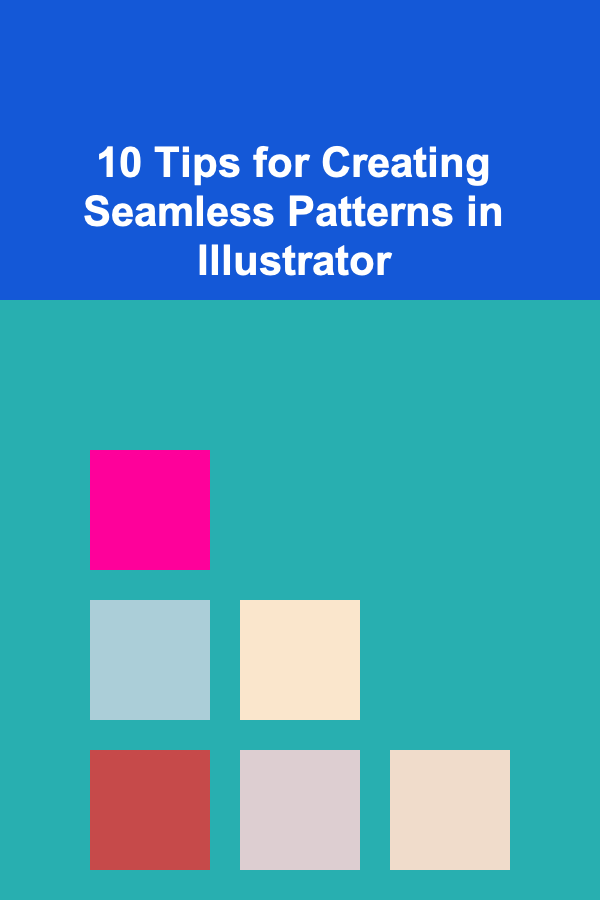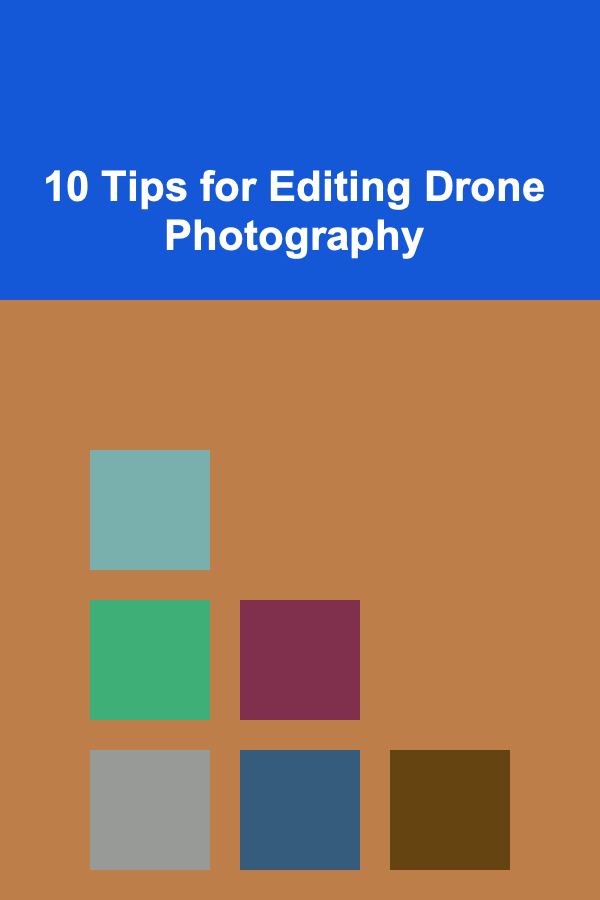
10 Tips for Editing Drone Photography
ebook include PDF & Audio bundle (Micro Guide)
$12.99$6.99
Limited Time Offer! Order within the next:
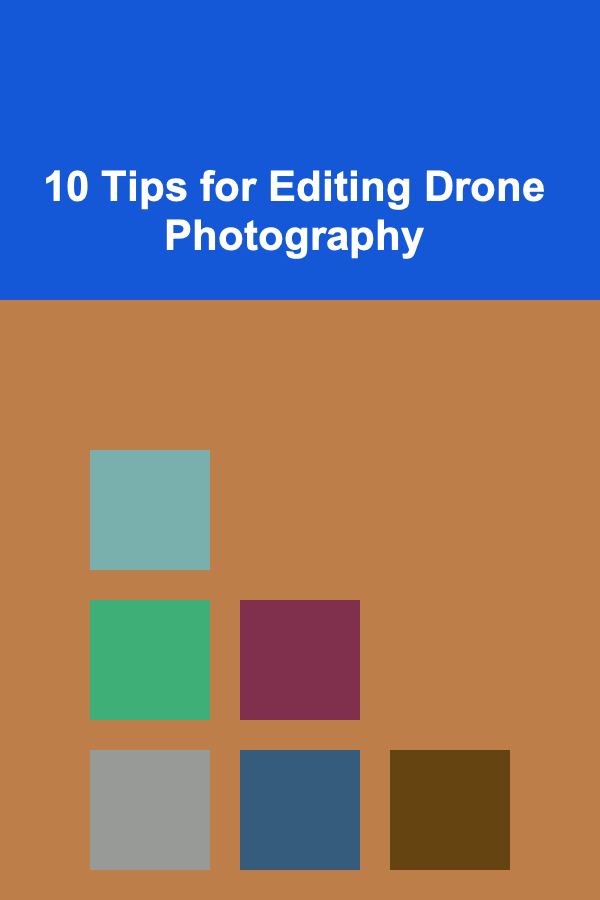
Drone photography has revolutionized the way we capture landscapes, architecture, and even events, providing a unique aerial perspective that is both striking and immersive. However, capturing great drone shots is only part of the equation. The real artistry often happens during the editing process, where you can enhance colors, sharpen details, correct exposures, and transform a good photo into something truly remarkable.
In this article, we will explore 10 essential tips for editing drone photography that will help you take your images to the next level. Whether you are a beginner or an experienced drone photographer, these tips will guide you in refining your photos, correcting common issues, and achieving the best results.
Start with Raw Files for Maximum Flexibility
When you shoot drone photography, it's always best to use the raw file format instead of JPEG. Raw files contain much more information than JPEGs, especially in terms of dynamic range, which is critical when editing. This allows you to make significant adjustments without losing image quality or introducing artifacts.
Why Use Raw Files?
- Better Dynamic Range: Raw files capture more highlight and shadow details, which can be vital for editing dramatic skies or intricate landscapes.
- White Balance Control: You can adjust the white balance more effectively in raw files, ensuring that your colors appear as natural or vibrant as you desire.
- Non-Destructive Editing: Raw files store the original image, meaning your edits do not permanently alter the original, allowing for more flexibility in the future.
Before jumping into the editing process, always ensure you're working with raw files to maximize the editing potential.
Correct the Horizon Line
One of the most common issues with drone photography is a crooked horizon line. Whether it's due to slight instability during flight or an oversight in post-processing, a tilted horizon can make an otherwise beautiful image feel unbalanced.
How to Fix the Horizon:
- Use the Crop Tool: In software like Adobe Lightroom or Photoshop, use the crop tool to adjust the horizon until it is level. Most editing programs also offer an automatic straighten feature that helps align the horizon with the natural "line" of the image.
- Grid Lines: Make sure to enable grid lines in your editing software to help you align your horizon perfectly. This will give you a visual reference point and prevent tilting errors.
Why It Matters:
A straight horizon contributes to the overall harmony and balance of the composition. A tilted horizon can distract viewers from the beauty of the scene and make the image feel unnatural.
Adjust Exposure for Proper Lighting
Drone photos are often taken in challenging lighting conditions, whether it's during golden hour, midday, or a cloudy day. As a result, it's important to fine-tune your exposure during post-processing to ensure your images are neither too dark nor overexposed.
Exposure Adjustments:
- Use the Highlights and Shadows Sliders: In Lightroom, you can adjust the highlights to recover details in overexposed areas (like a bright sky) and use the shadows slider to brighten dark areas (such as a shadowed landscape).
- Increase or Decrease the Exposure: If your photo is too bright or too dark, adjust the overall exposure slightly to bring balance back to the image.
- Check for Clipping: Use the histogram to ensure that your image isn't losing detail in the highlights or shadows, which can happen if the exposure is too extreme.
Proper exposure ensures that all elements of the photograph are visible and well-lit, contributing to a more aesthetically pleasing image.
Enhance Color with HSL/Color Grading
Drone photography often captures breathtaking landscapes, but one common issue is that the colors can sometimes look a bit flat or muted due to the high altitude and light conditions. Editing the colors can really bring your image to life and make the scenery pop.
Tips for Color Enhancement:
- HSL (Hue, Saturation, Lightness): Use the HSL sliders in Lightroom to selectively adjust the hues, saturation, and luminance of different colors. For example, you might want to enhance the greens of a forest or make the blues of the ocean more vibrant.
- Color Grading: For more advanced editing, consider using the color grading tool in Lightroom or Photoshop to add depth and warmth to your image. This is especially useful for capturing the mood of a specific time of day, such as golden hour or twilight.
Subtlety is Key:
Avoid over-saturation or dramatic color changes unless the goal is to create a specific effect. Natural-looking colors tend to create more pleasing and professional results.
Correct Lens Distortion
Drones, especially ones with wide-angle lenses, often produce some amount of lens distortion, such as barrel distortion, where straight lines appear curved outward. Correcting this distortion during the editing process is essential for producing sharp, accurate images.
How to Correct Lens Distortion:
- Use Lens Profiles: Many editing programs, including Lightroom, have built-in lens correction profiles for common drone cameras like the DJI Mavic series or Phantom drones. Applying these profiles will automatically correct distortion, chromatic aberration, and vignetting.
- Manual Corrections: If no lens profile exists for your specific drone model, you can manually adjust the distortion using the lens correction sliders. In Lightroom, you can use the "Distortion" slider to adjust barrel or pincushion distortion.
Correcting lens distortion ensures that your photos maintain a realistic perspective and are free from distracting visual artifacts.
Sharpen Details and Enhance Clarity
One of the advantages of drone photography is the ability to capture stunning, detailed landscapes. To bring out the finer details and give your image a crisp, sharp look, you'll need to use some sharpening techniques.
Sharpening Techniques:
- Clarity and Texture: In Lightroom, use the "Clarity" slider to add mid-tone contrast, which helps to enhance texture and detail in your image. The "Texture" slider is also a great way to bring out fine details, especially in landscapes.
- Use the Sharpening Tool: Adjust the sharpening sliders to enhance the edges and fine details of the image. Be careful not to over-sharpen, as this can introduce noise.
- Noise Reduction: If sharpening introduces noise (particularly in low-light conditions), use the noise reduction sliders to smooth out any grainy areas.
Sharp details help elevate the professionalism of your drone images, making them appear clear, refined, and engaging.
Use Graduated Filters for Sky Enhancement
When photographing outdoor scenes, especially with wide open skies, you may encounter situations where the sky is overexposed or too bright compared to the ground. This is where graduated filters come in handy.
How to Use Graduated Filters:
- Apply a Graduated Filter in Lightroom: The graduated filter tool allows you to apply adjustments to a specific part of the image, such as the sky, without affecting the rest of the image. You can use this tool to darken the sky, enhance cloud details, or improve color saturation in the upper portion of the photo.
- Linear vs. Radial Filters: You can also experiment with radial filters if the composition includes a specific subject, like a mountain peak or building, that you want to highlight with enhanced light or shadow.
Why It Works:
Graduated filters simulate the effect of a real-world ND filter and can dramatically improve the look of your skies, creating more contrast and depth while avoiding an overly harsh or blown-out appearance.
Add Contrast to Bring Depth
Contrast plays a significant role in making your image visually interesting. By increasing the contrast in specific areas of the photo, you can create more depth, making the subject stand out against the background.
Contrast Tips:
- Use the Contrast Slider: In Lightroom, use the overall contrast slider to make the darks darker and the lights lighter. Be cautious of overdoing it, as too much contrast can make the image look harsh.
- Local Contrast: For more control, use the "Dehaze" slider, which can increase local contrast and make your image appear sharper. This is especially useful in foggy or hazy conditions that might affect the clarity of your shots.
Adjusting contrast is an essential part of adding visual depth and ensuring that key features in your composition are emphasized.
Remove Noise and Artifacts
Drone photography, especially in low-light conditions, can sometimes result in noise or grain, which can detract from the overall quality of your image. Luckily, most photo editing software includes noise reduction tools to help smooth out unwanted artifacts.
How to Reduce Noise:
- Noise Reduction in Lightroom: Use the "Luminance" slider in the "Detail" panel to reduce noise. Increasing the "Detail" slider can help preserve finer details while reducing noise.
- Apply Selective Noise Reduction: If noise appears in specific areas, such as the sky, you can apply noise reduction selectively using the adjustment brush tool.
Why It Matters:
Reducing noise improves the clarity and professionalism of your photo, especially when you're printing large or viewing the image at high resolution.
Export for Web and Print
Finally, when you're finished editing your drone photos, it's important to export them in the correct format and resolution depending on your intended use. Whether you're sharing your images on social media or preparing them for print, exporting the right way ensures that the image quality is maintained.
Export Settings:
- For Social Media: Export your photos at a resolution of around 72 dpi with dimensions that fit the platform's requirements. For Instagram, a square format (1080x1080) or vertical format (1080x1350) is ideal.
- For Printing: Export images at 300 dpi to ensure high-quality prints. You'll also want to export at larger dimensions, such as 3000x2000 pixels, to maintain sharpness.
File Format:
- JPEG: This is the best format for web use due to its smaller file size and excellent compression.
- TIFF or PNG: For high-quality prints, choose TIFF or PNG to preserve image quality with no compression artifacts.
Exporting properly ensures that your edited drone photos look great wherever they are displayed, whether it's on a screen or in a frame.
Conclusion
Editing drone photography can seem daunting at first, but with the right approach and techniques, you can transform your images into stunning works of art. By following these 10 tips---starting with raw files, correcting the horizon, enhancing colors, and sharpening details---you can ensure that your drone photos capture the full beauty of the world from above. With practice, you'll develop your own editing style and be able to elevate your drone photography to new heights.
Reading More From Our Other Websites
- [Organization Tip 101] How to Address Common Staging Mistakes to Avoid
- [Organization Tip 101] How to Optimize Your Smartphone for Productivity
- [Home Lighting 101] How to Create a Focal Point with Ceiling Lighting
- [Organization Tip 101] How to Repurpose Household Items for Essential Oil Storage
- [Horseback Riding Tip 101] How to Properly Fit and Adjust Your Horse Riding Helmet
- [Trail Running Tip 101] Conquering the Peaks: My First 10K Trail Race Experience
- [Home Pet Care 101] How to Use DIY Cat Enrichment Toys to Prevent Boredom and Destructive Behaviors in Your Cat
- [Home Family Activity 101] How to Create a Family Photo Album Together
- [Home Soundproofing 101] How to Design a Soundproof Room for Home Entertainment
- [Personal Investment 101] How to Utilize the Schwab PCRA for Personalized Investment Strategies

How to Create a Travel Organization System for Your Family
Read More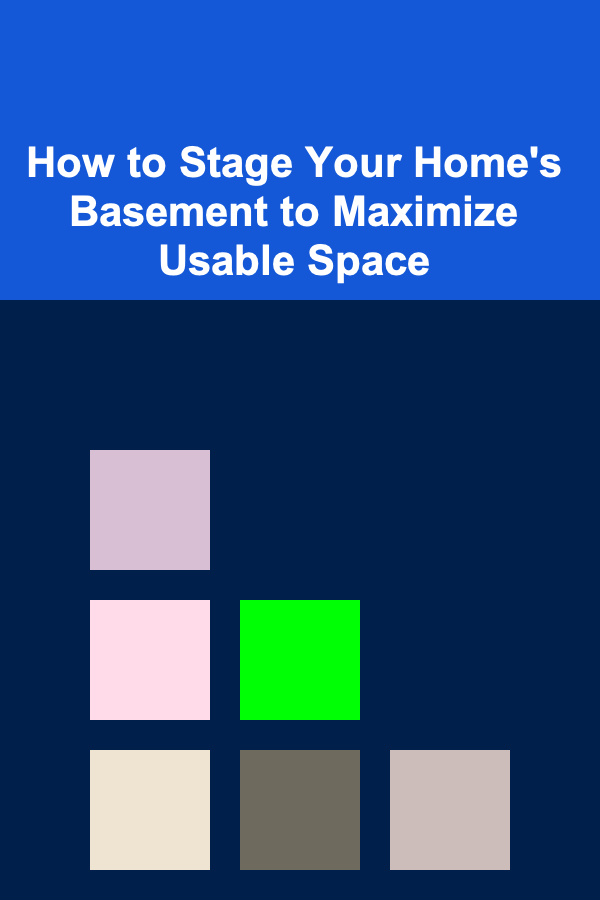
How to Stage Your Home's Basement to Maximize Usable Space
Read More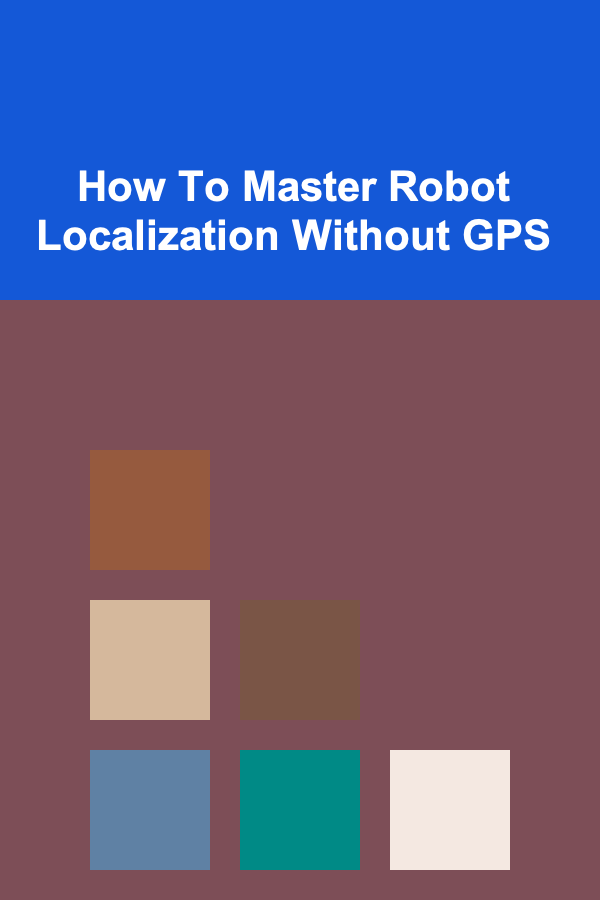
How To Master Robot Localization Without GPS
Read More
10 Tips for Negotiating Your Marketing Manager Salary
Read More
10 Tips for Making Matching Games Accessible for Children with Special Needs
Read More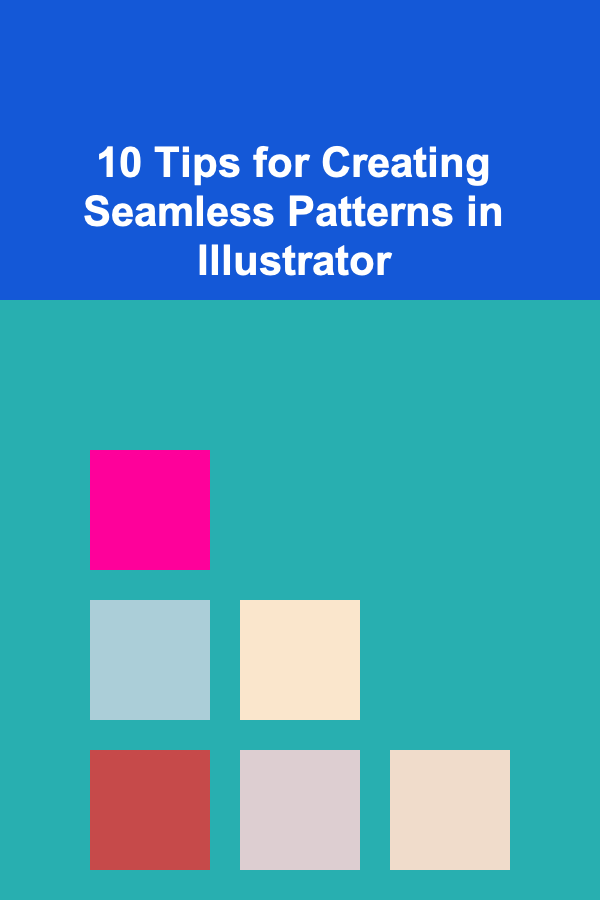
10 Tips for Creating Seamless Patterns in Illustrator
Read MoreOther Products

How to Create a Travel Organization System for Your Family
Read More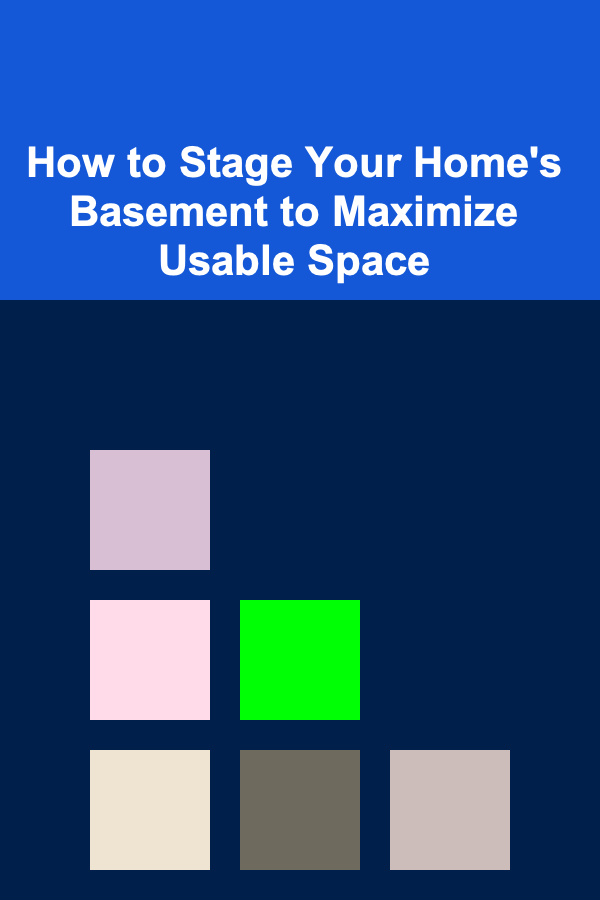
How to Stage Your Home's Basement to Maximize Usable Space
Read More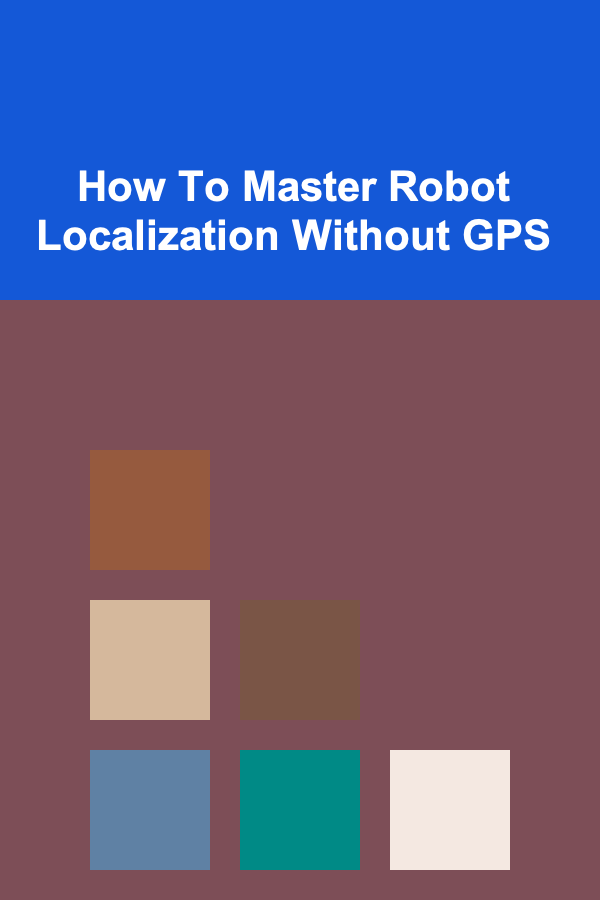
How To Master Robot Localization Without GPS
Read More
10 Tips for Negotiating Your Marketing Manager Salary
Read More
10 Tips for Making Matching Games Accessible for Children with Special Needs
Read More