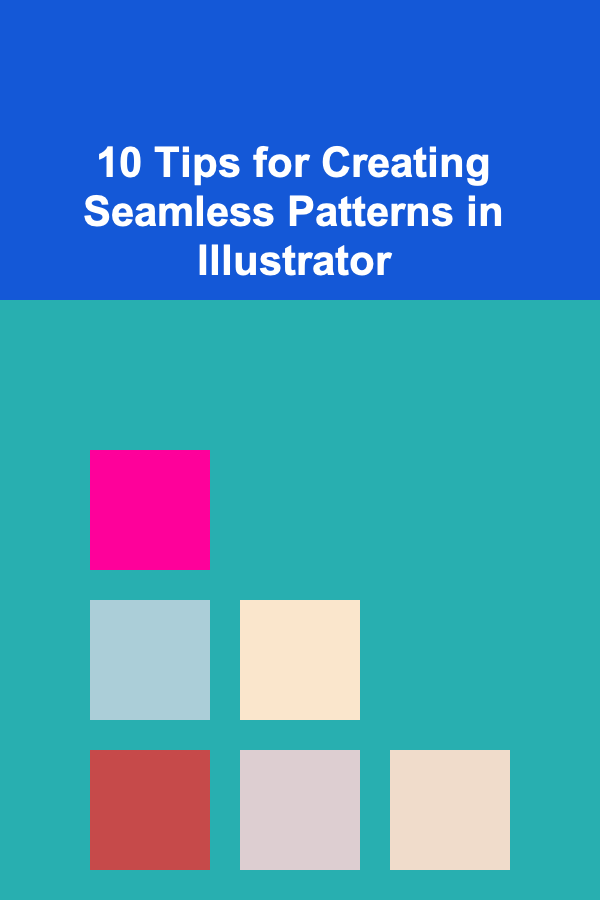
10 Tips for Creating Seamless Patterns in Illustrator
ebook include PDF & Audio bundle (Micro Guide)
$12.99$7.99
Limited Time Offer! Order within the next:
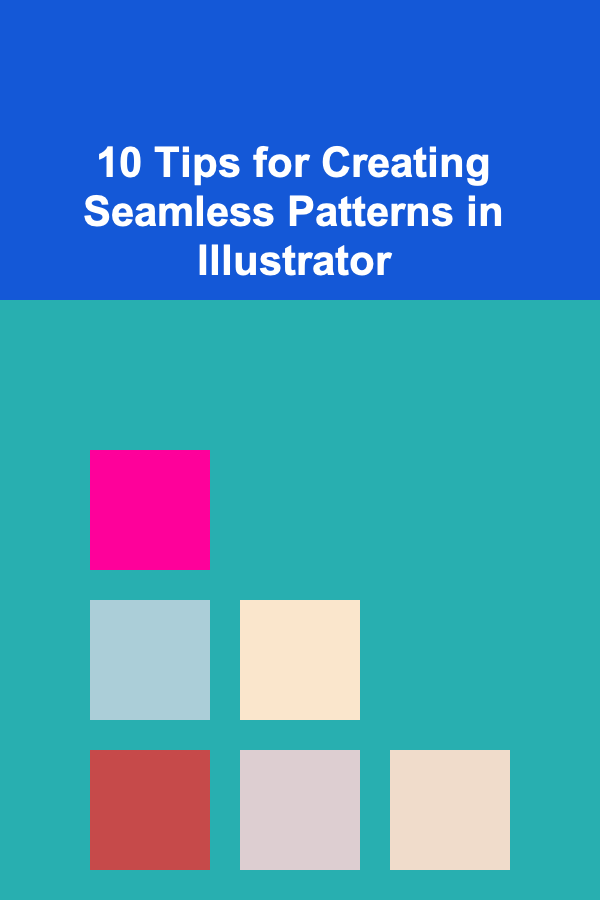
Creating seamless patterns in Adobe Illustrator is a valuable skill for designers, whether you're working on textiles, wallpapers, packaging, or branding. A seamless pattern is one that, when repeated, creates a continuous design without visible edges or breaks. This technique allows you to create textures, backgrounds, and intricate designs that flow smoothly across surfaces.
In this article, we'll dive deep into 10 essential tips for creating seamless patterns in Illustrator. From understanding the basics of pattern creation to advanced techniques, these tips will help you craft professional-grade patterns with ease.
Understand the Basics of Pattern Creation
Why This Is Important
Before diving into creating patterns in Illustrator, it's crucial to understand what a seamless pattern is and how the software handles pattern creation. A seamless pattern is one that repeats both horizontally and vertically without interruption, aligning perfectly at the edges.
In Illustrator, patterns are essentially objects or groups of objects that are repeated in a defined grid, and the pattern will tile across the workspace. Understanding the mechanics behind this will ensure that you can effectively use Illustrator's pattern tools.
How to Do It
- Learn the Pattern Tile Tool: Illustrator allows you to create seamless patterns using the Pattern Tile tool, which allows you to create repeating units. You can use this tool to test how your design tiles and make adjustments as needed.
- Set up a grid: Before starting, it can help to set up a grid to visualize how elements will repeat. This will help ensure that edges align and the design doesn't look disjointed.
Start with a Small Tile Size
Why This Is Important
Creating seamless patterns can sometimes be tricky, especially when you start with a tile that's too large. A small tile size ensures that the design elements repeat more cleanly and that adjustments are easier to make.
How to Do It
- Keep it simple: Begin by designing a small, basic tile---around 200px by 200px for example. This small unit will serve as the foundation for your larger repeating pattern. You can always adjust and expand later.
- Consider scalability: Start small so that you can scale the pattern up if necessary. Working with smaller tiles can reduce the risk of creating large, unwieldy patterns that are harder to manage.
Use the Pattern Maker Tool in Illustrator
Why This Is Important
Illustrator's Pattern Maker tool is a powerful feature that can automatically create seamless patterns from your design elements. This tool simplifies the process, especially when working with complex shapes or intricate designs.
How to Do It
- Select your design elements: Once you have created your pattern tile, select all the elements you want to include in the pattern.
- Activate the Pattern Maker Tool: Go to
Object > Pattern > Make. Illustrator will generate a repeating pattern based on the elements you've selected. - Adjust the settings: You can modify how the pattern tiles by adjusting the Tile Type (grid, brick by row, brick by column, or hex by column) and tweaking the spacing and size between elements.
Pay Attention to the Edges of the Tile
Why This Is Important
One of the key characteristics of seamless patterns is that the edges must align perfectly when the tile is repeated. If the edges don't match, the pattern will look broken or disjointed, ruining the seamless effect.
How to Do It
- Ensure alignment: When designing your pattern, make sure that any elements that cross the edges of your tile are mirrored or connected in such a way that they flow seamlessly when repeated.
- Use the "Snap to Grid" feature: Enabling the "Snap to Grid" option in Illustrator will help ensure that objects align neatly along the edges, which is especially useful when you're working on smaller, intricate elements.
Consider the Space Between Elements
Why This Is Important
The spacing between elements in your pattern can greatly affect the final outcome. Too much space can make the design feel sparse or disconnected, while too little space can cause the elements to collide or create a cluttered appearance.
How to Do It
- Experiment with spacing: Try different amounts of space between elements to see what works best for your design. You can adjust the spacing by using the Pattern Options panel or manually shifting objects.
- Use even margins: For a more organized and professional look, maintain consistent spacing between elements. This can be done using Illustrator's alignment tools or the Transform panel.
Leverage the Power of Color and Gradients
Why This Is Important
Color plays a significant role in how a pattern feels. The right combination of colors can make a pattern vibrant, subtle, playful, or sophisticated. Gradients can also add depth and richness to your designs, giving them a dynamic, layered look.
How to Do It
- Use consistent color schemes: Stick to a palette that complements your overall design, whether it's complementary, analogous, or monochromatic.
- Apply gradients carefully: If you use gradients in your design, make sure that they transition smoothly across the tile's edges. This will ensure that the gradient effect is seamless when the pattern repeats.
- Experiment with opacity: Lowering the opacity of certain elements can create a more subtle, blended effect, making the pattern feel more natural.
Use the "Pattern Options" Panel for Fine-Tuning
Why This Is Important
Once you've created your initial pattern, Illustrator's "Pattern Options" panel gives you the ability to fine-tune the details. This panel is essential for adjusting the size, spacing, and layout of your pattern to perfect the seamless effect.
How to Do It
- Tile Type: Choose between different tiling options such as grid, brick by row, or hex by column. This will change how the pattern repeats and can greatly affect the look of your design.
- Spacing adjustments: Use the "Spacing" options to change the distance between the pattern tiles. This is especially useful when you want to create a more open or tight pattern.
- Overlapping tiles: If your pattern involves overlapping elements, ensure that they align perfectly when they repeat. You can fine-tune the overlaps in the "Pattern Options" panel.
Test Your Pattern by Scaling It
Why This Is Important
Testing your pattern at different scales ensures that it maintains its visual integrity when repeated at different sizes. A pattern that looks great at one size may not work well at another, so scaling the design is a crucial step in pattern creation.
How to Do It
- Test at different zoom levels: Zoom out to see how your pattern looks from a distance, and zoom in to inspect the details at a closer level.
- Adjust as necessary: If your pattern doesn't look right when scaled, go back to the drawing board and adjust the elements---such as spacing, scale, or color---to achieve the desired result.
Use Multiple Layers for Complex Patterns
Why This Is Important
For more intricate patterns, working with multiple layers can help you maintain organization and flexibility. By separating different elements of your design onto different layers, you can easily adjust or edit them without affecting the entire pattern.
How to Do It
- Layer elements: For example, use one layer for the background, another for the main design elements, and another for accents or details.
- Lock layers: To avoid accidentally moving elements on a layer, lock the layers that don't need adjustment.
- Group similar elements: Use Illustrator's grouping functionality (Ctrl + G or Command + G) to group related elements together for better organization.
Experiment with Different Pattern Types
Why This Is Important
Not all patterns need to be simple grids or repetitive shapes. Experimenting with different types of patterns can give your design a unique, creative edge. Illustrator offers several pattern types beyond the basic grid that can add interest to your designs.
How to Do It
- Experiment with asymmetry: Try making asymmetric patterns where elements don't repeat exactly. This can create a dynamic and interesting visual effect.
- Explore radial or diagonal patterns: Instead of a grid, try using radial or diagonal tiling to create unique, circular, or diagonal patterns.
- Use textures and brushes: Adding textures or hand-drawn elements can give your pattern a more organic feel, while custom brushes can add intricate details to your design.
Conclusion
Creating seamless patterns in Illustrator is a skill that can enhance any designer's toolkit. With these 10 tips, you'll have the tools and techniques to create professional, visually stunning patterns that seamlessly tile and look great in any application. From mastering the Pattern Maker tool to understanding how to work with layers and colors, these tips will guide you toward mastering the art of pattern creation.
Reading More From Our Other Websites
- [Personal Care Tips 101] How to Layer Mascara and Eyelash Serum for Longer Lashes
- [Home Budget Decorating 101] How to Install Budget-Friendly Wall Molding to Elevate Your Space
- [Organization Tip 101] How to Organize Your Hobby Collection by Frequency of Use
- [Personal Investment 101] Creating AI Products for Passive Income with Deep Learning
- [Home Lighting 101] How to Add Decorative Lighting to Your Home Without Breaking the Bank
- [Home Soundproofing 101] How to Soundproof a Shared Wall in a Townhouse or Condo
- [Organization Tip 101] Why Organizing Your Bathroom Can Save You Money
- [Screen Printing Tip 101] Top Cricut‑Friendly Materials for Perfect Screen‑Printed Designs
- [Home Rental Property 101] How to Handle Security Deposits for Home Rental Properties
- [Home Rental Property 101] How to Maintain Your Rental Property Without Breaking the Bank
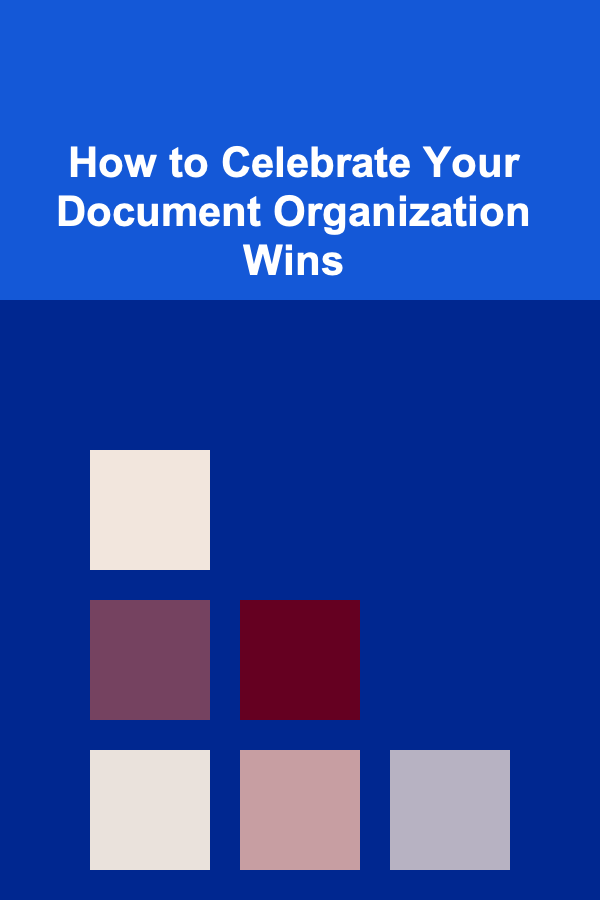
How to Celebrate Your Document Organization Wins
Read More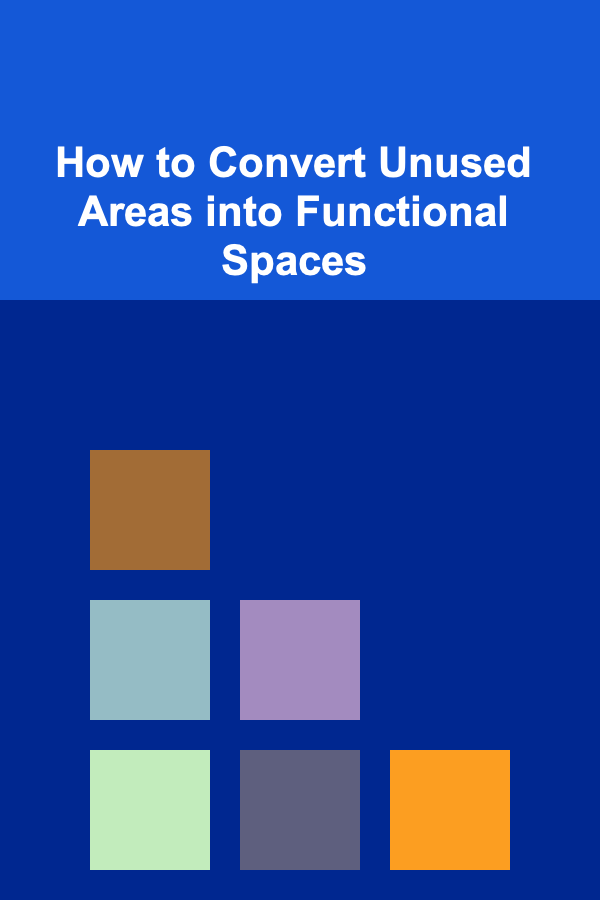
How to Convert Unused Areas into Functional Spaces
Read More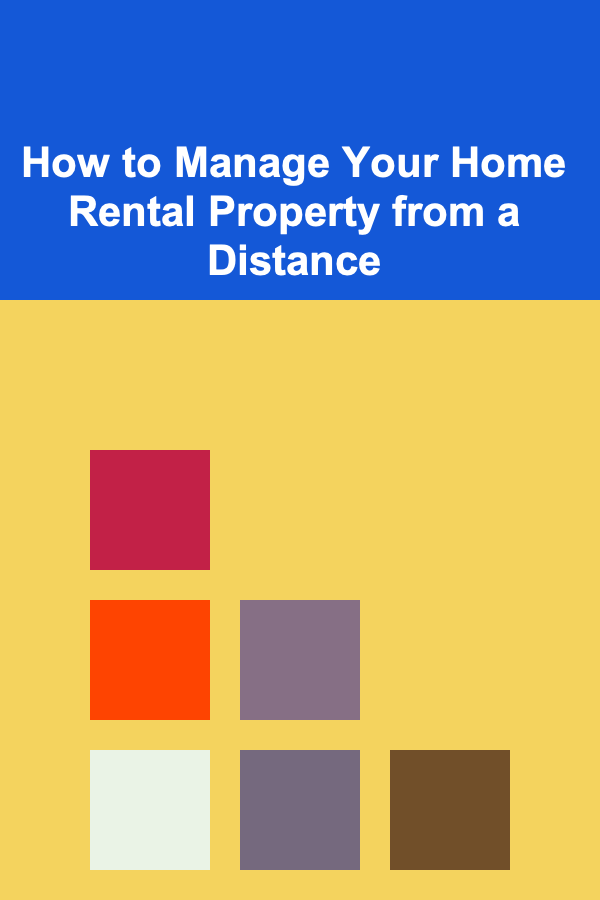
How to Manage Your Home Rental Property from a Distance
Read More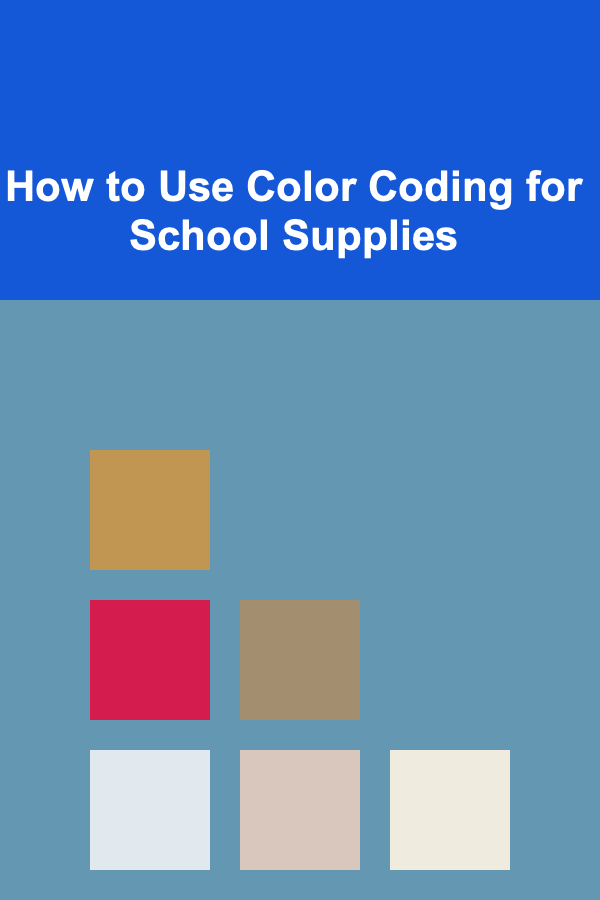
How to Use Color Coding for School Supplies
Read More
How to Use Virtual Assistants for Data Entry and Report Generation in Dropshipping
Read More
10 Tips for Planning a Pilates-Focused Vacation
Read MoreOther Products
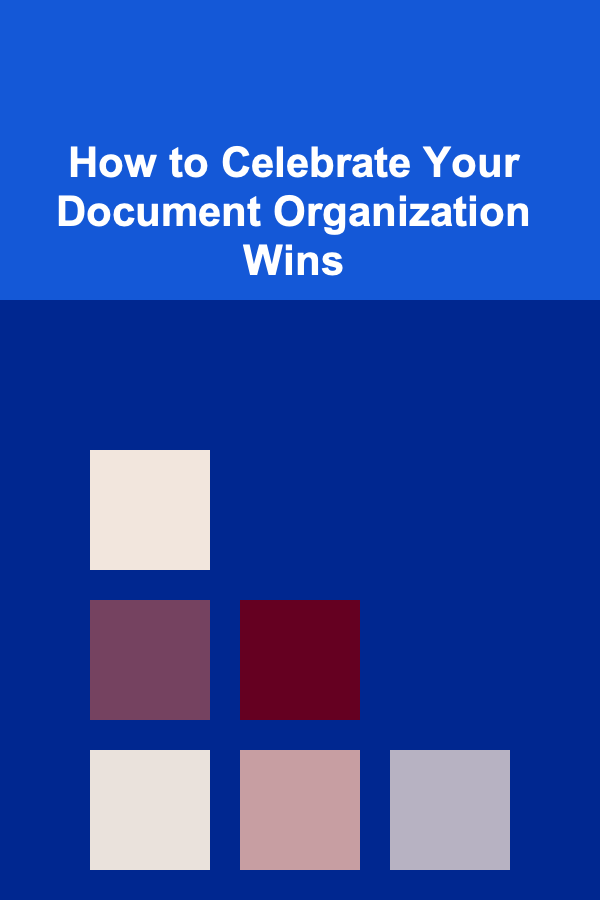
How to Celebrate Your Document Organization Wins
Read More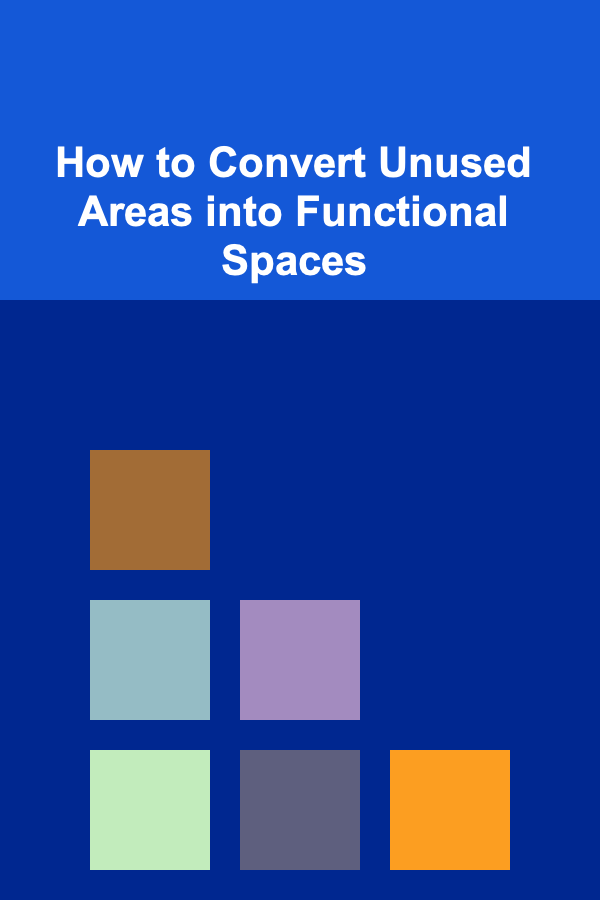
How to Convert Unused Areas into Functional Spaces
Read More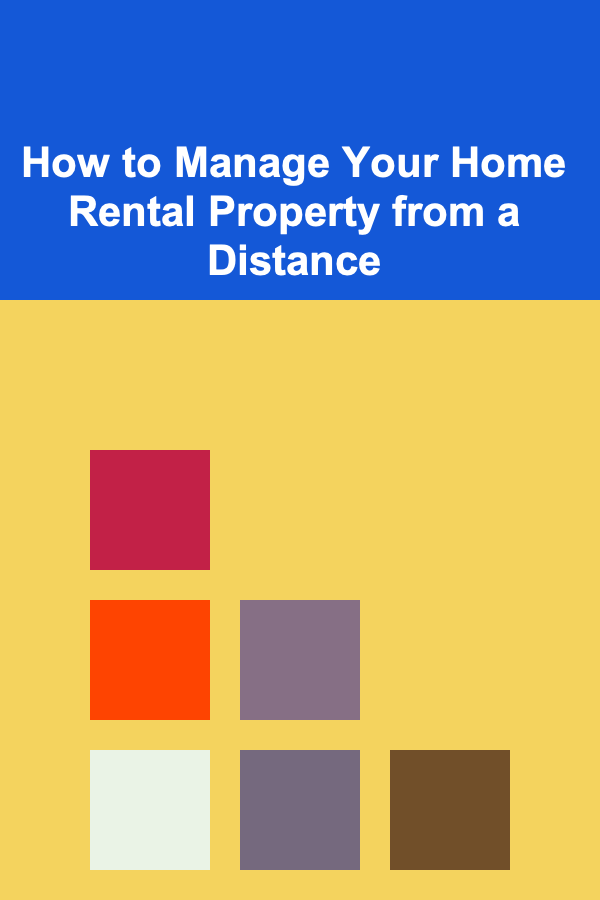
How to Manage Your Home Rental Property from a Distance
Read More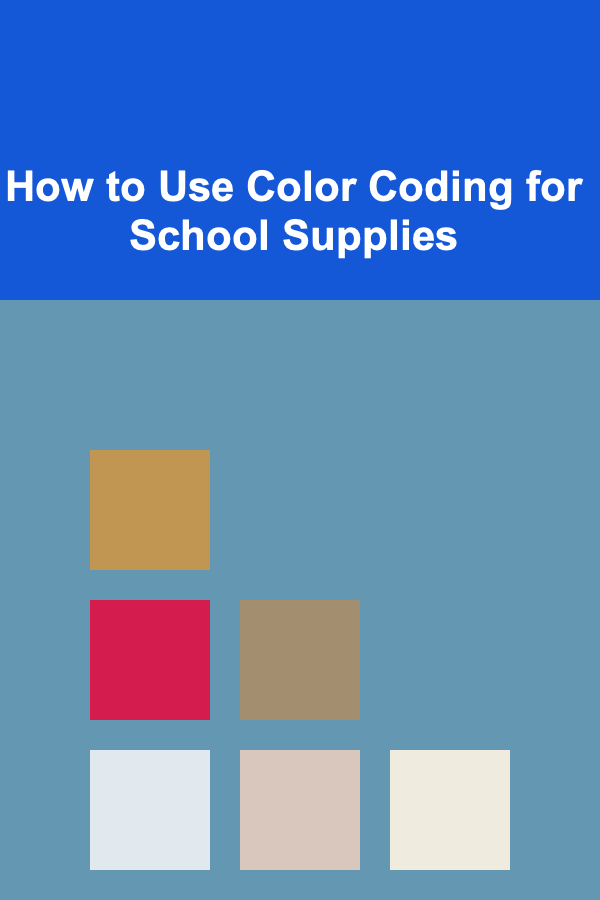
How to Use Color Coding for School Supplies
Read More
How to Use Virtual Assistants for Data Entry and Report Generation in Dropshipping
Read More