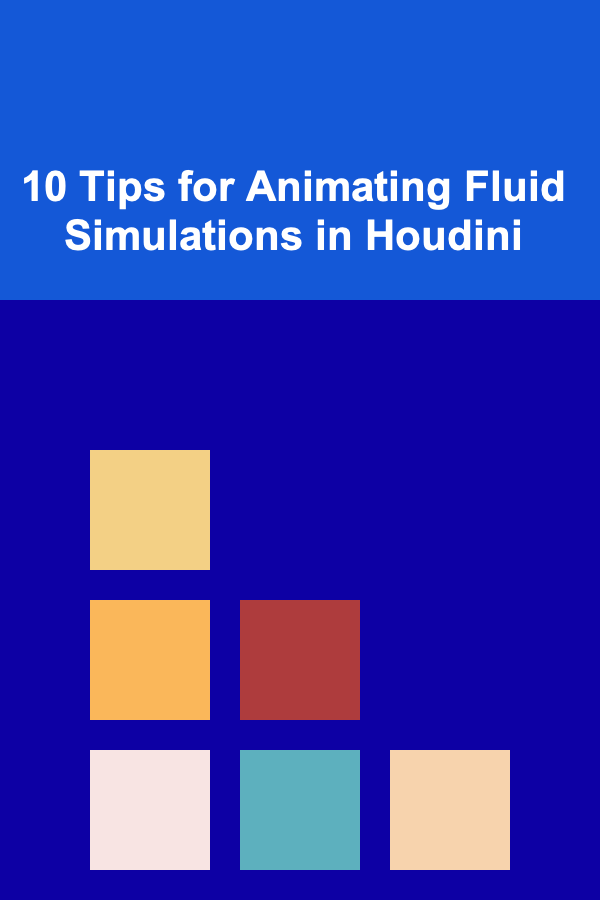
10 Tips for Animating Fluid Simulations in Houdini
ebook include PDF & Audio bundle (Micro Guide)
$12.99$7.99
Limited Time Offer! Order within the next:
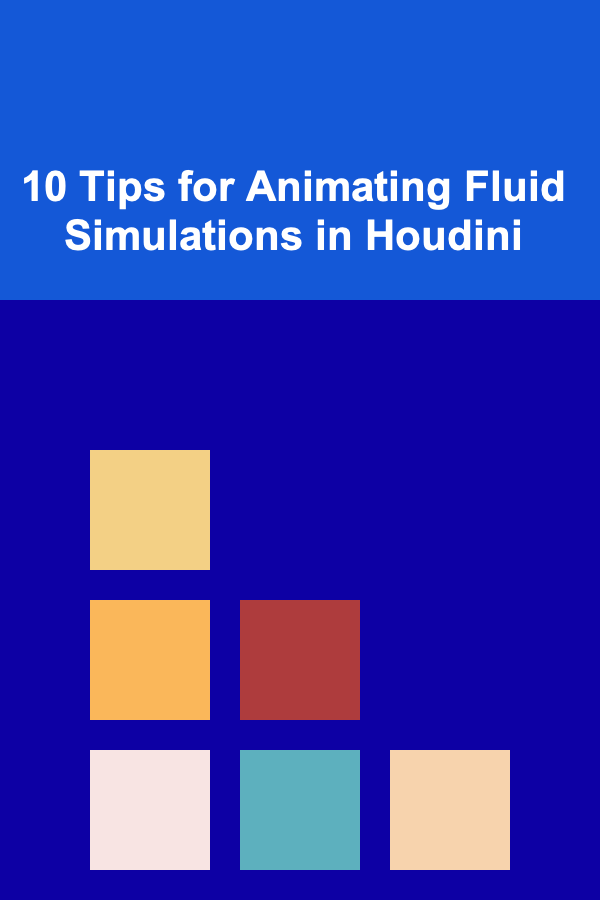
Animating fluid simulations in Houdini is an exciting and complex task that combines technical expertise with artistic vision. Houdini's powerful tools provide an unparalleled level of control over fluid behavior, but the sheer volume of options and parameters can be daunting for those who are just starting out. Whether you're simulating water, smoke, fire, or other fluids, understanding the key concepts behind fluid dynamics and how they relate to Houdini's tools can greatly improve the quality of your animations.
In this article, we'll discuss 10 tips for animating fluid simulations in Houdini that will help you create more realistic and visually stunning fluid effects. These tips are designed for both beginners and experienced users, so whether you're just getting started or looking to refine your skills, there's something here for everyone.
Understand Fluid Basics
Before diving into Houdini's complex fluid simulation tools, it's crucial to understand the basic principles behind fluid dynamics. Fluids behave according to several key physical laws, including:
- Conservation of Mass: Fluids must conserve mass, meaning the amount of fluid in a simulation cannot change unless external forces are introduced.
- Navier-Stokes Equations: These describe the motion of fluid substances and are central to most fluid simulation software. In simple terms, they predict how the velocity, pressure, and density of a fluid will evolve over time.
- Viscosity and Surface Tension: Viscosity controls how thick or thin the fluid appears (think of syrup versus water), while surface tension governs how the fluid behaves at interfaces, such as the formation of droplets.
Having a strong grasp of these concepts will help you use Houdini's simulation tools more effectively, ensuring that your animations look realistic and behave in a physically plausible manner.
Use the FLIP Solver for Water Simulations
The FLIP Solver (Fluid Implicit Particle) is one of the most powerful tools in Houdini for simulating liquid fluids like water. FLIP combines the best of both particle-based and grid-based methods, allowing for highly realistic simulations with excellent detail.
Tip for FLIP Solver:
- High Detail Output: To get the most out of the FLIP solver, make sure you're working with a high particle count and a small grid resolution. This will give you more detailed simulations, especially when it comes to splashes and smaller fluid details. However, keep in mind that high detail simulations can be computationally expensive, so always balance quality with performance.
FLIP is especially useful for simulating scenarios like waves crashing, rivers flowing, or water pouring into containers. It allows for accurate particle-based interactions while preserving large-scale fluid motion with grid-based simulation.
Master the Particle Fluid Behavior
Fluid simulations often rely heavily on the movement and interaction of particles. Houdini's particle system allows for great flexibility and control over fluid behavior, and understanding how to use particles effectively is key to achieving realistic results.
Tip for Particle Simulation:
- Use Particle Advection: Advection is the process by which particles are transported by fluid motion. To create realistic flow effects like swirling water or dynamic splashes, you can use particle advection to simulate how particles are moved through the fluid. In Houdini, you can control advection through the "Velocity Field" in your fluid sim, allowing particles to follow the fluid flow naturally.
Particle behavior can be enhanced by adjusting properties such as speed, size, and density. Don't forget to consider particle collisions with objects in the scene to create more lifelike interactions.
Adjust Viscosity for Realistic Fluid Thickness
Viscosity plays an essential role in determining how thick or thin a fluid appears. In Houdini, you can control viscosity settings within the FLIP solver to simulate everything from thick substances like honey to the thin, flowing behavior of water.
Tip for Viscosity Control:
- Viscosity with the "VISC" parameter: Use the "VISC" parameter to control the fluid's viscosity. Increasing this value will make the fluid move more slowly and interact with objects in a more cohesive way. Lower values will result in fast-moving, thin fluids like water. For a thicker fluid, like oil or syrup, increase viscosity significantly to simulate more drag and resistance.
You may need to tweak the viscosity parameter in combination with the resolution of the grid or particle size to ensure that your fluid simulation behaves as expected. Higher viscosity values will require more computational power and time to render.
Use Sourcing for Dynamic Fluid Inputs
In many fluid simulations, you'll need to introduce new fluid into the scene---whether it's a water fountain, a burst of steam, or a pouring liquid. Houdini's sourcing tools allow you to inject fluid into the simulation dynamically.
Tip for Sourcing:
- Use Geometry for Fluid Injection: To inject fluid dynamically, use geometry (like a tube or emitter) as the source. You can connect this geometry to the simulation using a "Source" node, which will emit fluid from the geometry's surface. For liquid pouring, it's often useful to animate the geometry so that the fluid emission changes over time, mimicking real-world behavior.
Make sure to properly control the rate and velocity of fluid being injected to match the speed and intensity of the fluid you're simulating.
Simulate Surface Tension for Small-Scale Fluid Effects
Surface tension is a crucial factor in fluid simulations, especially when dealing with small-scale fluid interactions such as droplets or thin films of water.
Tip for Surface Tension:
- Use the "Surface Tension" Force : Houdini provides a Surface Tension force that helps fluids interact in ways that make them behave more realistically at small scales. For instance, water droplets will form more naturally when surface tension is enabled. This is especially useful for simulating effects like water beads on a surface or droplets forming and merging.
Surface tension is essential for controlling fluid behavior at the interface with other materials, ensuring that fluids don't simply pass through surfaces unrealistically.
Control the Resolution of the Simulation
One of the most crucial aspects of fluid simulations in Houdini is the resolution of the grid or particle system. The higher the resolution, the more detail you'll get in the simulation, but higher resolution also means more computational resources and time.
Tip for Resolution:
- Use Adaptive Resolution : Instead of running simulations at full resolution across the entire domain, use adaptive resolution to refine the simulation only in areas where higher detail is required. This way, you can preserve computational resources while still achieving high-quality results in areas that need them, such as where fluids interact with objects or move at high velocity.
Adaptive resolution can be enabled within the FLIP solver settings and allows you to balance between quality and render time.
Tweak Fluid Interactions with Collisions
Fluid interactions with objects in the scene are essential to achieving realistic fluid behavior. Houdini's fluid solver allows you to set up collision objects that interact with the fluid simulation.
Tip for Collision Interaction:
- Use Static and Animated Collisions: Depending on your scene, you may need to use both static (non-moving) and animated (moving) collision objects. For static collisions, such as a rock in a river, the object can be a simple collision geometry. For animated objects, such as a character walking through a pool of water, you'll need to animate the object and use it as a collision source within the fluid simulation.
Ensure that the collisions are accurate by adjusting the collider mesh resolution and ensuring that objects don't intersect with the fluid in ways that don't make sense physically.
Render Fluid Effects Using Proper Shading
Once you've created the fluid simulation, it's time to render. Houdini's fluid shaders provide advanced options for rendering realistic water and fluid effects. Proper shading is vital for capturing the look of realistic liquids, especially when it comes to reflections, refraction, and transparency.
Tip for Rendering Fluids:
- Use the "Ocean Spectrum" Shader : For large bodies of water like oceans or lakes, the Ocean Spectrum Shader is invaluable. This shader simulates the motion of water surfaces, capturing the reflections and subtle waves that give realism to large-scale fluid environments. Combined with proper lighting, this shader can create stunning results that mimic the real-world behavior of oceans or lakes.
For smaller fluid simulations, such as liquids in cups or bottles, use the standard glass or water shaders. These shaders allow you to tweak transparency, refraction, and reflections to achieve the desired look for your simulation.
Optimize Your Simulation Workflow
Fluid simulations can be resource-intensive and time-consuming, so optimizing your workflow is key to managing simulations efficiently. From setting up efficient caches to using GPU acceleration, there are many ways to speed up your fluid simulations without sacrificing quality.
Tip for Optimization:
- Use Caching and Distributed Simulations : Make use of Houdini's cache system to store simulation data for later use. By caching the simulation at key points, you can prevent recalculating the entire simulation each time you make adjustments. Additionally, consider using distributed simulations to speed up processing times by splitting the simulation across multiple machines.
Consider using GPU acceleration for certain solvers to take advantage of faster processing times, especially when working on larger-scale fluid effects.
Conclusion
Animating fluid simulations in Houdini is a highly rewarding skill, but it requires practice, patience, and a strong understanding of both fluid dynamics and Houdini's advanced simulation tools. By mastering the principles of fluid behavior, controlling viscosity and particle dynamics, and optimizing your workflow, you'll be able to create stunning, realistic fluid simulations that bring your visual effects to life.
By applying these 10 tips, you'll be well on your way to mastering fluid animation in Houdini and creating animations that stand out for their realism and detail.
Reading More From Our Other Websites
- [Biking 101] How to Optimize Your Bike Computer for Peak Performance
- [Simple Life Tip 101] Best Simple Life Hacks for Small Apartments with Limited Storage
- [Personal Financial Planning 101] How to Set Up Automatic Savings to Reach Your Financial Goals
- [Soap Making Tip 101] Common Curing Mistakes and How to Fix Them for Long-Lasting Bars
- [Personal Care Tips 101] How to Make Your Aftershave More Effective with a Pre-Shave Routine
- [Organization Tip 101] How Emergency Power Generators Can Save You During a Power Outage
- [Home Staging 101] How to Stage Your Home on a Budget Without Sacrificing Style
- [Soap Making Tip 101] Essential Soap-Making Supplies: A Beginner's Checklist
- [Personal Investment 101] How to Create a Passive Income Business by Using Deep Learning
- [Home Budget 101] How to Budget for Home Renovations on a Small Income
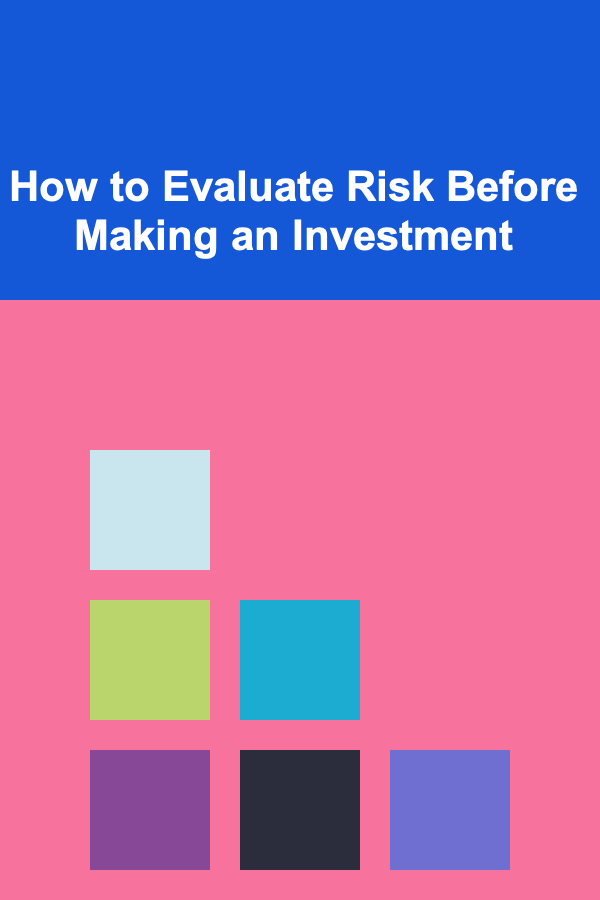
How to Evaluate Risk Before Making an Investment
Read More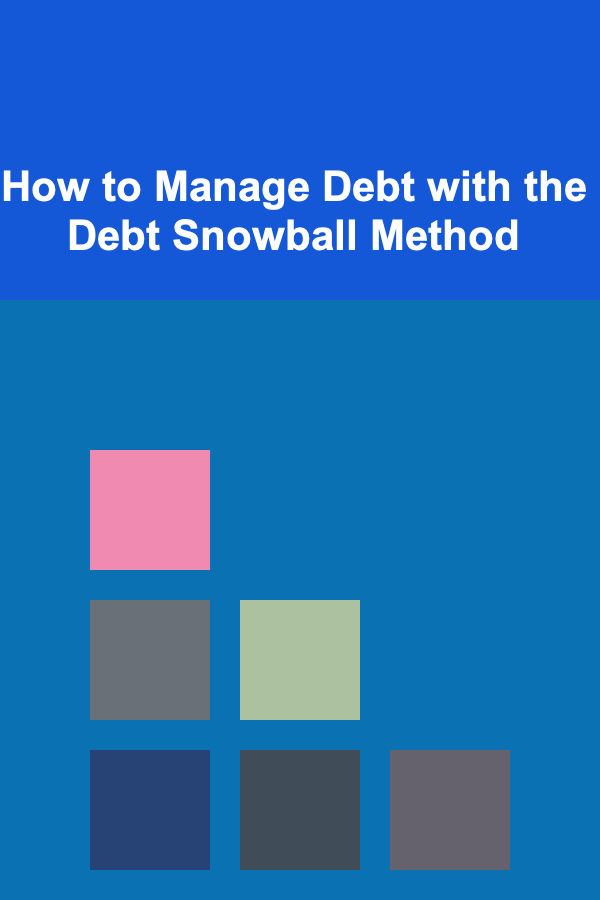
How to Manage Debt with the Debt Snowball Method
Read More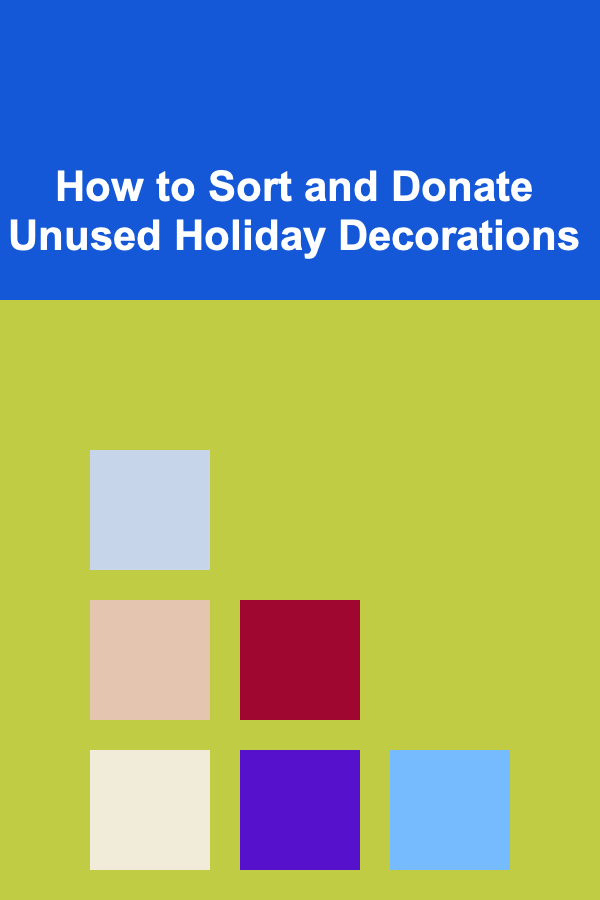
How to Sort and Donate Unused Holiday Decorations
Read More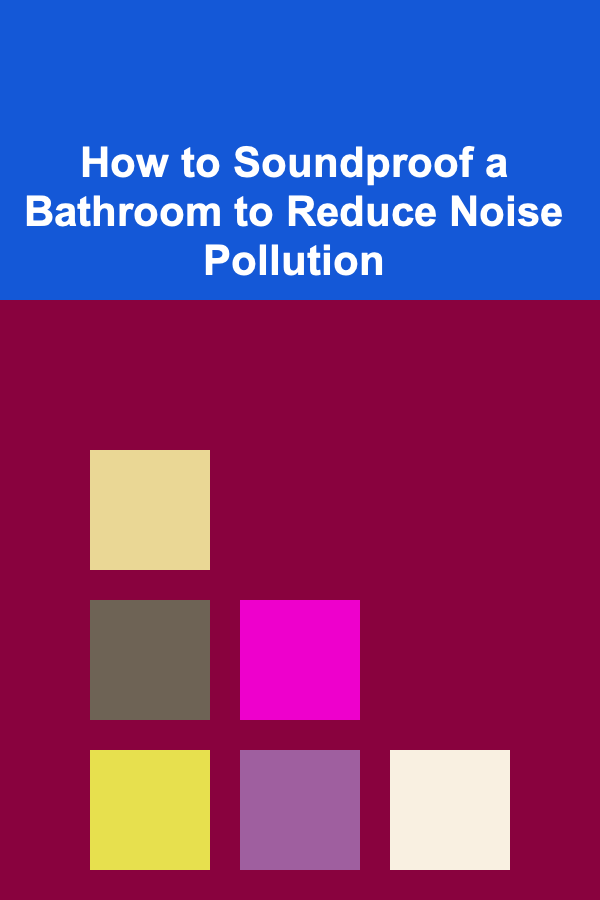
How to Soundproof a Bathroom to Reduce Noise Pollution
Read More
How To Use Flower Essences for Children's Emotions
Read More
How to Prepare Delicious Budget-Friendly Meals
Read MoreOther Products
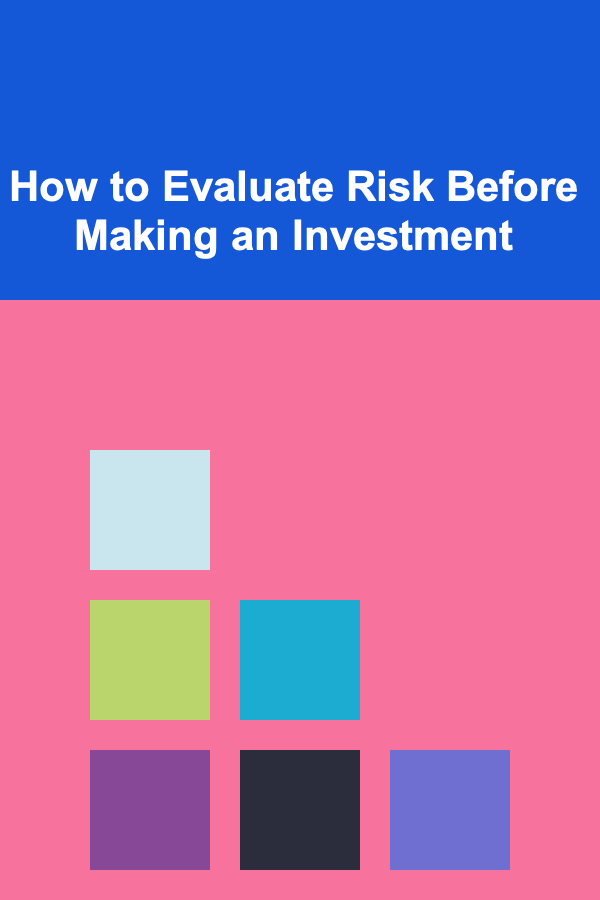
How to Evaluate Risk Before Making an Investment
Read More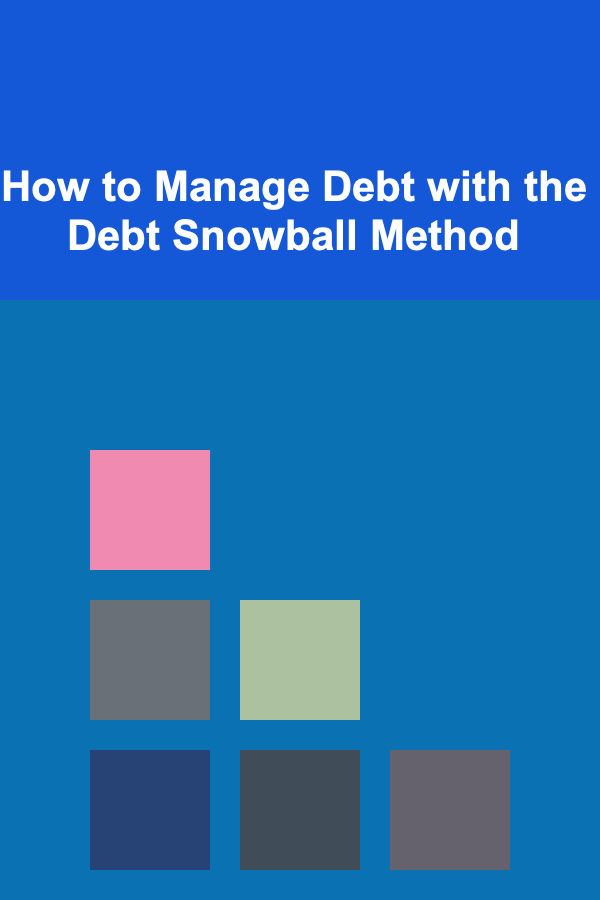
How to Manage Debt with the Debt Snowball Method
Read More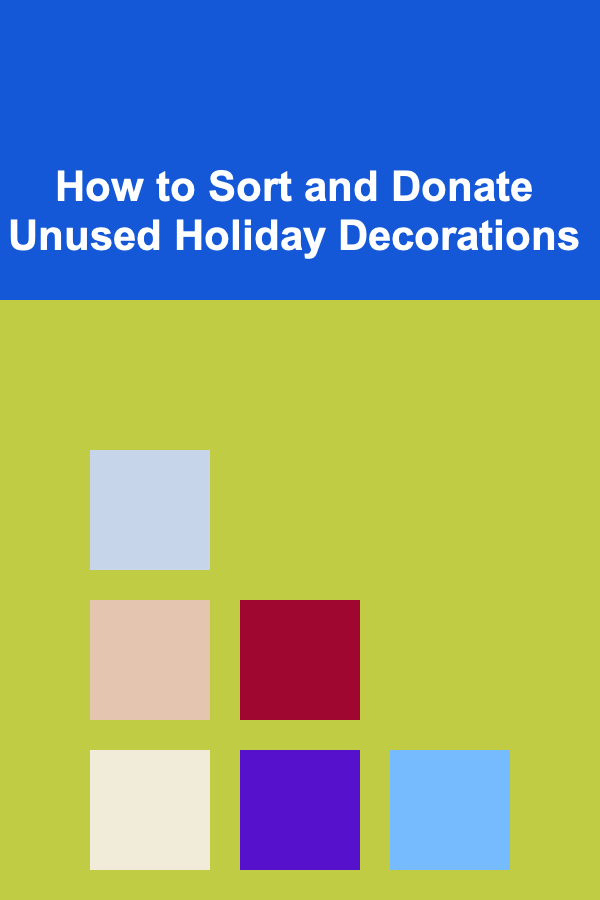
How to Sort and Donate Unused Holiday Decorations
Read More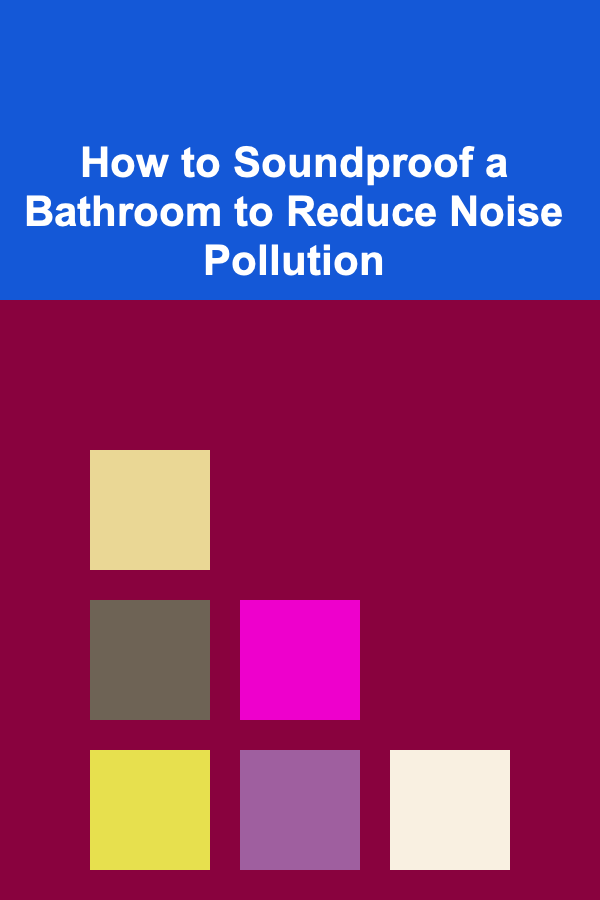
How to Soundproof a Bathroom to Reduce Noise Pollution
Read More
How To Use Flower Essences for Children's Emotions
Read More