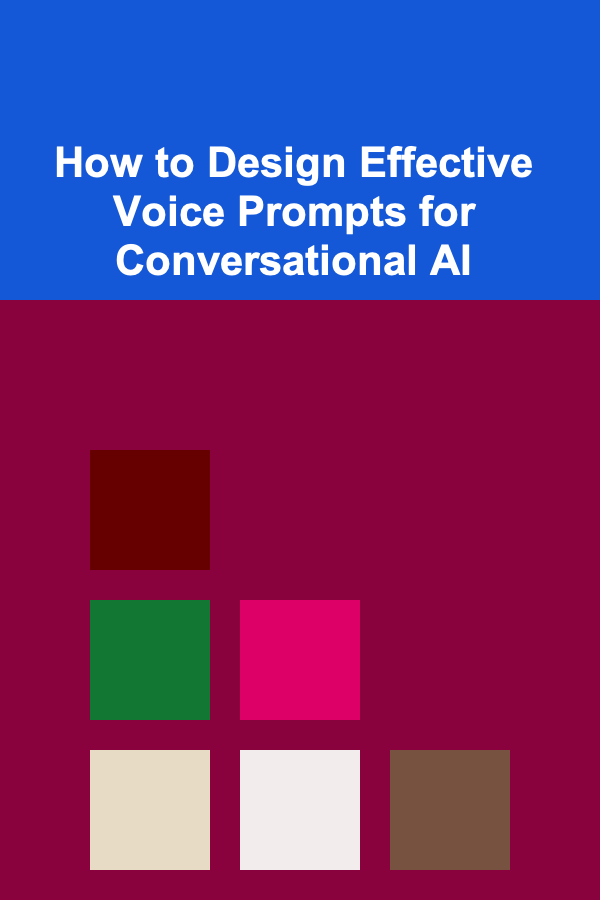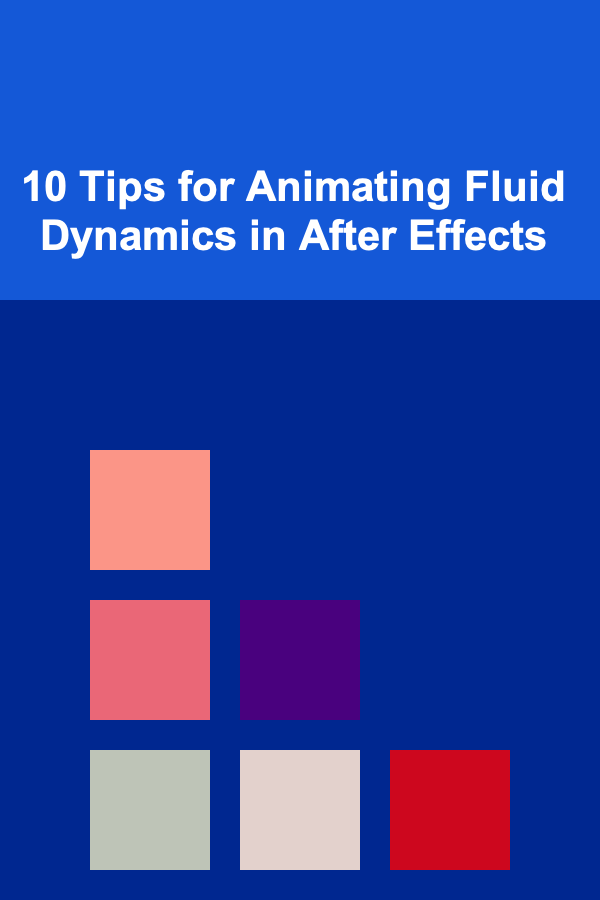
10 Tips for Animating Fluid Dynamics in After Effects
ebook include PDF & Audio bundle (Micro Guide)
$12.99$7.99
Limited Time Offer! Order within the next:
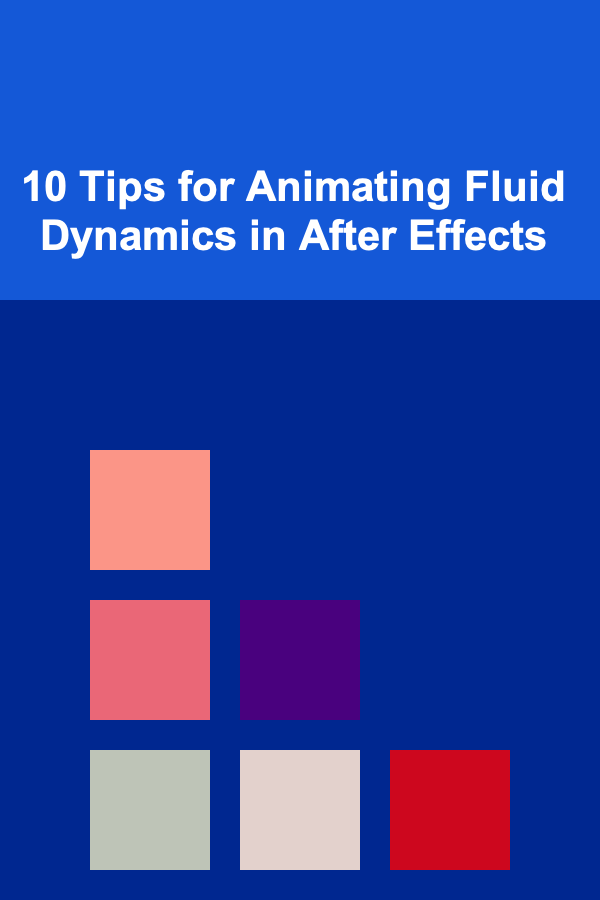
Animating fluid dynamics in After Effects is an art that requires both creativity and technical know-how. Fluid simulations are often used in visual effects (VFX) and motion graphics to represent the movement of liquids, gases, or even complex abstract motion that mimics fluid behavior. After Effects, while not a dedicated fluid simulation tool like Houdini or Blender, offers powerful features and third-party plugins that can help you simulate fluid dynamics for stunning animations.
This article will guide you through 10 practical tips for animating fluid dynamics in After Effects. Whether you're aiming to create water simulations, smoke, or abstract liquid-like motion, these techniques will enhance your animations and allow you to achieve dynamic, realistic results.
Use the "Turbulent Displace" Effect
The "Turbulent Displace" effect is one of the easiest and most effective tools to simulate fluid-like motion in After Effects. It distorts the appearance of an image or shape layer in a way that mimics the behavior of turbulent fluids, like water or smoke.
How to Use It:
- Create a Solid Layer: Start by creating a solid layer that will represent your fluid surface.
- Apply the "Turbulent Displace" Effect: Go to the Effects panel and search for "Turbulent Displace." Apply it to your solid layer.
- Adjust the Properties :
- Amount: This controls how intense the displacement is. Increase the value to create larger waves or fluid distortions.
- Size: Controls the scale of the displacement. Larger values create smoother, slower fluid motion, while smaller values create faster, more turbulent effects.
- Evolution: Keyframe this value to animate the movement of the fluid. By increasing the evolution value over time, you can simulate the fluid's motion.
- Complexity: Adjust the complexity to introduce more detail into the fluid's movement.
Pro Tip:
To make the effect more realistic, experiment with adding multiple layers of the "Turbulent Displace" effect with varying properties. This will create more complex and varied fluid motion, mimicking the natural unpredictability of fluid flow.
Leverage the "CC Particle World" for Liquid Particles
When simulating fluids that involve particles---like splashes or pouring liquid---After Effects' "CC Particle World" can be a great tool. This effect generates particles that can be manipulated to create liquid-like dynamics such as bubbles, drops, and spray.
How to Use It:
- Create a New Solid Layer: This will serve as the base for your particle system.
- Apply "CC Particle World": In the Effects panel, search for "CC Particle World" and apply it to your solid layer.
- Customize the Particle Settings :
- Particle Type: Choose "Faded Sphere" or "Bubble" for a liquid-like particle.
- Physics: Adjust the physics properties like "Air" or "Gravity" to control how particles move. For fluid dynamics, a subtle gravity effect combined with "Air" physics often creates a natural falling liquid look.
- Velocity: Adjust the velocity to control how quickly the particles travel.
- Birth Rate: Control how many particles are created at any given time to adjust the fluid flow.
Pro Tip:
By animating the "Birth Rate" over time and combining this with opacity or size keyframes, you can simulate fluids like pouring water or flowing liquids. Use "Opacity" to gradually fade particles out, simulating the evaporation or dispersion of liquid.
Add Realism with "Shatter" for Fluid Impact
The "Shatter" effect is a powerful tool for animating the impact or explosion of a fluid, such as a splash, breakage, or sudden dispersion. It allows you to simulate how fluids react to force and break apart in realistic ways.
How to Use It:
- Create Your Fluid Object: This could be a simple shape or a 3D object representing the fluid (like a water bottle or bowl).
- Apply the "Shatter" Effect: Search for "Shatter" in the Effects panel and apply it to your object layer.
- Adjust the Properties :
- Shatter Map: Use this to determine how your object will break apart. You can map a texture to the surface that will then break along with the fluid's behavior.
- Force: Keyframe this to control how much force is applied to the object. A higher force will result in a more violent explosion of particles.
- Gravity: Adjust gravity to simulate the downward flow of liquid after impact.
Pro Tip:
For added realism, combine "Shatter" with "CC Particle World" for an enhanced effect. The shattering can be made to emit fluid particles, such as water droplets, to mimic the dispersion of liquid after a collision.
Simulate Waves with the "Wave Warp" Effect
For creating fluid dynamics like waves or ripples on water surfaces, the "Wave Warp" effect is ideal. It lets you generate realistic-looking waves that can be used for both ocean simulations or the movement of liquid surfaces.
How to Use It:
- Create a New Solid Layer: This layer will serve as your water or fluid surface.
- Apply the "Wave Warp" Effect: Find the "Wave Warp" effect in the Effects panel and apply it to your layer.
- Adjust Wave Properties :
- Wave Type: Choose between different wave types like "Sine," "Square," or "Triangle" depending on the kind of fluid motion you need.
- Wave Height: This controls the height of the waves. Increase the value for larger, more dramatic fluid waves.
- Wave Width: Controls the width between the peaks of the waves.
- Direction: This setting allows you to control the flow direction of the waves. Use keyframes to animate the direction and speed of the waves to mimic the movement of water or other liquids.
Pro Tip:
To create more natural fluid motion, combine multiple instances of the "Wave Warp" effect with different wave types and properties. This will give your animation depth and the illusion of more complex fluid motion.
Use the "Liquify" Tool for Localized Fluid Movement
The "Liquify" effect is another useful tool for manipulating fluid-like motions at a localized level. It's perfect for creating distortions that represent fluids interacting with surfaces or changing shape in response to force.
How to Use It:
- Create a Fluid Layer: This could be a simple solid or an object representing your fluid.
- Apply the "Liquify" Effect: Search for "Liquify" in the Effects panel and apply it to your layer.
- Use the Liquify Tools :
- Forward Warp Tool: Use this tool to push the fluid in any direction, mimicking the natural movement of fluid as it flows across a surface.
- Twirl Tool: Create swirls and rotations in your fluid, useful for representing vortices or circular fluid motion.
- Pucker and Bloat Tools: These tools can create localized changes in the fluid's shape, simulating the stretching or compression of liquid surfaces.
Pro Tip:
Animate the "Liquify" effect for more dynamic motion. For example, you can simulate the effect of a liquid being sucked into a drain or pouring over a surface by applying localized distortions.
Simulate Fluid Flow with the "Puppet Tool"
The Puppet Tool is an excellent way to simulate the flow of a fluid, especially for abstract fluid shapes or organic motion that doesn't necessarily require precise physical realism. By manipulating mesh points, you can animate the movement of liquid surfaces in a way that feels fluid and organic.
How to Use It:
- Create a Fluid Shape: This could be a simple shape or a more complex fluid object.
- Apply the "Puppet Tool": Select your layer and click the "Puppet Pin Tool" to add pins to your layer.
- Animate Pins: Move the pins to simulate the flow of fluid. By adjusting the position and timing of the pins, you can create realistic fluid-like motion such as pouring or dripping liquid.
Pro Tip:
For a smoother flow, add multiple pins to the fluid surface and use them to control localized deformations. You can also enable "Bend" in the Puppet settings for more fluid, continuous motion.
Integrate 3D Layers for Depth
Fluid simulations often look more realistic when viewed in 3D space, as they interact with light and perspective in a more natural way. After Effects allows you to work with 3D layers, so you can simulate fluid motion that reacts to camera movement and light sources.
How to Use It:
- Create a 3D Layer: Enable 3D on your layer by clicking the 3D cube icon in the timeline.
- Animate Fluid in 3D: Use the "Wave Warp" or "Liquify" effects to animate your fluid in 3D space. Move the camera to view the fluid from different angles, adding depth to the scene.
- Adjust Light: Use lighting layers to interact with the fluid, enhancing reflections and highlights to make the fluid appear more dynamic.
Pro Tip:
Use After Effects' built-in camera and light layers to add even more realism to your fluid animation. Simulate natural reflections on the fluid surface using point lights or spotlights.
Refine Fluid Reflections and Refractions
For high-level realism in fluid simulations, especially when working with water or transparent liquids, reflections and refractions play an essential role. After Effects has powerful tools that can help you simulate these visual effects, making your fluid animations even more realistic.
How to Use It:
- Create a Water Surface: Use "Wave Warp" or "Turbulent Displace" to animate your fluid surface.
- Add Reflection: Duplicate your fluid layer, invert the colors to simulate a mirror image, and then apply a blur effect to soften the reflection.
- Use "CC Glass" for Refraction: This effect simulates light distortion through the fluid, mimicking how light bends as it passes through a liquid surface.
Pro Tip:
Use a combination of layer opacity, reflection distortion, and slight blur to create convincing water reflections and refractions. Animating these over time adds depth to your fluid scenes.
Combine Fluid Simulations with Motion Tracking
To integrate your fluid dynamics into a live-action scene, motion tracking can help you match the fluid's motion with real-world objects and environments. By tracking a scene and applying fluid dynamics effects to tracked points, you can create seamless interactions between the fluid and the footage.
How to Use It:
- Track Motion: Use After Effects' built-in motion tracking tools to track specific points in your live-action footage.
- Apply Fluid Effects: Once your tracking data is available, apply fluid effects like "CC Particle World" or "Turbulent Displace" to the tracked layer.
- Fine-Tune: Adjust the fluid motion to match the scene, ensuring that the interaction between the fluid and its environment feels natural.
Pro Tip:
For more complex scenes, you can use 3D tracking tools like "Camera Tracker" to track fluid dynamics in 3D space, ensuring that the fluid matches the perspective of the shot.
Experiment with Plugins for Advanced Fluid Simulation
After Effects is a powerful tool, but third-party plugins can take your fluid simulations to the next level. Plugins like "RealFlow" and "Flow" offer advanced fluid simulation features, allowing you to create highly realistic water, smoke, and liquid interactions with ease.
Recommended Plugins:
- RealFlow: Known for its fluid simulation capabilities, this plugin integrates well with After Effects for creating detailed, realistic water and liquid effects.
- Flow: This plugin offers more abstract, organic fluid simulation tools, allowing you to create intricate and mesmerizing liquid-like motions.
Pro Tip:
Explore the full range of fluid simulation plugins for After Effects to find the one that best suits your project needs. Combining these tools with the built-in After Effects features will give you a broader range of creative possibilities.
By implementing these tips and techniques, you can create fluid dynamics that not only enhance the realism of your animations but also bring a new level of creativity to your projects. Whether you're working on water effects, abstract fluid motion, or more intricate simulations, After Effects has all the tools you need to create stunning fluid dynamics. Keep experimenting, and don't be afraid to combine multiple techniques to achieve the best results.
Reading More From Our Other Websites
- [Survival Kit 101] Top 10 Emergency Preparedness Kits for Home and Travel
- [Biking 101] Top 5 Downhill Bikes for Thrilling Rides and Performance
- [Home Space Saving 101] How to Save Space with Stackable Storage Solutions
- [Organization Tip 101] How to Organize Your Office Supplies for a Tidier Workspace
- [Home Space Saving 101] How to Store Seasonal Items Without Taking Up Valuable Space
- [Personal Care Tips 101] How to Know When It's Time to Switch Your Antiperspirant Brand
- [Home Lighting 101] How to Light Your Home for Different Seasons and Holidays
- [Organization Tip 101] How to Create a Custom Labeling System for Your Pantry
- [Organization Tip 101] How to Optimize Lighting for Safety in Your Entryway
- [Hiking with Kids Tip 101] How to Choose the Perfect Feather-Light Backpack for Your Child's Trail Trips
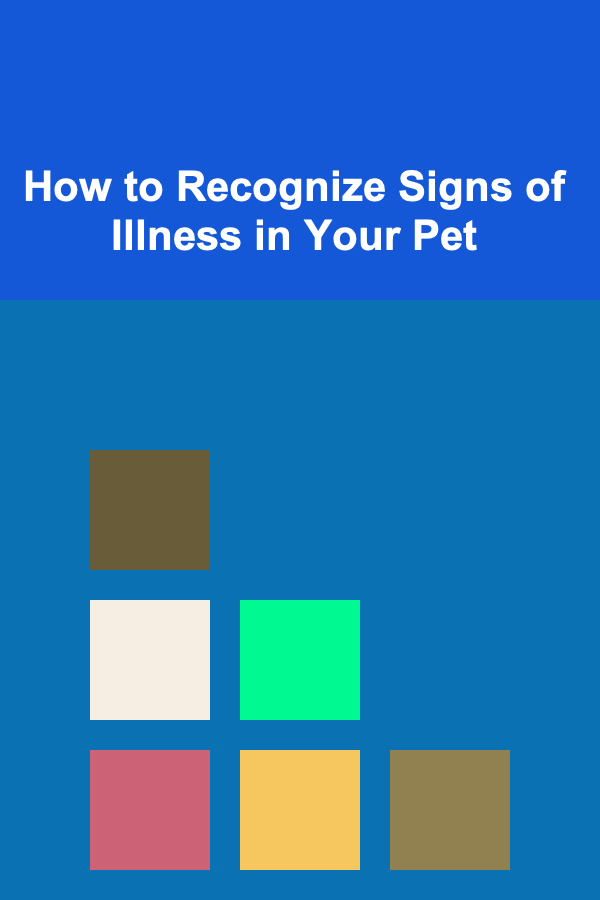
How to Recognize Signs of Illness in Your Pet
Read More
Mastering Accounting: A Comprehensive Guide for Accountants
Read More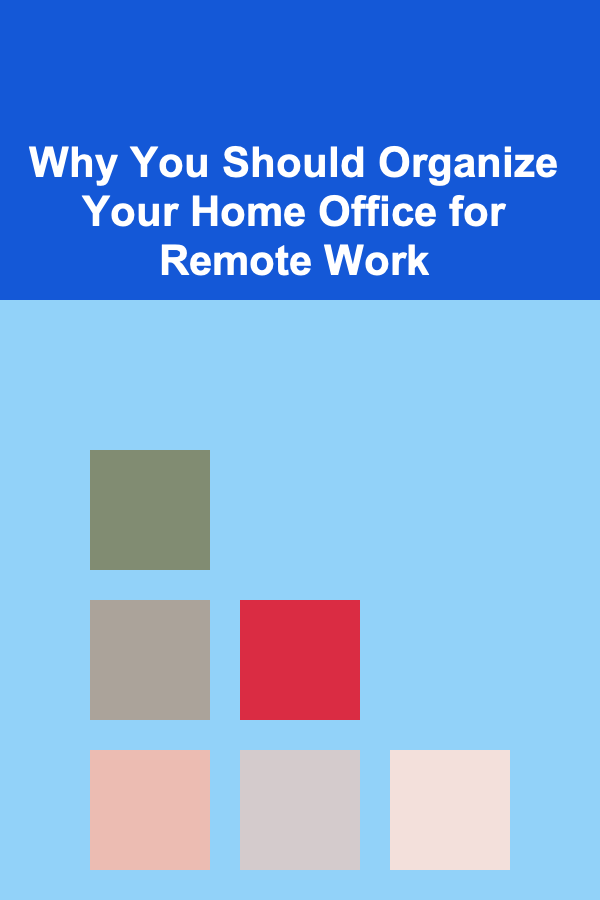
Why You Should Organize Your Home Office for Remote Work
Read More
How To Get Started with Co-operative Board Games
Read More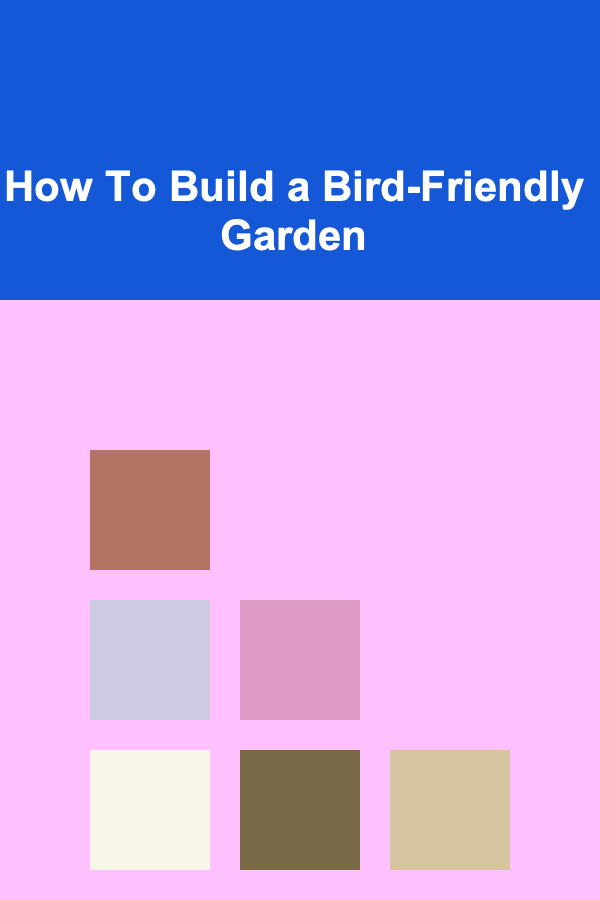
How To Build a Bird-Friendly Garden
Read More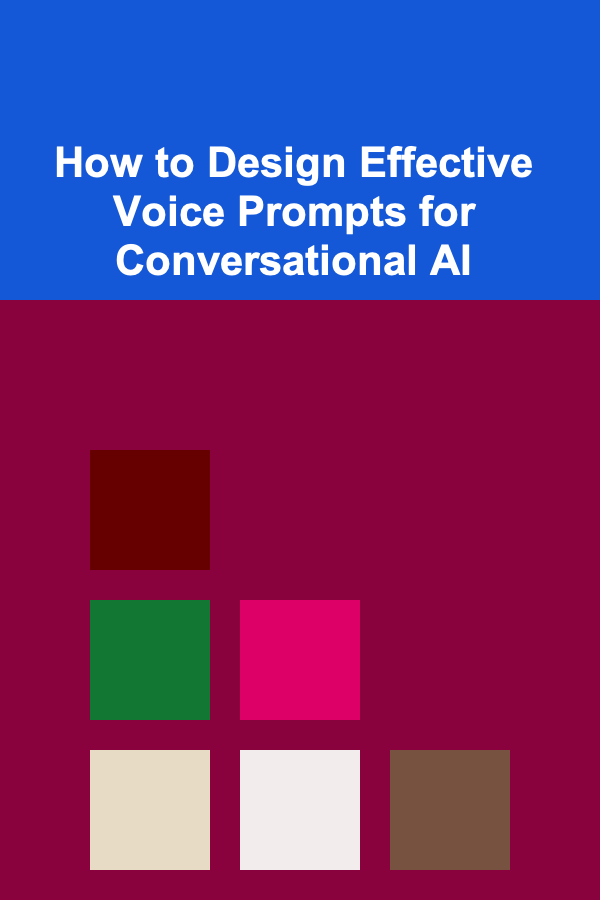
How to Design Effective Voice Prompts for Conversational AI
Read MoreOther Products
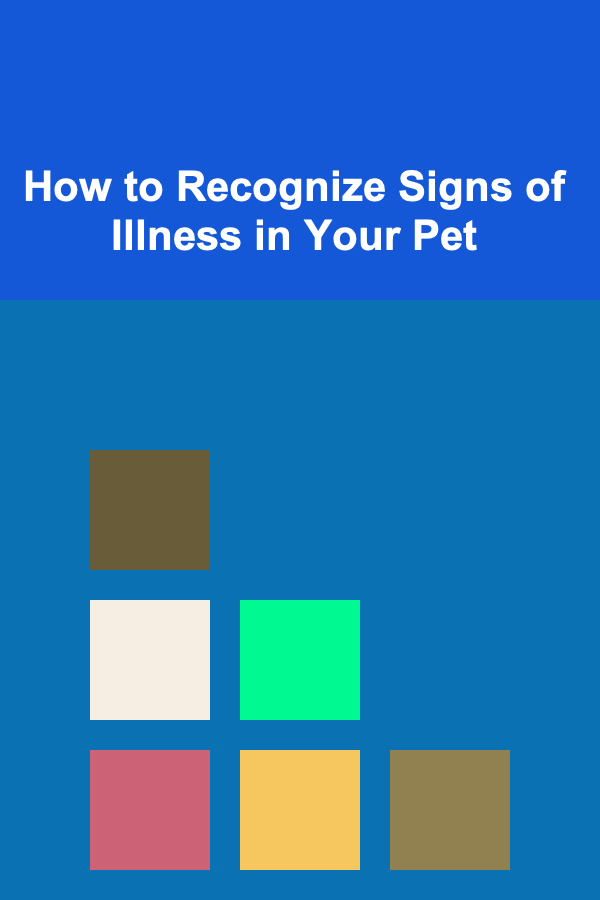
How to Recognize Signs of Illness in Your Pet
Read More
Mastering Accounting: A Comprehensive Guide for Accountants
Read More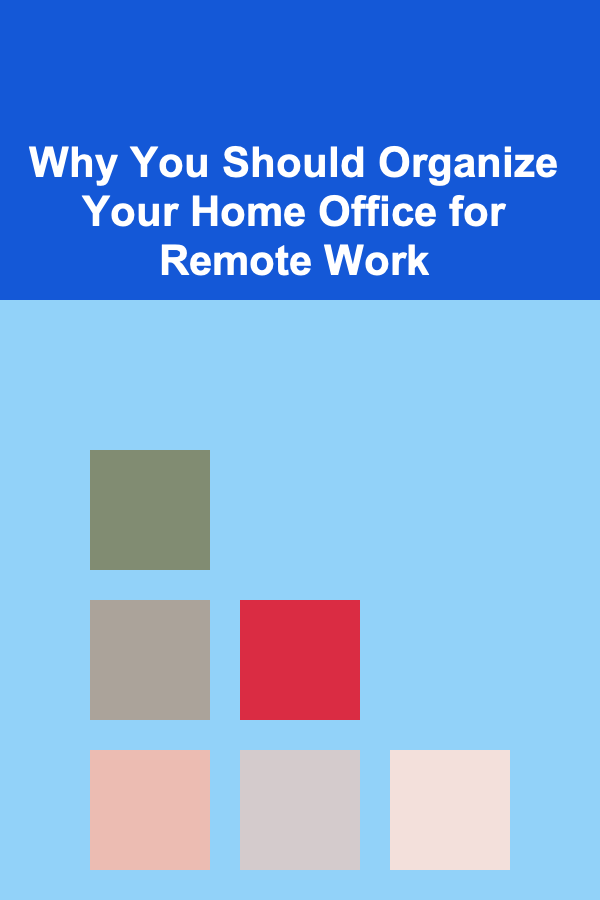
Why You Should Organize Your Home Office for Remote Work
Read More
How To Get Started with Co-operative Board Games
Read More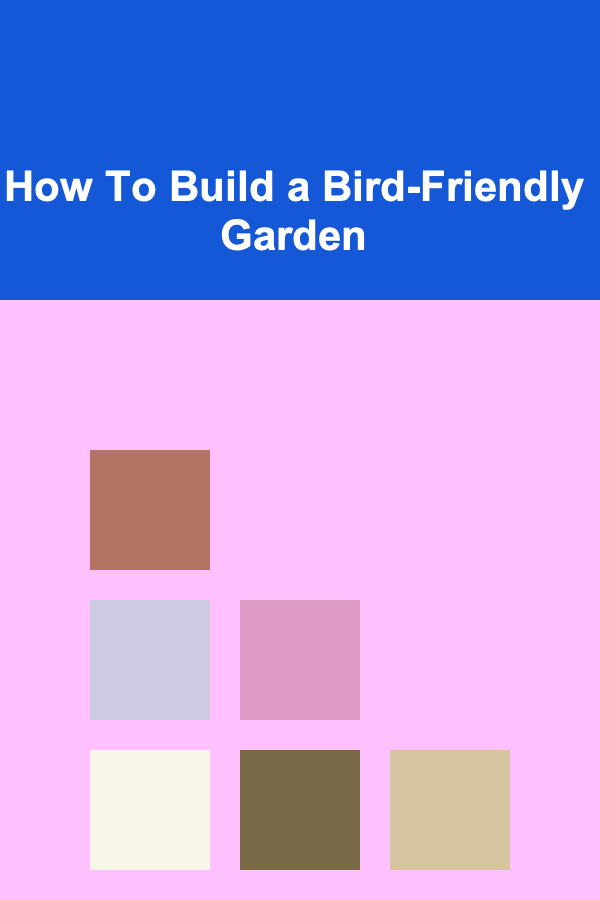
How To Build a Bird-Friendly Garden
Read More