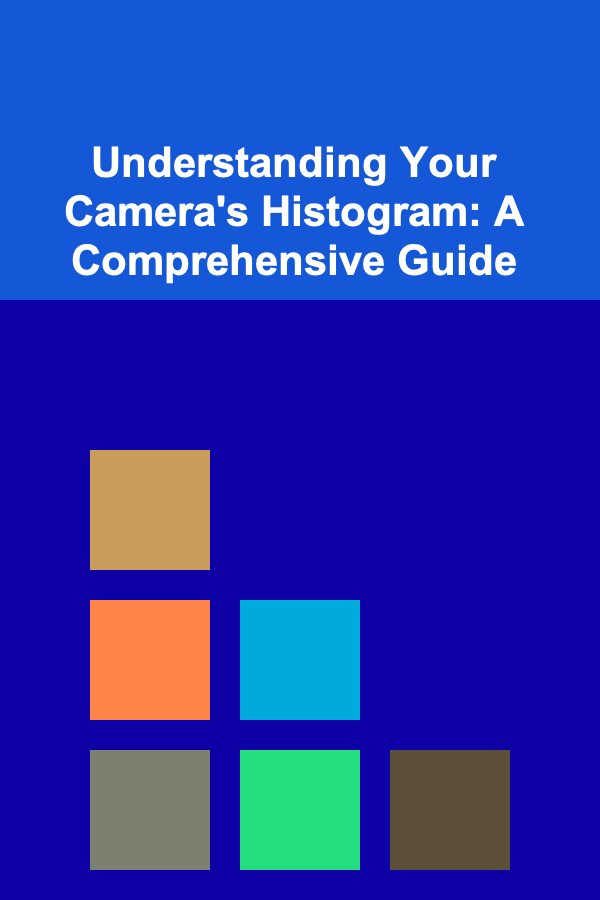
Understanding Your Camera's Histogram: A Comprehensive Guide
ebook include PDF & Audio bundle (Micro Guide)
$12.99$8.99
Limited Time Offer! Order within the next:
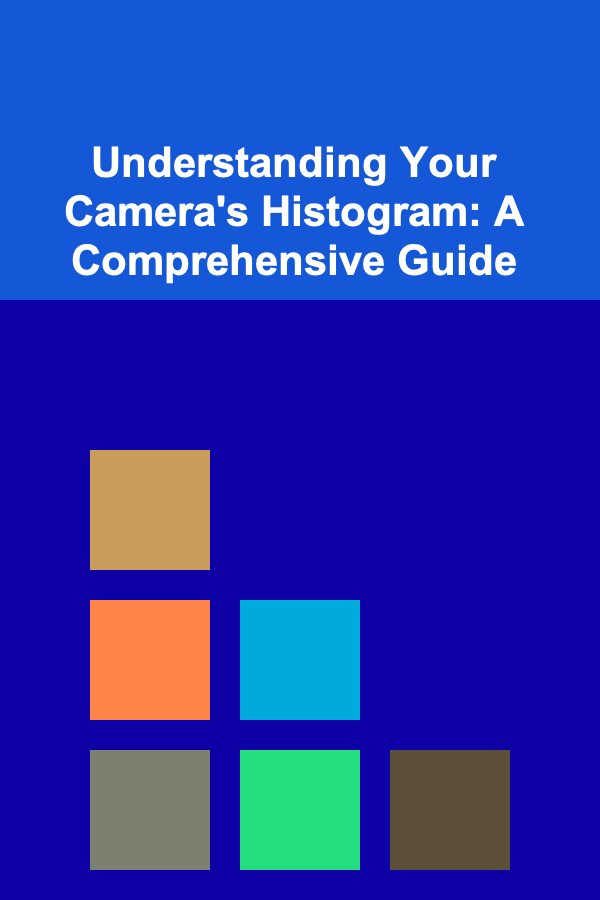
The histogram is arguably one of the most powerful tools available to photographers, yet it's often overlooked or misunderstood. It's a small graph displayed on your camera's LCD screen (and in post-processing software) that provides a visual representation of the tonal distribution in your image. Understanding how to read and interpret the histogram is crucial for achieving properly exposed photographs, avoiding clipping (loss of detail in highlights or shadows), and making informed creative decisions. This guide will delve deep into the intricacies of the histogram, covering its purpose, how it works, and how you can use it to improve your photography.
What is a Histogram?
At its core, a histogram is a graph that shows the frequency distribution of tones in an image. Think of it as a visual representation of the brightness levels within your photograph. The horizontal axis represents the tonal range, stretching from pure black (0) on the left to pure white (255) on the right. The vertical axis represents the number of pixels at each of those tonal values. A taller peak indicates that a large number of pixels in your image have that particular brightness level.
In simpler terms, the histogram tells you how many pixels in your image are dark, medium, or light. It's a map of the tonal landscape of your photograph.
Anatomy of a Histogram
Let's break down the different parts of a histogram:
- X-Axis (Horizontal): Represents the tonal range, from black (left) to white (right). The scale typically ranges from 0 to 255, representing the possible values for each color channel (Red, Green, Blue) in an 8-bit image.
- Y-Axis (Vertical): Represents the number of pixels at each tonal value. The higher the peak, the more pixels there are at that specific brightness level.
- Left Side: Represents the shadows or dark areas of your image.
- Middle: Represents the midtones or average brightness levels of your image.
- Right Side: Represents the highlights or bright areas of your image.
It's important to note that a histogram doesn't display color information directly. It shows the distribution of luminance (brightness) values, which are derived from the red, green, and blue channels. Some cameras and post-processing software offer separate histograms for each color channel, which can be useful for identifying color casts and making precise adjustments.
Interpreting the Histogram: What Does It Tell You?
The shape of the histogram provides valuable information about the exposure and tonal range of your image. Here are some common histogram shapes and what they indicate:
- Histogram Skewed to the Left (Shadows): This indicates that the majority of pixels in your image are dark. The image is likely underexposed or contains a lot of dark tones. While this might be intentional (e.g., for a low-key image), it could also mean you're losing detail in the shadows.
- Histogram Skewed to the Right (Highlights): This indicates that the majority of pixels in your image are bright. The image is likely overexposed or contains a lot of bright tones. Again, this might be intentional (e.g., for a high-key image), but it could also mean you're losing detail in the highlights.
- Histogram Peaked in the Middle: This indicates that the majority of pixels are in the midtones. The image may lack contrast and appear flat. This is common in scenes with even lighting.
- Histogram Clipped on the Left (Shadow Clipping): This means that a significant number of pixels are pushed to the extreme left of the histogram, representing pure black. You're losing detail in the shadows because those pixels have no tonal variation -- they are all black.
- Histogram Clipped on the Right (Highlight Clipping): This means that a significant number of pixels are pushed to the extreme right of the histogram, representing pure white. You're losing detail in the highlights because those pixels have no tonal variation -- they are all white.
- Histogram with a Wide Spread: This indicates a high-contrast image with a wide range of tones from dark to bright. There are pixels distributed across the entire tonal range.
- Histogram with a Narrow Spread: This indicates a low-contrast image with a limited tonal range. Most of the pixels are clustered together.
- Bimodal Histogram (Two Peaks): This often indicates a scene with distinct bright and dark areas, with fewer midtones. For example, a landscape with a bright sky and a dark foreground.
Example of a histogram skewed to the left, indicating a potentially underexposed image.
Example of a histogram skewed to the right, indicating a potentially overexposed image.
Example of a histogram with highlight clipping, where details are lost in the brightest areas.
Important Note: There is no "perfect" histogram shape. The ideal histogram depends entirely on the scene you're photographing and the look you're trying to achieve. A "correct" histogram is simply one that accurately reflects the tonal range of the scene and captures the desired level of detail in both the highlights and shadows.
Using the Histogram to Achieve Proper Exposure
The primary use of the histogram is to help you achieve proper exposure. By analyzing the histogram, you can determine whether your image is underexposed, overexposed, or properly exposed for the scene.
Here's how to use the histogram to adjust your exposure settings:
- Take a test shot: Frame your shot and take a test photograph.
- Review the histogram: Examine the histogram on your camera's LCD screen.
- Analyze the histogram: Look for any signs of clipping (pixels pushed against the left or right edges). Assess the overall distribution of tones.
- Adjust your exposure:
- If the histogram is skewed to the left (underexposed): Increase your exposure by opening up your aperture (lower f-number), decreasing your shutter speed, or increasing your ISO.
- If the histogram is skewed to the right (overexposed): Decrease your exposure by closing down your aperture (higher f-number), increasing your shutter speed, or decreasing your ISO.
- If you see clipping: Reduce exposure to prevent highlight clipping, or increase exposure to prevent shadow clipping. You might need to use exposure compensation to fine-tune the exposure.
- Repeat: Take another test shot and review the histogram again. Continue adjusting your exposure settings until the histogram reflects the tonal range of the scene and you've minimized clipping.
This iterative process allows you to dial in the perfect exposure for any given situation, ensuring that you capture the maximum amount of detail in both the highlights and shadows.
Understanding Clipping: The Danger Zone
Clipping occurs when pixels are pushed to the extreme ends of the histogram (either pure black or pure white). When clipping occurs, you lose detail in those areas because there is no tonal variation -- all the pixels are either completely black or completely white.
Clipping can be a creative choice in some cases (e.g., creating silhouettes), but it's generally best to avoid it if you want to preserve detail. Here's how to identify and avoid clipping:
- Look for pixels crammed against the edges of the histogram: A sharp spike at the left or right edge indicates clipping.
- Use your camera's highlight alert (blinkies): Many cameras have a feature that highlights overexposed areas on the LCD screen, typically by flashing or showing a zebra pattern. This helps you quickly identify areas where highlight clipping is occurring.
- Use the histogram in live view: Some cameras display a live histogram in live view mode, allowing you to see how your exposure settings are affecting the tonal distribution in real-time.
To avoid clipping, adjust your exposure settings to bring the histogram within the tonal range without touching the edges. You can also use techniques like:
- Graduated Neutral Density (GND) filters: These filters darken the bright areas of a scene (e.g., the sky) without affecting the darker areas, allowing you to capture a wider dynamic range.
- High Dynamic Range (HDR) photography: This technique involves taking multiple exposures of the same scene and combining them in post-processing to create an image with a wider dynamic range than a single exposure could capture.
- Fill flash: Use a flash to brighten shadows and reduce the contrast between the brightest and darkest parts of the scene.
Histograms and Dynamic Range
Dynamic range refers to the range of tones that a camera sensor can capture, from the darkest shadows to the brightest highlights. A wider dynamic range means the camera can capture more detail in both the highlights and shadows. The histogram is a visual representation of the dynamic range being captured in your image.
Scenes with a high dynamic range (e.g., a sunset with a bright sky and a dark foreground) can be challenging for cameras to capture without clipping. The histogram can help you identify whether you're exceeding the dynamic range of your camera and whether you need to use techniques like HDR or GND filters to capture the entire tonal range of the scene.
Using Histograms in Post-Processing
The histogram is not only useful for setting your exposure in-camera, but it's also an invaluable tool for post-processing. Most photo editing software (e.g., Adobe Photoshop, Lightroom, Capture One) displays a histogram that you can use to make adjustments to the tonal range of your image.
Here are some ways you can use the histogram in post-processing:
- Adjusting exposure: You can use the exposure slider to shift the entire histogram left or right, making the image brighter or darker.
- Adjusting contrast: You can use the contrast slider to widen or narrow the histogram, increasing or decreasing the overall contrast of the image.
- Adjusting highlights and shadows: You can use the highlights and shadows sliders to selectively brighten or darken the highlights and shadows, respectively. This can help you recover detail in clipped areas or bring out detail in dark areas.
- Adjusting whites and blacks: You can use the whites and blacks sliders to set the pure white and pure black points in your image, expanding the tonal range.
- Targeted adjustments: Use curves or levels adjustments to make more precise tonal adjustments to specific parts of the histogram. This allows for very fine control over the brightness and contrast of different tonal ranges.
- Identifying color casts: If your editing software shows separate histograms for the red, green, and blue channels, you can use them to identify and correct color casts. For example, if the red histogram is shifted to the right compared to the green and blue histograms, it indicates a red color cast.
By using the histogram in conjunction with your visual assessment of the image, you can make informed adjustments to the tonal range and color balance, resulting in a polished and professional-looking photograph.
Spot Metering and the Histogram
Spot metering is a metering mode that allows you to measure the light from a very small area of the scene. When combined with the histogram, spot metering can be a powerful tool for achieving accurate exposure in challenging lighting situations.
Here's how to use spot metering and the histogram together:
- Set your camera to spot metering mode.
- Identify the most important area in your scene. This is typically the area where you want to ensure proper exposure and detail.
- Point your camera's spot metering point at the important area.
- Adjust your exposure settings (aperture, shutter speed, ISO) until the histogram shows that the tones in the metered area are properly exposed. Ideally, you want the histogram to show that the tones in the metered area are in the midtones, without clipping.
- Recompose your shot and take the photograph.
Spot metering and the histogram are particularly useful in situations where the overall scene has a high dynamic range, such as backlighting situations or scenes with strong contrasts. By metering on the most important area and using the histogram to verify the exposure, you can ensure that you capture the detail where it matters most.
Common Misconceptions about Histograms
There are several common misconceptions about histograms that can lead to confusion and incorrect exposure decisions. Here are a few of the most prevalent:
- Myth: A perfectly centered histogram is always the goal. Reality: As mentioned earlier, there is no "perfect" histogram shape. The ideal histogram depends on the scene and your creative intent. A centered histogram might be appropriate for a scene with even lighting, but it's not necessarily the goal for every image.
- Myth: Clipping is always bad. Reality: While excessive clipping is generally undesirable, a small amount of clipping can be acceptable, especially in specular highlights or in situations where you're intentionally creating a high-key or low-key image. The key is to understand the impact of clipping and make informed decisions.
- Myth: The histogram shows the "true" exposure. Reality: The histogram shows the distribution of tones in your image, but it doesn't tell you what the "correct" exposure should be. Exposure is subjective and depends on your creative vision. The histogram is a tool to help you achieve your desired exposure, not a definitive answer.
- Myth: A histogram can fix a bad image. Reality: The histogram is a powerful tool for adjusting exposure and tonal range, but it can't magically fix a poorly composed or uninteresting image. Good composition and subject matter are still essential for creating compelling photographs.
Conclusion: Mastering the Histogram
The histogram is an indispensable tool for photographers of all levels. By understanding how to read and interpret the histogram, you can achieve proper exposure, avoid clipping, and make informed creative decisions. Whether you're shooting in-camera or post-processing your images, the histogram provides valuable insights into the tonal range of your photographs. Take the time to experiment with the histogram and practice using it in different shooting scenarios. With a little practice, you'll be able to master the histogram and unlock its full potential to improve your photography.
By consistently analyzing the histogram, both in-camera and during post-processing, you'll develop a better understanding of how your camera captures light and how you can manipulate tones to create stunning images that reflect your artistic vision. So, embrace the histogram and make it an integral part of your photographic workflow.

Developing Interactive Digital Flashcards: An Actionable Guide
Read More
How to Coordinate Group Workouts with Organized Spaces
Read More
How to Designate a Space for Unused or Extra Supplies
Read More
How to Use a Checklist for Effective Home Organization
Read More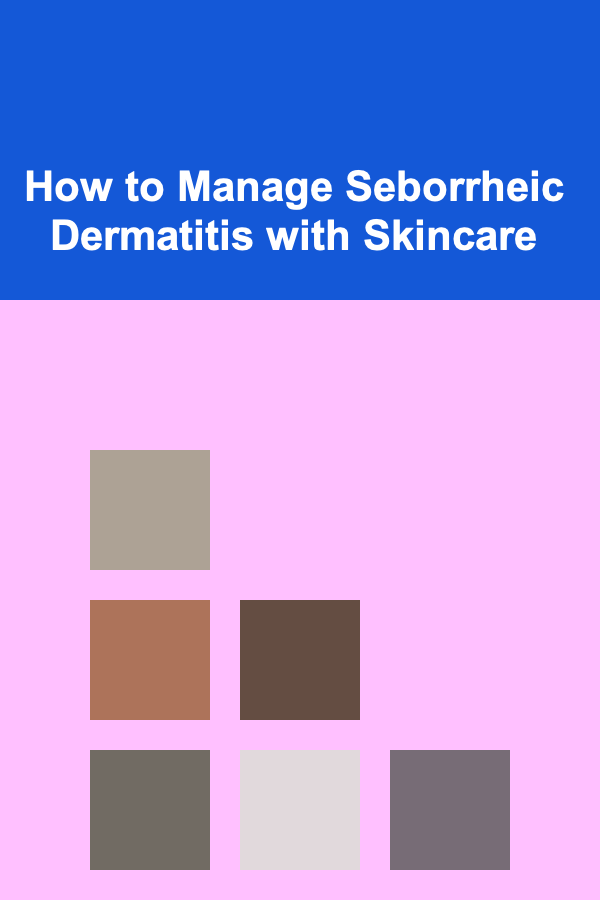
How to Manage Seborrheic Dermatitis with Skincare
Read More
How to Prepare for Space Tourism: A Comprehensive Guide
Read MoreOther Products

Developing Interactive Digital Flashcards: An Actionable Guide
Read More
How to Coordinate Group Workouts with Organized Spaces
Read More
How to Designate a Space for Unused or Extra Supplies
Read More
How to Use a Checklist for Effective Home Organization
Read More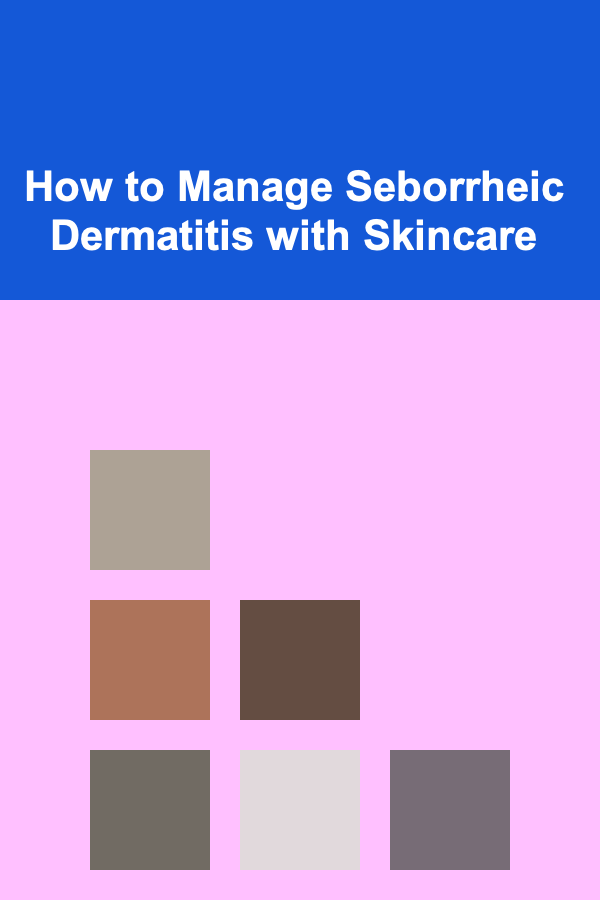
How to Manage Seborrheic Dermatitis with Skincare
Read More