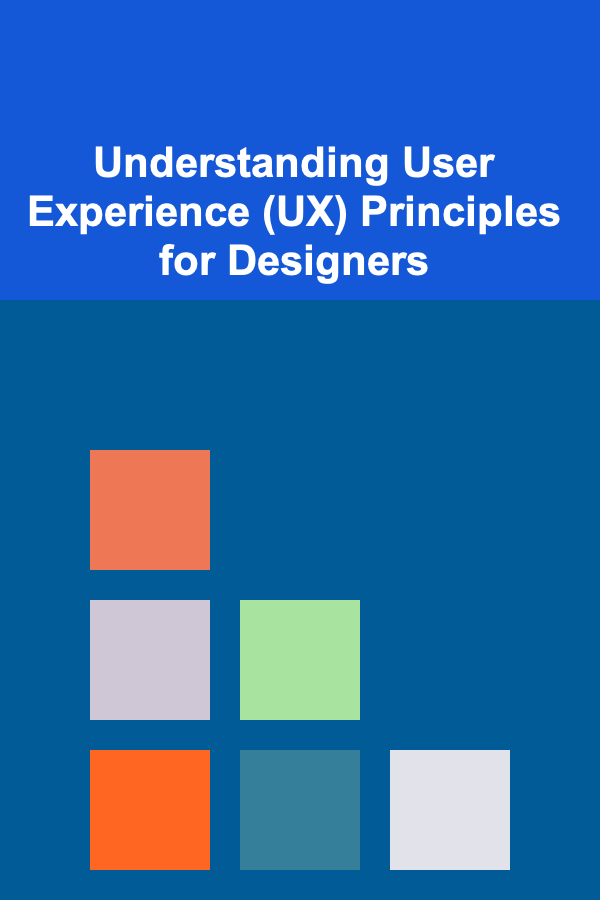
Understanding User Experience (UX) Principles for Designers
ebook include PDF & Audio bundle (Micro Guide)
$12.99$7.99
Limited Time Offer! Order within the next:
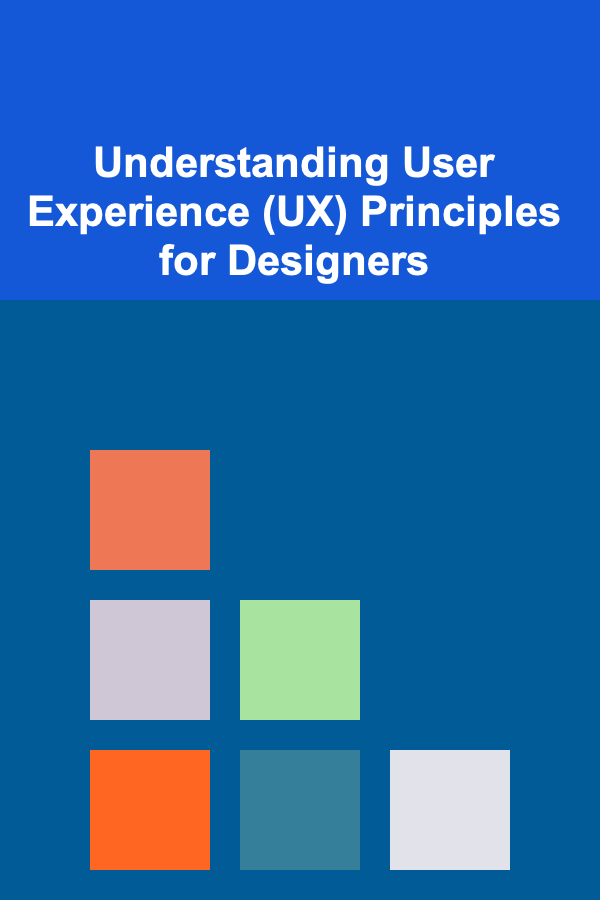
User Experience (UX) is more than just making things look pretty. It's about crafting meaningful and relevant experiences for users, considering their needs, behaviors, and motivations. For designers, understanding UX principles is paramount to creating products and services that are not only aesthetically pleasing but also intuitive, efficient, and enjoyable to use. This in-depth exploration will delve into key UX principles and provide practical guidance on how designers can apply them effectively.
What is User Experience (UX)?
User Experience encompasses all aspects of a user's interaction with a company, its services, and its products. It's about the entire journey, from initial discovery to long-term use. UX design aims to create positive, meaningful experiences that meet user needs while aligning with business goals. This involves understanding user behaviors, motivations, and pain points through research and testing, and then translating these insights into design solutions.
The Importance of UX Principles
UX principles are fundamental guidelines that help designers make informed decisions and create user-centered designs. They provide a framework for understanding how users perceive, interact with, and respond to interfaces. Applying these principles leads to:
- Improved Usability: Making products easier to use and understand.
- Increased User Satisfaction: Creating positive and enjoyable experiences that meet user needs.
- Higher Engagement: Encouraging users to interact with and return to a product or service.
- Reduced Errors: Minimizing user mistakes and frustration.
- Enhanced Conversion Rates: Driving desired user actions, such as purchases, sign-ups, or downloads.
- Stronger Brand Loyalty: Fostering trust and positive associations with a brand.
Key UX Principles for Designers
Several core UX principles form the foundation of effective design. Understanding and applying these principles is crucial for creating successful user experiences. Let's explore some of the most important ones:
1. Visibility of System Status
Users should always be informed about what is going on, through appropriate feedback within a reasonable amount of time. This principle emphasizes the importance of providing clear and timely feedback to users about their actions and the system's state. When users understand what's happening, they feel more in control and less frustrated.
Examples:
- Progress Bars: Displaying a progress bar during file uploads or downloads helps users understand how long the process will take.
- Confirmation Messages: Showing a confirmation message after a successful form submission assures users that their information has been received.
- Loading Indicators: Using loading spinners or other indicators to show that the system is processing a request.
- Error Messages: Providing clear and helpful error messages when something goes wrong, explaining the problem and suggesting possible solutions.
- Real-Time Updates: In collaborative applications, real-time updates show users what others are doing, fostering a sense of connection and awareness.
How to Apply: Always provide feedback to users, especially during long or complex processes. Use clear and concise language, and avoid technical jargon. Ensure that feedback is timely and relevant to the user's actions.
2. Match Between System and the Real World
The system should speak the users' language, with words, phrases, and concepts familiar to the user, rather than system-oriented terms. Follow real-world conventions, making information appear in a natural and logical order. This principle highlights the importance of using language and concepts that are familiar and relatable to the target audience. The more the system resembles the real world, the easier it will be for users to understand and use it.
Examples:
- Using Metaphors: Employing familiar metaphors, such as a shopping cart icon for an online store, makes the system more intuitive.
- Familiar Terminology: Using words and phrases that users already understand, rather than technical jargon. For example, use "Save" instead of "Persist."
- Real-World Conventions: Following established design patterns and conventions, such as placing the back button in the top-left corner of a screen.
- Consistent Language: Using consistent terminology throughout the system to avoid confusion.
- Visual Cues: Using visual cues that are consistent with real-world objects, such as a trash can icon for deleting files.
How to Apply: Conduct user research to understand the language and concepts that your target audience uses. Use familiar metaphors and visual cues, and follow established design conventions. Avoid technical jargon and inconsistent terminology.
3. User Control and Freedom
Users often choose system functions by mistake and will need a clearly marked "emergency exit" to leave the unwanted state without having to go through an extended dialogue. Support undo and redo. This principle emphasizes the importance of giving users control over their interactions with the system. Users should be able to easily undo mistakes, explore different options, and exit unwanted states without difficulty.
Examples:
- Undo/Redo Functionality: Providing undo and redo buttons or keyboard shortcuts allows users to easily correct mistakes.
- Cancel Buttons: Offering a clear cancel button for ongoing processes, such as file uploads or downloads.
- Confirmation Dialogs: Displaying confirmation dialogs before performing irreversible actions, such as deleting a file.
- Clear Navigation: Providing clear and consistent navigation options that allow users to easily move between different parts of the system.
- "Back" Button: Ensuring a prominent and functional "back" button is always available to retrace steps.
How to Apply: Provide undo and redo functionality, offer clear cancel buttons, and use confirmation dialogs for irreversible actions. Design clear and consistent navigation, and ensure that users can easily exit unwanted states.
4. Consistency and Standards
Users should not have to wonder whether different words, situations, or actions mean the same thing. Follow platform conventions. This principle emphasizes the importance of maintaining consistency throughout the system and adhering to established standards. Consistency in design, terminology, and behavior makes the system more predictable and easier to learn.
Examples:
- Internal Consistency: Using the same design patterns, terminology, and behavior throughout the system. For example, if a button is used to perform a certain action in one part of the system, it should be used for the same action in all parts of the system.
- External Consistency: Following established platform conventions and industry standards. For example, using the standard iOS or Android design patterns for mobile apps.
- Consistent Visual Language: Using a consistent visual style, including typography, color palettes, and imagery.
- Consistent Navigation: Maintaining the same navigation structure across different sections of the application.
- Standard Icons: Utilizing recognized icons for common actions like "Save," "Delete," and "Edit."
How to Apply: Develop a style guide and adhere to it rigorously. Follow established platform conventions and industry standards. Conduct usability testing to identify and address inconsistencies.
5. Error Prevention
Even better than good error messages is careful design which prevents a problem from occurring in the first place. Either eliminate error-prone conditions or check for them and present users with a confirmation option before they commit to the action. This principle emphasizes the importance of designing systems that prevent errors from occurring in the first place. By anticipating potential user mistakes and implementing preventative measures, designers can significantly reduce frustration and improve the user experience.
Examples:
- Input Validation: Validating user input to ensure that it meets the required format and constraints. For example, checking that an email address is valid before submitting a form.
- Constraints and Limitations: Setting clear constraints and limitations on user actions to prevent errors. For example, limiting the number of characters that can be entered in a text field.
- Confirmation Dialogs: Displaying confirmation dialogs before performing actions that could have unintended consequences.
- Disabling Options: Disabling options that are not currently available or applicable to prevent users from selecting them.
- Guided Tutorials: Providing guided tutorials and onboarding experiences to help users understand how to use the system correctly.
How to Apply: Identify potential error-prone conditions and implement preventative measures. Use input validation, constraints, and confirmation dialogs to guide users and prevent mistakes. Provide clear and helpful error messages when errors do occur.
6. Recognition Rather Than Recall
Minimize the user's memory load by making objects, actions, and options visible. The user should not have to remember information from one part of the dialogue to another. Instructions for use of the system should be visible or easily retrievable whenever appropriate. This principle emphasizes the importance of making information easily accessible and minimizing the need for users to remember information. By relying on recognition rather than recall, designers can reduce cognitive load and make the system easier to use.
Examples:
- Visual Cues: Using visual cues, such as icons and labels, to help users recognize objects, actions, and options.
- Clear Labeling: Providing clear and concise labels for all elements of the interface.
- Contextual Help: Offering contextual help and tooltips to provide users with information when they need it.
- Recently Used Items: Displaying recently used items or actions to allow users to quickly access them.
- Search Functionality: Providing robust search functionality to allow users to easily find information.
How to Apply: Use visual cues, clear labeling, and contextual help to make information easily accessible. Display recently used items or actions, and provide robust search functionality.
7. Flexibility and Efficiency of Use
Accelerators---unseen by the novice user---may often speed up the interaction for the expert user such that the system can cater to both inexperienced and experienced users. Allow users to tailor frequent actions. This principle emphasizes the importance of providing both novice and expert users with efficient and flexible ways to interact with the system. Novice users should be able to easily learn and use the system, while expert users should be able to perform tasks quickly and efficiently.
Examples:
- Keyboard Shortcuts: Providing keyboard shortcuts for common actions allows expert users to perform tasks more quickly.
- Customizable Settings: Allowing users to customize the system to their preferences, such as changing the font size or color scheme.
- Macros and Automation: Providing macros and automation features that allow users to automate repetitive tasks.
- Command-Line Interfaces: Offering command-line interfaces for advanced users who prefer to interact with the system using commands.
- Tooltips and Hints: Offering tooltips and hints to guide novice users.
How to Apply: Provide keyboard shortcuts, customizable settings, and macros for expert users. Offer tooltips and hints for novice users. Design the system to be both easy to learn and efficient to use.
8. Aesthetic and Minimalist Design
Every extra unit of information in a dialogue competes with the relevant units of information and diminishes their relative visibility. This principle emphasizes the importance of simplicity and clarity in design. Every element of the interface should serve a purpose, and unnecessary elements should be removed. A minimalist design focuses on the essential elements and avoids clutter, making it easier for users to focus on the task at hand.
Examples:
- Removing Clutter: Eliminating unnecessary elements from the interface, such as redundant buttons or unnecessary text.
- Prioritizing Information: Highlighting the most important information and making it easily accessible.
- Using White Space: Using white space to create visual separation and improve readability.
- Consistent Visual Hierarchy: Establishing a clear visual hierarchy to guide the user's eye.
- Simple Typography: Using clear and readable typography.
How to Apply: Remove unnecessary elements from the interface. Prioritize information and use white space to create visual separation. Establish a clear visual hierarchy and use simple typography.
9. Help Users Recognize, Diagnose, and Recover From Errors
Error messages should be expressed in plain language (no codes), precisely indicate the problem, and constructively suggest a solution. This principle emphasizes the importance of providing users with clear and helpful error messages that enable them to understand the problem and take corrective action. Error messages should be written in plain language, avoid technical jargon, and offer specific solutions.
Examples:
- Plain Language: Writing error messages in plain language that users can easily understand.
- Specific Problem: Clearly indicating the specific problem that has occurred.
- Constructive Solutions: Offering constructive solutions that users can take to resolve the problem.
- Error Codes: Avoiding the use of error codes, which are often meaningless to users.
- Helpful Links: Providing links to help documentation or support resources.
How to Apply: Write error messages in plain language, clearly indicate the specific problem, and offer constructive solutions. Avoid the use of error codes and provide links to helpful resources.
10. Help and Documentation
Even though it is better if the system can be used without documentation, it may be necessary to provide help and documentation. Any such information should be easy to search, focused on the user's task, list concrete steps to be carried out, and be not too large. This principle acknowledges that while a well-designed system should be intuitive and easy to use without documentation, help and documentation may still be necessary in some cases. This information should be easily accessible, focused on the user's task, and provide concrete steps to be carried out.
Examples:
- Contextual Help: Providing contextual help and tooltips that are specific to the current task.
- Searchable Documentation: Offering searchable documentation that users can easily navigate to find the information they need.
- Tutorials and Walkthroughs: Providing tutorials and walkthroughs that guide users through common tasks.
- FAQs: Creating a frequently asked questions (FAQs) section that addresses common user questions.
- Contact Information: Providing contact information for support resources.
How to Apply: Provide contextual help, searchable documentation, tutorials, FAQs, and contact information for support resources. Ensure that the help and documentation are focused on the user's task and provide concrete steps to be carried out.
Applying UX Principles in the Design Process
UX principles are not abstract concepts to be considered in isolation. They should be integrated into every stage of the design process, from initial research to final testing. Here's how:
- User Research: Understand your target audience. Conduct user interviews, surveys, and usability testing to gather insights into their needs, behaviors, and motivations. This information will inform your design decisions and ensure that you are creating a product that meets their needs.
- Personas and Scenarios: Create user personas to represent your target audience. Develop user scenarios to describe how they will interact with your product. This will help you empathize with your users and design solutions that are tailored to their specific needs.
- Information Architecture: Organize information in a logical and intuitive way. Create a sitemap and wireframes to visualize the structure of your product and ensure that users can easily find what they are looking for.
- Interaction Design: Design the interactions between the user and the system. Consider the user's mental model and design interactions that are natural and intuitive. Use prototypes to test your designs and gather feedback.
- Visual Design: Create a visually appealing and consistent design. Use a style guide to ensure consistency in typography, color palettes, and imagery. Focus on simplicity and clarity to avoid distracting users from the task at hand.
- Usability Testing: Conduct usability testing throughout the design process to identify and address usability issues. Test your designs with real users and gather feedback to improve the user experience.
- Iteration: Continuously iterate on your designs based on user feedback and data. UX design is an iterative process, and it's important to be willing to make changes based on what you learn.
Beyond the Core Principles: Advanced UX Considerations
While the core principles provide a strong foundation, several advanced UX considerations can further enhance the user experience:
- Accessibility: Designing products that are usable by people with disabilities. This includes providing alternative text for images, ensuring sufficient color contrast, and making the interface navigable with assistive technologies. Adhering to accessibility guidelines like WCAG (Web Content Accessibility Guidelines) is crucial.
- Performance: Optimizing the performance of your product to ensure that it is fast and responsive. Slow loading times and laggy interactions can frustrate users and lead to abandonment.
- Emotional Design: Designing products that evoke positive emotions in users. This involves considering the emotional impact of your design decisions and creating a product that is both functional and enjoyable to use. Consider the principles of aesthetics and usability.
- Ethical Design: Designing products that are ethical and responsible. This includes considering the potential impact of your product on society and ensuring that it is used in a way that is fair and equitable. Privacy and data security are paramount.
- Microinteractions: These are small, subtle animations and feedback that enhance the user experience. They provide visual cues and make the interaction feel more responsive and engaging. Examples include button hover states, loading animations, and success messages.
Conclusion
Understanding and applying UX principles is essential for designers who want to create successful and user-centered products. By focusing on usability, consistency, and user needs, designers can create experiences that are not only aesthetically pleasing but also intuitive, efficient, and enjoyable to use. By continuously learning and adapting to new technologies and user behaviors, designers can stay ahead of the curve and create truly exceptional user experiences that drive business success.
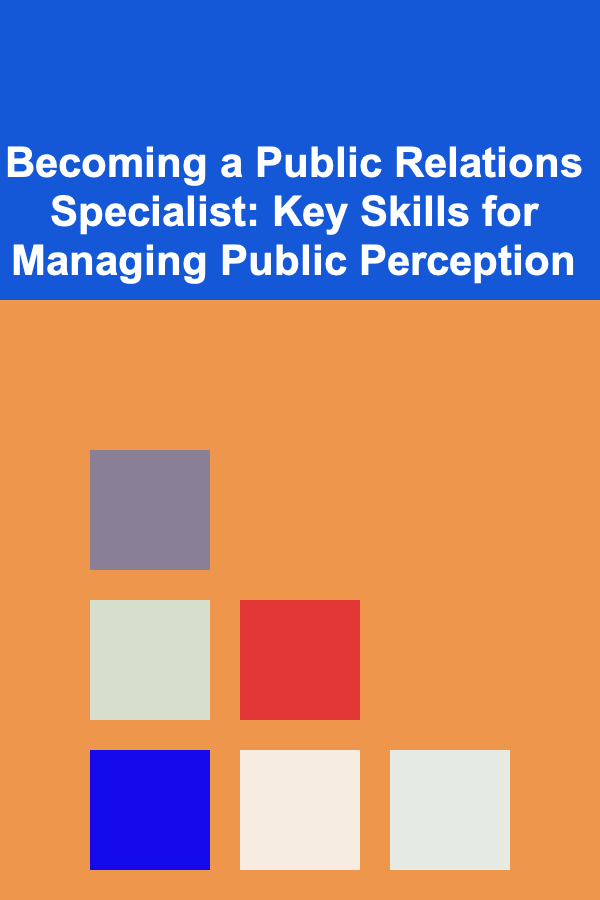
Becoming a Public Relations Specialist: Key Skills for Managing Public Perception
Read More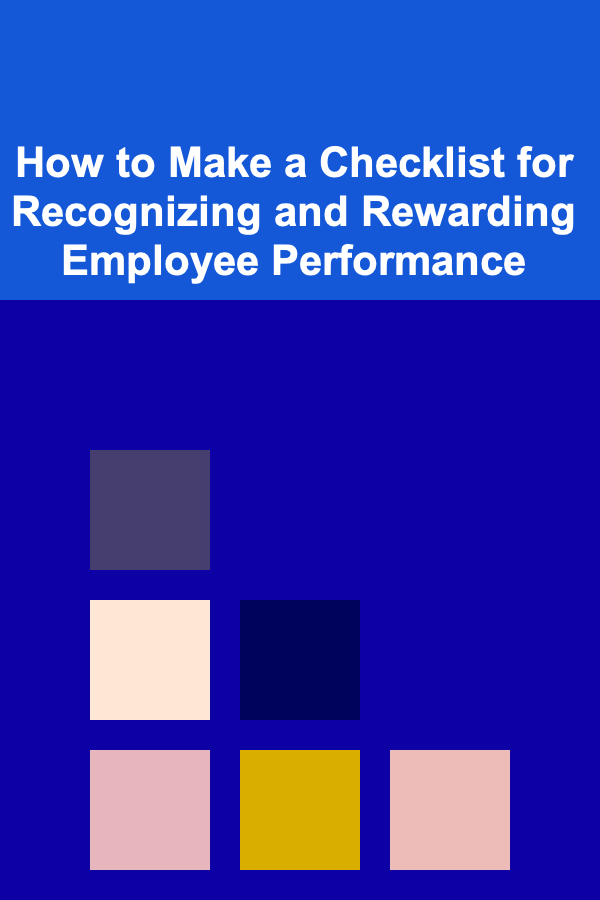
How to Make a Checklist for Recognizing and Rewarding Employee Performance
Read More
How to Maximize Storage in Your Bedroom with Built-In Solutions
Read More
How to Soundproof Your Walls Like a Pro
Read More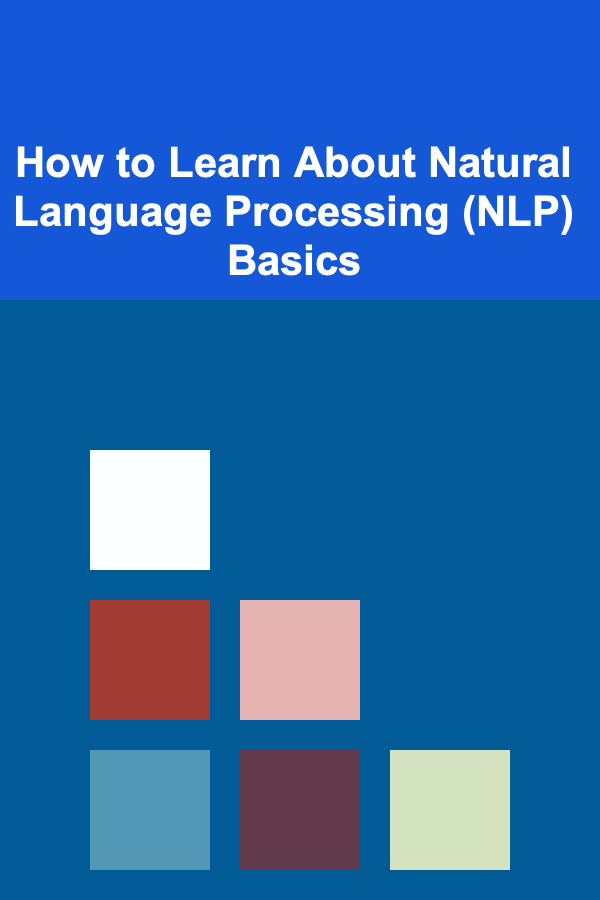
How to Learn About Natural Language Processing (NLP) Basics
Read More
How To Identify Easter Eggs in Movies
Read MoreOther Products
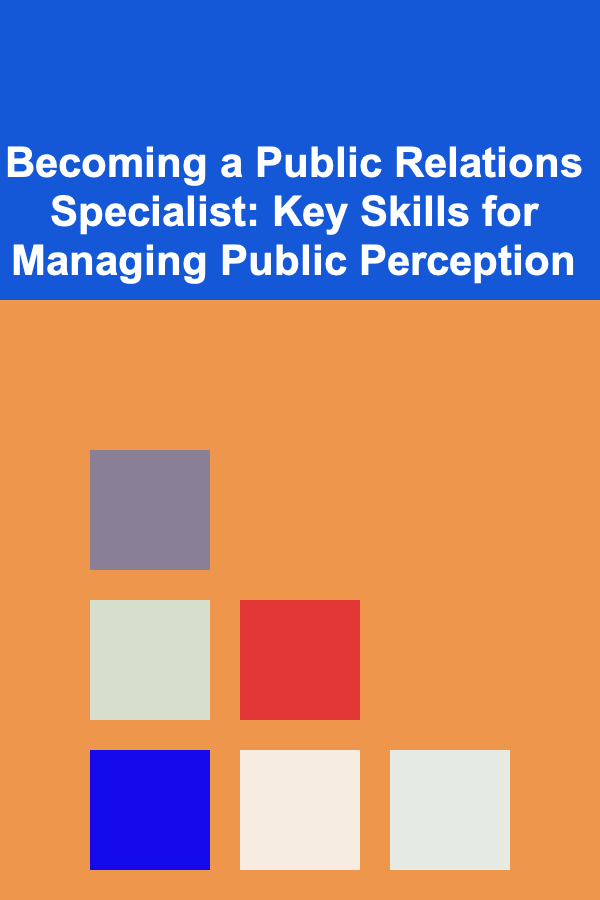
Becoming a Public Relations Specialist: Key Skills for Managing Public Perception
Read More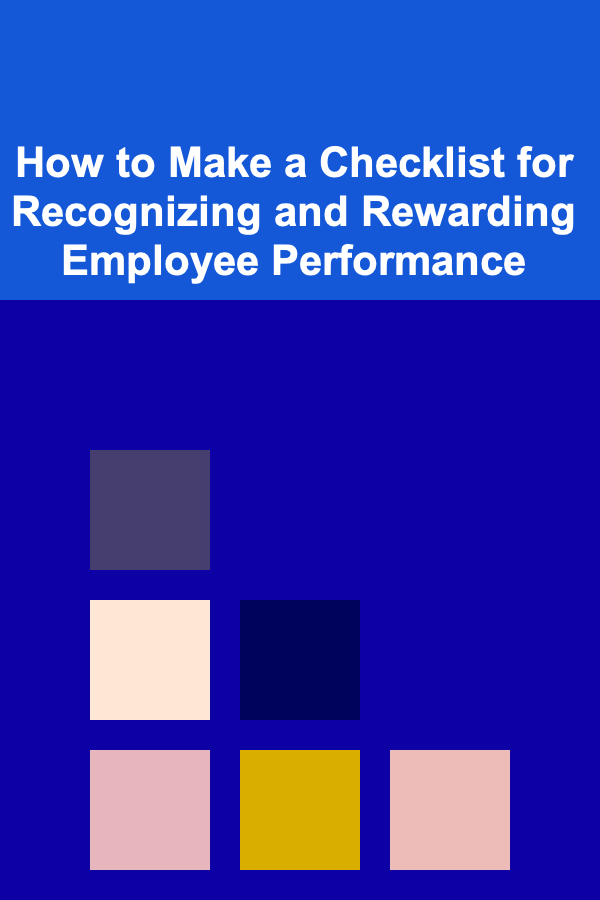
How to Make a Checklist for Recognizing and Rewarding Employee Performance
Read More
How to Maximize Storage in Your Bedroom with Built-In Solutions
Read More
How to Soundproof Your Walls Like a Pro
Read More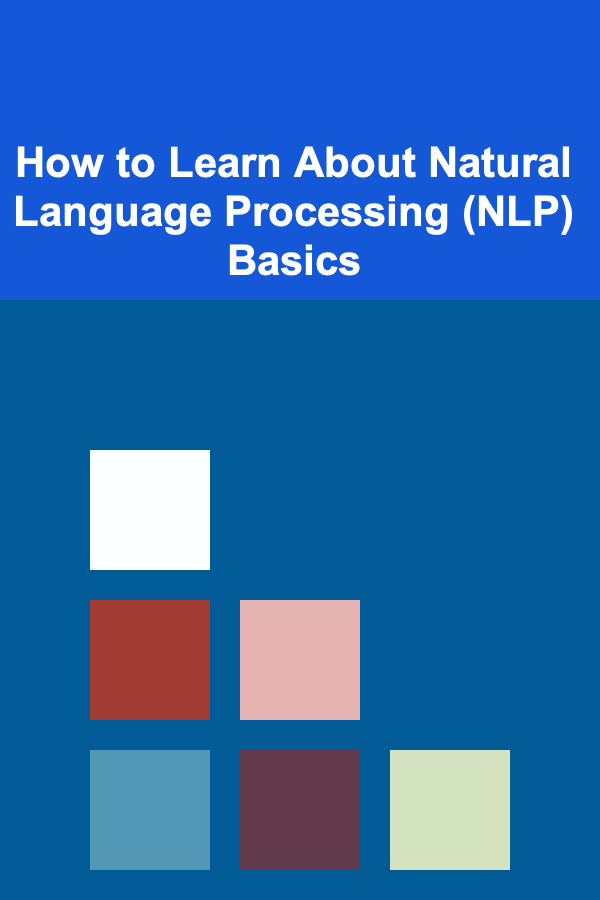
How to Learn About Natural Language Processing (NLP) Basics
Read More