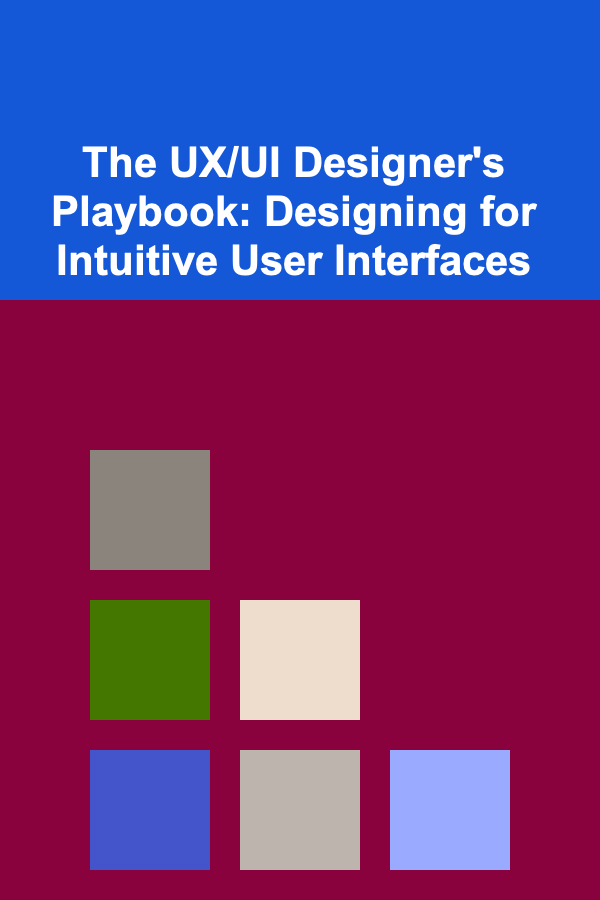
The UX/UI Designer's Playbook: Designing for Intuitive User Interfaces
ebook include PDF & Audio bundle (Micro Guide)
$12.99$7.99
Limited Time Offer! Order within the next:
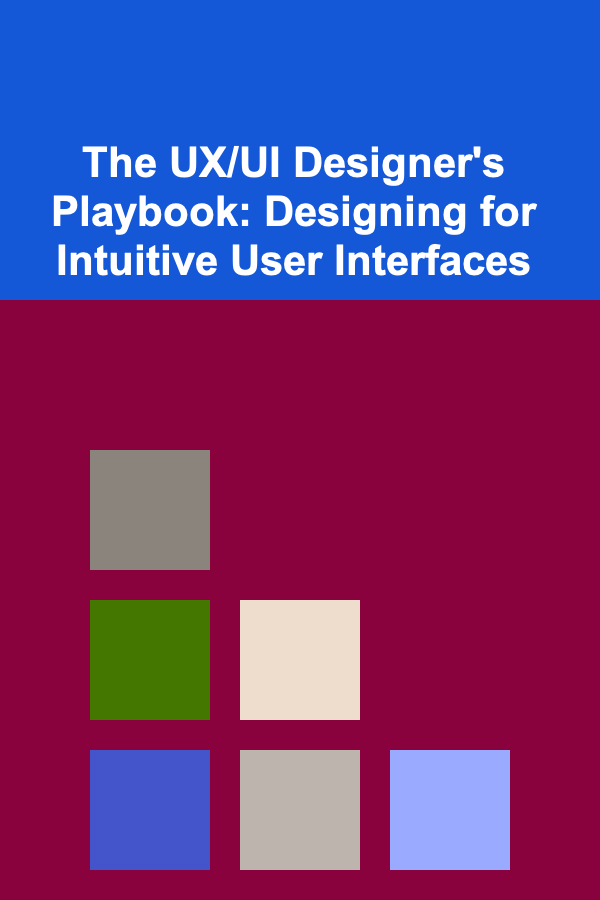
Creating intuitive user interfaces (UI) is one of the key goals for any UX/UI designer. An interface that is intuitive leads to a seamless user experience (UX), making it easier for users to navigate, understand, and interact with your product. The challenge lies in balancing aesthetics with usability, ensuring that the interface not only looks appealing but also functions in a way that feels natural to the user.
This comprehensive guide will take you through the best practices, principles, and actionable steps needed to design intuitive user interfaces, focusing on both the UX and UI aspects. Whether you're a seasoned designer or just starting out, this playbook is designed to help you enhance your skills in creating interfaces that users will love to engage with.
Understanding Intuition in Design
Before diving into actionable design steps, it's essential to understand what makes an interface "intuitive." At its core, an intuitive UI is one that feels familiar and requires minimal effort for users to understand how to use it. The more natural the interface feels, the easier it is for users to achieve their goals.
Key Elements of Intuition in UI Design:
- Consistency: Users expect familiar patterns across the interface. Consistent navigation, color schemes, and button designs create a predictable experience.
- Simplicity: An intuitive UI should avoid overwhelming the user with too many choices or complex elements. The simpler the interface, the easier it is to navigate.
- Feedback: Providing users with feedback---whether it's visual (like a button highlight) or auditory (like a notification sound)---helps them understand the consequences of their actions.
- Affordance: Elements in the UI should clearly communicate their purpose. A button should look clickable, and a link should look like a link.
The Principles of Intuitive UI Design
To create a UI that feels intuitive, designers need to follow some fundamental principles. These principles serve as guidelines for maintaining user-friendliness while ensuring that the interface aligns with the overall product vision.
1. Consistency Across the Interface
Consistency reduces the cognitive load on users. When users encounter the same design patterns across different sections of the interface, they quickly become familiar with how the application works. Consistent placement of buttons, fonts, colors, and even interactions ensures that users don't have to relearn how to interact with the system each time they navigate.
How to achieve consistency:
- Use standardized patterns (e.g., navigation bars, action buttons) across the interface.
- Maintain consistent typography, colors, and iconography to reinforce visual hierarchies.
- Ensure the same interaction patterns are used throughout (e.g., swipe actions, tap-to-select).
2. Simplicity Over Complexity
Simplicity in design involves reducing the number of elements on the screen, which leads to a more focused experience. A simple design helps users understand the essential elements quickly without getting distracted by unnecessary features or visual clutter.
How to keep things simple:
- Prioritize content and features based on user needs.
- Eliminate unnecessary elements that don't add value to the user's task.
- Use white space effectively to allow for visual breathing room.
3. Visual Hierarchy and Clarity
A well-organized UI helps users easily understand the relationship between elements. Visual hierarchy guides the user's attention and allows them to navigate the interface intuitively by highlighting important content and actionable elements.
How to establish a strong visual hierarchy:
- Use size and contrast to make important elements stand out.
- Group related elements together (e.g., form fields should be grouped logically).
- Employ clear and descriptive labels for buttons and icons.
4. User-Centered Design
User-centered design (UCD) is the process of designing interfaces based on the needs, behaviors, and goals of the target users. Understanding your audience is crucial to creating an intuitive UI.
Steps for applying UCD principles:
- Conduct user research (interviews, surveys, observations) to identify user needs and preferences.
- Create user personas that represent your target audience, helping to guide design decisions.
- Test designs with real users and iterate based on their feedback.
5. Feedback and Responsiveness
Feedback is essential for confirming user actions and guiding them through the process. When users interact with elements (like buttons, forms, or sliders), they should receive clear visual or auditory cues that indicate the system is responding to their input.
Effective feedback techniques:
- Use animations or transitions to show that an action has been processed (e.g., loading spinners, button presses).
- Offer informative error messages when something goes wrong.
- Confirm actions with success messages (e.g., "Form submitted successfully").
Designing Intuitive Navigation
Navigation is one of the most critical components of any UI. If users cannot find what they're looking for quickly and easily, the experience will be frustrating, and they may abandon the product altogether. An intuitive navigation system is essential for ensuring that users can smoothly interact with the application.
1. Keep Navigation Simple
Navigation should be as simple as possible. Avoid overloading the user with too many choices. Keep the number of top-level categories limited to a manageable amount, and use hierarchical navigation to help users drill down into more specific content.
Tips for effective navigation:
- Use familiar navigation patterns (e.g., hamburger menus, tab bars, or side navigation).
- Make sure that the most important sections of the site or app are easy to access.
- Group related content under common categories.
2. Predictable Navigation Patterns
Users are accustomed to certain navigation patterns. For instance, they expect the logo to redirect to the homepage, or the shopping cart icon to show a list of items added to it. Adhering to these expectations will make your UI feel more intuitive.
How to create predictable navigation:
- Place the primary navigation at the top or on the left side of the screen (for most web and mobile apps).
- Use icons alongside text to make the purpose of buttons and links clear.
- Ensure clickable elements (like buttons and links) are visually distinct.
3. Breadcrumbs and Search Functionality
For complex systems, breadcrumbs and search bars are incredibly helpful in ensuring users can navigate back to previous sections or directly find specific content without getting lost.
Best practices for breadcrumbs and search:
- Provide a breadcrumb trail for deeper hierarchies.
- Use a search bar that is easy to locate and offers relevant suggestions as users type.
Designing for Mobile: Touch and Gesture Interaction
Mobile interfaces require specific considerations due to the smaller screen size and touch-based interactions. An intuitive mobile UI needs to support fluid touch gestures and offer a seamless experience even with limited screen real estate.
1. Designing for Touch
Touch interactions---such as tapping, swiping, and pinching---are at the core of mobile UI design. Buttons, menus, and other interactive elements should be large enough to tap without precision, and gestures should be easy to discover and use.
Tips for touch interaction:
- Use large, tappable buttons with enough spacing to avoid accidental taps.
- Ensure gesture-based interactions (like swiping to delete or pinching to zoom) are discoverable and natural.
- Avoid cluttering the screen; focus on essential content.
2. Responsive Design
Responsive design ensures that your UI adapts to various screen sizes and orientations. It's essential to create a flexible layout that automatically adjusts based on the user's device, ensuring a seamless experience across desktops, tablets, and mobile devices.
Responsive design best practices:
- Use flexible grid systems and fluid images that scale with the screen size.
- Prioritize content for smaller screens, focusing on the most important actions and information.
- Test the interface on various devices to ensure consistency in design.
Prototyping and Testing
Prototyping and testing are essential steps in the design process to ensure that your UI is intuitive and user-friendly. Building interactive prototypes allows designers to test and refine their ideas before moving into development.
1. Create Low-Fidelity Prototypes
Start by sketching out wireframes or low-fidelity prototypes to outline the basic structure and layout of your UI. These prototypes don't need to be visually polished; the goal is to test functionality and flow.
Tools for creating prototypes:
- Sketch
- Figma
- Adobe XD
2. Conduct User Testing
User testing helps identify pain points, usability issues, and areas for improvement in the design. Even small changes based on user feedback can make a significant difference in the final product.
User testing best practices:
- Test with real users who represent your target audience.
- Gather both qualitative and quantitative feedback.
- Iterate based on testing results, focusing on issues that hinder usability.
Conclusion
Designing intuitive user interfaces is a process that requires a deep understanding of human psychology, design principles, and user behavior. By adhering to the principles of consistency, simplicity, and user-centered design, UX/UI designers can create interfaces that not only look great but also provide seamless, enjoyable experiences for users.
The key to designing intuitive UIs lies in continuous iteration, testing, and optimization. By integrating feedback from real users and staying up-to-date with design trends and tools, you can ensure that your interfaces remain relevant, functional, and, most importantly, intuitive.

How to Create a Calendar for Lease Renewal Dates
Read More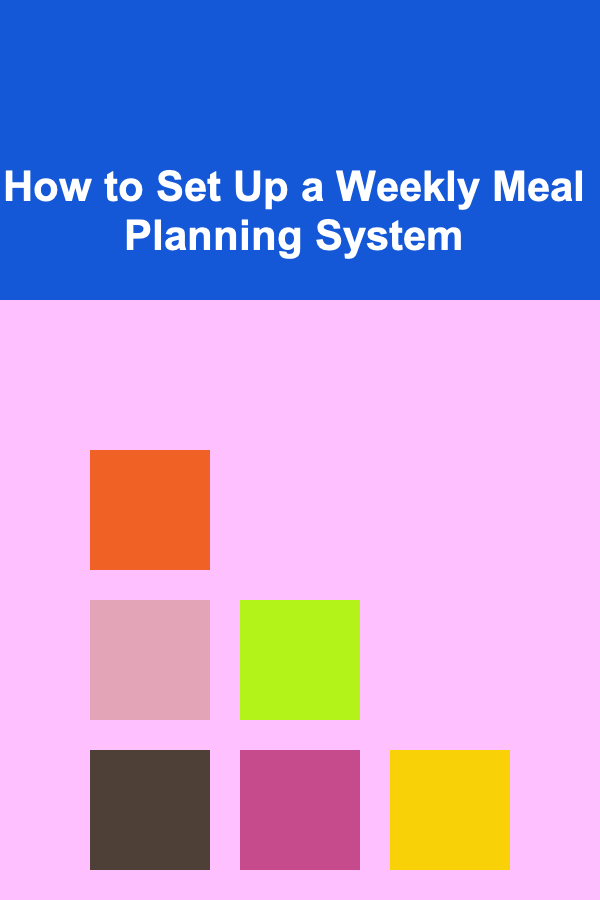
How to Set Up a Weekly Meal Planning System
Read More
How to Soundproof a Room for Music Practice
Read More
How to Use Open Shelving to Save Space and Stay Organized
Read More
How To Reduce Your Grocery Bill by Shopping Seasonally
Read More
How to Install a Smart Thermostat: A Step-by-Step Guide
Read MoreOther Products

How to Create a Calendar for Lease Renewal Dates
Read More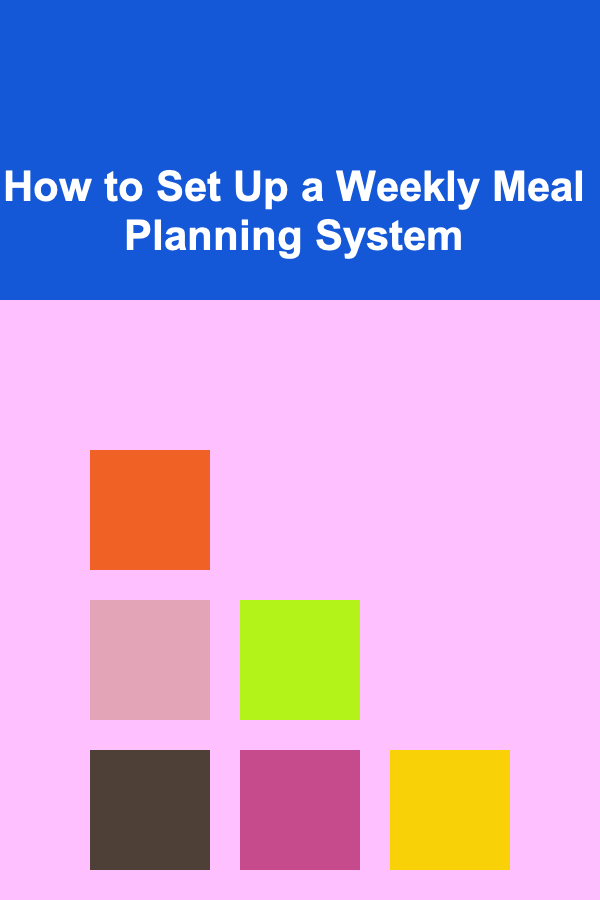
How to Set Up a Weekly Meal Planning System
Read More
How to Soundproof a Room for Music Practice
Read More
How to Use Open Shelving to Save Space and Stay Organized
Read More
How To Reduce Your Grocery Bill by Shopping Seasonally
Read More