
The Ultimate Guide to Pinterest Graphic Sizes (2024)
ebook include PDF & Audio bundle (Micro Guide)
$12.99$9.99
Limited Time Offer! Order within the next:
Not available at this time

Pinterest has become a major platform for inspiration, shopping, and discovery, offering businesses, influencers, and content creators a chance to visually engage with audiences. If you're looking to optimize your Pinterest strategy, understanding the platform's graphic size requirements and best practices is crucial. This guide provides you with all the information you need to design stunning and effective Pinterest graphics in 2024.
Why Graphic Size Matters on Pinterest
Graphics on Pinterest are the first impression users have of your content. Optimizing your graphic size can impact how your content is displayed, the attention it grabs, and its overall performance. An incorrect image size could cause your pin to be cut off or blurry, leading to poor engagement and low visibility.
Additionally, Pinterest is a highly visual platform, meaning that users are often scrolling quickly through their feeds. A well-designed and appropriately sized image can stop them in their tracks, increasing the likelihood of repins, clicks, and conversions.
Overview of Pinterest Graphic Sizes
In 2024, Pinterest continues to emphasize the visual quality of its pins. The ideal image sizes depend on the type of pin you're creating, and Pinterest now allows more flexibility in its aspect ratios. However, some sizes work better for specific types of content and goals. Below is a comprehensive guide on Pinterest graphic sizes for various types of pins.
1. Standard Pin Size
Standard pins are the most common and popular form of content on Pinterest. These pins appear in users' feeds, on search results, and on boards. It's important to ensure that your standard pin images are the correct size to avoid any distortion or cropping.
- Ideal Size: 1000 x 1500 pixels
- Aspect Ratio: 2:3
- File Type: PNG, JPEG
- Maximum File Size: 20MB
The 2:3 aspect ratio ensures that your pin is tall enough to catch the eye without being overly long. Pinterest suggests a width of 1000 pixels with a height of 1500 pixels to ensure clarity, particularly on mobile devices.
2. Long Pin Size
Long pins are often used for infographics, step-by-step guides, or detailed tutorials. These pins are visually striking because of their elongated format, which works well for content that requires more space to convey information.
- Ideal Size: 1000 x 2100 pixels
- Aspect Ratio: 1:2.1
- File Type: PNG, JPEG
- Maximum File Size: 20MB
The longer format allows you to include more information, such as detailed instructions, multiple images, or charts. However, it's important to ensure that your design doesn't become cluttered or difficult to read.
3. Square Pin Size
Square pins are another versatile option on Pinterest. While these pins may not stand out as much as long pins, they still perform well and are especially useful for showcasing products, short quotes, or simple ideas. Square pins are great for repins and work across both desktop and mobile views.
- Ideal Size: 1000 x 1000 pixels
- Aspect Ratio: 1:1
- File Type: PNG, JPEG
- Maximum File Size: 20MB
Square pins are often more adaptable for varying content types. Their compact size makes them easy to repin and share across multiple boards.
4. Video Pin Size
Videos on Pinterest are gaining significant traction as a form of engaging content. Video pins have the potential to capture more attention compared to static images, and the right graphic size can ensure your video plays smoothly on different devices.
- Ideal Size: 1000 x 1500 pixels
- Aspect Ratio: 2:3
- File Type: MP4, MOV
- Maximum File Size: 2GB
- Video Length: Between 4 seconds to 15 minutes (15-30 seconds is ideal for engagement)
While video pins are not subject to the same rigid size rules as static pins, maintaining the recommended dimensions helps optimize your video's appearance. Also, ensure that your thumbnail or cover image for the video matches the ideal pin size to create a seamless user experience.
5. Story Pin Size
Story pins are a relatively new feature on Pinterest, offering users the chance to share more interactive content, similar to Instagram or Snapchat Stories. These pins are great for creating engaging multi-slide content that users can swipe through.
- Ideal Size: 1080 x 1920 pixels
- Aspect Ratio: 9:16
- File Type: PNG, JPEG, MP4
- Maximum File Size: 2GB
For Story Pins, the vertical format works best, as it mimics the design of popular mobile social media stories. This format is optimized for mobile viewing, where most Pinterest activity occurs.
6. Pinterest Carousel Pin Size
Carousel pins allow you to showcase multiple images within a single post, giving users the opportunity to swipe through various images or product options. This type of pin is ideal for product showcases, tutorials, or before-and-after transformations.
- Ideal Size: 1000 x 1500 pixels
- Aspect Ratio: 2:3
- File Type: PNG, JPEG
- Maximum File Size: 20MB
Carousel pins allow you to tell a story or share different aspects of your content, making them more interactive and engaging. It's essential to ensure that each image in the carousel follows the correct size specifications to maintain visual consistency.
Pinterest Image Guidelines for Best Performance
While knowing the proper graphic sizes is important, there are other design principles to keep in mind to maximize the effectiveness of your pins. Below are some additional tips to ensure your Pinterest graphics perform at their best:
1. Use Vertical Images
Pinterest is designed with a vertical layout in mind, and images that are vertically oriented tend to perform better. In fact, taller images (with a 2:3 aspect ratio) are more likely to be pinned and shared. As a general rule, avoid images that are too wide, as they can get cropped or lose their visual impact.
2. High-Quality Images
Always use high-resolution images. Low-quality, blurry, or pixelated images will turn potential viewers away. Clear, high-quality visuals are more likely to engage users and encourage repins.
3. Add Text Overlay
Text overlays on images can enhance the message of your pin. Including a brief, attention-grabbing headline or description will help clarify the purpose of the pin. Make sure the font is legible even in smaller views. Use contrast to make the text stand out from the background.
4. Consistent Branding
For businesses or content creators looking to establish a brand presence, consistency is key. Use consistent colors, fonts, and logos across your pins. This will help users recognize your content and associate it with your brand.
5. Call to Action (CTA)
Including a call-to-action (CTA) on your pin can increase engagement. Whether it's "Learn More," "Shop Now," or "Save This Pin," a CTA encourages users to take action and engage with your content.
How to Create Pins with the Right Size in Graphic Design Tools
Design tools like Canva, Adobe Spark, and Photoshop offer templates with preset sizes for Pinterest graphics, making it easy to create pins that meet the platform's requirements. These tools also allow you to add text, images, and other design elements that can help you create high-quality, attention-grabbing pins.
Step-by-Step Process for Creating Pinterest Graphics in Canva
- Open Canva: Go to the Canva homepage and sign in (or create an account if you don't already have one).
- Select Pinterest Template: Search for "Pinterest Pin" in the search bar and select the preset size.
- Choose a Template: Canva offers several pre-designed templates for Pinterest pins. Choose one that fits your content or start from scratch.
- Upload Your Images: Add your own high-quality images or choose from Canva's image library.
- Add Text: Use the text tool to overlay engaging text on your image.
- Customize Colors and Fonts: Adjust the design elements to match your brand's style.
- Download Your Pin: Once satisfied, download your Pinterest pin in PNG or JPEG format.
Using Photoshop for Custom Designs
- Create a New Document: Open Photoshop and create a new document with the dimensions (e.g., 1000 x 1500 pixels for a standard pin).
- Design Your Pin: Add layers for your images, text, and other design elements. Use the "Text" tool to add titles, and experiment with different fonts.
- Optimize the Image: Save your design in the appropriate format (JPEG or PNG) and optimize the file size for quick loading times.
- Export: Once you're satisfied with your design, export the file and upload it to Pinterest.
Conclusion
Creating visually appealing, properly sized graphics for Pinterest is essential to your success on the platform. By adhering to the recommended graphic sizes and keeping best design practices in mind, you can significantly improve your engagement and visibility on Pinterest. Whether you're sharing inspirational content, showcasing products, or creating educational pins, optimized graphics will ensure your content gets the attention it deserves.
In 2024, Pinterest continues to evolve, but the importance of high-quality, well-sized pins remains constant. By staying up to date with size requirements and using the right design tools, you can maximize the potential of your Pinterest strategy and grow your audience effectively.

How to Balance Fun and Frugality in Your Spending
Read More
How To Use Astrophotography Software for Processing
Read More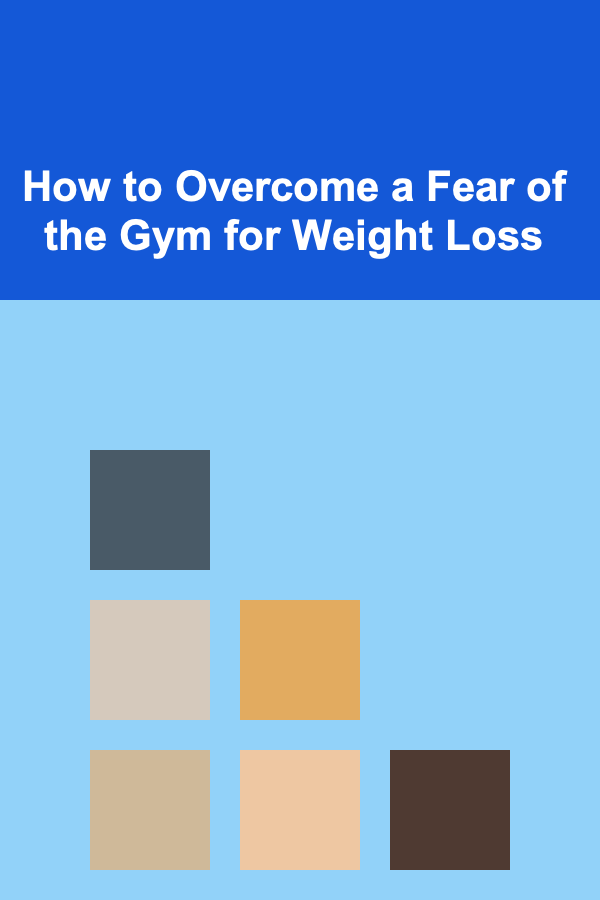
How to Overcome a Fear of the Gym for Weight Loss
Read More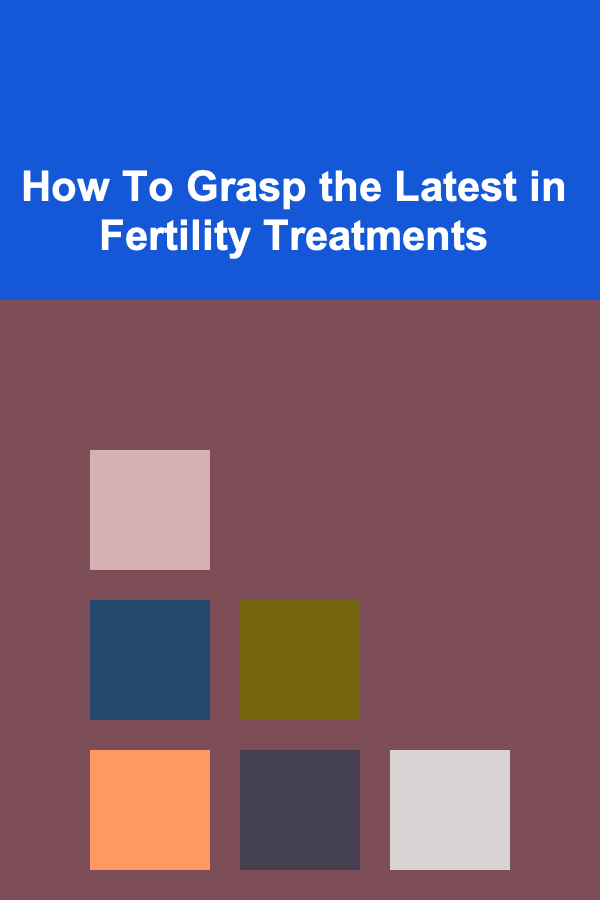
How To Grasp the Latest in Fertility Treatments
Read More
Printable Signs for Restaurants: Menus, Specials & More
Read More
10 Tips for Delegating Tasks and Saving Money
Read MoreOther Products

How to Balance Fun and Frugality in Your Spending
Read More
How To Use Astrophotography Software for Processing
Read More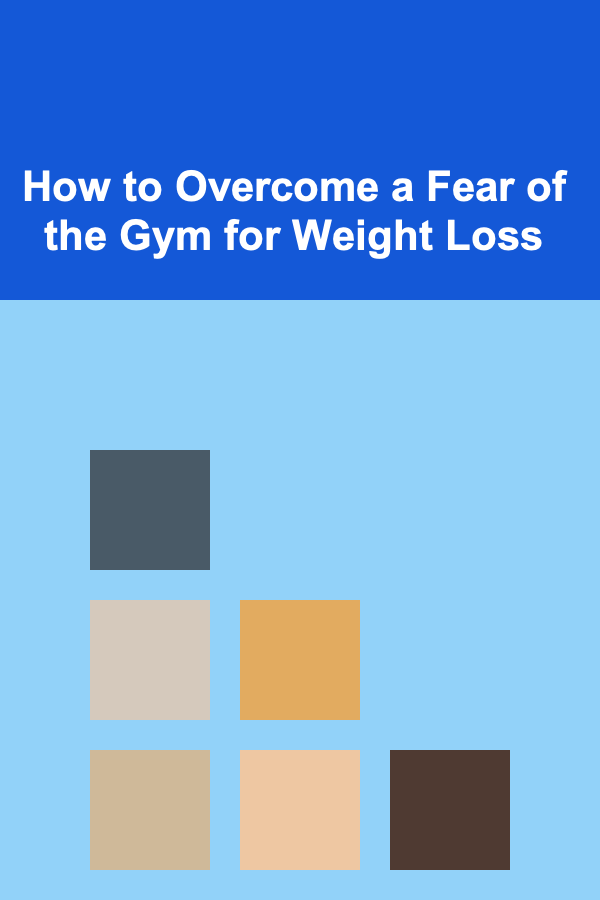
How to Overcome a Fear of the Gym for Weight Loss
Read More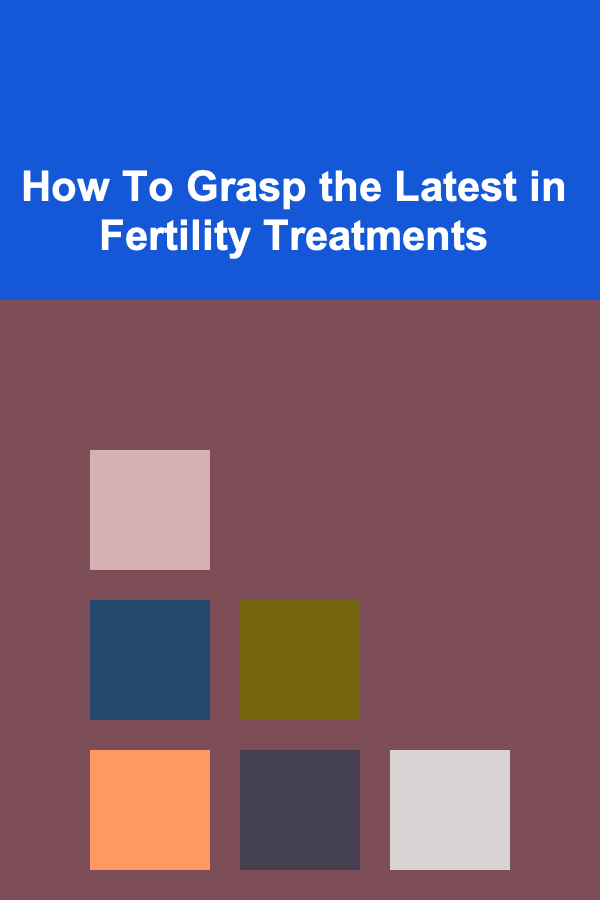
How To Grasp the Latest in Fertility Treatments
Read More
Printable Signs for Restaurants: Menus, Specials & More
Read More