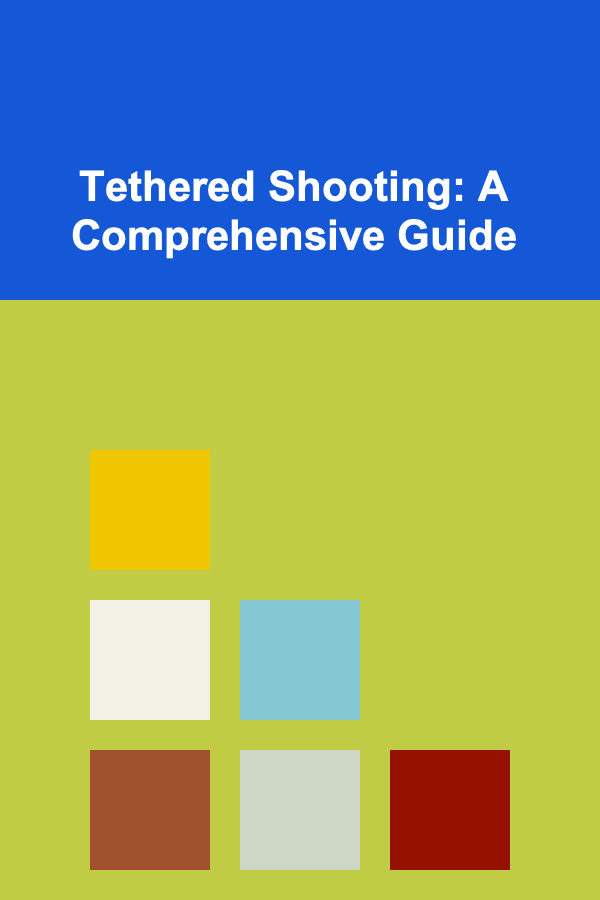
Tethered Shooting: A Comprehensive Guide
ebook include PDF & Audio bundle (Micro Guide)
$12.99$11.99
Limited Time Offer! Order within the next:
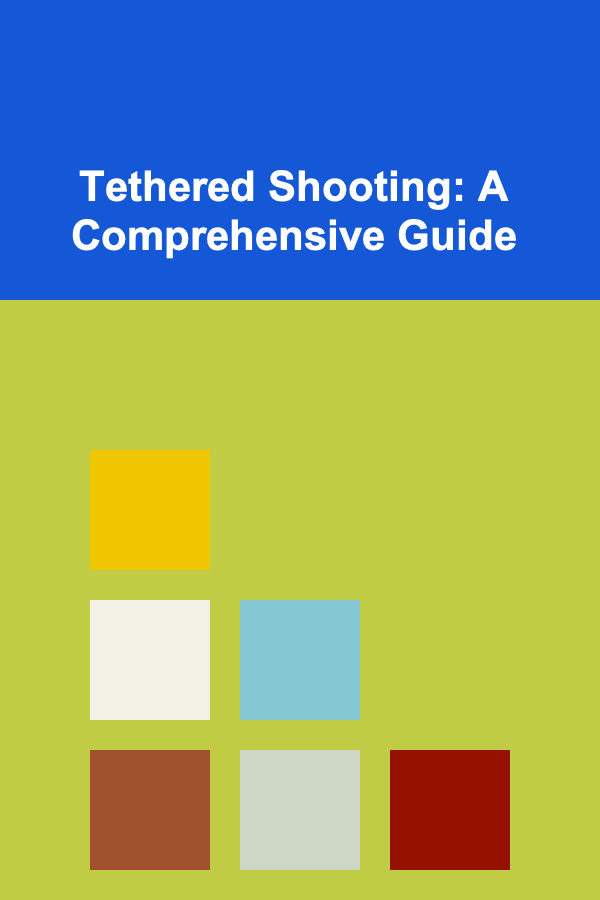
Tethered shooting is a photography technique that involves connecting your camera directly to a computer or tablet. This allows you to view and manage your captured images on a larger screen in real-time. While it may seem like a niche workflow, tethered shooting offers numerous benefits for photographers across various genres, from studio portraiture and product photography to landscape and even event photography. This guide provides a deep dive into tethered shooting, covering everything from the necessary equipment and software to best practices and troubleshooting tips.
Why Use Tethered Shooting?
Before diving into the "how," let's explore the compelling reasons why a photographer might choose to shoot tethered:
- Immediate Feedback: The most significant advantage is the instant feedback you receive. Viewing images on a larger screen allows for a more critical assessment of focus, composition, lighting, and overall aesthetics. Subtle imperfections that might be missed on a small camera LCD become immediately apparent.
- Collaborative Workflow: Tethered shooting facilitates collaboration with clients, art directors, stylists, and other team members. Everyone can see the images as they are being captured, enabling real-time adjustments and ensuring everyone is on the same page.
- Improved Image Quality Control: By viewing images at a larger size, you can more easily assess critical sharpness and exposure. This allows you to make precise adjustments to your camera settings, resulting in higher-quality images and minimizing the need for extensive post-processing.
- Efficient Workflow: Tethered shooting can streamline your workflow, especially in studio environments. Images are automatically transferred to your computer, eliminating the need to constantly remove and re-insert memory cards. This saves time and reduces the risk of losing or damaging your memory cards.
- Advanced Camera Control: Some tethering software allows you to remotely control your camera's settings, such as aperture, shutter speed, ISO, and white balance, directly from your computer. This is particularly useful for situations where the camera is in a difficult-to-reach location or when you need to avoid physically touching the camera to prevent vibrations.
- Client Confidence: Showing your client the results of the shoot in real-time builds trust and confidence. They can see the progress and provide feedback, ensuring that the final images meet their expectations.
- Organization and Backup: Tethering software typically offers features for organizing, renaming, and backing up your images as they are captured. This helps maintain a clean and organized workflow and protects your valuable files.
Essential Equipment for Tethered Shooting
To get started with tethered shooting, you'll need the following equipment:
- Camera: Not all cameras support tethered shooting. Check your camera's specifications or user manual to confirm compatibility. Many modern DSLR and mirrorless cameras from brands like Canon, Nikon, Sony, Fujifilm, and Olympus offer tethering capabilities.
- Computer or Tablet: You'll need a computer (Windows or macOS) or a compatible tablet (like an iPad) to run the tethering software and display your images. Consider the processing power and storage capacity of your device, especially if you're shooting large RAW files.
- Tethering Software: This is the software that facilitates the connection between your camera and computer and allows you to control the camera and view the images. Popular options include Capture One, Adobe Lightroom Classic, Canon EOS Utility, Nikon Camera Control Pro, and Smart Shooter. Some camera manufacturers provide their own free tethering software, while others require a paid subscription or license.
- Tether Cable: A reliable and high-quality tether cable is crucial for a stable connection. Use a USB cable that is compatible with both your camera and your computer. Look for tether cables specifically designed for photography, as they often have reinforced connectors and are designed to be more durable. Consider the length of the cable based on your shooting environment. Avoid using overly long cables, as they can be prone to signal degradation. Tether Tools and other brands offer specialized tether cables designed for professional use.
- Cable Management Solutions: To prevent accidental disconnections and protect your equipment, invest in cable management solutions such as cable ties, clips, or a tethering support system. A tethering support system can also help reduce strain on your camera's port.
- Tripod: A sturdy tripod is essential for maintaining a stable camera position, especially when shooting in a studio environment.
- Optional Accessories:
- External Monitor: For critical image evaluation, consider using a calibrated external monitor with a larger screen and higher resolution.
- Wireless Tethering System: Some devices allow for wireless tethering, providing greater freedom of movement in the studio.
- Power Adapter: If you are shooting for extended periods, use a power adapter to prevent your camera battery from running out.
Choosing the Right Tethering Software
The choice of tethering software depends on your specific needs and budget. Here's a brief overview of some popular options:
- Capture One: Capture One is a professional-grade image editing and tethering software known for its exceptional RAW processing capabilities, advanced color grading tools, and robust tethering features. It offers comprehensive camera control, real-time image adjustments, and advanced workflow automation. Capture One is a paid software with various subscription and licensing options.
- Adobe Lightroom Classic: Lightroom Classic is another popular option for photographers. It offers tethering capabilities along with a wide range of image editing and organization tools. While its tethering features are not as extensive as Capture One's, it's a solid choice for photographers who are already familiar with the Adobe ecosystem. Lightroom Classic is available as part of the Adobe Creative Cloud subscription.
- Canon EOS Utility: Canon provides EOS Utility as a free software for Canon camera users. It allows you to control your camera, transfer images, and perform basic adjustments. While it lacks some of the advanced features of paid software, it's a good starting point for Canon shooters.
- Nikon Camera Control Pro: Nikon offers Camera Control Pro for Nikon camera users. It provides similar functionality to Canon EOS Utility, allowing you to control your camera, transfer images, and adjust settings. It is a paid software.
- Smart Shooter: Smart Shooter is a dedicated tethering software that supports a wide range of camera brands. It offers features like camera control, live view, and barcode scanning. Smart Shooter is available as a paid software with a free trial.
Consider factors like camera compatibility, features, ease of use, and price when choosing the right tethering software for your needs. Many software options offer free trials, so experiment to find the best fit for your workflow.
Setting Up Your Tethered Shooting Workflow
Once you have all the necessary equipment, follow these steps to set up your tethered shooting workflow:
- Install Tethering Software: Download and install your chosen tethering software on your computer. Ensure you have the latest version for optimal performance and compatibility.
- Connect Your Camera: Connect your camera to your computer using the tether cable. Make sure the cable is securely plugged into both the camera and the computer.
- Power On Your Camera: Turn on your camera. The software should automatically detect your camera. If not, consult the software's documentation for troubleshooting steps.
- Configure Camera Settings: In your tethering software, configure your camera settings such as file format (RAW or JPEG), image destination, and file naming conventions.
- Test the Connection: Take a test shot to ensure that the images are being transferred to your computer correctly. Check the image quality and make any necessary adjustments to your camera settings.
- Organize Your Workspace: Arrange your computer, camera, and accessories in a comfortable and ergonomic workspace. Ensure that the tether cable is routed safely to prevent tripping hazards.
Tip: Before starting a tethered shoot, ensure that your camera's battery is fully charged or use a power adapter to avoid interruptions.
Best Practices for Tethered Shooting
To maximize the benefits of tethered shooting, follow these best practices:
- Use a High-Quality Tether Cable: A reliable tether cable is essential for a stable connection. Invest in a high-quality cable designed for photography and ensure that it is properly connected.
- Secure Your Cable: Use cable management solutions to prevent accidental disconnections and protect your equipment. A tethering support system can also help reduce strain on your camera's port.
- Calibrate Your Monitor: For accurate color representation, calibrate your monitor using a colorimeter. This ensures that the colors you see on your screen are accurate and consistent.
- Shoot in RAW Format: Shooting in RAW format provides the greatest flexibility for post-processing. RAW files contain all the data captured by the camera sensor, allowing you to make extensive adjustments to exposure, white balance, and other settings without sacrificing image quality.
- Use Live View: Use the live view feature in your tethering software to compose your shots and check focus. This allows you to see exactly what the camera is seeing on a larger screen.
- Zoom In to Check Focus: When checking focus, zoom in to 100% to ensure that your subject is critically sharp. Pay particular attention to key areas such as the eyes in a portrait.
- Adjust Settings in Real-Time: Use the real-time image feedback to make adjustments to your camera settings as needed. This allows you to fine-tune your exposure, white balance, and other settings to achieve the desired results.
- Establish a Consistent Workflow: Develop a consistent workflow for organizing, renaming, and backing up your images. This helps maintain a clean and organized workflow and protects your valuable files.
- Communicate with Your Team: In a collaborative environment, communicate clearly with your team members to ensure that everyone is on the same page. Use the tethered images to discuss composition, lighting, and other aspects of the shoot.
- Take Breaks: Shooting tethered can be demanding, especially during long sessions. Take regular breaks to avoid fatigue and maintain your focus.
Troubleshooting Common Tethering Issues
While tethered shooting can be a powerful tool, it's not without its potential issues. Here are some common problems and how to troubleshoot them:
- Camera Not Recognized:
- Check the cable connection: Ensure that the tether cable is securely plugged into both the camera and the computer. Try a different USB port on your computer.
- Restart the software and camera: Sometimes simply restarting the tethering software and camera can resolve the issue.
- Update drivers: Ensure that you have the latest camera drivers installed on your computer. You can usually find the drivers on the camera manufacturer's website.
- Check camera settings: Make sure that your camera is set to the correct USB mode (e.g., PTP or MTP). Consult your camera's user manual for instructions.
- Test with a different cable: A faulty tether cable can prevent the camera from being recognized. Try using a different cable to see if that resolves the issue.
- Check for software updates: Ensure you have the latest version of your tethering software.
- Slow Image Transfer:
- Use a USB 3.0 or faster connection: USB 3.0 offers significantly faster transfer speeds than USB 2.0. Make sure both your camera and computer support USB 3.0 and that you are using a compatible cable.
- Shoot in JPEG instead of RAW (temporarily for testing): RAW files are much larger than JPEG files, so they take longer to transfer. If you're experiencing slow transfer speeds, try shooting in JPEG to see if that improves the situation. If JPEG transfers quickly, the issue is likely the file size.
- Optimize your computer's performance: Close any unnecessary applications to free up system resources.
- Check your memory card speed: Although you are tethering, a slow memory card can sometimes impact transfer performance. Try a faster card, even though the images are going directly to the computer.
- Connection Instability:
- Secure the cable: Use cable management solutions to prevent accidental disconnections.
- Avoid long cables: Long tether cables can be prone to signal degradation. Use the shortest cable length that is practical for your shooting environment.
- Disable power saving features: Some power saving features can cause the USB connection to be interrupted. Disable these features in your computer's settings.
- Test different USB ports: Some USB ports may be more stable than others. Try using a different USB port on your computer.
- Check the tethering cable's connectors: Ensure the connectors are clean and undamaged. A bent or dirty connector can cause intermittent connection issues.
- Software Crashes:
- Update your software: Ensure that you have the latest version of your tethering software and operating system.
- Check system requirements: Make sure that your computer meets the minimum system requirements for the tethering software.
- Close unnecessary applications: Close any unnecessary applications to free up system resources.
- Restart your computer: Sometimes a simple restart can resolve software crashes.
- Incorrect Colors:
- Calibrate your monitor: Calibrate your monitor using a colorimeter to ensure accurate color representation.
- Check your color management settings: Ensure that your color management settings are configured correctly in both your tethering software and your operating system.
- Use a color checker: Incorporate a color checker into your shots to ensure accurate color reproduction.
Warning: Always back up your images regularly to protect against data loss.
Advanced Tethering Techniques
Once you've mastered the basics of tethered shooting, you can explore some advanced techniques to further enhance your workflow:
- Live View Overlays: Some tethering software allows you to overlay graphics, guides, or watermarks onto the live view image. This can be useful for composing shots, aligning objects, or branding your images.
- Automated Workflows: Use scripting or automation features to automate repetitive tasks such as renaming files, applying presets, or exporting images.
- Remote Camera Control: Remotely control your camera's settings such as aperture, shutter speed, ISO, and white balance directly from your computer. This is particularly useful for situations where the camera is in a difficult-to-reach location.
- Barcode Scanning: Some tethering software integrates with barcode scanners, allowing you to automatically rename files based on barcode data. This can be useful for product photography or other situations where you need to track and organize images based on product codes.
- Wireless Tethering: Explore wireless tethering solutions to gain greater freedom of movement in the studio. These solutions often require specialized hardware and software, and may be more expensive than traditional wired tethering. However, the increased mobility can be a significant advantage in certain situations.
Example: Automating File Renaming
Using Capture One, you can create a naming formula that automatically renames your images based on a combination of date, time, shot number, and other metadata. This can save you a significant amount of time and effort when processing a large number of images. For example: [Date]-[Time]-[ShotNumber]-[ClientName].
Conclusion
Tethered shooting is a valuable technique that can significantly improve your photography workflow. By providing immediate feedback, facilitating collaboration, and enabling advanced camera control, tethered shooting empowers you to capture higher-quality images and streamline your creative process. While it may require some initial investment in equipment and software, the benefits of tethered shooting often outweigh the costs, especially for professional photographers and those working in studio environments. By understanding the principles and best practices outlined in this guide, you can effectively implement tethered shooting into your workflow and unlock its full potential.

Exploring Freelance Opportunities for Deep Learning and Passive Income
Read More
How to Market and Sell Engaging Digital Quizzes: A Comprehensive Actionable Guide
Read More
How to Renovate Your Home for Maximum Resale Value
Read More
How to Rotate Seasonal Clothes to Maximize Space
Read MoreHow to Set Up a Family Fitness Tracker Challenge
Read More
How To Set Boundaries Between Work and Home Life
Read MoreOther Products

Exploring Freelance Opportunities for Deep Learning and Passive Income
Read More
How to Market and Sell Engaging Digital Quizzes: A Comprehensive Actionable Guide
Read More
How to Renovate Your Home for Maximum Resale Value
Read More
How to Rotate Seasonal Clothes to Maximize Space
Read MoreHow to Set Up a Family Fitness Tracker Challenge
Read More