
Start Here: Mastering Excel for Beginners
ebook include PDF & Audio bundle (Micro Guide)
$12.99$11.99
Limited Time Offer! Order within the next:

Excel is one of the most powerful tools in the world of data management, analysis, and presentation. For anyone starting their journey with Excel, it can seem like an overwhelming challenge due to its vast array of features and functions. However, with the right guidance and structured learning, mastering Excel is an achievable goal for beginners. This actionable guide will take you through the essential steps to get you started, so you can confidently use Excel for a variety of tasks, from simple spreadsheets to complex data analysis.
Understanding the Excel Interface
Before diving into functions and formulas, it's crucial to familiarize yourself with the Excel interface. Excel's layout is designed to maximize productivity, and understanding how it's structured will make it easier to navigate and use.
1.1 Workbook, Worksheet, and Cells
- Workbook: This is the entire Excel file, which can contain multiple worksheets.
- Worksheet: A single sheet within a workbook, which is where you'll enter and manipulate your data. Each worksheet has its own tab, and by default, a new workbook contains three sheets labeled "Sheet1," "Sheet2," and "Sheet3."
- Cells: Each worksheet is made up of individual cells, identified by their column (A, B, C...) and row (1, 2, 3...) labels. Cells are where data is entered.
1.2 The Ribbon and Tabs
At the top of the Excel window, you'll see the Ribbon, which is a collection of tabs that contain various tools and commands. The most common tabs you'll use include:
- Home: Basic formatting, copy/paste, alignment, font settings, and more.
- Insert: Allows you to insert charts, tables, shapes, and images.
- Page Layout: Options for adjusting the page setup, themes, and page breaks.
- Formulas: The tab where you can access Excel's vast collection of built-in functions.
- Data: Options for sorting, filtering, and managing data.
Familiarizing yourself with these tabs and the tools they contain will give you a solid foundation for using Excel.
Essential Excel Skills for Beginners
Now that you're comfortable with the interface, it's time to start exploring the core features that will help you work more efficiently. We'll begin with the basics of data entry and formatting, then move on to essential functions and formulas.
2.1 Data Entry and Formatting
Properly entering and formatting data is the foundation of any Excel workbook. Without these basic skills, the rest of the features may seem like a challenge.
2.1.1 Entering Data
To enter data into a cell, simply click on the cell and type the information. Press Enter to confirm the input. Excel can handle a wide variety of data types, including:
- Text: Any alphanumeric characters.
- Numbers: Integers or decimals.
- Dates and Times: Excel recognizes date and time formats, which allows you to manipulate these values easily.
2.1.2 Formatting Data
Once your data is entered, you'll want to format it for better readability. This can involve:
- Changing the font : Adjust the font size, style, or color via the Home tab.
- Aligning text: Control text alignment (left, center, right) and vertical alignment (top, middle, bottom) in cells.
- Formatting numbers: You can format numbers to show as currency, percentages, or decimals. For instance, if you're working with financial data, you can format cells as currency.
- Cell borders and shading: Use borders to outline cells and shading to highlight data.
These formatting tools help make your spreadsheet more visually appealing and easier to read.
2.2 Basic Formulas and Functions
Formulas and functions are at the heart of Excel, making it more than just a simple data entry tool. Learning how to use them is crucial for analyzing data efficiently.
2.2.1 Writing Basic Formulas
Formulas in Excel always begin with the equal sign (=). The most basic formulas involve simple arithmetic, such as addition, subtraction, multiplication, and division. For example:
=A1 + B1will add the values in cells A1 and B1.=A1 - B1will subtract the value in B1 from A1.=A1 * B1will multiply the two values.=A1 / B1will divide A1 by B1.
You can also use parentheses to control the order of operations, just as you would in traditional math.
2.2.2 Using Functions
Functions are predefined formulas that Excel provides for various tasks. As a beginner, it's important to familiarize yourself with a few basic ones:
- SUM : Adds up a range of cells. Example:
=SUM(A1:A5)adds all values from A1 to A5. - AVERAGE : Finds the average of a range of cells. Example:
=AVERAGE(A1:A5)gives the average of the values in cells A1 through A5. - MIN/MAX : Finds the smallest or largest value in a range. Example:
=MIN(A1:A5)gives the smallest number in the range A1 to A5. - COUNT : Counts how many cells contain numbers. Example:
=COUNT(A1:A5)counts how many cells in the range A1 to A5 have numeric values.
Learning these basic functions will make tasks like calculating totals, averages, and finding the highest or lowest values much faster.
2.2.3 Relative vs. Absolute References
In Excel, relative references change when you copy a formula to another cell. For example, =A1 + B1 in cell C1 will adjust the formula when copied to another cell.
On the other hand, absolute references remain fixed when you copy the formula. You can make a cell reference absolute by adding dollar signs to the row and column, like this: =$A\$1 + $B\$1. This is useful when you need to reference a specific cell without it changing.
Organizing and Analyzing Data
As you get more comfortable with Excel, you'll begin working with larger sets of data. Here are some tools and techniques to help you organize, sort, and analyze your information more effectively.
3.1 Sorting and Filtering Data
Sorting and filtering data allows you to view specific information and organize it in meaningful ways.
3.1.1 Sorting Data
Sorting data in Excel allows you to reorder it based on specific criteria. For example, you can sort data alphabetically or numerically. To sort data:
- Select the range of cells you want to sort.
- Go to the Data tab and choose either Sort A to Z (ascending order) or Sort Z to A (descending order).
3.1.2 Filtering Data
Filtering allows you to display only the rows that meet certain criteria, which is especially useful when dealing with large datasets. To apply a filter:
- Select your data range.
- Go to the Data tab and click Filter. This will add a drop-down arrow to each column header.
- Click the arrow next to a column header to select specific criteria (e.g., filtering out all values below a certain threshold).
3.2 Creating Charts and Graphs
Charts and graphs are invaluable for visualizing data. Excel makes it easy to create a variety of charts, including bar charts, line graphs, pie charts, and more.
To create a chart:
- Select the range of data you want to include.
- Go to the Insert tab and choose the type of chart that best represents your data.
- Customize the chart using the options that appear, such as changing the title, colors, or labels.
Charts are a great way to highlight trends and patterns in your data, making it easier to interpret.
3.3 Conditional Formatting
Conditional formatting lets you automatically apply formatting to cells based on their values. This can help you quickly identify important data points, such as high or low values.
To use conditional formatting:
- Select the range of cells you want to format.
- Go to the Home tab, and click Conditional Formatting.
- Choose from options like Highlight Cells Rules , Data Bars , or Color Scales.
For example, you can use conditional formatting to highlight cells with values greater than a certain threshold or change the color of cells based on their value.
Final Thoughts: Practice and Continue Learning
Excel is a robust tool, and mastering it requires consistent practice and exploration. As you become more comfortable with basic functions, continue experimenting with more advanced features, such as pivot tables, VLOOKUP, and macros.
Start by focusing on mastering one area at a time, whether it's data entry, formulas, or data visualization. With time, you'll gain the confidence to use Excel for a wide variety of tasks, from personal budgeting to complex data analysis and beyond.
Happy learning, and remember: the more you practice, the more you'll discover how powerful Excel can be!
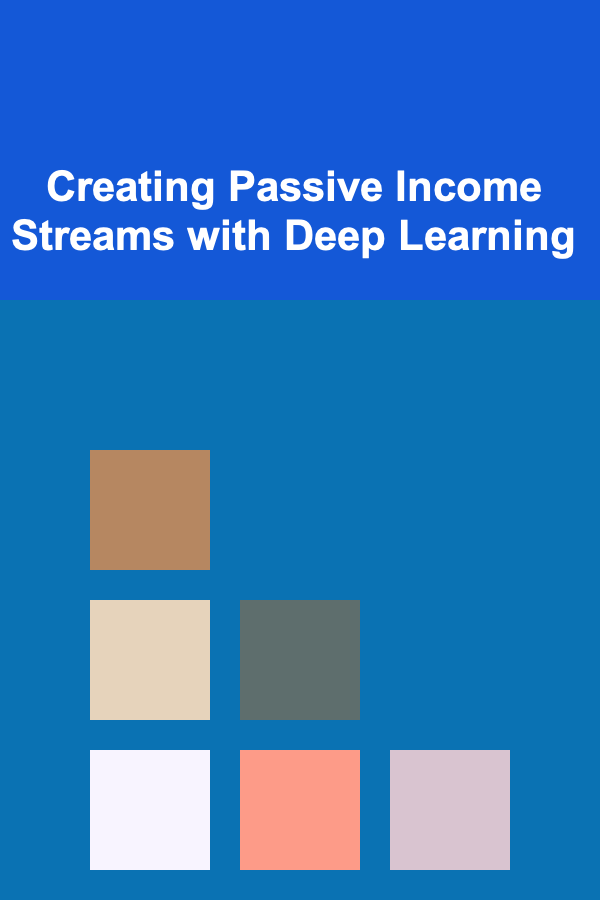
Creating Passive Income Streams with Deep Learning
Read More
How to Add a Second Story to Your Home During Renovation
Read More
How to Create a Checklist for Designing Mobile-Friendly Emails
Read More
How to Declutter Your Kitchen and Free Up Counter Space
Read More
How Utilizing Loyalty Programs for Grocery Shopping Can Help You Cut Costs
Read More
Motivation: Inspiring Yourself and Others to Take Action
Read MoreOther Products
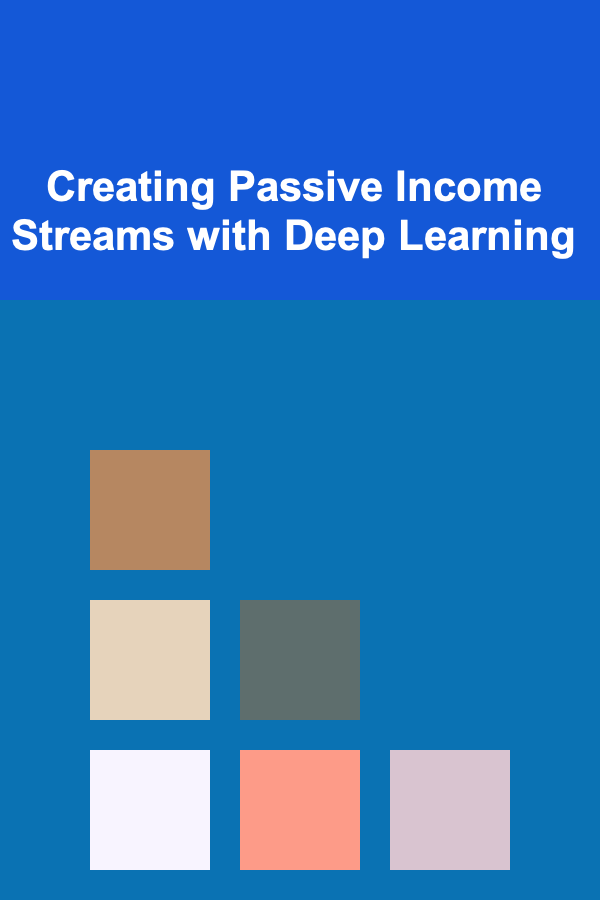
Creating Passive Income Streams with Deep Learning
Read More
How to Add a Second Story to Your Home During Renovation
Read More
How to Create a Checklist for Designing Mobile-Friendly Emails
Read More
How to Declutter Your Kitchen and Free Up Counter Space
Read More
How Utilizing Loyalty Programs for Grocery Shopping Can Help You Cut Costs
Read More