
Smart Strategies for Utilizing Public Wi-Fi for Internet Access Without Compromising Privacy
ebook include PDF & Audio bundle (Micro Guide)
$12.99$10.99
Limited Time Offer! Order within the next:

Public Wi-Fi has become an essential part of our daily lives, offering free and convenient internet access in coffee shops, airports, hotels, and other public spaces. While these networks are incredibly useful for staying connected, they also come with significant privacy and security risks. Cybercriminals often lurk on unsecured public Wi-Fi networks, eager to intercept sensitive information such as passwords, bank details, and personal communications.
However, there are practical and effective strategies you can use to safeguard your privacy while using public Wi-Fi. This actionable guide outlines the smart approaches and tools that will help you take full advantage of public networks without exposing yourself to unnecessary risks.
Avoid Accessing Sensitive Information
The first and most straightforward strategy to protect your privacy on public Wi-Fi is to avoid accessing sensitive or personal information altogether. When you're connected to a public network, avoid performing activities such as:
- Online banking or financial transactions
- Logging into accounts that require two-factor authentication (2FA)
- Accessing personal or work-related emails
- Entering credit card information for online shopping
If you can, postpone these activities until you're on a more secure network, such as your home Wi-Fi or a mobile data connection.
Why This Works:
Public Wi-Fi networks are often unsecured, meaning that data transmitted over them is not encrypted. This makes it easier for hackers to intercept any sensitive data, especially if it's sent in plain text (e.g., login credentials, payment information). By avoiding sensitive activities, you significantly reduce the risk of exposing this information.
Use a Virtual Private Network (VPN)
A Virtual Private Network (VPN) is one of the most effective tools for securing your internet traffic on public Wi-Fi networks. A VPN encrypts your internet connection, making it nearly impossible for anyone to eavesdrop on your activity.
How to Set Up a VPN:
- Choose a reputable VPN provider (e.g., ExpressVPN, NordVPN, or CyberGhost).
- Download and install the VPN software on your device.
- Before connecting to any public Wi-Fi network, activate the VPN and ensure that the connection is secured.
- Use the internet as usual, with the assurance that all your data is encrypted.
Why This Works:
A VPN creates a secure tunnel between your device and the VPN server, which encrypts all your internet traffic. Even if a hacker manages to intercept your data on a public Wi-Fi network, they won't be able to decrypt it without the encryption key, which only the VPN provider has access to.
Ensure Websites Are Using HTTPS
When browsing the web on public Wi-Fi, always make sure the websites you're visiting use HTTPS (Hypertext Transfer Protocol Secure). This is indicated by a padlock symbol next to the website's URL in the browser's address bar.
How to Check HTTPS:
- Look for https:// at the beginning of the URL, as opposed to http://.
- Ensure there's a padlock icon before the URL. This indicates that the website encrypts your data.
Why This Works:
Websites that use HTTPS encrypt the data exchanged between your browser and the website, making it much harder for attackers to intercept your information. Even when using public Wi-Fi, HTTPS provides an additional layer of security by protecting the communication between your device and the web server.
Turn Off Sharing Settings
Most modern operating systems have file sharing and device discovery features enabled by default. When you're on a public Wi-Fi network, you should turn off these features to prevent other devices on the network from accessing your device.
How to Disable Sharing Settings:
- On Windows: Open the "Network and Sharing Center," click "Change advanced sharing settings," and disable "Network discovery" and "File and printer sharing."
- On macOS: Go to "System Preferences" > "Sharing," and uncheck all the sharing options (e.g., File Sharing, AirDrop, Printer Sharing).
- On mobile devices: Disable Bluetooth and AirDrop (for iOS), and ensure your file sharing apps (like Android Beam) are turned off.
Why This Works:
Turning off sharing features prevents your device from being visible to others on the network. Cybercriminals can take advantage of these settings to gain unauthorized access to your device or install malware. By disabling file sharing, you limit potential attack surfaces.
Use Two-Factor Authentication (2FA)
While public Wi-Fi can leave you vulnerable, enabling Two-Factor Authentication (2FA) on your important accounts adds an extra layer of protection, even if your login credentials are compromised. 2FA requires a second form of verification (usually a one-time code sent to your phone) in addition to your password.
How to Set Up 2FA:
- Enable 2FA on your email, social media, banking, and cloud storage accounts.
- Use an authenticator app (e.g., Google Authenticator, Authy) or receive codes via SMS.
- Ensure that the recovery options (such as your phone number or email address) are up to date.
Why This Works:
Even if your password is intercepted on a public Wi-Fi network, an attacker won't be able to log into your account without the second authentication factor. This makes it much harder for cybercriminals to gain access to your sensitive information.
Enable a Firewall
A firewall acts as a barrier between your device and potential threats from the internet. It monitors and controls incoming and outgoing network traffic based on predefined security rules. While firewalls are typically used in corporate environments, enabling a firewall on your personal device is an easy and effective way to enhance security on public Wi-Fi.
How to Enable a Firewall:
- On Windows: Go to "Control Panel" > "System and Security" > "Windows Defender Firewall," and ensure it's turned on.
- On macOS: Go to "System Preferences" > "Security & Privacy" > "Firewall," and enable it.
- On Android and iOS: Mobile devices typically have built-in firewalls that cannot be manually adjusted, but you can install third-party firewall apps for enhanced control.
Why This Works:
A firewall monitors your device's connections to the internet, blocking any unauthorized access attempts. When you're on a public Wi-Fi network, a firewall helps prevent malicious actors from connecting to your device and gaining access to your personal data.
Use Secure and Trusted Apps
When using public Wi-Fi, stick to using secure, trusted apps for sensitive activities. Many apps, like banking apps or email clients, encrypt your data and use HTTPS to protect your privacy.
- Update apps regularly to ensure they have the latest security features.
- Use apps that employ end-to-end encryption, which ensures that even if someone intercepts your communication, they won't be able to read it.
- Avoid using apps or services that are known to have security vulnerabilities.
Why This Works:
By using apps with strong security measures, you reduce the chances of your data being exposed or intercepted while using public Wi-Fi. End-to-end encryption ensures that only you and the recipient can read the information, even if it's intercepted during transmission.
Log Out of Accounts When Done
It's important to log out of your accounts when you're finished using them, especially when you're connected to public Wi-Fi. Leaving accounts open could allow someone to hijack your session, especially if the connection is insecure.
How to Log Out Properly:
- Always log out of your email, banking, and social media accounts after use.
- Clear your browser's history and cache to remove traces of your login credentials.
- Use a password manager to securely store your passwords and log in only when necessary.
Why This Works:
Logging out of accounts reduces the chance that someone can hijack your session and access sensitive information. This is especially important on public Wi-Fi networks, where session hijacking attacks are more common.
Conclusion
Public Wi-Fi networks are incredibly convenient, but they come with inherent privacy and security risks. By following the strategies outlined in this guide, such as using a VPN, enabling HTTPS, turning off file sharing, and utilizing two-factor authentication, you can significantly reduce the risks and enjoy safe internet access on public networks.
Remember, while public Wi-Fi can never be 100% secure, employing these smart strategies will greatly enhance your privacy and safeguard your sensitive information, even when you're connected to an open or unsecured network. By staying vigilant and using the right tools, you can enjoy the benefits of public Wi-Fi without compromising your personal data.

How to Create a Festive Entryway to Welcome Guests for the Holidays
Read More
How to Earn Money with Deep Learning Through Freelancing
Read More
How to Financially Prepare for Major Life Changes
Read More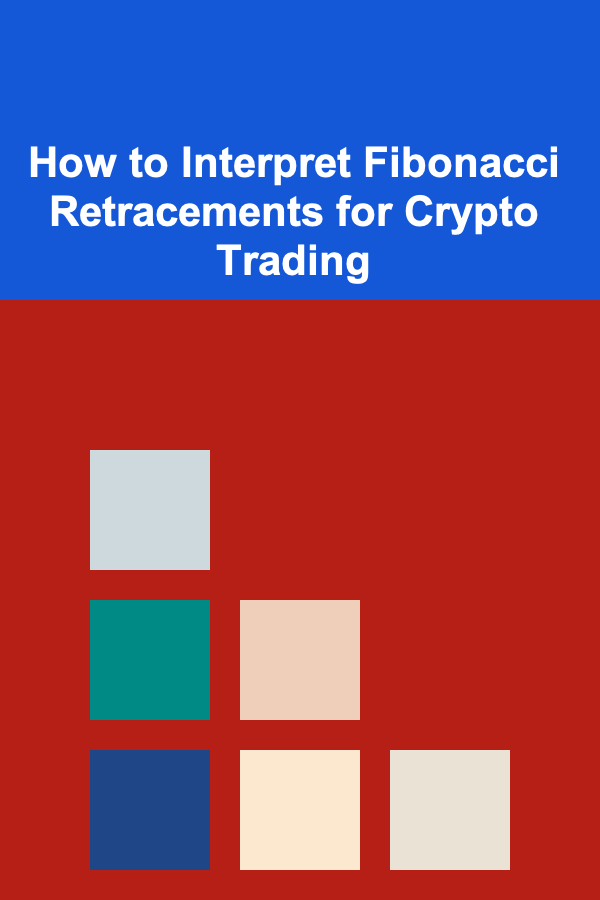
How to Interpret Fibonacci Retracements for Crypto Trading
Read More
How to Maximize Your Savings with High-Yield Accounts
Read More
How to Use Pendant Lights to Elevate Your Kitchen Design
Read MoreOther Products

How to Create a Festive Entryway to Welcome Guests for the Holidays
Read More
How to Earn Money with Deep Learning Through Freelancing
Read More
How to Financially Prepare for Major Life Changes
Read More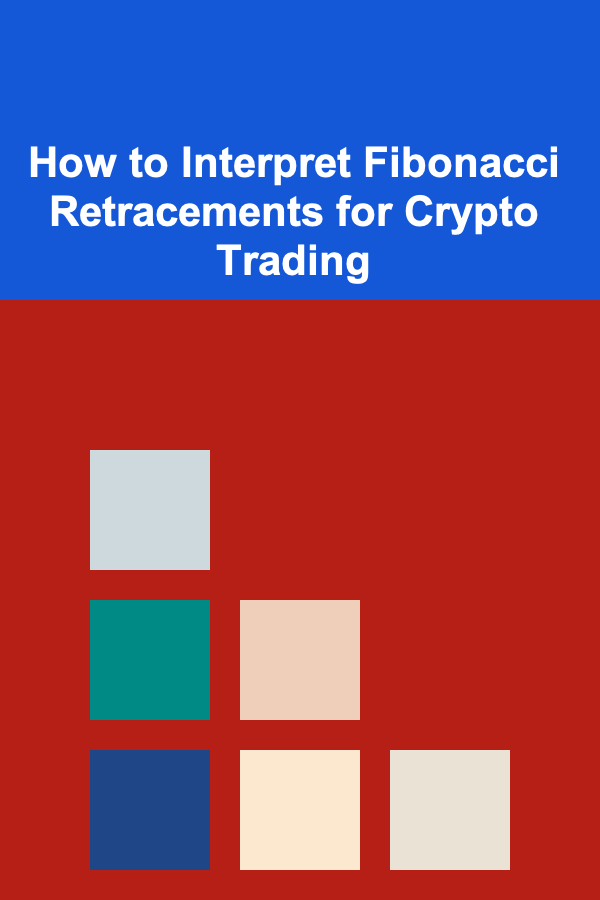
How to Interpret Fibonacci Retracements for Crypto Trading
Read More
How to Maximize Your Savings with High-Yield Accounts
Read More