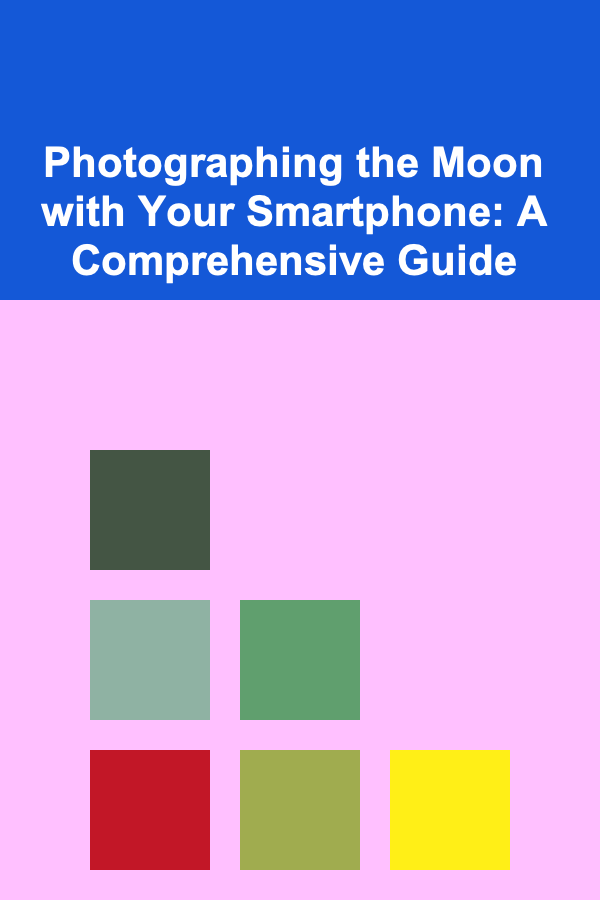
Photographing the Moon with Your Smartphone: A Comprehensive Guide
ebook include PDF & Audio bundle (Micro Guide)
$12.99$9.99
Limited Time Offer! Order within the next:
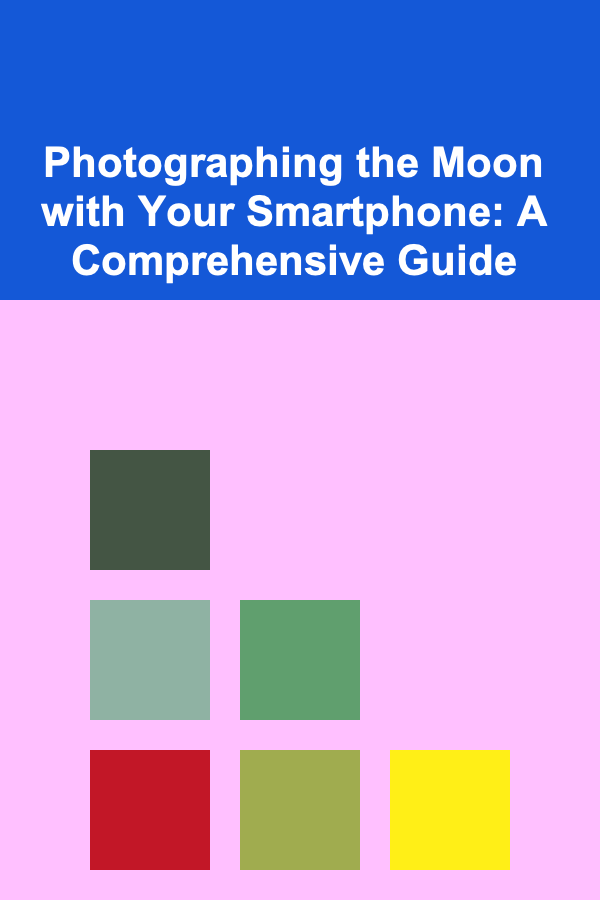
The moon, our celestial neighbor, has captivated humanity for millennia. While once the exclusive domain of professional astrophotographers with specialized equipment, capturing stunning images of the moon is now surprisingly accessible thanks to the advancements in smartphone technology. While you won't get Hubble-quality images, you can certainly capture remarkable photographs of the lunar surface with the device already in your pocket. This guide provides an in-depth exploration of how to photograph the moon with your smartphone, covering everything from preparation and settings to post-processing techniques.
Understanding the Challenges
Before diving into the techniques, it's important to acknowledge the challenges involved in lunar photography with a smartphone. Smartphones are designed primarily for general photography, not specifically for capturing distant objects like the moon. The small sensor size and limited optical zoom compared to dedicated cameras present significant hurdles. Here are some key limitations:
- Sensor Size: Smartphone camera sensors are significantly smaller than those found in DSLRs or mirrorless cameras. This means they capture less light, which can result in noisy and less detailed images, especially in low-light conditions.
- Optical Zoom: While many smartphones boast impressive zoom capabilities, these are often achieved through digital zoom, which simply crops and enlarges the image, leading to a loss of detail and sharpness. True optical zoom, achieved with lenses that physically move to magnify the image, is far superior for capturing distant objects.
- Stability: Even slight hand movements can cause blurriness when photographing at high magnifications. This is particularly problematic when using digital zoom, as it amplifies any movement.
- Light Pollution: The ambient light from urban areas can interfere with your ability to capture a clear image of the moon, especially subtle details. Light pollution creates a bright background that washes out the lunar surface.
- Atmospheric Conditions: Turbulence in the Earth's atmosphere can also affect image quality, causing blurring and distortion. This is more pronounced when photographing the moon at low altitudes or during periods of atmospheric instability.
Despite these challenges, with the right techniques and a bit of patience, you can overcome these limitations and capture impressive moon photos with your smartphone.
Essential Equipment and Preparation
While your smartphone is the primary tool, a few additional items can significantly improve your lunar photography experience:
- Tripod: A tripod is crucial for stability, especially when using zoom or taking long exposures (if your phone allows it). Even a budget-friendly tripod will make a huge difference in the sharpness of your images. Look for one that's sturdy and can securely hold your phone. A mini tripod is highly portable and suitable for many situations.
- Smartphone Tripod Mount: You'll need a way to attach your smartphone to the tripod. Various smartphone tripod mounts are available, ranging from simple spring-loaded clamps to more sophisticated adjustable brackets. Choose one that fits your phone securely and is easy to use.
- Bluetooth Remote Shutter (Optional): A Bluetooth remote shutter allows you to trigger the camera without touching the phone, further minimizing camera shake. Many inexpensive options are available.
- Binoculars (Optional): While not directly used for photography, binoculars can help you locate and observe interesting features on the moon's surface before you attempt to photograph them. This can help you plan your shots and identify areas you want to focus on.
- Cleaning Cloth: Keep a microfiber cleaning cloth handy to wipe your phone's lens. Even a small smudge can significantly affect image quality.
Location Scouting and Timing
The location and timing of your photoshoot are critical factors in achieving successful results.
- Find a Dark Location: Minimize light pollution by choosing a location away from city lights. Parks, open fields, or even your backyard (if it's relatively dark) can be suitable options. The darker the sky, the better the contrast and detail you'll capture. Consider using a light pollution map (available online) to find areas with minimal light pollution.
- Check the Weather Forecast: Clear skies are essential. Even a thin layer of clouds can significantly degrade image quality. Pay attention to the weather forecast and plan your photoshoot accordingly.
- Moon Phase: The phase of the moon affects its brightness and the visibility of surface details. While the full moon is the brightest, it also casts fewer shadows, making it appear flatter. The best time to photograph the moon is during the crescent or gibbous phases, when the angled sunlight creates more dramatic shadows and reveals more detail on the lunar surface.
- Moonrise and Moonset: Consult a moonrise and moonset calculator (available online or through astronomy apps) to determine the best time to photograph the moon. The moon appears largest when it's near the horizon, but atmospheric distortion can also be more pronounced at this time.
Smartphone Camera Settings and Techniques
Mastering your smartphone's camera settings is crucial for capturing the best possible images of the moon. Here's a breakdown of key settings and techniques:
Understanding Your Phone's Camera App
Familiarize yourself with your smartphone's camera app. Explore the various modes and settings, including:
- Photo Mode: This is your standard shooting mode. Ensure it's set to the highest resolution possible for maximum detail.
- Pro/Manual Mode (if available): Many smartphones offer a "Pro" or "Manual" mode that allows you to manually adjust settings like ISO, shutter speed, and focus. This gives you greater control over the image and can be essential for lunar photography.
- Zoom: Understand the difference between optical and digital zoom. Use optical zoom whenever possible, as it preserves image quality. If your phone lacks optical zoom, minimize the use of digital zoom to avoid excessive pixelation and loss of detail.
- Focus: Accurate focus is critical for sharp images. Use manual focus (if available) to fine-tune the focus on the moon. You can also tap on the moon on the screen to set the focus automatically, but manual focus often yields better results.
- Exposure Compensation: The moon is a very bright object against a dark sky. Your camera's automatic exposure settings may try to brighten the entire scene, resulting in an overexposed moon. Use exposure compensation to reduce the exposure and prevent the moon from appearing washed out. A negative exposure compensation value (e.g., -1, -2) will darken the image.
- ISO: ISO controls the sensitivity of the camera sensor to light. Lower ISO values (e.g., 100, 200) produce less noise but require more light. Higher ISO values (e.g., 800, 1600) are more sensitive to light but introduce more noise. For lunar photography, try to keep the ISO as low as possible to minimize noise.
- Shutter Speed (if available): Shutter speed determines how long the camera sensor is exposed to light. Faster shutter speeds (e.g., 1/1000s, 1/500s) are used to freeze motion and prevent blurriness. Slower shutter speeds (e.g., 1/30s, 1/15s) allow more light to enter the camera but can result in motion blur if the camera is not stable. When photographing the moon, a faster shutter speed is generally preferable to minimize blur.
- White Balance: White balance adjusts the color temperature of the image. Experiment with different white balance settings to see which one produces the most natural-looking colors. "Auto" white balance often works well, but you can also try "Daylight" or "Cloudy" settings.
- RAW Format (if available): If your phone supports it, shoot in RAW format. RAW files contain more image data than JPEG files, allowing for greater flexibility in post-processing. This is especially useful for recovering details and reducing noise.
- Image Stabilization: Ensure that image stabilization (optical or digital) is enabled. This helps to minimize blur caused by camera shake.
- Timer: Use the built-in timer (e.g., 2-second timer) to avoid shaking the phone when pressing the shutter button. This is especially useful when using a tripod.
Step-by-Step Shooting Guide
- Mount Your Phone on the Tripod: Securely attach your smartphone to the tripod mount and tighten the mount on the tripod.
- Frame Your Shot: Position the moon in the frame. Consider the rule of thirds for a more visually appealing composition. The rule of thirds suggests dividing the frame into nine equal parts with two horizontal and two vertical lines. Place the moon along one of these lines or at one of the intersections for a more balanced and interesting composition.
- Focus Carefully: Use manual focus (if available) to fine-tune the focus on the moon. Zoom in slightly to ensure that the focus is sharp.
- Adjust Exposure Compensation: Reduce the exposure compensation to prevent the moon from being overexposed. Start with a value of -1 or -2 and adjust as needed.
- Keep ISO Low: Set the ISO to the lowest possible value to minimize noise.
- Select an appropriate shutter speed (if possible): If you have shutter speed control, select a fast shutter speed to avoid motion blur.
- Take the Shot: Use the timer or a Bluetooth remote shutter to trigger the camera without touching the phone.
- Review and Adjust: Review the image and adjust the settings as needed. Pay attention to the focus, exposure, and sharpness.
- Experiment: Try different settings and compositions to find what works best for your phone and the current conditions.
Tips for Sharper Images
- Use a Telephoto Lens Attachment (Optional): Consider purchasing a telephoto lens attachment for your smartphone. These lenses can significantly increase the magnification and improve image quality compared to digital zoom.
- Stack Images: Some advanced techniques involve taking multiple images of the moon and stacking them together using software. This can reduce noise and improve detail. While more complex, it can yield impressive results. Apps like DeepSkyCamera (Android) can do stacking directly on your phone.
- Avoid Over-Processing: While post-processing can enhance your images, avoid over-sharpening or over-saturating the colors, as this can make the image look unnatural.
- Practice Regularly: The more you practice, the better you'll become at photographing the moon with your smartphone. Experiment with different settings and techniques to find what works best for you.
Post-Processing: Enhancing Your Lunar Photographs
Post-processing is an essential step in transforming a good lunar photograph into a great one. Even subtle adjustments can make a significant difference in the final result. Numerous photo editing apps are available for smartphones and computers, offering a range of tools for enhancing your images. Here are some popular options:
- Snapseed (Free, iOS and Android): A powerful and versatile photo editing app with a wide range of tools, including curves, selective adjustments, and sharpening.
- Adobe Lightroom Mobile (Free and Paid, iOS and Android): A professional-grade photo editing app with advanced features like RAW editing, selective adjustments, and noise reduction.
- VSCO (Free and Paid, iOS and Android): A popular photo editing app known for its film-inspired filters and presets.
- Adobe Photoshop (Paid, Desktop): The industry-standard photo editing software for advanced image manipulation and retouching.
- GIMP (Free, Desktop): A powerful open-source image editor that offers many of the same features as Adobe Photoshop.
Key Post-Processing Techniques
- Exposure Adjustment: Fine-tune the overall brightness of the image. If the moon is still too bright, further reduce the exposure.
- Contrast Adjustment: Increase the contrast to enhance the details and shadows on the lunar surface.
- Sharpening: Sharpen the image to bring out the details and make the moon appear crisper. Be careful not to over-sharpen, as this can introduce artifacts and noise.
- Noise Reduction: Reduce noise, especially in darker areas of the image. Excessive noise reduction can make the image look soft and blurry.
- Highlight and Shadow Adjustments: Adjust the highlights and shadows to reveal more detail in the bright and dark areas of the image.
- Color Correction: Adjust the white balance and color saturation to create a more natural-looking image.
- Cropping: Crop the image to improve the composition and remove any distracting elements.
Workflow Example Using Snapseed
Here's a simple example of a post-processing workflow using the Snapseed app:
- Open the image in Snapseed.
- Tap on "Tools" and select "Details".
- Increase the "Structure" slider slightly to enhance the details.
- Increase the "Sharpening" slider slightly to sharpen the image.
- Tap on "Tools" and select "Tune Image".
- Adjust the "Brightness" slider if needed.
- Increase the "Contrast" slider slightly.
- Reduce the "Shadows" slider slightly to reveal more detail in the dark areas.
- Tap on "Export" and save the image.
This is just a basic example. Experiment with different tools and settings to find what works best for your image and your personal preferences.
Beyond the Basics: Creative Lunar Photography
Once you've mastered the basic techniques, you can explore more creative approaches to lunar photography:
- Silhouettes: Photograph the moon in conjunction with foreground objects to create silhouettes. Trees, buildings, or even people can make interesting foreground elements.
- Lunar Landscapes: Incorporate the moon into landscape photos to create dramatic and otherworldly scenes.
- Moon Trails: Experiment with long exposures to capture the movement of the moon across the sky. This requires a very stable tripod and a dark location. You may need to use a neutral density filter to reduce the amount of light entering the camera.
- Supermoons: Pay attention to supermoons, which occur when the full moon coincides with the moon's closest approach to Earth. Supermoons appear larger and brighter than regular full moons.
- Lunar Eclipses: Photograph lunar eclipses, which occur when the Earth passes between the sun and the moon, casting a shadow on the lunar surface. Lunar eclipses can create stunning and dramatic images.
Troubleshooting Common Problems
Even with careful planning and execution, you may encounter some common problems when photographing the moon with your smartphone. Here are some troubleshooting tips:
- Blurry Images: Ensure that your phone is stable on a tripod. Use a timer or a Bluetooth remote shutter to avoid camera shake. Check the focus and adjust it as needed.
- Overexposed Moon: Reduce the exposure compensation.
- Noisy Images: Keep the ISO as low as possible. Use noise reduction in post-processing.
- Lack of Detail: Use optical zoom whenever possible. Sharpen the image in post-processing. Consider stacking multiple images.
- Light Pollution: Find a darker location. Use post-processing to reduce the effects of light pollution.
Conclusion
Photographing the moon with your smartphone can be a rewarding and enjoyable experience. While smartphones have limitations compared to dedicated cameras, with the right techniques, equipment, and a bit of patience, you can capture stunning images of our celestial neighbor. Remember to focus on stability, accurate focus, and proper exposure. Experiment with different settings and compositions, and don't be afraid to get creative. Post-processing can further enhance your images and bring out the details. So, grab your smartphone, find a dark location, and start capturing the beauty of the moon!

How to Follow Up After Submitting Your College Applications
Read More
How to Track Your Home Expenses Without the Stress
Read More
Why You Should Organize Your Email Inbox for Productivity
Read More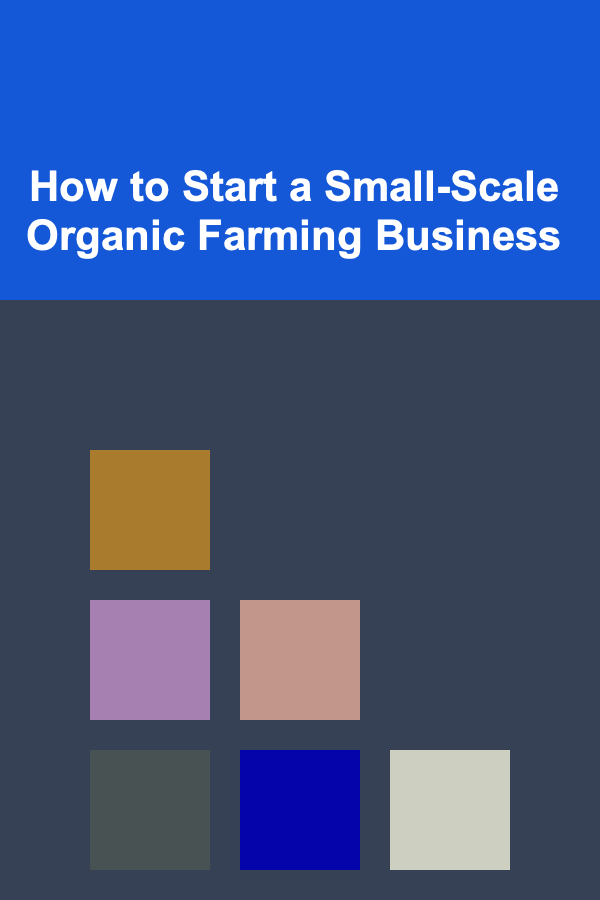
How to Start a Small-Scale Organic Farming Business
Read More
Building a Dating Life That Works for You: A Comprehensive Guide
Read More
How to Build and Lead a High-Performing IT Team
Read MoreOther Products

How to Follow Up After Submitting Your College Applications
Read More
How to Track Your Home Expenses Without the Stress
Read More
Why You Should Organize Your Email Inbox for Productivity
Read More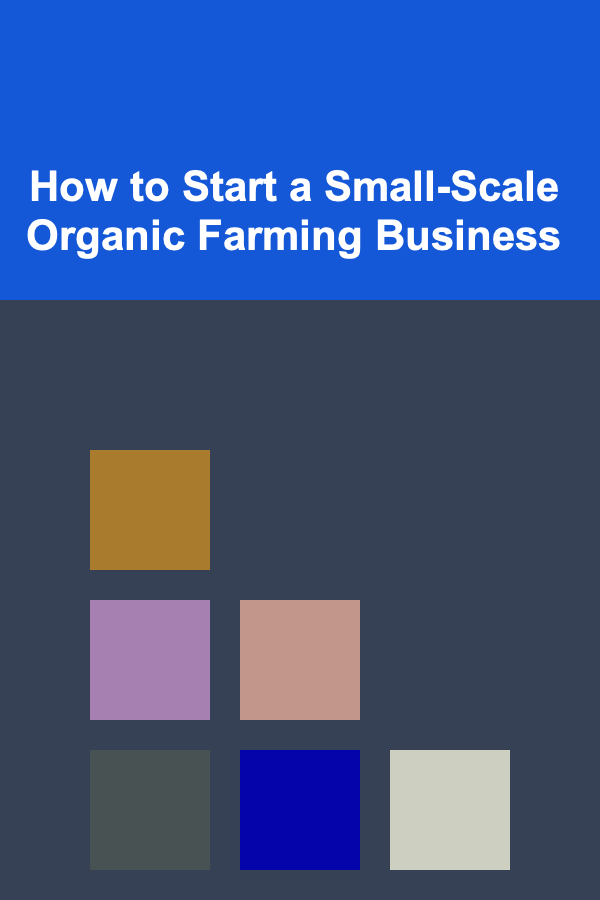
How to Start a Small-Scale Organic Farming Business
Read More
Building a Dating Life That Works for You: A Comprehensive Guide
Read More