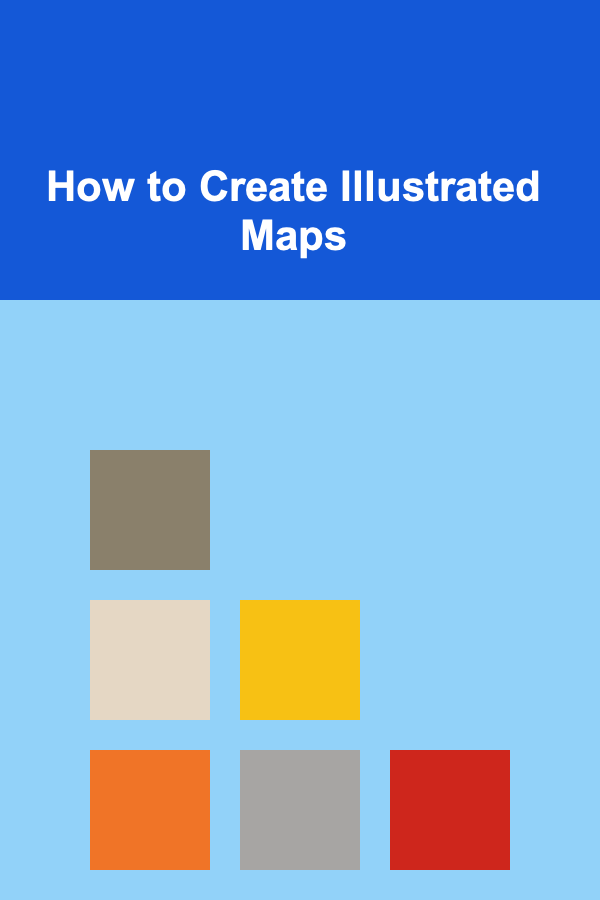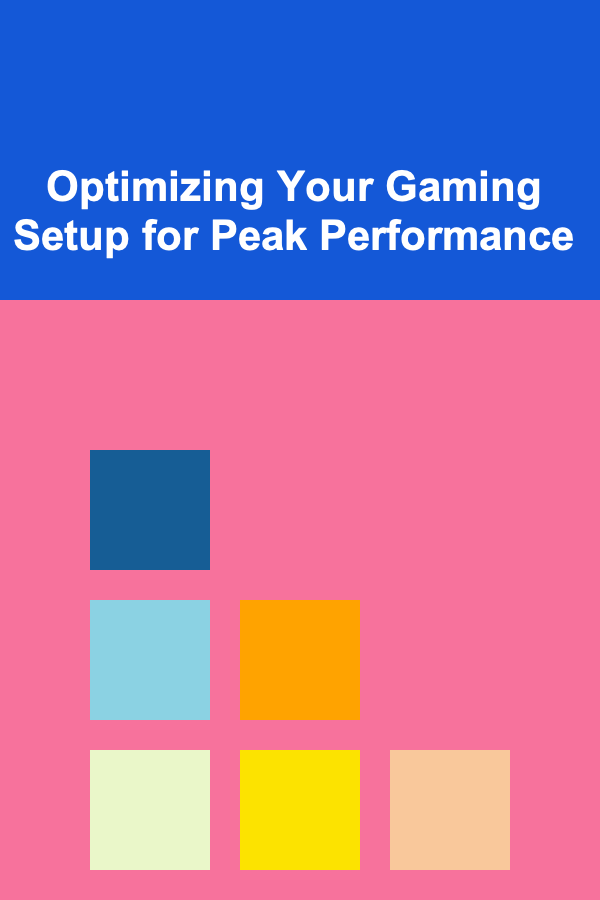
Optimizing Your Gaming Setup for Peak Performance
ebook include PDF & Audio bundle (Micro Guide)
$12.99$11.99
Limited Time Offer! Order within the next:
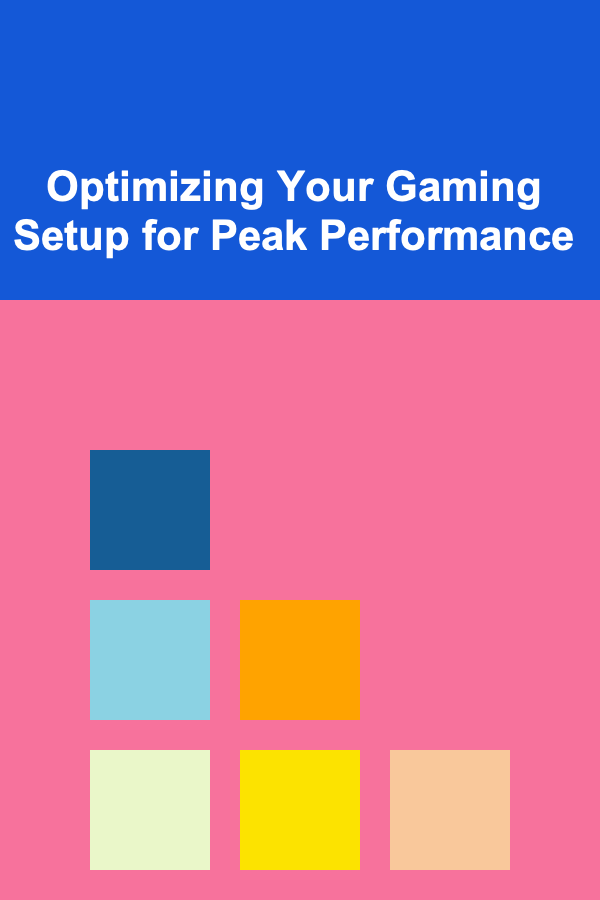
For any serious gamer, achieving optimal performance is paramount. It's the difference between a smooth, immersive experience and a frustrating, lag-ridden one. Optimizing your gaming setup goes beyond just having the latest hardware. It involves a holistic approach encompassing hardware configuration, software tweaks, network optimization, and even environmental factors. This comprehensive guide will delve into each of these areas, providing actionable steps to unlock the full potential of your gaming rig.
I. Hardware: The Foundation of Performance
Your hardware is the bedrock upon which your gaming performance is built. Investing in the right components and configuring them correctly is crucial.
A. CPU (Central Processing Unit): The Brains of the Operation
The CPU is responsible for processing game logic, AI, physics, and other essential calculations. A powerful CPU ensures smooth gameplay, especially in CPU-intensive games like strategy titles and simulations.
- Choosing the Right CPU: Consider the core count, clock speed, and architecture. Games often benefit from multiple cores, allowing them to distribute tasks efficiently. While clock speed is important, modern CPU architectures often prioritize IPC (Instructions Per Cycle), making newer generation CPUs perform better at the same clock speed. AMD's Ryzen series and Intel's Core i series are both excellent choices, but research benchmarks specific to the games you play to determine which performs better. Consider also future-proofing by choosing a CPU with more cores than you currently need, allowing for better performance as games continue to evolve.
- Overclocking: Overclocking involves pushing your CPU beyond its factory-set clock speed. This can significantly boost performance, but it also generates more heat and requires a robust cooling solution. Only attempt overclocking if you understand the risks and have the necessary hardware (e.g., a CPU cooler designed for overclocking). Use reputable guides and monitoring software like HWMonitor to keep an eye on temperatures. Be aware that overclocking can void your CPU warranty.
- CPU Cooling: Effective CPU cooling is essential, especially if you plan to overclock. Air coolers are a cost-effective option, but liquid coolers (AIOs - All-In-One coolers) offer superior cooling performance, allowing for higher overclocks and quieter operation. Choose a cooler with sufficient cooling capacity for your CPU's TDP (Thermal Design Power).
B. GPU (Graphics Processing Unit): Visual Powerhouse
The GPU handles the rendering of graphics, textures, and visual effects. A powerful GPU is essential for achieving high frame rates and resolutions in graphically demanding games.
- Choosing the Right GPU: The best GPU for you depends on your target resolution, refresh rate, and the games you play. Nvidia's GeForce RTX series and AMD's Radeon RX series are the two main contenders. Research benchmarks comparing different GPUs in the games you're interested in playing. Consider factors like VRAM (Video RAM), which is crucial for handling high-resolution textures. Also, keep an eye on power consumption and ensure your power supply unit (PSU) is adequate.
- Driver Updates: Regularly update your GPU drivers to the latest versions released by Nvidia or AMD. Driver updates often include performance optimizations and bug fixes for specific games. You can download the latest drivers from the Nvidia GeForce Experience or AMD Adrenalin software.
- Overclocking: Similar to CPUs, GPUs can also be overclocked to boost performance. Use software like MSI Afterburner to adjust core clock and memory clock speeds. Monitor temperatures closely to avoid overheating. Overclocking a GPU can void its warranty.
- SLI/Crossfire (Multi-GPU Configurations): While technically possible, running multiple GPUs (SLI for Nvidia, Crossfire for AMD) is generally not recommended for modern gaming. Support for multi-GPU configurations has diminished, and many games do not properly utilize multiple GPUs, leading to inconsistent performance and micro-stuttering. It's generally better to invest in a single, more powerful GPU.
C. RAM (Random Access Memory): The Short-Term Memory
RAM stores data that the CPU needs to access quickly. Sufficient RAM is crucial for smooth multitasking and preventing stuttering in games.
- Amount of RAM: For modern gaming, 16GB of RAM is generally considered the sweet spot. 32GB can be beneficial for more demanding games or if you frequently multitask while gaming (e.g., streaming). 8GB is the bare minimum and may result in performance issues, especially in newer titles.
- RAM Speed: RAM speed is measured in MHz. Faster RAM can improve performance, especially on AMD Ryzen platforms, which are particularly sensitive to RAM speed. Consult your motherboard's specifications to determine the maximum supported RAM speed.
- Dual-Channel/Quad-Channel: Ensure that your RAM sticks are installed in the correct slots on your motherboard to enable dual-channel or quad-channel mode, which significantly increases memory bandwidth. Consult your motherboard manual for specific instructions.
- XMP (Extreme Memory Profile): Enable XMP in your BIOS to automatically set your RAM to its advertised speed and timings. Without XMP enabled, your RAM may run at a slower, default speed.
D. Storage: Loading Times and Game Installations
The type of storage you use for your games can significantly impact loading times and overall system responsiveness.
- SSD (Solid State Drive): An SSD is essential for installing your operating system and games. SSDs offer significantly faster read and write speeds compared to traditional HDDs (Hard Disk Drives), resulting in dramatically reduced loading times.
- NVMe SSD (Non-Volatile Memory Express): NVMe SSDs are even faster than SATA SSDs, utilizing the PCIe interface for higher bandwidth. If your motherboard supports NVMe SSDs, they are highly recommended for optimal performance.
- HDD (Hard Disk Drive): HDDs can be used for storing less frequently accessed files, such as media or backups. However, avoid installing games on HDDs if possible, as this will significantly impact loading times.
- Defragmentation (For HDDs): If you still use an HDD for gaming (not recommended), regularly defragment it to improve performance. This is not necessary for SSDs and can actually reduce their lifespan.
E. Monitor: Visual Fidelity and Responsiveness
Your monitor is your window into the game world. Choosing the right monitor can significantly enhance your gaming experience.
- Resolution: Higher resolutions (e.g., 1440p, 4K) offer sharper and more detailed visuals, but they also require a more powerful GPU. Choose a resolution that your GPU can comfortably handle while maintaining a playable frame rate.
- Refresh Rate: Refresh rate is measured in Hz (Hertz). A higher refresh rate (e.g., 144Hz, 240Hz) results in smoother motion and reduced motion blur. Higher refresh rates are particularly beneficial for fast-paced games.
- Response Time: Response time measures how quickly a pixel can change colors. Lower response times (e.g., 1ms, 4ms) reduce ghosting and blurring, resulting in clearer images.
- Panel Type: Common panel types include TN, VA, and IPS. TN panels offer the fastest response times but generally have poorer color accuracy and viewing angles. VA panels offer good contrast ratios and decent response times. IPS panels offer the best color accuracy and viewing angles but may have slightly slower response times than TN panels.
- Adaptive Sync (G-Sync/FreeSync): Adaptive sync technologies like Nvidia G-Sync and AMD FreeSync synchronize the monitor's refresh rate with the GPU's frame rate, eliminating screen tearing and reducing stuttering. Ensure that your monitor and GPU support the same adaptive sync technology.
F. Peripherals: Input and Immersion
While not directly affecting frame rates, high-quality peripherals can significantly enhance your gaming experience and improve your performance.
- Mouse: Choose a mouse with a comfortable shape, precise sensor, and customizable DPI (Dots Per Inch). Consider factors like weight, button placement, and wireless vs. wired connectivity.
- Keyboard: Mechanical keyboards offer superior tactile feedback and responsiveness compared to membrane keyboards. Choose a switch type that suits your preferences (e.g., Cherry MX Red for linear feel, Cherry MX Blue for clicky feel).
- Headset: A good headset provides clear audio and immersive soundscapes, allowing you to hear subtle audio cues in games. Consider features like surround sound, noise cancellation, and microphone quality.
II. Software Optimization: Fine-Tuning Your System
Optimizing your software configuration is crucial for maximizing performance and minimizing resource usage.
A. Operating System: The Foundation of Your Software
- Clean Installation: A clean installation of your operating system can often resolve performance issues caused by accumulated bloatware and corrupted files. Back up your important data before performing a clean installation.
- Windows Updates: Keep your operating system up-to-date with the latest Windows updates. These updates often include performance optimizations and security patches.
- Disable Unnecessary Startup Programs: Many programs automatically launch when you start your computer, consuming system resources and slowing down boot times. Disable unnecessary startup programs in Task Manager.
- Power Plan: Set your power plan to "High Performance" to ensure that your CPU and GPU are running at their maximum potential. Be aware that this may increase power consumption and heat generation.
- Game Mode (Windows 10/11): Enable Game Mode in Windows settings. Game Mode prioritizes system resources for games, potentially improving performance.
B. Graphics Settings: Balancing Visuals and Performance
Adjusting in-game graphics settings is often the most direct way to improve performance.
- Resolution: Lowering the resolution can significantly improve frame rates, but it will also reduce image quality.
- Texture Quality: Lowering texture quality reduces the amount of VRAM required and can improve performance on GPUs with limited VRAM.
- Shadow Quality: Shadows are often computationally expensive. Lowering shadow quality can significantly improve performance.
- Anti-Aliasing: Anti-aliasing smooths jagged edges, but it can also impact performance. Experiment with different anti-aliasing methods and settings to find a balance between image quality and performance. Consider using techniques like FidelityFX Super Resolution (FSR) or Deep Learning Super Sampling (DLSS) if your GPU supports them, as they can improve performance with minimal visual impact.
- Effects Quality: Reduce the quality of visual effects such as particle effects, reflections, and ambient occlusion.
- V-Sync: V-Sync synchronizes the game's frame rate with the monitor's refresh rate, preventing screen tearing. However, it can also introduce input lag. Consider using adaptive sync (G-Sync/FreeSync) instead of V-Sync if your monitor supports it.
- Frame Rate Limit: Limiting the frame rate can reduce GPU usage and heat generation, especially if your GPU is running at 100% utilization.
C. Background Processes: Minimizing Resource Consumption
Closing unnecessary background processes can free up system resources and improve performance.
- Close Unnecessary Applications: Close any applications that you are not actively using, such as web browsers, media players, and chat programs.
- Disable Unnecessary Services: Disable unnecessary Windows services that are consuming system resources. Be careful when disabling services, as some services are essential for system functionality. Research the purpose of each service before disabling it.
- Antivirus Software: While antivirus software is essential for security, it can also impact performance. Consider using a lightweight antivirus program and scheduling scans during off-peak hours.
D. Driver Optimization: Configuring GPU Settings
Nvidia and AMD drivers offer various settings that can be customized to optimize performance.
- Nvidia Control Panel/AMD Adrenalin: Use the Nvidia Control Panel or AMD Adrenalin software to adjust settings such as power management mode, texture filtering quality, and anisotropic filtering.
- Power Management Mode: Set the power management mode to "Prefer Maximum Performance" in the Nvidia Control Panel to ensure that your GPU is running at its maximum potential.
- Texture Filtering Quality: Set the texture filtering quality to "High Performance" to prioritize performance over image quality.
- Anisotropic Filtering: Anisotropic filtering improves the sharpness of textures at oblique angles. Higher levels of anisotropic filtering can improve image quality, but they can also impact performance. Experiment with different levels to find a balance.
E. Game-Specific Optimization: Tweaking Configuration Files
Some games allow you to further customize settings by editing configuration files. This can be useful for unlocking hidden settings or fine-tuning performance beyond what is available in the in-game menus.
- Locate Configuration Files: Game configuration files are typically located in the game's installation directory or in your user profile directory.
- Backup Configuration Files: Always back up your configuration files before making any changes.
- Use Caution: Editing configuration files can potentially break the game. Only make changes if you are comfortable with editing text files and understand the risks involved. Consult online guides and forums for specific tweaks for the games you play.
III. Network Optimization: Reducing Latency and Improving Stability
For online gaming, a stable and low-latency network connection is essential for a smooth and responsive experience.
A. Connection Type: Wired vs. Wireless
- Wired (Ethernet): A wired Ethernet connection is generally more stable and offers lower latency than a wireless (Wi-Fi) connection. Use an Ethernet cable whenever possible for online gaming.
- Wireless (Wi-Fi): If you must use Wi-Fi, ensure that you have a strong and stable signal. Use the 5GHz band instead of the 2.4GHz band, as it offers higher bandwidth and less interference. Consider upgrading your Wi-Fi router to a newer model with improved performance.
B. Router Configuration: Optimizing Network Settings
- QoS (Quality of Service): Enable QoS on your router and prioritize gaming traffic. This will ensure that your games receive priority bandwidth, reducing latency and improving stability.
- Port Forwarding: Some games require specific ports to be forwarded on your router. Consult the game's documentation for the required ports.
- UPnP (Universal Plug and Play): Enable UPnP on your router to allow games to automatically configure port forwarding. However, UPnP can also pose security risks.
- Firmware Updates: Keep your router's firmware up-to-date. Firmware updates often include performance improvements and security patches.
C. Reducing Network Congestion: Minimizing Bandwidth Usage
- Close Unnecessary Applications: Close any applications that are consuming bandwidth in the background, such as torrent clients and file sharing programs.
- Limit Streaming and Downloads: Avoid streaming videos or downloading large files while gaming.
- Network Monitoring: Use network monitoring tools to identify devices or applications that are consuming excessive bandwidth.
D. Ping and Latency: Understanding Network Performance
- Ping: Ping measures the time it takes for data to travel from your computer to a server and back. Lower ping is better.
- Latency: Latency is a broader term that encompasses all delays in data transmission, including ping.
- Testing Ping: Use online ping testing tools or the command prompt to test your ping to various game servers. Type
ping [server address]in the command prompt to test your ping to a specific server. For example,ping google.com.
IV. Environmental Factors: Optimizing Your Physical Setup
Your physical environment can also impact your gaming experience.
A. Temperature: Keeping Your System Cool
Overheating can cause performance throttling and potentially damage your hardware.
- Adequate Cooling: Ensure that your system has adequate cooling, including sufficient case fans, CPU cooler, and GPU cooler.
- Proper Ventilation: Ensure that your case has good airflow. Position your case in a well-ventilated area.
- Dust Removal: Regularly clean your system of dust, as dust can impede airflow and cause overheating. Use compressed air to clean fans and heatsinks.
- Ambient Temperature: Keep the ambient temperature in your gaming area as cool as possible.
B. Ergonomics: Comfort and Health
Proper ergonomics can prevent fatigue and injuries, allowing you to game for longer periods.
- Chair: Use an ergonomic chair with good lumbar support.
- Desk Height: Adjust your desk height so that your elbows are at a 90-degree angle when typing.
- Monitor Position: Position your monitor at eye level.
- Keyboard and Mouse Position: Position your keyboard and mouse so that your wrists are straight and relaxed.
- Breaks: Take regular breaks to stretch and move around.
C. Cable Management: Improving Airflow and Aesthetics
Good cable management improves airflow and makes your setup look cleaner.
- Route Cables Neatly: Use cable ties or zip ties to route cables neatly behind your case.
- Conceal Cables: Conceal cables behind your desk or in cable management sleeves.
- Improve Airflow: Proper cable management improves airflow, helping to keep your system cool.
V. Conclusion: A Continuous Process
Optimizing your gaming setup is not a one-time task but rather a continuous process. As new games and hardware are released, you will need to adapt your configuration to maintain optimal performance. Regularly monitor your system's performance, update drivers, and adjust settings as needed. By following the steps outlined in this guide, you can unlock the full potential of your gaming rig and enjoy a smooth, immersive, and enjoyable gaming experience.

How to Archive Family Heirlooms for Future Generations
Read More
How to Choose Quality Over Quantity in Everyday Items
Read More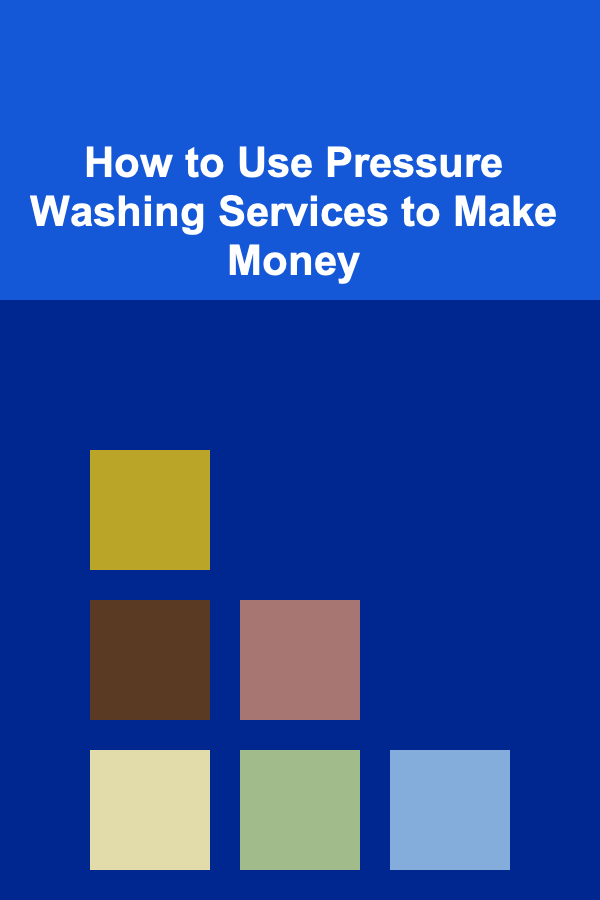
How to Use Pressure Washing Services to Make Money
Read More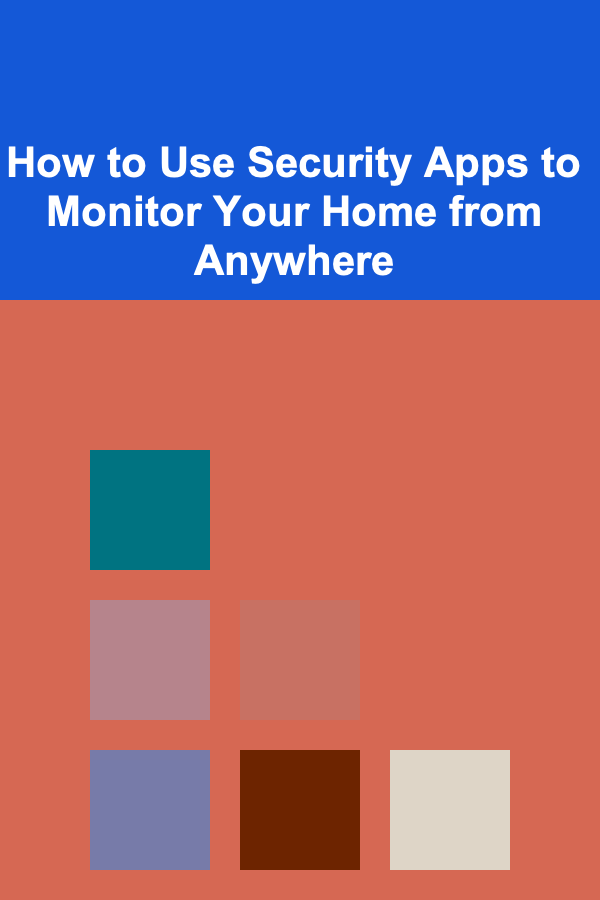
How to Use Security Apps to Monitor Your Home from Anywhere
Read More
How to Live a Fully Sustainable Life
Read More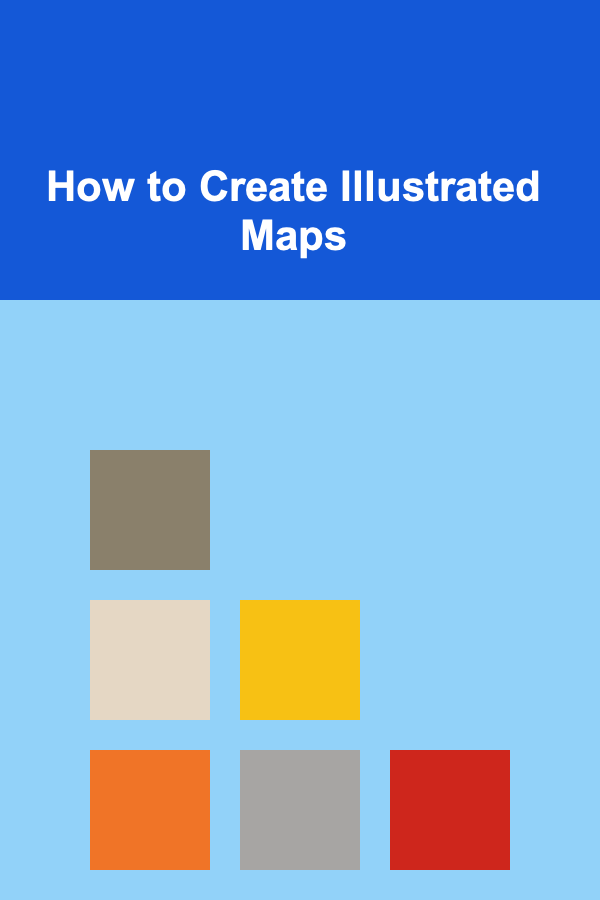
How to Create Illustrated Maps
Read MoreOther Products

How to Archive Family Heirlooms for Future Generations
Read More
How to Choose Quality Over Quantity in Everyday Items
Read More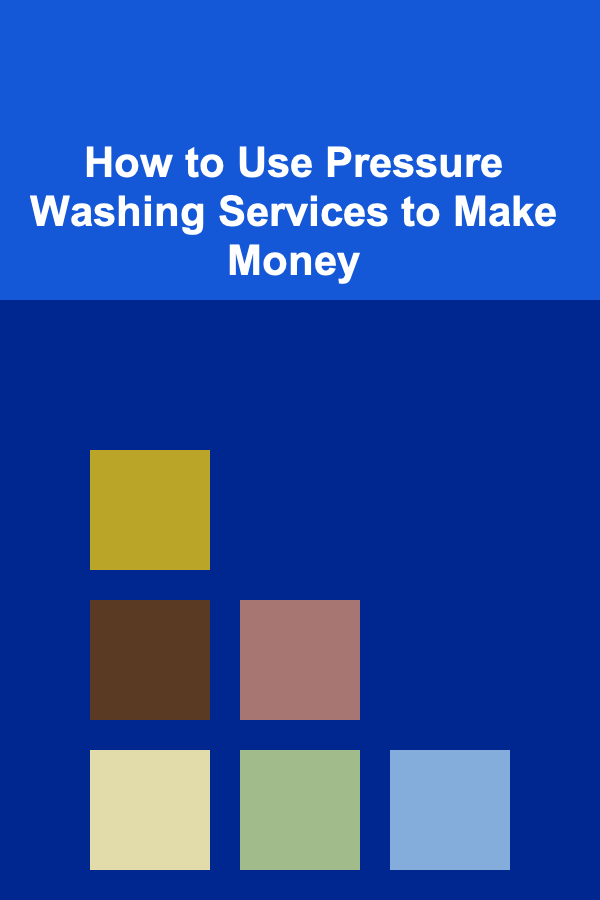
How to Use Pressure Washing Services to Make Money
Read More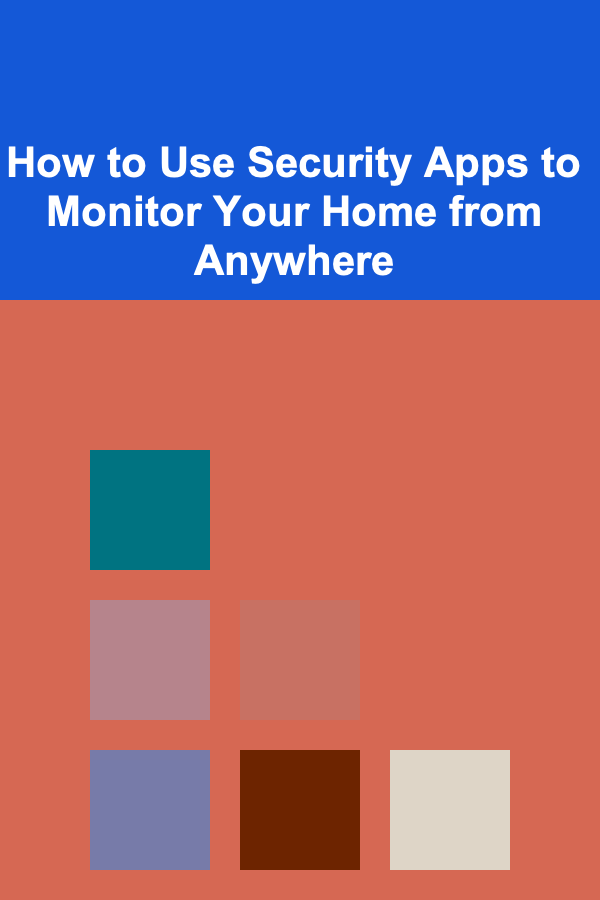
How to Use Security Apps to Monitor Your Home from Anywhere
Read More
How to Live a Fully Sustainable Life
Read More