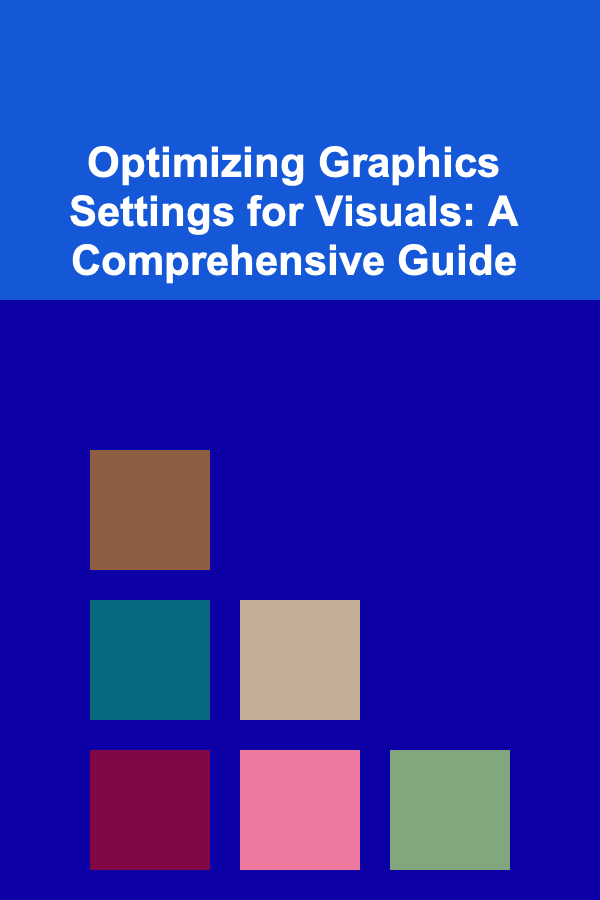
Optimizing Graphics Settings for Visuals: A Comprehensive Guide
ebook include PDF & Audio bundle (Micro Guide)
$12.99$6.99
Limited Time Offer! Order within the next:
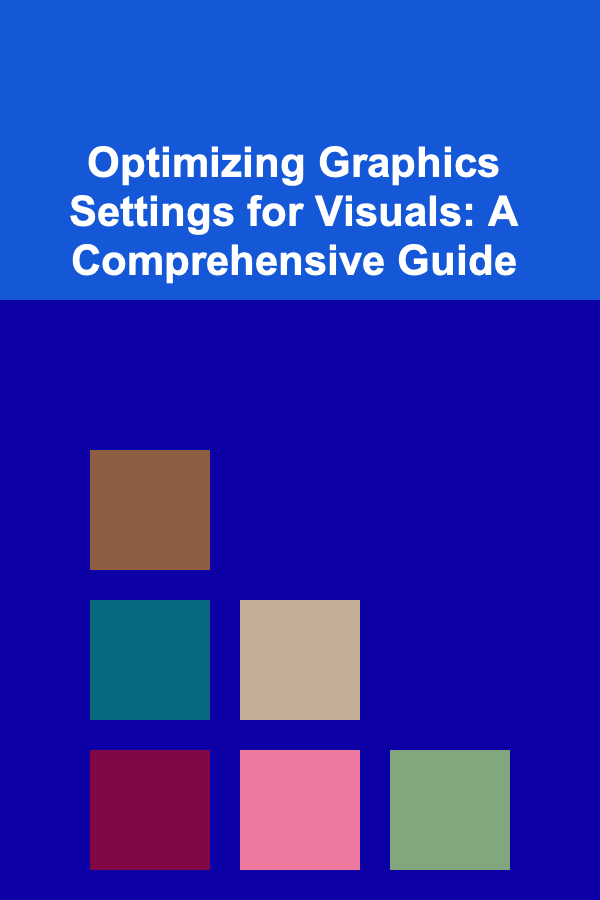
In the realm of gaming and content creation, achieving a visually stunning experience is often a delicate balancing act. It's not simply about maxing out every setting; it's about understanding how each graphic option impacts both visual fidelity and performance. This comprehensive guide will delve into the intricacies of various graphics settings, offering insights into how to fine-tune them to achieve the best possible visuals without sacrificing playability or productivity.
Understanding the Fundamentals
Before diving into specific settings, it's crucial to grasp the fundamental concepts that govern graphical rendering. These concepts include:
- Resolution: The number of pixels displayed on the screen, typically expressed as width x height (e.g., 1920x1080 for 1080p). Higher resolutions result in sharper, more detailed images, but demand more processing power.
- Frame Rate (FPS): The number of frames rendered per second. A higher FPS results in smoother, more responsive gameplay. Generally, 30 FPS is considered the minimum for acceptable playability, while 60 FPS or higher is preferred.
- Texture Resolution: The detail level of textures applied to surfaces in the game world. Higher texture resolution adds realism but increases VRAM (Video RAM) usage.
- Anti-Aliasing (AA): Techniques used to reduce jagged edges (aliasing) in rendered images, resulting in smoother lines and curves. Different AA methods have varying performance costs.
- Shadow Quality: The detail level and accuracy of shadows. High-quality shadows add depth and realism but are computationally expensive.
- Lighting Effects: Techniques used to simulate light and its interaction with surfaces, including global illumination, ambient occlusion, and bloom. These effects can significantly enhance the visual appeal but can also impact performance.
- Post-Processing Effects: Image enhancements applied after the initial rendering, such as motion blur, depth of field, and color grading.
Key Graphics Settings and Their Impact
Let's examine the most important graphics settings and how they affect visuals and performance. We'll explore common options and offer recommendations for optimizing them.
1. Resolution
Resolution is arguably the most impactful setting. Increasing the resolution directly increases the pixel count, leading to a sharper and more detailed image. However, it also significantly increases the workload for the GPU.
- Native Resolution: The resolution that matches your monitor's physical pixel arrangement. Running a game at its native resolution generally provides the best image quality.
- Downsampling: Rendering a game at a higher resolution than your monitor's native resolution and then scaling it down. This technique can improve image quality beyond what's possible with native resolution, but it's very demanding.
- Upscaling Technologies (e.g., DLSS, FSR, XeSS): Rendering a game at a lower resolution and then using AI-powered algorithms to upscale the image to a higher resolution. This can significantly improve performance while maintaining reasonable image quality.
Optimization Recommendations:
- Prioritize native resolution if your hardware can handle it at your desired frame rate. Use in-game benchmarks or performance monitoring tools (like MSI Afterburner) to assess performance.
- If performance is struggling, consider lowering the resolution slightly. A small reduction in resolution (e.g., from 1440p to 1080p) can often provide a significant performance boost with a minimal visual impact.
- Explore upscaling technologies if available. DLSS (Deep Learning Super Sampling) from NVIDIA, FSR (FidelityFX Super Resolution) from AMD, and XeSS (Xe Super Sampling) from Intel can offer impressive performance gains with minimal image degradation. Experiment with different upscaling modes (e.g., Quality, Balanced, Performance) to find the best compromise between visuals and performance.
2. Texture Quality
Texture quality determines the level of detail in the textures applied to surfaces in the game world. Higher texture quality results in more realistic and detailed environments.
- VRAM Consumption: Texture quality has a direct impact on VRAM usage. High-resolution textures consume significantly more VRAM than low-resolution textures.
- Perceived Visual Impact: While texture quality can improve visuals, the impact is often less noticeable than changes in resolution or anti-aliasing.
Optimization Recommendations:
- Monitor VRAM usage. Exceeding your GPU's VRAM capacity can lead to stuttering and performance issues. Use monitoring tools to track VRAM usage while playing.
- Start with high texture quality and gradually reduce it if necessary. If you have plenty of VRAM, maxing out texture quality is generally a good idea. However, if you're running low on VRAM, reducing texture quality can free up resources for other settings.
- Consider using a texture streaming option if available. Some games offer texture streaming, which dynamically loads and unloads textures based on your view. This can help reduce VRAM usage without sacrificing visual quality.
3. Anti-Aliasing (AA)
Anti-aliasing techniques reduce jagged edges (aliasing) in rendered images, making lines and curves appear smoother. Several AA methods exist, each with its own performance cost and visual quality.
- MSAA (Multi-Sample Anti-Aliasing): A traditional AA method that samples each pixel multiple times to smooth out edges. Effective but computationally expensive, especially at higher sample counts (e.g., 4x MSAA, 8x MSAA).
- FXAA (Fast Approximate Anti-Aliasing): A post-processing AA method that blurs the entire image to reduce aliasing. Less demanding than MSAA but can result in a slightly blurry image.
- SMAA (Subpixel Morphological Anti-Aliasing): A more advanced post-processing AA method that offers better image quality than FXAA with a similar performance cost.
- TAA (Temporal Anti-Aliasing): An AA method that uses information from previous frames to smooth out edges and reduce temporal aliasing (flickering). Can be effective but can also introduce motion blur.
- DLAA (Deep Learning Anti-Aliasing): Nvidia's AI-based Anti-Aliasing, used in conjunction with DLSS. Offers superior Anti-Aliasing with low performance hit.
Optimization Recommendations:
- Experiment with different AA methods to find the best balance between visual quality and performance.
- TAA is often a good choice for modern games, as it effectively reduces both spatial and temporal aliasing. However, be aware of the potential for motion blur.
- If performance is a major concern, consider using FXAA or SMAA, or disabling AA altogether. Disabling AA can provide a significant performance boost, but the image will be noticeably more jagged.
- If DLSS or FSR is enabled, the built-in Anti-Aliasing might be sufficient, reducing the need for additional AA methods.
4. Shadow Quality
Shadows add depth and realism to a scene, but high-quality shadows can be computationally expensive. The quality of shadows is determined by factors such as shadow resolution, filtering, and distance.
- Shadow Resolution: The size of the shadow maps used to render shadows. Higher resolutions result in sharper, more detailed shadows.
- Shadow Filtering: Techniques used to smooth out the edges of shadows. Common filtering methods include PCF (Percentage Closer Filtering) and PCSS (Percentage Closer Soft Shadows). PCSS offers softer, more realistic shadows but is more demanding.
- Shadow Distance: The distance at which shadows are rendered. Increasing the shadow distance increases the number of objects that cast shadows, which can impact performance.
Optimization Recommendations:
- Experiment with different shadow quality settings to find the best balance between visual quality and performance. Start with high settings and gradually reduce them until you achieve your desired frame rate.
- Consider reducing shadow resolution before reducing shadow distance. Shadow resolution has a more significant impact on performance than shadow distance.
- Disable or reduce the quality of "contact shadows" or "ray-traced shadows" if available. These advanced shadow effects can significantly impact performance.
5. Lighting Effects
Lighting effects, such as global illumination, ambient occlusion, and bloom, can dramatically enhance the visual appeal of a scene. However, they can also be computationally expensive.
- Global Illumination (GI): A lighting technique that simulates the way light bounces off surfaces, creating more realistic and natural lighting. Very demanding.
- Ambient Occlusion (AO): A lighting effect that adds depth and shading to crevices and corners, making objects appear more grounded. Common AO methods include SSAO (Screen Space Ambient Occlusion) and HBAO (Horizon Based Ambient Occlusion). HBAO is generally considered higher quality but more demanding.
- Bloom: A lighting effect that creates a soft glow around bright objects. Can be visually appealing but can also be overused and distracting.
Optimization Recommendations:
- Experiment with different lighting effects settings to find the best balance between visual quality and performance. Start with high settings and gradually reduce them until you achieve your desired frame rate.
- Consider disabling or reducing the quality of global illumination if performance is struggling. GI is one of the most demanding lighting effects.
- If you're using ambient occlusion, experiment with different AO methods to see which one provides the best visual quality with the least performance impact. SSAO is generally less demanding than HBAO.
- Adjust the intensity of bloom to your liking. Excessive bloom can be distracting and can even reduce visibility.
6. Post-Processing Effects
Post-processing effects are image enhancements applied after the initial rendering. Common post-processing effects include motion blur, depth of field, and color grading.
- Motion Blur: A post-processing effect that blurs the image when the camera or objects are moving. Can enhance the sense of speed but can also be distracting and can reduce clarity.
- Depth of Field (DOF): A post-processing effect that blurs objects that are out of focus, creating a shallow depth of field. Can be visually appealing but can also be distracting and can impact performance.
- Color Grading: Post-processing techniques used to adjust the colors in the image. Can be used to create a specific mood or atmosphere.
Optimization Recommendations:
- Disable motion blur if you find it distracting or if it's impacting performance. Many players prefer to disable motion blur altogether.
- Adjust the intensity of depth of field to your liking. Excessive DOF can be distracting and can make it difficult to focus on the action.
- Experiment with different color grading options to find the look that you prefer. Some games offer a variety of color grading presets to choose from.
7. Ray Tracing
Ray tracing is an advanced rendering technique that simulates the physical behavior of light, creating more realistic reflections, shadows, and lighting. It is very demanding on hardware and requires specific hardware (Nvidia RTX or AMD RX 6000 series and newer) to run efficiently.
- Reflections: Ray-traced reflections create more accurate and realistic reflections in surfaces.
- Shadows: Ray-traced shadows offer improved accuracy and softness compared to traditional shadow mapping.
- Global Illumination: Ray-traced global illumination provides more realistic and natural lighting.
Optimization Recommendations:
- Only enable ray tracing if you have a compatible GPU and a powerful CPU.
- Experiment with different ray tracing quality settings. Lowering the ray tracing quality can significantly improve performance.
- Consider using DLSS or FSR to offset the performance impact of ray tracing. Upscaling technologies can help maintain a playable frame rate while still enjoying the benefits of ray tracing.
- Be prepared to make significant sacrifices in other settings to maintain a playable framerate with ray tracing enabled.
8. Other Important Settings
- Level of Detail (LOD): Controls the complexity of models based on their distance from the camera. Lowering LOD can improve performance, especially in scenes with many objects.
- View Distance: Determines how far away objects are rendered. Reducing view distance can improve performance, but it can also reduce the sense of immersion.
- Terrain Quality: Controls the level of detail in the terrain. Lowering terrain quality can improve performance, especially in open-world games.
- Water Quality: Controls the visual quality of water effects. Lowering water quality can improve performance, especially in games with large bodies of water.
General Optimization Strategies
Beyond individual settings, there are several general strategies you can use to optimize your graphics settings for visuals and performance.
- Prioritize Frame Rate: Aim for a consistent and stable frame rate. A smooth gaming experience is often more important than having the absolute highest visual fidelity.
- Use In-Game Benchmarks: Many games offer built-in benchmark tools that can help you assess the performance of different graphics settings. Use these tools to identify the settings that have the biggest impact on performance.
- Monitor Performance: Use performance monitoring tools (e.g., MSI Afterburner, NVIDIA GeForce Experience) to track your frame rate, CPU usage, GPU usage, and VRAM usage. This will help you identify bottlenecks and fine-tune your settings.
- Experiment and Iterate: There is no one-size-fits-all solution to graphics optimization. Experiment with different settings and iterate until you find the best balance between visuals and performance for your specific hardware and preferences.
- Check for Driver Updates: Ensure that you have the latest graphics drivers installed. Driver updates often include performance improvements and bug fixes that can improve your gaming experience.
- Close Background Applications: Close any unnecessary applications that are running in the background. These applications can consume system resources and impact performance.
- Overclocking (Use with Caution): Overclocking your CPU and GPU can improve performance, but it can also increase the risk of instability and damage. If you choose to overclock, do so carefully and monitor your temperatures closely.
- Clean Install of Drivers: Sometimes, old drivers can cause conflicts with new games. Use a program like DDU (Display Driver Uninstaller) to completely remove old drivers before installing the latest versions.
Case Studies: Optimizing Specific Games
The specific settings that will have the greatest impact on performance will vary depending on the game. Here are a few examples of how to optimize graphics settings for specific games:
Case Study 1: Cyberpunk 2077
Cyberpunk 2077 is a notoriously demanding game. To optimize performance, consider the following:
- Resolution: Start with your monitor's native resolution and reduce it if necessary.
- DLSS: Enable DLSS (if you have an NVIDIA RTX card) and experiment with different quality modes. Quality mode offers the best image quality, while Performance mode offers the best performance.
- Ray Tracing: Disable ray tracing if you're struggling to maintain a playable frame rate. If you do enable ray tracing, start with the "Ray Tracing: Low" preset.
- Shadows: Reduce shadow quality to "Medium" or "Low".
- Ambient Occlusion: Set Ambient Occlusion to "Low" or disable it altogether.
- Texture Quality: Set Texture Quality to "High" unless you are running out of VRAM. If you are, lower it to "Medium" or "Low".
- Volumetric Fog and Clouds: Lower these settings, as they can have a noticeable impact on performance.
Case Study 2: Red Dead Redemption 2
Red Dead Redemption 2 is another visually stunning but demanding game. To optimize performance, consider the following:
- Resolution: Start with your monitor's native resolution and reduce it if necessary.
- Anti-Aliasing: Use TAA (Temporal Anti-Aliasing).
- Shadows: Reduce shadow quality and shadow distance.
- Global Illumination: Set Global Illumination to "Low" or "Medium".
- Reflection Quality: Reduce reflection quality to "Low" or "Medium".
- Water Quality: Reduce water quality to "Low" or "Medium".
- Texture Quality: Set Texture Quality to "High" unless you are running out of VRAM. If you are, lower it to "Medium" or "Low".
Case Study 3: Valorant
Valorant is a competitive shooter where high frame rates are essential. To optimize performance, consider the following:
- Resolution: Use your monitor's native resolution.
- Anti-Aliasing: Disable anti-aliasing or use MSAA at a low setting (e.g., 2x).
- Shadows: Reduce shadow quality to "Low".
- Texture Quality: Set Texture Quality to "Medium" or "High". Visual clarity is more important than extremely high texture detail.
- Effects Quality: Reduce effects quality to "Low" or "Medium".
- Details Quality: Reduce details quality to "Low" or "Medium".
- Material Quality: Reduce Material Quality to "Low" or "Medium".
Conclusion
Optimizing graphics settings is an ongoing process that requires experimentation and iteration. By understanding the impact of each setting and using the strategies outlined in this guide, you can fine-tune your graphics settings to achieve the best possible visuals without sacrificing performance. Remember to prioritize frame rate, monitor performance, and experiment with different settings until you find the sweet spot for your specific hardware and preferences. Happy gaming (or creating)!

Creating a Digital Fitness Challenge: An Actionable Guide
Read More
How to Create a Color-Coded System for Your Supplies
Read More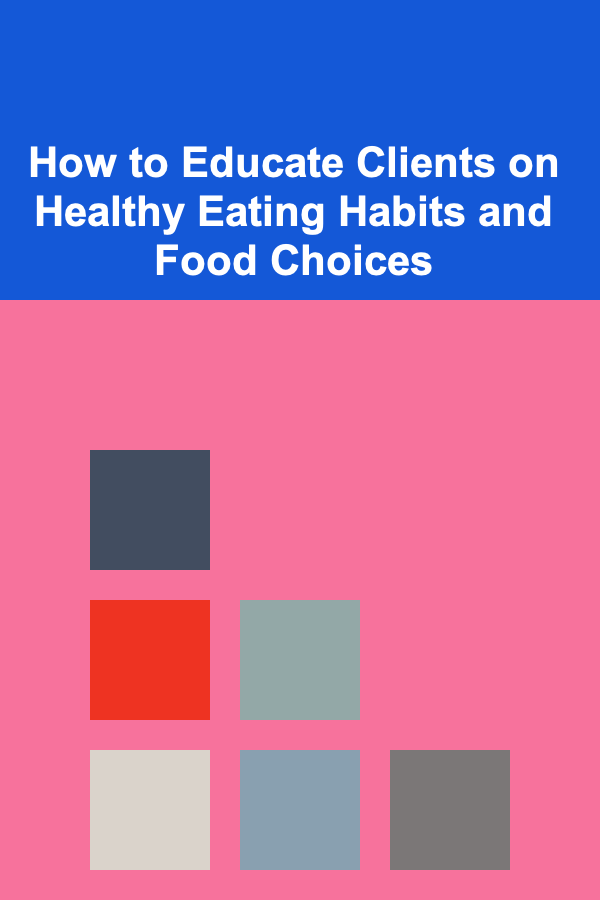
How to Educate Clients on Healthy Eating Habits and Food Choices
Read More
How to Set the Right Lighting for a Dinner Party
Read More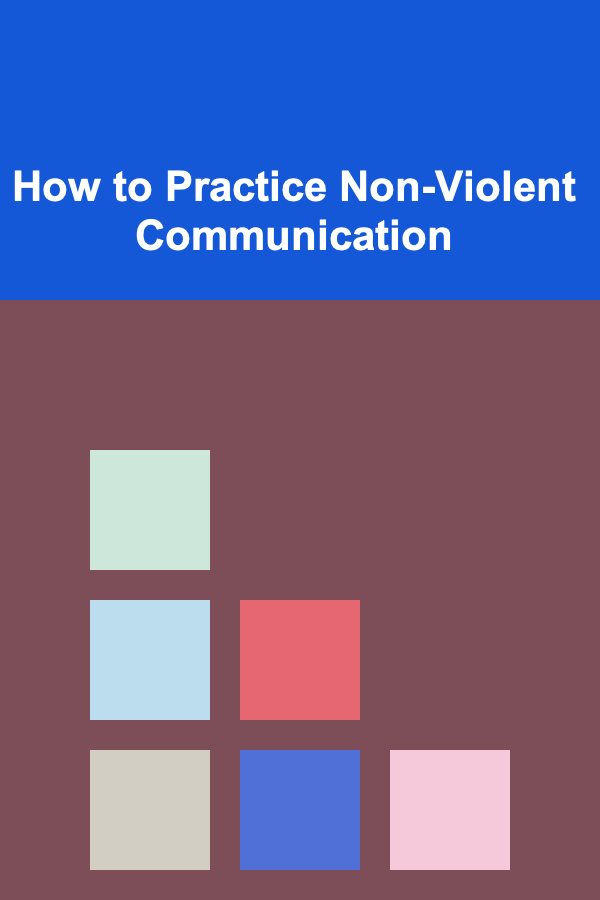
How to Practice Non-Violent Communication
Read More
How to Identify and Value First Edition Teddy Bears
Read MoreOther Products

Creating a Digital Fitness Challenge: An Actionable Guide
Read More
How to Create a Color-Coded System for Your Supplies
Read More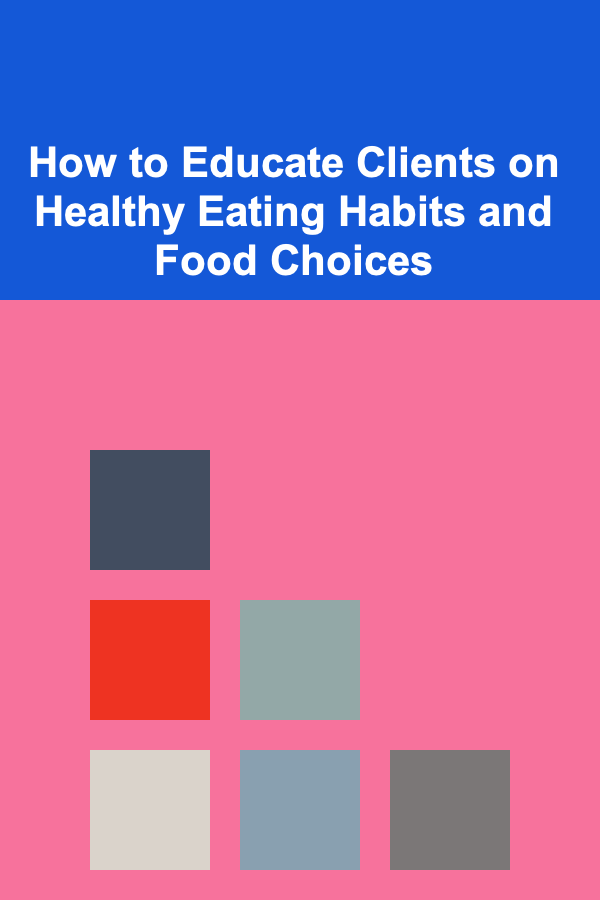
How to Educate Clients on Healthy Eating Habits and Food Choices
Read More
How to Set the Right Lighting for a Dinner Party
Read More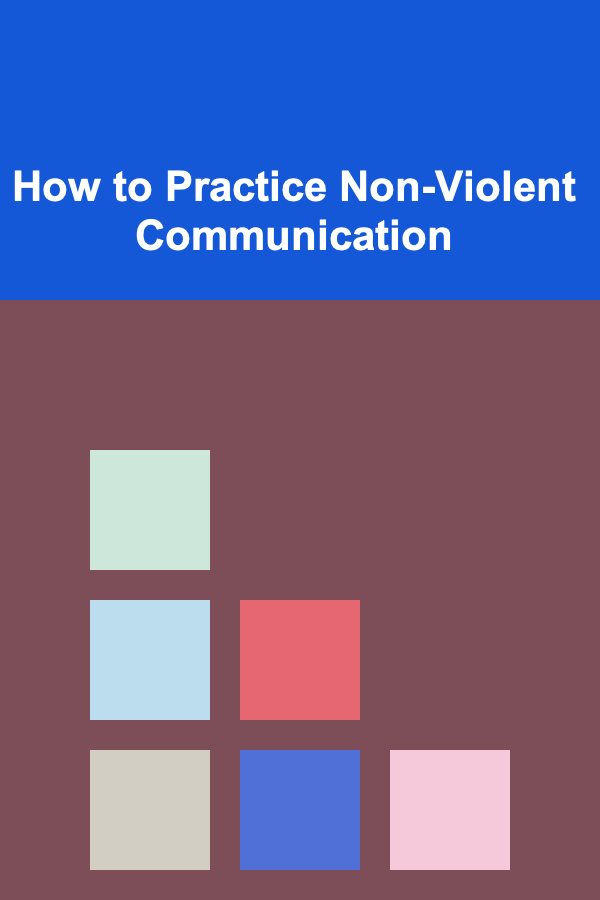
How to Practice Non-Violent Communication
Read More