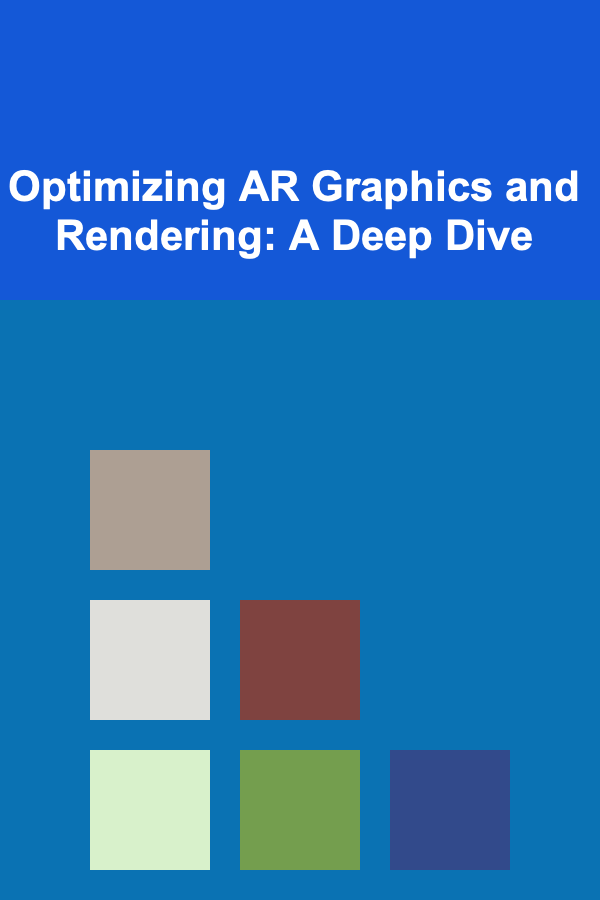
Optimizing AR Graphics and Rendering: A Deep Dive
ebook include PDF & Audio bundle (Micro Guide)
$12.99$7.99
Limited Time Offer! Order within the next:
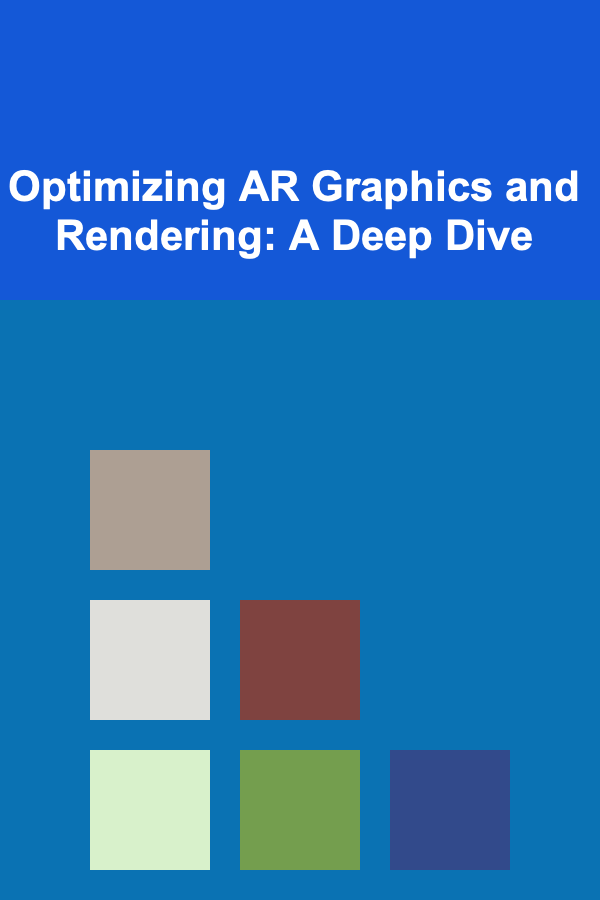
Augmented Reality (AR) presents unique challenges and opportunities for graphics and rendering optimization. Unlike traditional gaming or VR, AR overlays digital content onto the real world, demanding both visual fidelity and efficient performance to maintain a believable and immersive experience. Poor optimization can lead to frame rate drops, overheating, and battery drain, ultimately hindering the user experience and limiting the potential of the AR application. This article delves into the various techniques and considerations necessary to optimize AR graphics and rendering, ensuring a seamless and engaging augmented reality experience.
Understanding the AR Performance Landscape
Before diving into specific optimization strategies, it's crucial to understand the unique performance bottlenecks in AR:
- Simultaneous Real-World and Virtual Rendering: AR requires rendering both the real-world camera feed and the virtual augmentations in real-time. This doubles the rendering workload compared to purely virtual environments.
- Tracking and Pose Estimation: Accurate tracking of the device's position and orientation is fundamental to AR. Complex tracking algorithms, especially those relying on computer vision, can be computationally intensive and strain processing resources.
- Real-time Lighting and Shadowing: Achieving realistic integration of virtual objects with the real world necessitates accurate lighting and shadowing. Real-time global illumination and dynamic shadows are particularly demanding.
- Mobile Constraints: Most AR applications run on mobile devices, which have limited processing power, memory, and battery life compared to desktop computers or consoles. Optimization is paramount to ensure smooth performance within these constraints.
- Network Latency (for networked AR): If your AR experience relies on data from a server, network latency can introduce delays that affect the responsiveness and overall quality of the experience.
Geometry Optimization
Reducing the complexity of your 3D models is a fundamental step in optimizing AR graphics. This involves minimizing the number of polygons, vertices, and draw calls.
Polygon Reduction
Reducing the polygon count of 3D models significantly impacts rendering performance. Several techniques can be employed:
- Decimation: Decimation algorithms reduce the number of polygons while preserving the overall shape and details of the model. Software like Blender, MeshLab, and various 3D modeling plugins offer decimation tools. Experiment with different decimation levels to find the optimal balance between visual quality and performance.
- Level of Detail (LOD): LOD involves creating multiple versions of a model with varying levels of detail. The application dynamically switches between these versions based on the object's distance from the camera. Distant objects are rendered with low-poly models, while closer objects use high-poly models. This significantly reduces the rendering load without sacrificing visual fidelity at close range. Most game engines, like Unity and Unreal Engine, have built-in LOD systems.
- Manual Optimization: In some cases, manual optimization may be necessary. This involves carefully examining the model and removing unnecessary polygons or simplifying complex geometry. For example, smoothing out a curved surface with fewer polygons or simplifying details that are not visible from a distance.
Vertex Optimization
Beyond polygon count, optimizing the number of vertices is also crucial. Unnecessary vertices can add to the processing overhead, even if they don't contribute significantly to the visual appearance.
- Welding Vertices: Welding (or merging) vertices that are very close together can reduce the overall vertex count without affecting the shape of the model. This is particularly useful for models that have been imported from different sources or that have been created using complex modeling techniques.
- Removing Duplicate Vertices: Duplicate vertices (vertices that occupy the same position in space) can occur due to modeling errors or import issues. Removing these duplicates can improve performance.
Draw Call Optimization
Draw calls represent the number of times the CPU instructs the GPU to render an object. Minimizing draw calls is essential for optimizing rendering performance, especially on mobile devices. Each draw call incurs significant overhead, so reducing the number of calls can lead to a substantial performance boost.
- Static Batching: Static batching combines multiple static objects (objects that do not move or change during runtime) into a single draw call. This significantly reduces the overhead associated with rendering multiple objects. Game engines like Unity and Unreal Engine provide tools for static batching. Ensure that the objects share the same material to be batched effectively.
- Dynamic Batching: Dynamic batching combines multiple small, dynamic objects (objects that move or change during runtime) into a single draw call. However, dynamic batching has limitations and may not be suitable for all objects. It's generally more effective for objects with a small number of vertices (typically less than 300 vertices in Unity). Also, ensure that the objects use the same material instance for dynamic batching to work.
- Texture Atlasing: Texture atlasing combines multiple small textures into a single large texture. This allows multiple objects to be rendered with a single material, reducing the number of draw calls. Texture atlasing is particularly effective for UI elements, icons, and other small textures.
- Object Pooling: Avoid instantiating and destroying objects frequently, as this can lead to memory fragmentation and performance issues. Use object pooling to reuse existing objects instead of creating new ones. This is especially important for frequently spawned objects like particles or projectiles.
Texture Optimization
Textures play a vital role in visual fidelity, but they can also consume significant memory and processing power. Optimizing textures is crucial for achieving optimal performance in AR applications.
Texture Resolution
Using the lowest possible texture resolution that still provides acceptable visual quality can significantly reduce memory consumption and improve rendering performance. Consider the following:
- Mipmapping: Mipmapping generates a series of pre-calculated, lower-resolution versions of a texture. The appropriate mipmap level is automatically selected based on the object's distance from the camera, reducing the amount of texture data that needs to be processed. Ensure that mipmapping is enabled for all textures.
- Power of Two Textures: Textures with dimensions that are powers of two (e.g., 32x32, 64x64, 128x128, 256x256) are generally more efficient to process on GPUs. Use power-of-two textures whenever possible.
- Texture Compression: Texture compression reduces the amount of memory required to store textures. Various texture compression formats are available, such as ETC2 (for Android) and PVRTC (for iOS). Experiment with different compression formats to find the optimal balance between compression ratio and visual quality. Consider using ASTC (Adaptive Scalable Texture Compression), which offers a wide range of block sizes and quality settings.
- Anisotropic Filtering: While not directly reducing texture size, anisotropic filtering improves the visual quality of textures when viewed at oblique angles. However, it can also be computationally expensive. Use anisotropic filtering sparingly and only when necessary.
Texture Formats
The choice of texture format can also impact performance and memory consumption. Consider the following:
- RGBA32 vs. RGB24: RGBA32 textures contain alpha channels (transparency information), which can be useful for creating transparent objects. However, if transparency is not required, using RGB24 textures (which do not contain alpha channels) can save memory.
- Grayscale Textures: For textures that only contain grayscale information (e.g., height maps, roughness maps), using a grayscale texture format can save memory.
- Normal Maps: Normal maps are used to simulate surface details without adding additional geometry. Use normal maps to add realism to your models without increasing the polygon count. Consider using a lower resolution for normal maps than for color textures.
Shader Optimization
Shaders are programs that run on the GPU and determine how objects are rendered. Optimizing shaders can significantly improve rendering performance.
Shader Complexity
Keep shaders as simple as possible. Complex shaders with many calculations can be computationally expensive and slow down rendering.
- Reduce Instructions: Minimize the number of instructions in your shaders. Remove any unnecessary calculations or code.
- Optimize Math: Use efficient math operations. For example, using reciprocal multiplication instead of division can be faster. Consider using the
saturate()function to clamp values between 0 and 1, as this can be more efficient than usingifstatements. - Avoid Expensive Operations: Avoid expensive operations such as square roots, logarithms, and trigonometric functions whenever possible. If these operations are necessary, try to pre-calculate the results and store them in textures or constants.
Shader Variants
Using shader variants can improve performance by allowing the GPU to execute only the necessary code for each object.
- Keyword-Based Variants: Use keywords to create different shader variants based on specific features or settings. For example, you can create a variant that supports shadows and another that doesn't. The appropriate variant is selected at runtime based on the current settings.
- Multi-Compile Directives: Use multi-compile directives to create different shader variants based on different compilation options. This can be useful for optimizing shaders for different hardware platforms or rendering pipelines.
Shader Prewarming
Shader prewarming involves compiling and loading shaders before they are needed, reducing the chances of frame rate drops during gameplay. This is particularly important for shaders that are used frequently.
Lighting and Shadowing Optimization
Realistic lighting and shadowing are essential for creating immersive AR experiences, but they can also be computationally expensive. Optimizing lighting and shadowing is crucial for maintaining smooth performance.
Baked Lighting
Baking lighting involves pre-calculating the lighting and shadow information and storing it in textures (lightmaps). This eliminates the need to calculate lighting in real-time, significantly improving performance. Baked lighting is suitable for static objects and environments.
- Lightmaps: Lightmaps are textures that store the pre-calculated lighting information. Use lightmaps to bake static lighting into your scene. Optimize lightmap resolution to balance visual quality and memory consumption.
- Light Probes: Light probes are points in space that store the lighting information at that location. Use light probes to approximate lighting for dynamic objects. Place light probes strategically to capture the overall lighting environment.
- Reflection Probes: Reflection probes capture the reflections in the surrounding environment. Use reflection probes to add realistic reflections to your objects. Optimize the update frequency of reflection probes to balance visual quality and performance.
Real-Time Lighting
Real-time lighting is necessary for dynamic objects and environments, but it can be computationally expensive. Optimize real-time lighting to minimize its impact on performance.
- Limit Light Count: Limit the number of real-time lights in your scene. Each real-time light adds to the rendering overhead.
- Use Directional Lights: Directional lights are generally less expensive than point lights or spot lights. Use directional lights for simulating sunlight or moonlight.
- Optimize Shadow Settings: Shadow rendering can be computationally expensive. Optimize shadow settings to balance visual quality and performance. Reduce shadow resolution, use shadow cascades (for directional lights), and disable shadows for objects that don't need them.
- Distance Fade: Reduce the intensity or completely disable lights that are far from the camera. This reduces the number of lighting calculations performed on distant objects.
Shadow Optimization Techniques
- Shadow Distance: Limit the distance at which shadows are rendered. Beyond a certain distance, shadows may not be noticeable, so disabling them can improve performance.
- Cascaded Shadow Maps (CSM): For directional lights (like sunlight), CSM divides the view frustum into multiple cascades, each with its own shadow map. This allows for higher-resolution shadows closer to the camera, while using lower-resolution shadows further away.
- Contact Shadows: Contact shadows are small, local shadows that improve the grounding of objects on surfaces. They are less expensive than full shadows and can add a lot of visual fidelity.
AR-Specific Optimizations
In addition to general graphics optimization techniques, there are specific optimizations that are particularly relevant for AR applications.
Plane Detection Optimization
Plane detection is a common feature in AR applications, used for detecting horizontal and vertical surfaces in the real world. Optimizing plane detection can improve performance and reduce battery consumption.
- Limit Search Area: Limit the area in which the AR engine searches for planes. For example, you can limit the search area to the immediate vicinity of the device.
- Reduce Update Frequency: Reduce the frequency at which the AR engine updates the plane detection. Updating the plane detection every frame is often unnecessary.
- Use Anchors: Use anchors to lock the position of virtual objects to specific points in the real world. This reduces the need to constantly track the object's position.
Tracking Optimization
Accurate tracking is essential for AR applications, but it can also be computationally expensive. Optimizing tracking can improve performance and reduce battery consumption.
- Use Efficient Tracking Algorithms: Choose the most efficient tracking algorithm for your application. Different tracking algorithms have different performance characteristics. Consider using simpler tracking algorithms for less demanding applications.
- Limit Tracking Features: Limit the number of features that the AR engine tracks. Tracking too many features can be computationally expensive. Focus on tracking the most important features in the scene.
- Optimize Image Targets: If your application uses image targets, optimize the images for tracking. Use high-contrast images with distinct features.
Occlusion
Occlusion refers to the hiding of virtual objects behind real-world objects. Implementing proper occlusion is crucial for creating a believable AR experience.
- Depth Sensing: Use depth-sensing cameras (e.g., LiDAR sensors) to accurately detect the depth of objects in the real world. This allows the AR engine to occlude virtual objects behind real-world objects.
- Semantic Segmentation: Use semantic segmentation to identify different types of objects in the real world (e.g., people, furniture, walls). This allows the AR engine to occlude virtual objects behind specific types of objects.
- Manual Occlusion Volumes: For static scenes, you can create manual occlusion volumes to define areas where virtual objects should be occluded.
Performance Profiling and Analysis
No optimization strategy is complete without rigorous performance profiling and analysis. Use profiling tools to identify performance bottlenecks and measure the impact of your optimizations. Common tools include:
- Unity Profiler: Unity's built-in profiler provides detailed information about CPU and GPU usage, memory allocation, and other performance metrics.
- Unreal Engine Profiler: Unreal Engine's profiler offers similar functionality to Unity's profiler, allowing you to identify performance bottlenecks and optimize your game.
- Android Profiler: The Android Profiler provides detailed performance information for Android applications, including CPU usage, memory allocation, and network activity.
- Xcode Instruments: Xcode Instruments provides a suite of tools for profiling and analyzing iOS applications, including CPU usage, memory allocation, and energy consumption.
- RenderDoc: A standalone graphics debugger that allows you to capture and analyze individual frames, inspecting draw calls, textures, and shader performance.
Key metrics to monitor during profiling include:
- Frame Rate: The number of frames rendered per second (FPS). Aim for a stable frame rate of 30 FPS or higher.
- CPU Usage: The percentage of CPU resources being used by the application. High CPU usage can indicate performance bottlenecks.
- GPU Usage: The percentage of GPU resources being used by the application. High GPU usage can indicate that the application is pushing the GPU too hard.
- Memory Usage: The amount of memory being used by the application. High memory usage can lead to performance issues and crashes.
- Draw Calls: The number of draw calls being made per frame. Minimize draw calls to improve performance.
Best Practices and Tips
Here's a summary of best practices and tips for optimizing AR graphics and rendering:
- Start Optimizing Early: Don't wait until the end of development to start optimizing. Start optimizing early and often throughout the development process.
- Profile Regularly: Regularly profile your application to identify performance bottlenecks.
- Target a Specific Frame Rate: Set a target frame rate (e.g., 30 FPS) and optimize your application to achieve that frame rate.
- Test on Target Devices: Test your application on the target devices to ensure that it performs well.
- Use Asset Bundles: Use asset bundles to load assets dynamically. This can reduce the initial load time and improve performance.
- Optimize UI: Optimize the UI elements in your application. Use simple UI elements and avoid unnecessary animations.
- Consider Resolution Scaling: Dynamically adjust the rendering resolution based on device performance. Lowering the resolution can significantly improve frame rates on lower-end devices.
- Leverage Platform-Specific Features: Utilize platform-specific rendering APIs and features to optimize performance. For example, Metal on iOS and Vulkan on Android.
Conclusion
Optimizing AR graphics and rendering is a complex but essential process for creating compelling and engaging augmented reality experiences. By understanding the performance challenges specific to AR, implementing geometry, texture, and shader optimizations, and leveraging AR-specific techniques, developers can create AR applications that are both visually appealing and performant. Remember to continuously profile and analyze your application's performance to identify bottlenecks and measure the impact of your optimizations. The ultimate goal is to strike a balance between visual fidelity and performance, delivering a smooth and immersive AR experience that captivates users without draining their battery or overheating their devices.

How to Identify and Treat Common Pet Health Issues at Home
Read More
How to Incorporate a Design Wall into Your Sewing Room
Read More
How to Invest in ETFs vs. Index Funds: Which Is Better?
Read More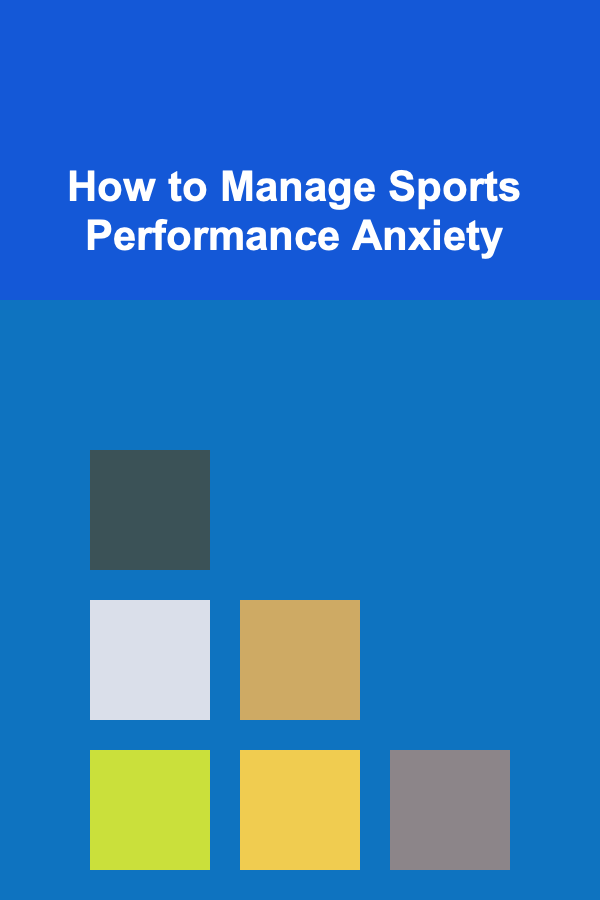
How to Manage Sports Performance Anxiety
Read More
How to Design a Functional and Beautiful Home Office
Read More
How to Ace Your Nurse Practitioner Clinical Skills Exam
Read MoreOther Products

How to Identify and Treat Common Pet Health Issues at Home
Read More
How to Incorporate a Design Wall into Your Sewing Room
Read More
How to Invest in ETFs vs. Index Funds: Which Is Better?
Read More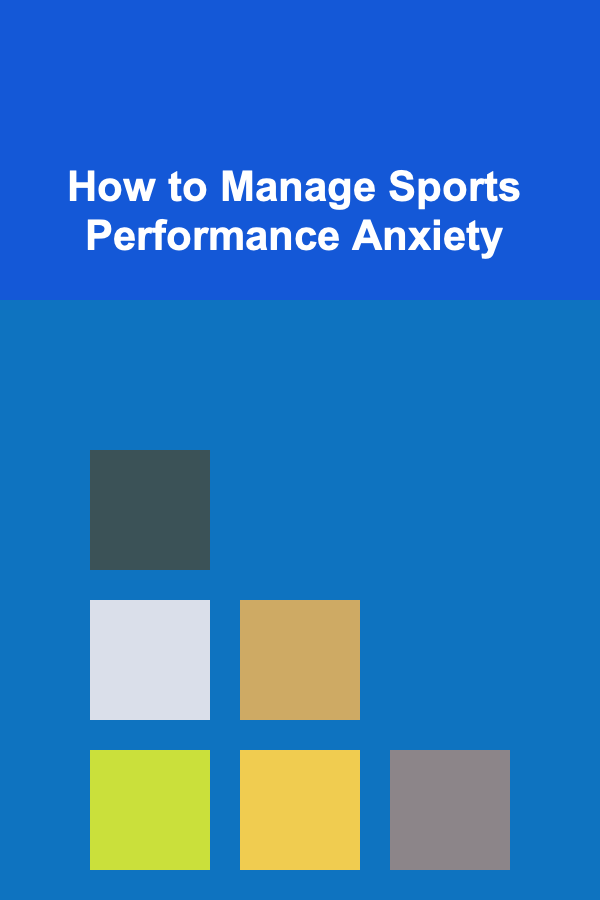
How to Manage Sports Performance Anxiety
Read More
How to Design a Functional and Beautiful Home Office
Read More