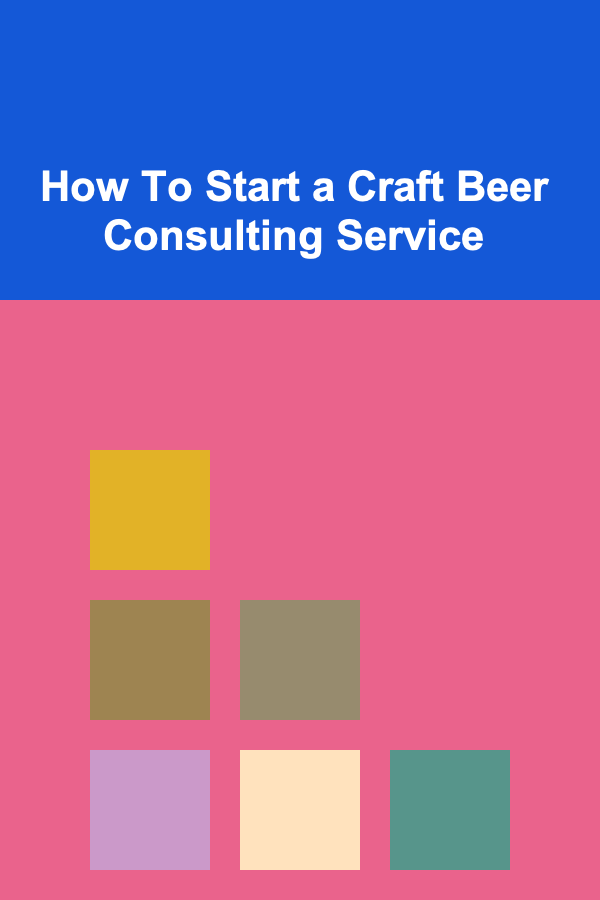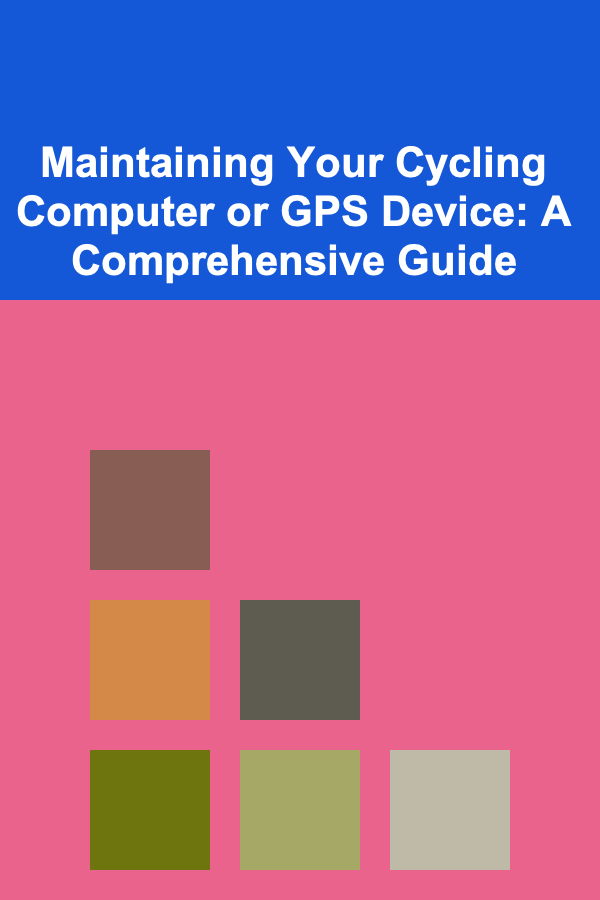
Maintaining Your Cycling Computer or GPS Device: A Comprehensive Guide
ebook include PDF & Audio bundle (Micro Guide)
$12.99$8.99
Limited Time Offer! Order within the next:
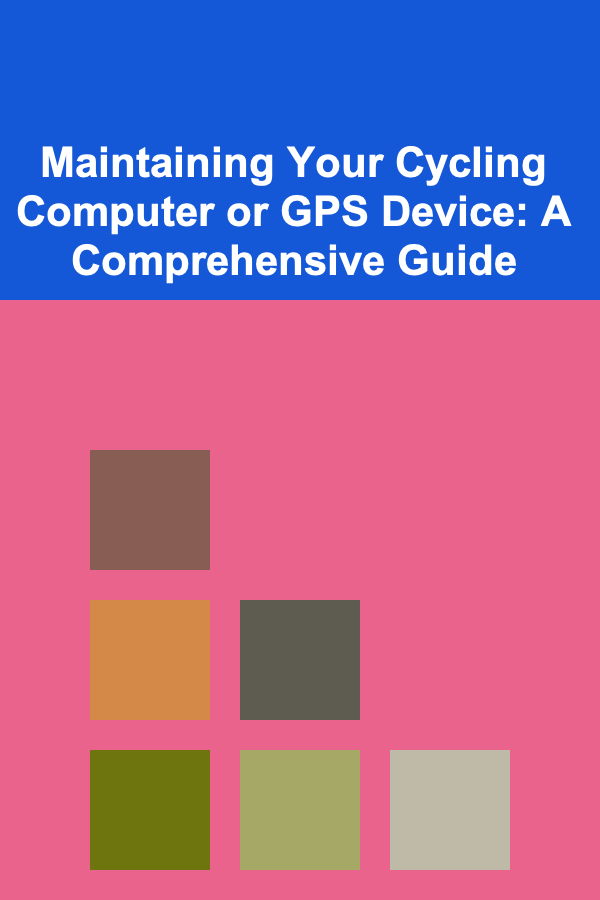
Your cycling computer or GPS device is an essential piece of equipment for tracking your rides, navigating new routes, and monitoring your performance. From simple speed and distance measurements to advanced metrics like power output, heart rate, and turn-by-turn navigation, these devices provide invaluable data and insights. However, like any electronic gadget, a cycling computer requires regular maintenance to ensure its longevity, accuracy, and reliable performance. Neglecting proper care can lead to inaccurate data, reduced battery life, and even complete failure, leaving you stranded or unable to track your progress. This comprehensive guide will cover everything you need to know to keep your cycling computer or GPS device in top condition, extending its lifespan and maximizing its functionality for years to come.
Understanding the Components and Their Vulnerabilities
Before diving into specific maintenance tasks, it's helpful to understand the key components of your cycling computer and their susceptibility to damage or degradation. This knowledge will help you target your maintenance efforts more effectively.
- The Screen: Whether it's a monochrome LCD or a vibrant color display, the screen is one of the most vulnerable components. Scratches, cracks, and water damage can significantly impair visibility and functionality. Modern devices often use hardened glass or coatings, but these are not impervious to damage. Touchscreen displays are particularly susceptible to scratches.
- The Buttons: Buttons are subject to wear and tear from repeated use. Dirt, sweat, and grime can accumulate around the buttons, making them stiff or unresponsive. Water ingress can also damage the internal mechanisms of the buttons.
- The Case: The case protects the internal electronics from the elements. While most cases are designed to be water-resistant or waterproof, they can still be damaged by impacts, extreme temperatures, and prolonged exposure to harsh chemicals. Cracks or breaks in the case can compromise its water resistance.
- The Battery: Batteries have a limited lifespan and gradually degrade over time. Charging habits, temperature, and storage conditions can all affect battery performance. Overcharging, deep discharging, and exposure to extreme heat or cold can accelerate battery degradation.
- The Mount: The mount secures the computer to your bike. A loose or damaged mount can cause the computer to vibrate excessively, potentially damaging internal components. A broken mount can result in the computer falling off your bike.
- The Sensors (If applicable): Some computers integrate with sensors for heart rate, cadence, speed, or power. These sensors, whether wired or wireless, require their own maintenance to ensure accurate readings. Battery replacements and proper cleaning are often necessary.
- The Charging Port: The charging port is where you connect the charger or data cable. Over time, the port can accumulate dirt, lint, and corrosion, preventing proper charging or data transfer. Physical damage to the port is also a common issue.
Regular Cleaning and Inspection
Consistent cleaning and inspection are the cornerstones of preventative maintenance. A few minutes of attention after each ride can significantly extend the life of your cycling computer.
Cleaning Procedures
- Wipe Down After Each Ride: After every ride, use a soft, damp cloth to wipe down the computer, mount, and any connected sensors. This removes sweat, dirt, and road grime before they can accumulate and cause damage. Avoid using abrasive cleaners or harsh chemicals, as these can scratch the screen or damage the case.
- Use Mild Soap for Stubborn Dirt: If simple wiping doesn't remove all the dirt, use a mild soap solution (e.g., dish soap diluted in water) and a soft cloth. Be sure to rinse the computer thoroughly with clean water and dry it completely afterward.
- Clean the Buttons: Use a cotton swab dampened with isopropyl alcohol to clean around the buttons. This helps remove dirt and grime that can cause them to become sticky or unresponsive. Be careful not to get excess liquid inside the computer.
- Address the Charging Port: Use a can of compressed air to blow out any dust or lint from the charging port. You can also use a toothpick or a soft brush to gently remove stubborn debris. Never insert sharp or metallic objects into the charging port, as this can damage the internal connectors.
- Dry Thoroughly: After cleaning, ensure the computer is completely dry before storing it or using it on your next ride. Use a clean, dry cloth to wipe away any excess moisture. You can also let it air dry in a well-ventilated area.
Inspection Checklist
- Screen for Scratches and Cracks: Check the screen for any signs of scratches, cracks, or delamination. Even small scratches can reduce visibility in bright sunlight. If you find any cracks, consider replacing the screen protector or the entire device.
- Buttons for Functionality: Test each button to ensure it functions correctly and provides a positive tactile feedback. If a button is sticky or unresponsive, try cleaning around it with isopropyl alcohol. If the problem persists, the button may need to be repaired or replaced.
- Case for Damage: Inspect the case for any cracks, breaks, or signs of water damage. Pay close attention to the seams and joints, as these are common points of failure. If you find any damage, consider replacing the case or the entire device, especially if it compromises water resistance.
- Mount for Security: Check the mount to ensure it is securely attached to your bike and that the computer clicks into place firmly. Tighten any loose screws and replace any worn or damaged parts. Consider using a more robust mount if you frequently ride on rough terrain.
- Charging Port for Damage and Corrosion: Inspect the charging port for physical damage and corrosion. Look for bent pins or any signs of rust. If you spot corrosion, try cleaning the contacts with a contact cleaner specifically designed for electronics.
- Battery Life: Monitor the battery life of your device. If you notice a significant decrease in battery life, it may be time to replace the battery.
Protecting Your Device from the Elements
Cycling computers are often subjected to harsh environmental conditions, including rain, dust, mud, and extreme temperatures. Taking steps to protect your device from these elements can significantly extend its lifespan.
Water Resistance and Waterproofing
Most cycling computers are rated for water resistance or waterproofing, but it's important to understand the limitations of these ratings.
- Water Resistance: A water-resistant device can withstand splashes of water and light rain, but it is not designed to be submerged in water. Prolonged exposure to heavy rain or immersion in water can still cause damage.
- Waterproof: A waterproof device can be submerged in water to a certain depth for a limited period of time without damage. The depth and duration are typically specified in the device's specifications (e.g., IPX7 means it can withstand immersion in 1 meter of water for 30 minutes).
Regardless of the rating, it's always a good idea to take precautions to protect your computer from water damage. Consider these tips:
- Use a Screen Protector: A screen protector adds a layer of protection against scratches and minor impacts, but can also offer some resistance to water ingress around the screen edges.
- Avoid Direct Exposure to Rain: If possible, try to avoid riding in heavy rain. If you must ride in the rain, consider using a waterproof cover for your computer. Some companies sell custom-fit covers for specific models.
- Dry Immediately After Exposure: If your computer gets wet, dry it thoroughly with a clean cloth as soon as possible. Remove the battery cover (if applicable) and allow the computer to air dry completely.
- Check Seals Regularly: If your computer has rubber seals around the battery cover or charging port, check them regularly for damage or deterioration. Replace the seals if necessary.
Dust and Mud Protection
Dust and mud can accumulate around the buttons, charging port, and other openings, causing them to malfunction. To protect your computer from dust and mud:
- Clean Regularly: As mentioned earlier, regular cleaning is essential for removing dust and mud.
- Use a Protective Case: A protective case can provide an extra layer of protection against dust and mud.
- Avoid Dusty or Muddy Conditions: If possible, try to avoid riding in extremely dusty or muddy conditions.
Temperature Considerations
Extreme temperatures can affect battery life and damage internal components. To protect your computer from temperature extremes:
- Avoid Direct Sunlight: Do not leave your computer in direct sunlight for extended periods of time, especially in hot weather. This can cause the battery to overheat and degrade.
- Store in a Cool, Dry Place: When not in use, store your computer in a cool, dry place away from direct sunlight and extreme temperatures.
- Be Mindful of Cold Weather: Cold weather can also affect battery performance. Keep your computer warm by storing it in a pocket or insulated bag when not in use.
Battery Maintenance and Charging Habits
Proper battery maintenance is crucial for maximizing the lifespan and performance of your cycling computer. Here are some tips for optimizing battery care:
Charging Habits
- Avoid Overcharging: Once the battery is fully charged, disconnect the charger. Overcharging can damage the battery and reduce its lifespan. Some modern devices have overcharge protection, but it's still best to avoid prolonged charging beyond 100%.
- Avoid Deep Discharging: While it's not as critical as avoiding overcharging, repeatedly letting the battery drain completely (deep discharging) can also shorten its lifespan. Try to keep the battery charged above 20%.
- Use the Correct Charger: Always use the charger that came with your computer or a compatible charger recommended by the manufacturer. Using an incompatible charger can damage the battery or the charging circuitry.
- Charge at Room Temperature: Avoid charging the battery in extremely hot or cold environments. The ideal charging temperature is between 10°C and 30°C (50°F and 86°F).
- Consider Partial Charges: Lithium-ion batteries actually benefit from frequent partial charges rather than complete charge cycles. Top up the battery whenever you have the opportunity.
Battery Storage
- Store at 40-60% Charge: If you're not going to use your computer for an extended period of time, store it with the battery charged to around 40-60%. This is the ideal storage level for lithium-ion batteries.
- Store in a Cool, Dry Place: Store the computer in a cool, dry place away from direct sunlight and extreme temperatures.
- Check Periodically: If you're storing the computer for several months, check the battery level periodically and top it up if necessary.
Battery Replacement
Eventually, the battery will need to be replaced. The lifespan of a cycling computer battery typically ranges from 2 to 5 years, depending on usage and charging habits.
- Recognize the Signs: Signs that your battery needs to be replaced include significantly reduced battery life, frequent charging, and the computer shutting down unexpectedly.
- Check Manufacturer's Instructions: Refer to the manufacturer's instructions for battery replacement. Some computers have user-replaceable batteries, while others require professional service.
- Use a Compatible Battery: Always use a compatible battery recommended by the manufacturer. Using an incompatible battery can damage the computer.
- Dispose of Properly: Dispose of the old battery properly in accordance with local regulations. Many electronics retailers and recycling centers accept used batteries for recycling.
Software Updates and Data Management
Keeping your cycling computer's software up-to-date and managing your data effectively are also important aspects of maintenance.
Software Updates
- Check for Updates Regularly: Manufacturers frequently release software updates to improve performance, fix bugs, and add new features. Check for updates regularly through the computer's settings menu or the manufacturer's website.
- Install Updates Promptly: Install updates as soon as they are available. Updates often include important security patches and performance enhancements.
- Back Up Your Data First: Before installing a software update, back up your data to prevent data loss in case of a problem during the update process.
- Follow Instructions Carefully: Follow the manufacturer's instructions carefully when installing a software update. Do not interrupt the update process.
Data Management
- Sync Regularly: Sync your ride data to your computer, smartphone, or cloud account regularly. This ensures that your data is backed up and that you can analyze your performance over time.
- Delete Unnecessary Data: Delete old or unnecessary ride data to free up storage space on your computer.
- Organize Your Data: Organize your data into folders or categories to make it easier to find and analyze.
- Consider Cloud Storage: Utilize cloud storage services offered by the manufacturer or third-party apps for secure backup and accessibility of your cycling data.
Mount Maintenance
The mount that secures your cycling computer to your bike is just as important as the computer itself. A loose or damaged mount can cause the computer to vibrate excessively, potentially damaging internal components, or even fall off during a ride.
- Check Tightness Regularly: Check the tightness of the mount's screws regularly. Loose screws can cause the mount to vibrate or come loose.
- Inspect for Damage: Inspect the mount for any cracks, breaks, or other signs of damage. Replace the mount if it is damaged.
- Use the Correct Size: Make sure you are using the correct size mount for your handlebars. Using an incorrectly sized mount can damage the handlebars or the computer.
- Clean the Mount: Clean the mount regularly to remove dirt and grime.
- Consider a More Robust Mount: If you frequently ride on rough terrain, consider using a more robust mount that is designed to withstand vibrations and impacts. Out-front mounts are generally more stable than stem mounts.
Sensor Maintenance (If Applicable)
If your cycling computer integrates with sensors for heart rate, cadence, speed, or power, these sensors require their own maintenance.
- Heart Rate Monitor: Clean the heart rate strap regularly to remove sweat and salt. Replace the battery as needed.
- Cadence Sensor: Check the alignment of the cadence sensor and magnet. Make sure the magnet is securely attached to the crank arm. Replace the battery as needed.
- Speed Sensor: Check the alignment of the speed sensor and magnet. Make sure the magnet is securely attached to the wheel spoke. Replace the battery as needed.
- Power Meter: Follow the manufacturer's instructions for power meter maintenance, which may include calibration, battery replacement, and cleaning.
Troubleshooting Common Issues
Even with proper maintenance, you may occasionally encounter issues with your cycling computer. Here are some troubleshooting tips for common problems:
- Computer Not Turning On: Make sure the battery is charged. If the battery is charged, try resetting the computer by holding down the power button for 10-15 seconds.
- GPS Not Acquiring Signal: Make sure you are in an open area with a clear view of the sky. Restart the computer and try again. Update the GPS firmware if necessary.
- Inaccurate Data: Calibrate the computer according to the manufacturer's instructions. Check the alignment of any connected sensors. Make sure you have entered the correct wheel size.
- Computer Freezing or Crashing: Restart the computer. Update the software to the latest version. If the problem persists, contact the manufacturer for support.
- Charging Issues: Try a different charging cable and adapter. Clean the charging port. If the issue persists, the battery may need to be replaced or the charging circuitry may be faulty.
Tip: Keep a record of your cycling computer's model number, serial number, and purchase date. This information will be helpful if you need to contact the manufacturer for support or warranty service.
When to Seek Professional Help
While many maintenance tasks can be performed at home, some repairs require professional expertise. Consider seeking professional help if:
- You are not comfortable disassembling the computer.
- The computer requires soldering or other advanced repairs.
- The computer is still under warranty.
- You suspect water damage has affected the internal components.
Conclusion
Maintaining your cycling computer or GPS device is an investment in your cycling experience. By following the tips and guidelines outlined in this comprehensive guide, you can ensure that your device remains accurate, reliable, and functional for years to come. Regular cleaning, careful inspection, proper battery management, and proactive protection from the elements will not only extend the lifespan of your computer but also enhance your enjoyment of every ride. Remember that a well-maintained cycling computer is more than just a gadget; it's a valuable tool that empowers you to track your progress, explore new routes, and achieve your cycling goals. So, take the time to care for your device, and it will continue to serve you faithfully on countless rides to come.

How to Keep Your Bathroom Clean with Minimal Products
Read More
How to Organize Holiday Cards and Keepsakes
Read More
How to Organize Your E-Books and Reading Materials
Read More
How to Set Up a Home Budget That Accounts for Unexpected Expenses
Read More
How to Set Up a Safe Space for Your Pets at Home
Read More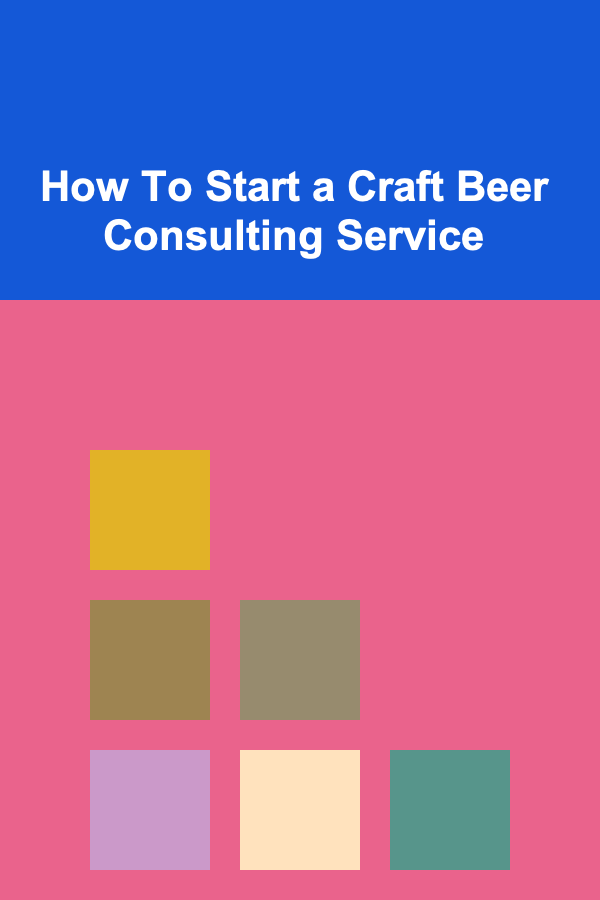
How To Start a Craft Beer Consulting Service
Read MoreOther Products

How to Keep Your Bathroom Clean with Minimal Products
Read More
How to Organize Holiday Cards and Keepsakes
Read More
How to Organize Your E-Books and Reading Materials
Read More
How to Set Up a Home Budget That Accounts for Unexpected Expenses
Read More
How to Set Up a Safe Space for Your Pets at Home
Read More