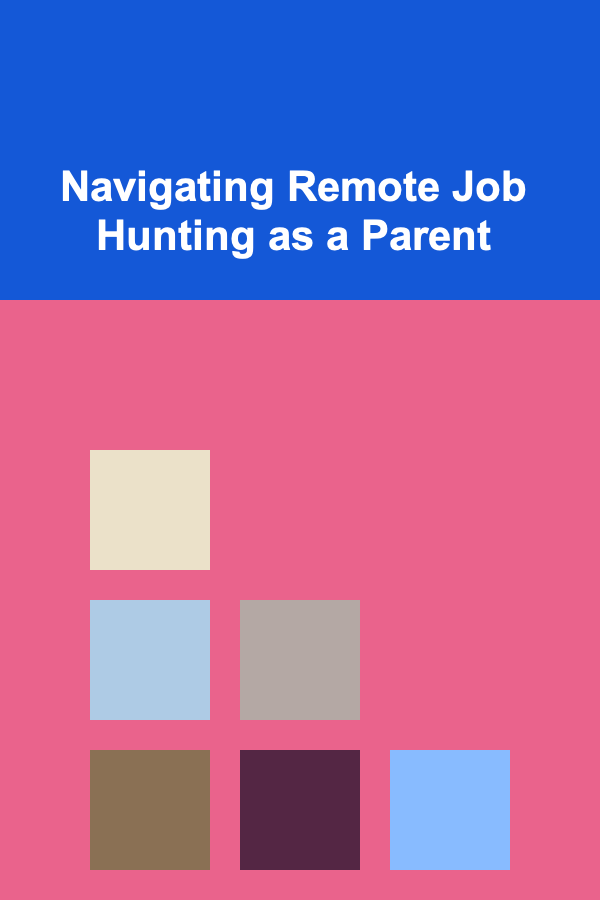How to Utilize Keyboard Shortcuts to Save Time Online
ebook include PDF & Audio bundle (Micro Guide)
$12.99$9.99
Limited Time Offer! Order within the next:

In today's fast-paced digital landscape, efficiency is paramount. Whether you're navigating through emails, editing documents, or browsing the web, finding ways to save time can significantly enhance productivity. One of the most effective methods to achieve this is by utilizing keyboard shortcuts. These powerful tools can streamline your workflow, minimize repetitive actions, and allow you to perform tasks faster than ever before.
This comprehensive guide will explore various aspects of keyboard shortcuts, including their importance, how to use them effectively, and specific shortcuts for different platforms and applications. By the end of this article, you'll be equipped with the knowledge to incorporate keyboard shortcuts into your daily online activities, saving both time and effort.
Understanding the Importance of Keyboard Shortcuts
1.1. Increased Productivity
The primary advantage of using keyboard shortcuts is the significant boost in productivity. By reducing the reliance on a mouse for navigation and commands, you can:
- Execute Commands Faster: Shortcuts allow for immediate access to functions without interrupting your workflow.
- Switch Between Tasks Seamlessly: Quickly move between applications and windows without losing focus.
1.2. Reduced Strain and Fatigue
Regularly using a mouse can lead to physical strain, especially during prolonged computer sessions. Keyboard shortcuts help alleviate this:
- Minimized Repetitive Motion: Using the keyboard reduces the amount of movement required from your arms and hands.
- Less Eye Strain: Focusing solely on the screen rather than constantly shifting your gaze to a mouse can reduce eye fatigue.
1.3. Enhanced Focus
With fewer interruptions and distractions, keyboard shortcuts facilitate deeper concentration:
- Stay Engaged: Quickly executing tasks keeps you immersed in your work, preventing breaks that could disrupt your flow.
- Simplified Navigation: Mastering shortcuts means less time spent searching for tools or options, allowing for a more streamlined experience.
Basic Concepts of Keyboard Shortcuts
2.1. What are Keyboard Shortcuts?
Keyboard shortcuts are combinations of keys that provide quick access to specific functions within software applications or operating systems. Instead of using mouse clicks, pressing designated keys or combinations allows users to perform actions more efficiently.
2.2. Types of Keyboard Shortcuts
There are several types of keyboard shortcuts:
- Single Key Shortcuts: Pressing one key to execute a command (e.g., the "F1" key for help).
- Modifier Key Shortcuts: Involving the use of modifier keys like Ctrl, Alt, or Shift combined with other keys (e.g., Ctrl + C for copy).
- Function Keys: The F1-F12 keys typically carry specific functions depending on the application.
2.3. Customizing Keyboard Shortcuts
Most applications allow some level of customization for keyboard shortcuts:
- Personalization: Users can often set shortcuts that align with their preferences or frequently used actions.
- Improved Efficiency: Custom shortcuts can speed up workflows tailored to individual tasks.
Common Keyboard Shortcuts Across Operating Systems
3.1. Windows Keyboard Shortcuts
Windows provides a wide array of shortcuts for efficient navigation:
| Shortcut | Action | |-----------|----------------------------------| | Ctrl + C | Copy | | Ctrl + V | Paste | | Ctrl + X | Cut | | Alt + Tab | Switch between open applications | | Ctrl + Z | Undo | | Ctrl + A | Select all | | Win + D | Show desktop |
3.2. Mac Keyboard Shortcuts
Mac users also have an extensive list of shortcuts, often using the Command key:
| Shortcut | Action | |-----------------|----------------------------------| | Command + C | Copy | | Command + V | Paste | | Command + X | Cut | | Command + Tab | Switch between open applications | | Command + Z | Undo | | Command + A | Select all | | Command + Space | Open Spotlight search |
3.3. Linux Keyboard Shortcuts
Linux offers similar shortcuts but may vary slightly based on the desktop environment:
| Shortcut | Action | |-----------|----------------------------------| | Ctrl + C | Copy | | Ctrl + V | Paste | | Ctrl + X | Cut | | Alt + Tab | Switch between open applications | | Ctrl + Z | Undo | | Ctrl + A | Select all | | Super + D | Show desktop |
Keyboard Shortcuts for Web Browsing
4.1. Google Chrome Shortcuts
Google Chrome has numerous shortcuts to streamline browsing:
| Shortcut | Action | |------------------|----------------------------| | Ctrl + T | Open a new tab | | Ctrl + W | Close current tab | | Ctrl + Shift + T | Reopen the last closed tab | | Ctrl + L | Highlight the address bar | | Ctrl + H | Open the browsing history |
4.2. Firefox Shortcuts
Firefox users can take advantage of these shortcuts:
| Shortcut | Action | |------------------|----------------------------| | Ctrl + T | Open a new tab | | Ctrl + W | Close current tab | | Ctrl + Shift + T | Reopen the last closed tab | | Ctrl + L | Highlight the address bar | | Ctrl + Shift + H | Open the browsing history |
4.3. Microsoft Edge Shortcuts
Microsoft Edge offers similar shortcuts to its counterparts:
| Shortcut | Action | |------------------|----------------------------| | Ctrl + T | Open a new tab | | Ctrl + W | Close current tab | | Ctrl + Shift + T | Reopen the last closed tab | | Ctrl + L | Highlight the address bar | | Ctrl + I | Open the Favorites pane |
Keyboard Shortcuts for Productivity Applications
5.1. Microsoft Office Suite
The Office Suite includes many handy shortcuts:
Word
| Shortcut | Action | |----------|----------------| | Ctrl + B | Bold text | | Ctrl + I | Italicize text | | Ctrl + U | Underline text | | Ctrl + P | Print document | | Ctrl + S | Save document |
Excel
| Shortcut | Action | |------------------|---------------------------| | Ctrl + N | Create a new workbook | | Ctrl + O | Open an existing workbook | | Ctrl + Z | Undo | | Ctrl + Y | Redo | | Ctrl + Shift + L | Toggle filters |
PowerPoint
| Shortcut | Action | |------------------|------------------------| | F5 | Start the slideshow | | Ctrl + M | Insert a new slide | | Ctrl + K | Insert a hyperlink | | Ctrl + P | Print presentation | | Ctrl + Shift + G | Group selected objects |
5.2. Google Workspace (Docs, Sheets, Slides)
Similarly, Google's suite offers useful shortcuts:
Google Docs
| Shortcut | Action | |----------|----------------| | Ctrl + B | Bold text | | Ctrl + I | Italicize text | | Ctrl + U | Underline text | | Ctrl + K | Insert link | | Ctrl + P | Print document |
Google Sheets
| Shortcut | Action | |----------|------------------------------| | Ctrl + N | Create a new spreadsheet | | Ctrl + O | Open an existing spreadsheet | | Ctrl + Z | Undo | | Ctrl + Y | Redo | | Ctrl + ; | Enter the current date |
Google Slides
| Shortcut | Action | |------------------|--------------------| | Ctrl + M | New slide | | Ctrl + K | Insert link | | Ctrl + P | Print presentation | | Ctrl + Shift + C | Copy formatting | | Ctrl + Shift + V | Paste formatting |
5.3. Other Productivity Tools (Slack, Trello, etc.)
Shortcuts for popular productivity tools can significantly enhance workflow:
Slack
| Shortcut | Action | |------------------|---------------------------| | Ctrl + K | Jump to a conversation | | Ctrl + Shift + K | Jump to a direct message | | Ctrl + Shift + A | Mark all messages as read | | Ctrl + / | Show keyboard shortcuts |
Trello
| Shortcut | Action | |----------|------------------------------| | N | Create a new card | | Q | Filter cards assigned to you | | B | Open the board menu | | M | Add members to a card |
Specialized Keyboard Shortcuts for Designers and Developers
6.1. Adobe Creative Suite (Photoshop, Illustrator, etc.)
Designers benefit from numerous shortcuts in Adobe applications:
Photoshop
| Shortcut | Action | |----------|-----------------| | Ctrl + N | New document | | Ctrl + J | Duplicate layer | | Ctrl + T | Free transform | | Ctrl + D | Deselect | | Ctrl + Z | Undo |
Illustrator
| Shortcut | Action | |----------|------------------------| | Ctrl + N | New document | | Ctrl + R | Show/hide rulers | | Ctrl + ; | Show/hide guides | | Ctrl + G | Group selected objects |
6.2. Development Environments (VS Code, Sublime Text)
Developers also rely heavily on keyboard shortcuts:
Visual Studio Code
| Shortcut | Action | |------------------|---------------------| | Ctrl + P | Quick open file | | Ctrl + ` | Open terminal | | Ctrl + B | Toggle sidebar | | Ctrl + Shift + F | Search across files |
Sublime Text
| Shortcut | Action | |------------------|------------------------| | Ctrl + P | Go to anything | | Ctrl + Shift + P | Command palette | | Ctrl + D | Select next occurrence |
Practicing and Memorizing Keyboard Shortcuts
7.1. Using Cheat Sheets
Having a reference sheet can aid memorization:
- Print Shortcut Lists: Create cheat sheets for your most-used applications and keep them visible at your workspace.
- Digital Reference: Store shortcut lists in a note-taking app for easy access.
7.2. Incorporating Shortcuts into Your Workflow
Gradually integrate shortcuts into your daily routine:
- Start Small: Pick a few essential shortcuts to focus on initially, then expand your repertoire over time.
- Consistent Practice: Use shortcuts consistently to reinforce memory and make them second nature.
7.3. Online Resources and Tools
Numerous online resources can help you learn keyboard shortcuts:
- Interactive Tutorials: Websites like "ShortcutFoo" offer interactive lessons to practice shortcuts.
- Videos: YouTube tutorials can provide visual demonstrations of how to use shortcuts effectively.
Creating a Customized Shortcut System
8.1. Identifying Your Needs
Reflect on your specific needs to create personalized shortcuts:
- Highlight Frequently Used Functions: Identify which tasks you perform most often and prioritize creating shortcuts for them.
- Consider Workflow Patterns: Think about how you navigate through applications and create shortcuts that align with those patterns.
8.2. Designing Your Shortcuts
Once you've identified your needs, customize your shortcuts:
- Use Built-in Features: Many applications allow you to customize shortcuts; explore settings to adjust them according to your preferences.
- Create Mnemonic Devices: Develop memorable associations for your shortcuts to aid recall.
Challenges and Solutions When Using Shortcuts
9.1. Overcoming Learning Curves
Learning shortcuts can initially feel daunting:
- Give Yourself Time: Allow for a learning period; it may take a few weeks to fully integrate shortcuts into your routine.
- Practice Patience: Expect some mistakes along the way; continuous practice is key.
9.2. Dealing with Conflicts Between Shortcuts
Conflicting shortcuts can create confusion:
- Check Application Settings: Review the settings of each application to resolve conflicts by adjusting or disabling specific shortcuts.
- Be Mindful of Context: Keep in mind that certain shortcuts may have different actions depending on the application context.
Conclusion
Incorporating keyboard shortcuts into your online activities is not just a technique for saving time -- it's a transformative approach to enhancing productivity and efficiency. By understanding the importance of shortcuts, practicing regularly, and customizing your system, you can streamline your workflow and reduce unnecessary frustration.
As you embark on your journey to master keyboard shortcuts, remember that consistent practice and patience are vital to success. The benefits of improved focus, reduced strain, and enhanced productivity are well worth the effort. Embrace the power of keyboard shortcuts, and watch as they revolutionize your online experience, allowing you to work smarter, not harder.
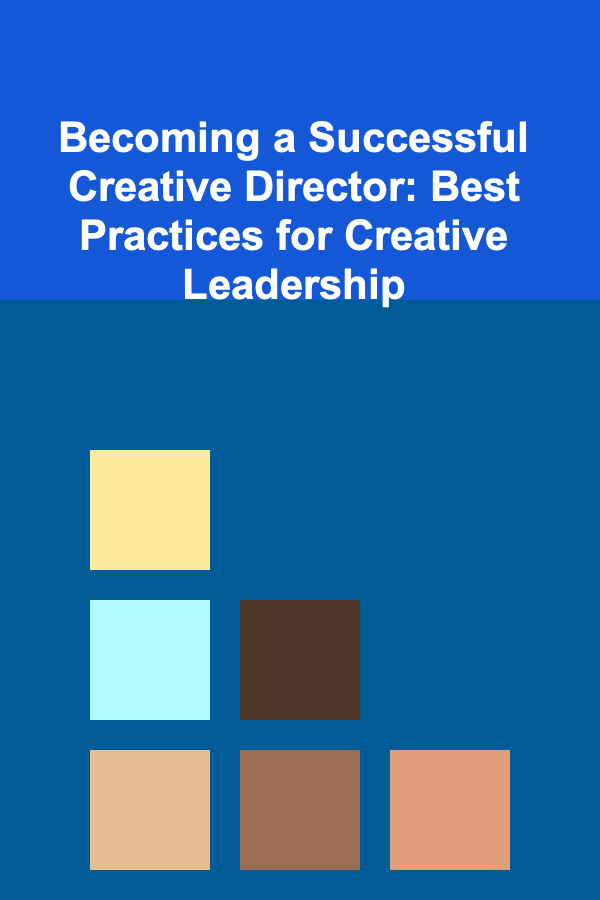
Becoming a Successful Creative Director: Best Practices for Creative Leadership
Read More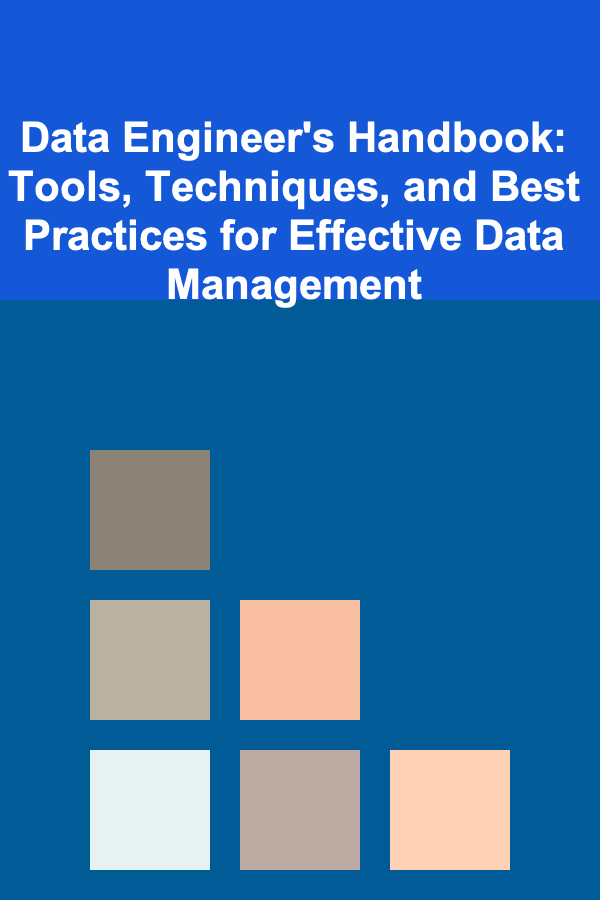
Data Engineer's Handbook: Tools, Techniques, and Best Practices for Effective Data Management
Read More
How to Make Money Online as a Virtual Assistant: 10 Actionable Ideas
Read More
How to Sell Handmade Wooden Crafts on Etsy: A Comprehensive Guide
Read More
How to Use Travel Pods for Organized Packing
Read More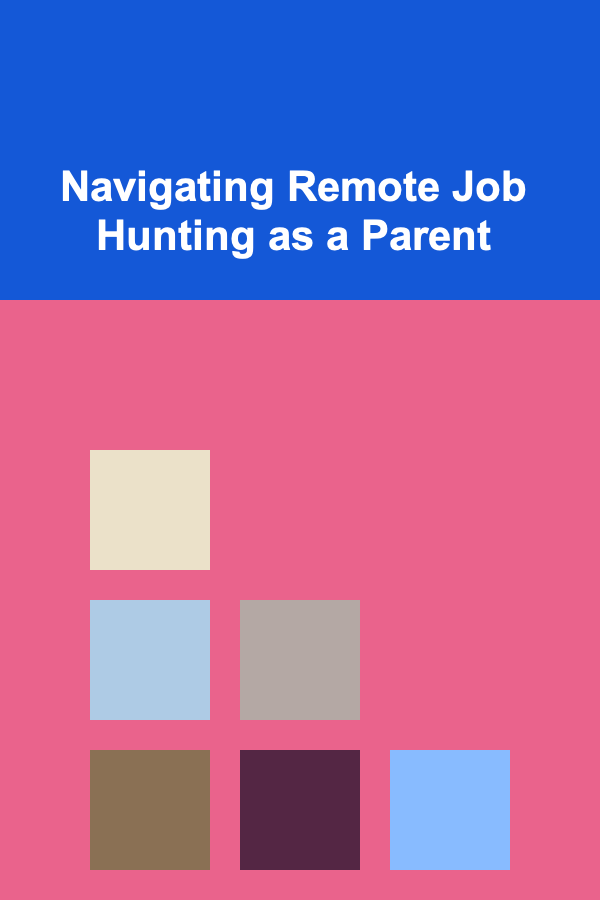
Navigating Remote Job Hunting as a Parent
Read MoreOther Products
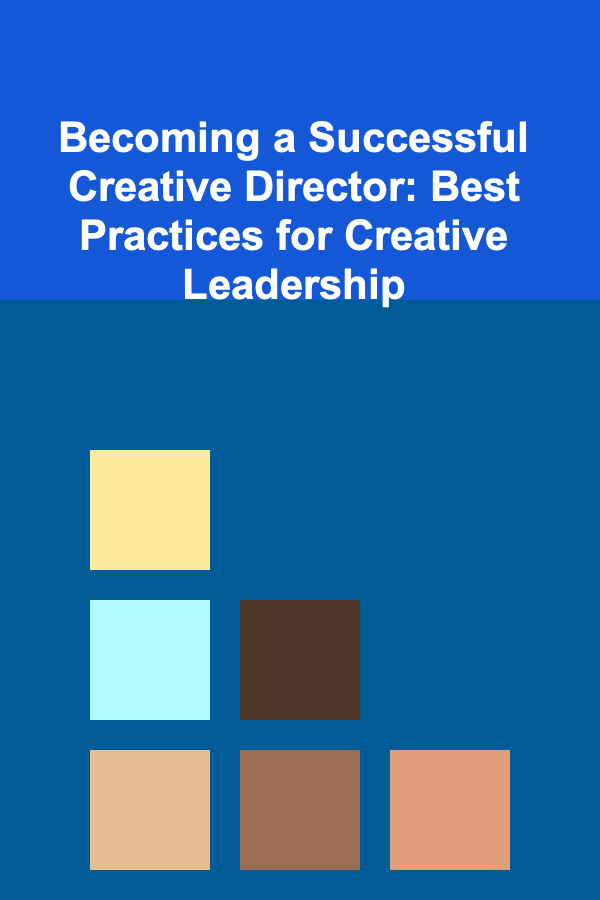
Becoming a Successful Creative Director: Best Practices for Creative Leadership
Read More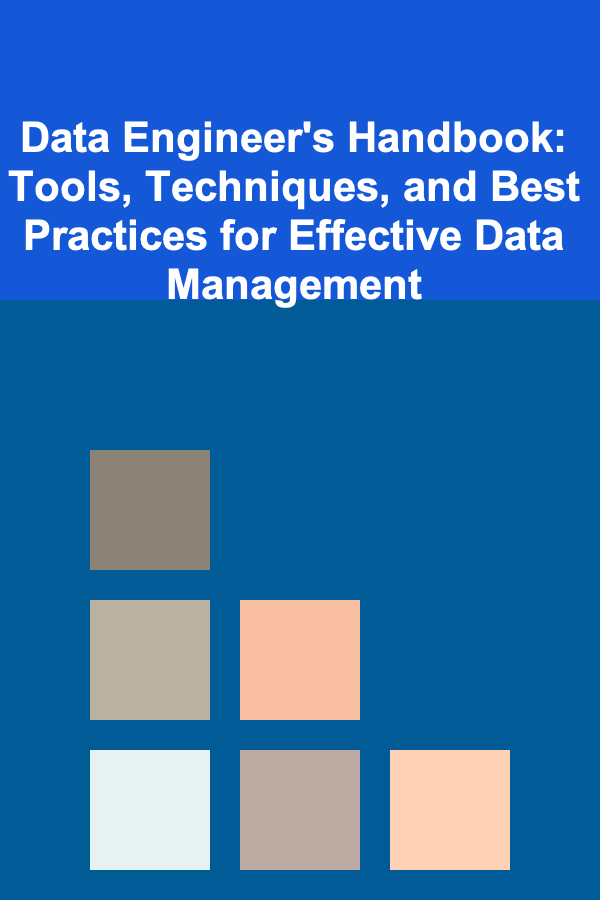
Data Engineer's Handbook: Tools, Techniques, and Best Practices for Effective Data Management
Read More
How to Make Money Online as a Virtual Assistant: 10 Actionable Ideas
Read More
How to Sell Handmade Wooden Crafts on Etsy: A Comprehensive Guide
Read More
How to Use Travel Pods for Organized Packing
Read More