
How to Utilize Keyboard Shortcuts for Faster Navigation
ebook include PDF & Audio bundle (Micro Guide)
$12.99$6.99
Limited Time Offer! Order within the next:

In the digital age, efficiency and speed are critical for productivity. Whether you're a student, a professional, or simply someone who spends a lot of time on a computer, mastering keyboard shortcuts can drastically improve your workflow. This article will explore how to effectively utilize keyboard shortcuts for faster navigation across different operating systems and applications, providing tips and techniques that can help you become more proficient in your daily tasks.
Understanding Keyboard Shortcuts
Keyboard shortcuts are combinations of keys that perform specific functions within software applications or operating systems. Instead of navigating through menus with your mouse, these shortcuts allow users to execute commands quickly and efficiently.
Types of Keyboard Shortcuts
- Single Key Shortcuts: A single key performs an action (e.g., the space bar to play/pause in media players).
- Modifier Key Shortcuts: Combinations of modifier keys (Ctrl, Alt, Shift) with other keys trigger actions.
- Function Key Shortcuts: Function keys (F1-F12) often have predefined roles, such as refreshing a page or opening settings.
Benefits of Using Keyboard Shortcuts
Utilizing keyboard shortcuts can lead to significant improvements in productivity. Here are some benefits:
1. Increased Speed
By using shortcuts, you can navigate applications faster than if you were using a mouse, allowing you to complete tasks more quickly.
2. Enhanced Efficiency
Shortcuts reduce the number of clicks needed to perform tasks, streamlining workflows and minimizing repetitive motions.
3. Improved Focus
Using keyboard shortcuts can help maintain focus on the task at hand, reducing distractions caused by switching between the keyboard and mouse.
4. Reduced Strain
Minimizing mouse usage can decrease strain on the wrist and forearm, promoting better ergonomics during long work sessions.
Common Keyboard Terminology
To fully understand keyboard shortcuts, it's helpful to familiarize yourself with common terminology:
- Modifier Keys: These include Ctrl (Control), Alt (Alternate), and Shift, which modify the function of other keys.
- Hotkeys: Specific keys configured to perform particular functions, often customizable by users.
- Key Combinations: Multiple keys pressed simultaneously (e.g., Ctrl + C for copy).
Keyboard Shortcuts for Windows Users
Windows offers a variety of keyboard shortcuts that can significantly enhance your navigation experience. Below are some essential shortcuts:
Basic Navigation Shortcuts
| Shortcut | Action | |-----------------|----------------------------------| | Windows Key | Open Start Menu | | Alt + Tab | Switch between open applications | | Ctrl + Esc | Open Start Menu | | Win + D | Show desktop | | Win + L | Lock your PC |
File Management Shortcuts
| Shortcut | Action | |--------------|----------------------------| | Ctrl + N | Open a new window | | Ctrl + O | Open a file | | Ctrl + S | Save the current document | | Ctrl + P | Print the current document | | Ctrl + Z | Undo |
System Shortcuts
| Shortcut | Action | |------------------------|-------------------------------| | Ctrl + Shift + Esc | Open Task Manager | | Windows + R | Open Run dialog | | Windows + E | Open File Explorer | | Alt + F4 | Close the current application |
Keyboard Shortcuts for macOS Users
For macOS users, there are also numerous shortcuts that enhance navigation and productivity. Here are some key shortcuts:
Basic Navigation Shortcuts
| Shortcut | Action | |---------------------------|----------------------------------| | Command (⌘) + Space | Open Spotlight | | Command + Tab | Switch between open applications | | Control + Command + Q | Lock your screen | | Command + H | Hide the current application | | Command + M | Minimize the current window |
File Management Shortcuts
| Shortcut | Action | |-----------------|----------------------------| | Command + N | Open a new window | | Command + O | Open a file | | Command + S | Save the current document | | Command + P | Print the current document | | Command + Z | Undo |
System Shortcuts
| Shortcut | Action | |-------------------------------|---------------------------| | Command + Option + Esc | Force quit an application | | Command + Option + D | Show or hide the Dock | | Command + Control + Power | Restart your Mac | | Command + W | Close the current window |
Keyboard Shortcuts for Web Browsers
Web browsers provide a range of shortcuts tailored for navigating the internet more effectively. Here's a compilation of useful browser shortcuts applicable across popular browsers like Chrome, Firefox, and Edge:
Tab and Window Shortcuts
| Shortcut | Action | |------------------------------------------------------------------|----------------------------| | Ctrl + T (Windows) / Command + T (macOS) | Open a new tab | | Ctrl + W (Windows) / Command + W (macOS) | Close the current tab | | Ctrl + Shift + T (Windows) / Command + Shift + T (macOS) | Reopen the last closed tab | | Ctrl + Tab / Ctrl + Shift + Tab | Cycle through open tabs | | Ctrl + N (Windows) / Command + N (macOS) | Open a new window |
Navigation Shortcuts
| Shortcut | Action | |---------------|-----------------------------------------| | Home | Scroll to the top of the page | | End | Scroll to the bottom of the page | | Page Up | Scroll up one page | | Page Down | Scroll down one page | | Space | Scroll down one page (in most browsers) |
Other Useful Shortcuts
| Shortcut | Action | |--------------------------|--------------------------| | Ctrl + F | Open the Find bar | | Ctrl + L (or F6) | Focus the address bar | | Ctrl + R (or F5) | Refresh the current page |
Keyboard Shortcuts for Microsoft Office
Microsoft Office applications, such as Word, Excel, and PowerPoint, have their own sets of useful shortcuts that can greatly enhance productivity. Below are some common shortcuts:
Microsoft Word Shortcuts
| Shortcut | Action | |--------------|-------------------------| | Ctrl + B | Bold selected text | | Ctrl + I | Italicize selected text | | Ctrl + U | Underline selected text | | Ctrl + K | Insert hyperlink | | Ctrl + P | Open print dialog |
Microsoft Excel Shortcuts
| Shortcut | Action | |----------------------|-------------------------------------| | Ctrl + C | Copy selected cells | | Ctrl + V | Paste copied cells | | Ctrl + X | Cut selected cells | | Ctrl + Arrow Key | Navigate to the edge of data region | | Ctrl + Shift + L | Toggle filters on/off |
Microsoft PowerPoint Shortcuts
| Shortcut | Action | |----------------------|------------------------------------------| | F5 | Start a slideshow | | Shift + F5 | Start a slideshow from the current slide | | Ctrl + M | Insert a new slide | | Ctrl + G | Group selected objects | | Ctrl + Shift + G | Ungroup selected objects |
Customizing Keyboard Shortcuts
Many applications allow users to customize keyboard shortcuts based on personal preferences. This can greatly enhance comfort and efficiency. Here's how to customize shortcuts across different platforms:
Windows Applications
- Open Settings: Go to the application's settings menu.
- Locate Shortcuts: Find the section dedicated to keyboard shortcuts or hotkeys.
- Modify Shortcuts: Change existing shortcuts or add new ones according to your needs.
- Save Changes: Ensure you save any changes made before exiting the settings.
macOS Applications
- System Preferences: Open System Preferences from the Apple menu.
- Keyboard: Click on "Keyboard" and then select the "Shortcuts" tab.
- Application Shortcuts: Choose the application for which you want to customize shortcuts.
- Add Shortcut: Click the "+" button to add a new shortcut or select an existing one to modify it.
Browser Extensions
If you use web browsers regularly, consider extensions that allow customization of shortcuts. For example, extensions like "Shortkeys" for Chrome let you create custom keyboard shortcuts for various actions.
Practicing and Learning New Shortcuts
Learning and remembering keyboard shortcuts takes practice. Here are some effective strategies:
1. Use Cheat Sheets
Create a cheat sheet that lists the shortcuts you find most useful. Keep it handy as you work until you've memorized them.
2. Gradual Learning
Focus on learning a few shortcuts at a time. Once you feel comfortable with those, gradually introduce more into your workflow.
3. Keyboard Overlay Stickers
Purchase keyboard overlay stickers that display common shortcuts directly on your keyboard. This visual aid can help reinforce memory.
4. Engage in Online Tutorials
Various online platforms offer tutorials focused on specific applications or operating systems. Take advantage of video content to visualize the shortcuts in action.
Integrating Shortcuts into Daily Workflow
To fully benefit from keyboard shortcuts, integrate them into your routine. Here's how:
1. Make It a Habit
Consciously remind yourself to use keyboard shortcuts when performing repetitive tasks. Over time, they'll become second nature.
2. Combine Shortcuts
Practice using combinations of shortcuts where applicable. For instance, while navigating documents, you might combine "Ctrl + C" with "Ctrl + V" frequently.
3. Share with Colleagues
Encourage your coworkers or friends to learn shortcuts as well. Sharing tips and tricks can foster collaboration and make the learning process more engaging.
Accessibility Considerations
While keyboard shortcuts are highly beneficial, it's important to consider accessibility for all users. Here are some points to keep in mind:
1. Customize for Accessibility
Allow users to customize shortcuts to accommodate physical limitations or preferences. This could include alternative key combinations that may be easier to use.
2. Provide Alternatives
Ensure that all actions performed via keyboard shortcuts also have mouse or touch alternatives for users who may not be able to use the keyboard effectively.
3. Educate Users
Provide training on available shortcuts, especially for programs used in collaborative environments. Not everyone may be aware of the benefits of keyboard shortcuts.
Future Trends in Keyboard Navigation
As technology evolves, the landscape of keyboard navigation is likely to change. Here are some trends to watch:
1. Voice Commands
Voice-assisted navigation is becoming more prevalent. As voice recognition technology improves, users may rely less on traditional keyboard navigation.
2. AI Integration
Artificial Intelligence may begin to influence how shortcuts are created or suggested based on user behavior, making navigation even more intuitive.
3. Gesture-Based Controls
Emerging technologies may introduce gesture-based controls that allow users to navigate applications without relying solely on keyboard or mouse inputs.
Conclusion
Utilizing keyboard shortcuts is a powerful way to enhance productivity and efficiency in today's fast-paced digital environment. By understanding the various shortcuts available across different operating systems and applications, practicing regularly, and integrating these shortcuts into your daily routine, you can significantly improve your navigation skills. Embrace the opportunity to streamline your workflow, minimize distractions, and ultimately achieve more in less time. In the ever-evolving landscape of technology, mastering keyboard shortcuts is a step toward becoming a more efficient and effective user.

How to Decorate with Plants Without Breaking the Bank
Read More
How to Make Money Online as a Cryptocurrency Trader
Read More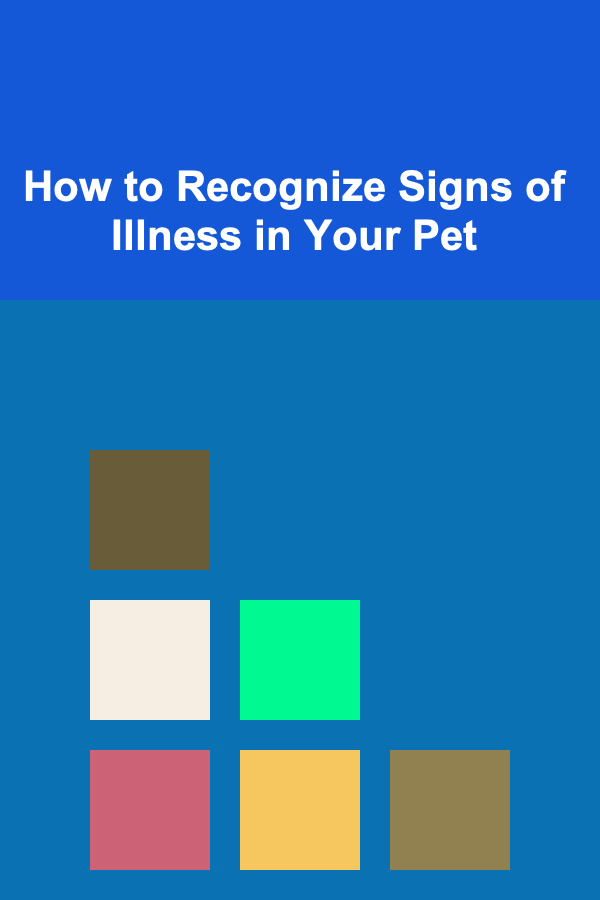
How to Recognize Signs of Illness in Your Pet
Read More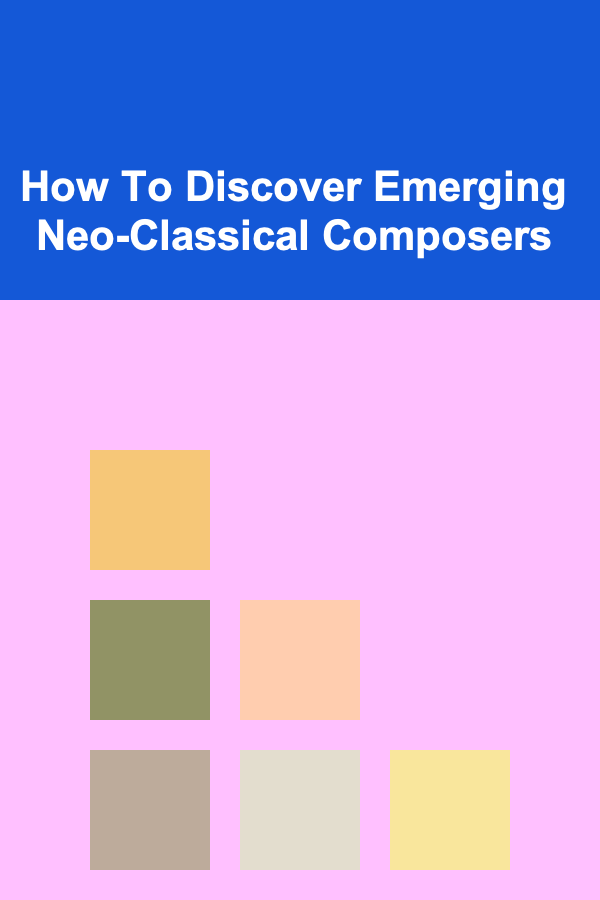
How To Discover Emerging Neo-Classical Composers
Read More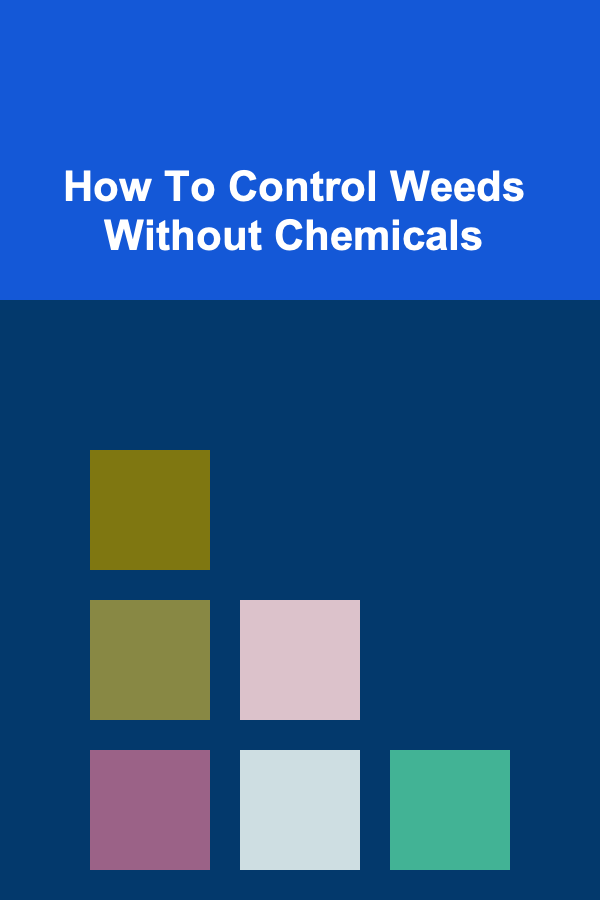
How To Control Weeds Without Chemicals
Read More
How to Lead and Motivate Your Team: A Comprehensive Guide
Read MoreOther Products

How to Decorate with Plants Without Breaking the Bank
Read More
How to Make Money Online as a Cryptocurrency Trader
Read More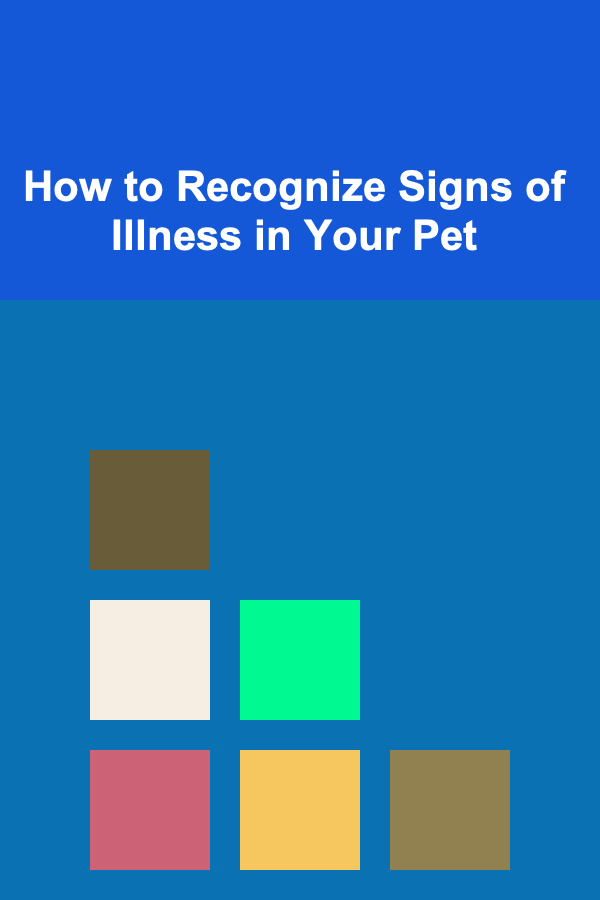
How to Recognize Signs of Illness in Your Pet
Read More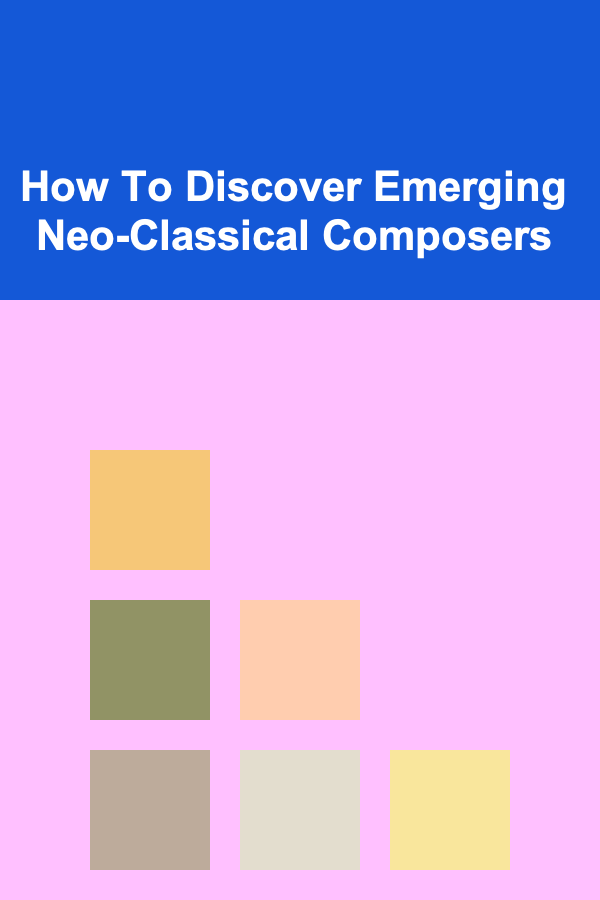
How To Discover Emerging Neo-Classical Composers
Read More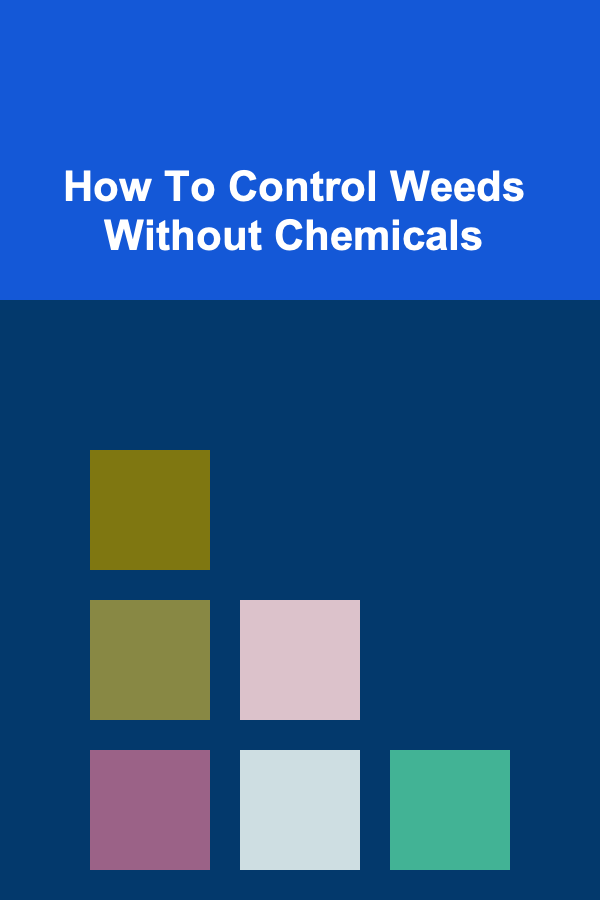
How To Control Weeds Without Chemicals
Read More