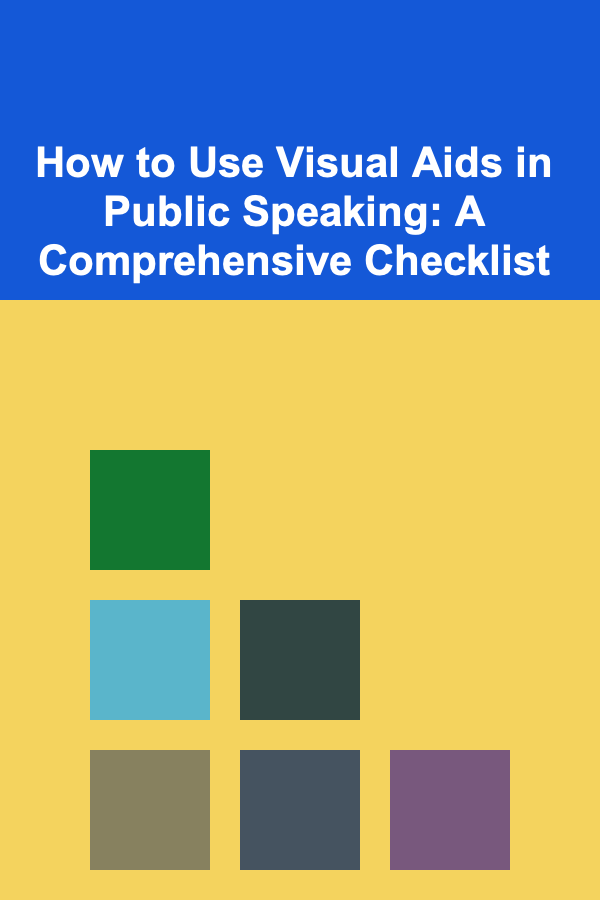
How to Use Visual Aids in Public Speaking: A Comprehensive Checklist
ebook include PDF & Audio bundle (Micro Guide)
$12.99$5.99
Limited Time Offer! Order within the next:
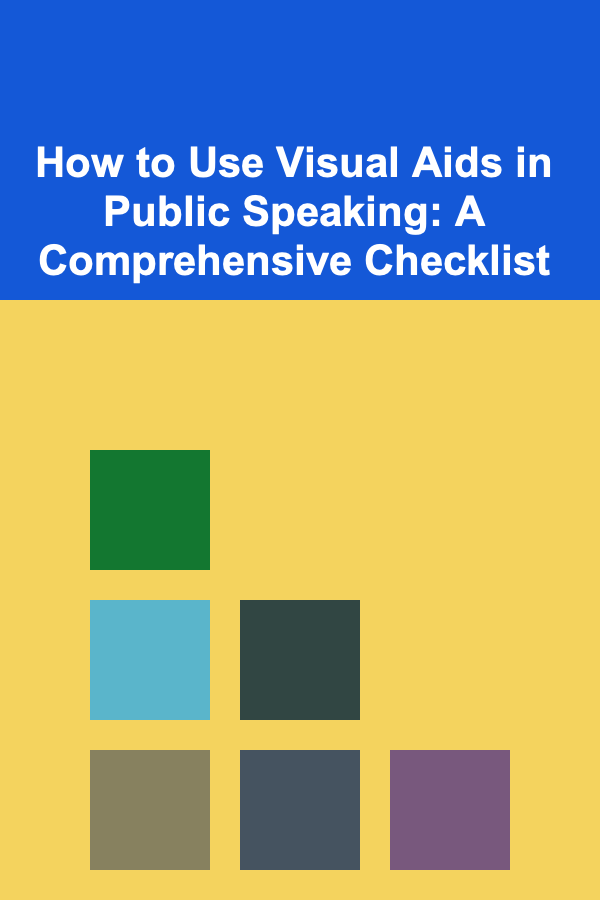
Visual aids are a powerful tool in public speaking. They help to reinforce your message, engage your audience, and make your presentation more memorable. Whether you're presenting at a conference, leading a workshop, or delivering a speech, well-designed visual aids can make a significant difference in how your message is received. However, not all visual aids are created equal, and knowing how to use them effectively is essential to ensuring that they enhance rather than detract from your presentation.
In this actionable guide, we'll walk through a comprehensive checklist for using visual aids in public speaking. By following these steps, you'll learn how to select, design, and deliver your visual aids to ensure they have the maximum impact.
Know Your Audience
The first step in using visual aids effectively is understanding your audience. The way you use visuals will vary depending on who you're speaking to. Are you presenting to a group of experts in your field or a general audience? Are they young, tech-savvy professionals or older individuals who might find certain technology overwhelming?
Key Considerations:
- Technical Proficiency: If your audience is not very tech-savvy, keep visual aids simple and avoid overloading them with complex animations or high-tech features.
- Engagement Level: Younger audiences may respond well to dynamic visuals, while older audiences may prefer traditional formats, such as charts or straightforward slides.
- Cultural Sensitivity: Be mindful of how certain visual elements (like images, colors, or icons) might be interpreted across different cultures.
Understanding these aspects will help you choose the right type of visuals and avoid any potential miscommunications.
Choose the Right Type of Visual Aid
Different types of visual aids serve different purposes. It's essential to select the right one based on your presentation's goals and the message you want to convey.
Common Types of Visual Aids:
- Slides (PowerPoint, Google Slides, Keynote): Slides are one of the most commonly used visual aids. They are versatile and can include text, images, graphs, and videos.
- Charts and Graphs: These are ideal for presenting statistical data or trends in an easily digestible format.
- Videos: Short videos can effectively convey complex ideas, evoke emotion, or demonstrate a process.
- Handouts: Printed materials that summarize key points or provide additional resources for your audience.
- Props and Demonstrations: Physical objects or models that you can show during your presentation.
- Whiteboards/Flipcharts: These allow for on-the-spot visual creation, which is useful for brainstorming or outlining ideas.
Actionable Tip:
Match the type of visual aid to the type of information you're presenting. For instance, use graphs for statistical data, slides for structured content, and videos for storytelling or emotional appeal.
Keep It Simple and Focused
One of the most critical principles of using visual aids is to keep them simple. Avoid cluttering your slides with too much information, and make sure that each visual aid has a clear purpose. The aim is to support your speech, not overwhelm the audience.
Key Principles for Simplicity:
- Limit Text: Use minimal text on each slide. Avoid long paragraphs; instead, focus on key bullet points or short phrases.
- Large Fonts: Ensure text is large enough to be read by people at the back of the room. Typically, a font size of 24-30 pt is ideal.
- High-Contrast Colors: Use high-contrast color schemes (e.g., dark text on a light background) to improve readability.
- Use White Space: Don't fill every inch of the slide with content. White space is important for creating a visually appealing and easy-to-follow layout.
- One Idea per Slide: Focus on a single message or point per slide to avoid confusion.
Actionable Tip:
Before finalizing your visuals, step back and ask yourself: "Can my audience understand this in 10 seconds?" If the answer is no, simplify the content.
Use Visuals to Enhance, Not Distract
While visuals should help clarify and reinforce your message, they should never distract from it. If a visual aid takes away from what you're saying, it defeats the purpose.
Dos and Don'ts:
- Do use visuals to highlight key concepts, provide evidence, and illustrate points that are hard to convey with words alone.
- Don't overuse animations, flashy transitions, or irrelevant images. These can distract and make your presentation look unprofessional.
- Do use high-quality visuals. Blurry images or low-resolution graphics can harm your credibility and detract from your message.
Actionable Tip:
Ask yourself: "Will this visual aid enhance my audience's understanding or experience?" If the answer is uncertain, consider removing it or simplifying it.
Maintain Consistency
Consistency is key to ensuring that your visual aids align with your overall presentation. From fonts and colors to layout and image style, consistency creates a professional and polished appearance.
Consistent Elements to Focus On:
- Font Choice: Stick to one or two complementary fonts. Common options include sans-serif fonts like Arial or Helvetica for easy readability.
- Color Scheme: Choose a color palette and stick with it. Ensure that the colors are accessible to those with color vision deficiencies (e.g., using red-green contrasts).
- Layout: Keep the layout of each slide or visual aid consistent. This includes positioning text, images, and charts in similar spots on each slide.
- Image Style: If you're using images, try to maintain a consistent style (e.g., photographs or illustrations, not a mix of both).
Actionable Tip:
Create a template for your visual aids to ensure that all slides or visual elements follow the same design guidelines.
Test Your Visual Aids
No matter how well-designed your visual aids are, technical issues can arise during your presentation. To avoid disruptions, always test your visual aids in advance.
Key Areas to Test:
- Equipment Compatibility: Check if your laptop or device is compatible with the projector or screen.
- File Formats: Ensure that any videos, slides, or animations are in the correct format and are playable.
- Visibility: Test the visibility of your visuals from different areas of the room to make sure everyone can see them clearly.
- Backup Plan: Have backups of your visuals (e.g., on a USB drive or cloud storage) in case your primary device fails.
Actionable Tip:
Arrive early to test all your equipment and make sure everything runs smoothly. This will reduce the chances of encountering problems during your presentation.
Practice with Your Visual Aids
Once you've prepared your visual aids, rehearse your presentation while using them. This helps you become familiar with when and how to integrate them into your speech effectively.
Key Considerations During Practice:
- Timing: Ensure you have enough time to explain each visual aid without rushing. Plan when to switch slides or refer to props.
- Seamless Transitions: Practice how you will transition between different visual aids. Your audience should never feel like you're fumbling with technology or struggling to switch screens.
- Eye Contact: Don't just focus on your screen. Practice maintaining eye contact with your audience while referencing your visual aids.
Actionable Tip:
Record yourself during a practice session to review how well you're integrating your visuals. Look for moments when you seem distracted or when your visuals don't seem to match your spoken message.
Engage Your Audience with Visuals
Visual aids can also be an excellent tool for engaging your audience. Use them not just to support your points, but also to involve the audience actively.
Ways to Engage with Visuals:
- Interactive Polls: Use real-time polling tools to get audience feedback or ask questions, displaying the results live on screen.
- Questions or Prompts: Use your slides to pose questions or provide prompts for audience discussion.
- Storytelling: Show a series of visuals that tell a story, guiding the audience through a journey.
- Visual Metaphors: Use visuals to illustrate abstract concepts, making complex ideas more accessible and relatable.
Actionable Tip:
Incorporate moments during your presentation where you pause to invite audience participation, either through questions or feedback, creating a dynamic, interactive experience.
Focus on Accessibility
Make sure that your visual aids are accessible to all members of your audience, including those with disabilities. This consideration is not only ethical but can also ensure that your message reaches as many people as possible.
Accessibility Best Practices:
- Alt Text: Include descriptive alt text for images and graphs, so those using screen readers can understand them.
- Color Contrast: Make sure there is enough contrast between text and background colors for individuals with color blindness or low vision.
- Subtitles or Captions: If you're using videos, provide captions to ensure that those with hearing impairments can follow along.
Actionable Tip:
If your presentation is online or recorded, ensure that all visuals are accessible by adding captions, using screen reader-compatible slides, and considering visual contrast.
Be Prepared for Feedback and Questions
Finally, be ready to adjust your use of visual aids based on audience feedback or questions. Some audiences may need more clarification on a particular visual or concept. Being flexible and responsive will help ensure the overall success of your presentation.
Actionable Tip:
Encourage feedback from the audience after the presentation, asking if they found the visuals helpful or if there were any issues. This can guide you in improving your future presentations.
Conclusion
Using visual aids effectively is a critical skill for public speakers. By following this comprehensive checklist, you can ensure that your visual aids enhance your presentation, engage your audience, and communicate your message more clearly. Remember, the key is to keep visuals simple, consistent, and relevant to your content. When used correctly, visual aids not only support your message but also help to create a memorable and impactful experience for your audience.
Other Products

How to Create a Family Storytelling Night
Read More
How to Create a Home Budget That Includes Fun and Entertainment
Read More
How to Curate Your Workspace Decor for Inspiration
Read More
How to Organize Work-from-Home Documents Efficiently
Read More
How to Set Financial Goals and Stay on Track
Read More