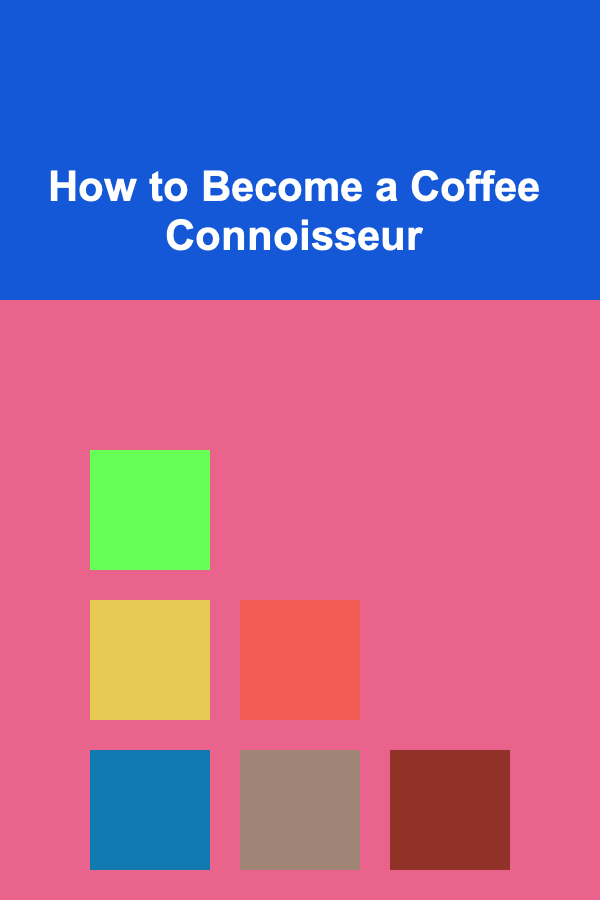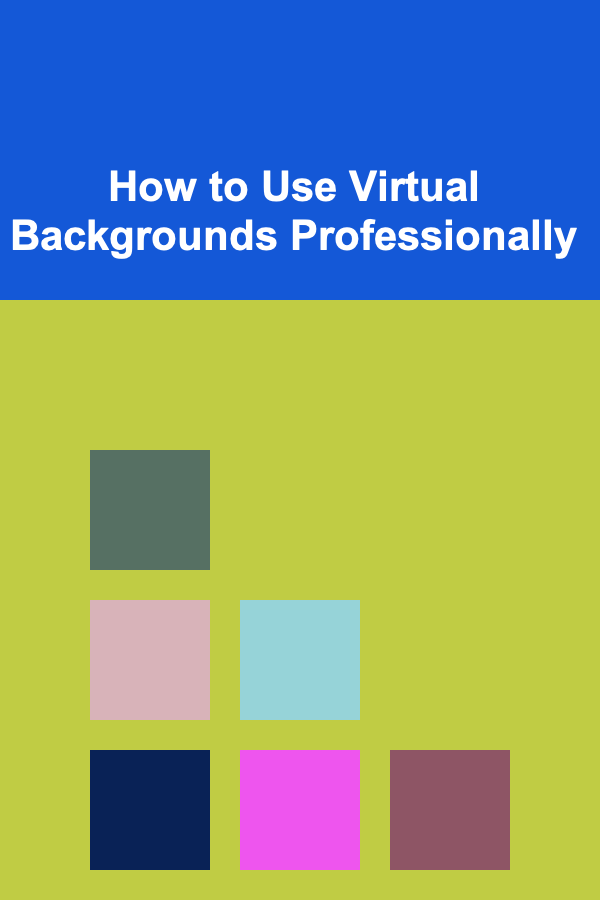
How to Use Virtual Backgrounds Professionally
ebook include PDF & Audio bundle (Micro Guide)
$12.99$7.99
Limited Time Offer! Order within the next:
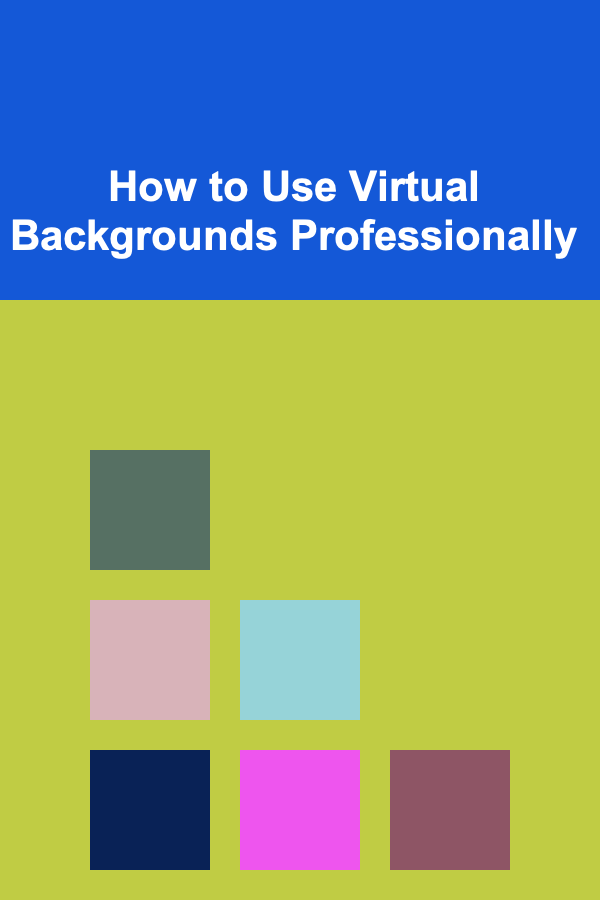
In today's increasingly remote and hybrid work environments, video conferencing has become an indispensable tool for communication and collaboration. Virtual backgrounds, a feature offered by most video conferencing platforms, provide a way to replace your real-world surroundings with a digital image or video. While they offer convenience and privacy, using virtual backgrounds professionally requires careful consideration. This article delves into the nuances of selecting, implementing, and maintaining virtual backgrounds to enhance your professional image and avoid common pitfalls.
Understanding the Purpose of Virtual Backgrounds
Before diving into the technical aspects, it's crucial to understand why you're using a virtual background. The purpose significantly influences your choice and implementation. Common reasons include:
- Privacy: To conceal personal spaces and prevent others from seeing details of your home environment. This is especially important when dealing with confidential information or sensitive topics.
- Professionalism: To present a more polished and controlled image. A cluttered or distracting background can detract from your message and undermine your credibility.
- Branding: To reinforce your company's brand by using a logo or branded backdrop. This can create a consistent and professional impression, particularly in client-facing interactions.
- Focus: To minimize distractions and keep the attention of meeting participants on you and your message.
- Fun & Engagement: While professionalism is key, sometimes adding a subtle touch of personality can make meetings more engaging. This should be used judiciously and only in appropriate contexts.
Selecting the Right Virtual Background: Key Considerations
Choosing an appropriate virtual background is paramount to achieving a professional look. Several factors should guide your selection process:
1. Relevance and Context
The background should be relevant to the meeting's purpose and the overall context. Avoid overly casual or distracting images for serious discussions. A nature scene might be suitable for a team meeting, but a picture of a beach is likely inappropriate for a client presentation.
2. Simplicity and Clarity
Opt for simple, uncluttered images that won't distract viewers. Avoid backgrounds with excessive detail, bright colors, or moving elements. A blurred office background, a clean solid color, or a subtle gradient are generally good choices.
3. Image Quality and Resolution
Use high-resolution images to ensure a clear and crisp background. Low-quality images can appear pixelated or blurry, which can detract from your professionalism. Aim for a resolution of at least 1920x1080 pixels (Full HD).
4. Lighting and Color Palette
Consider the lighting and color palette of your real environment when choosing a virtual background. Select a background that complements your skin tone and clothing. Avoid backgrounds with clashing colors or extreme contrasts.
5. Branding Consistency
If using a branded background, ensure it adheres to your company's branding guidelines. Use the correct logo, colors, and fonts. Maintain consistency across all virtual backgrounds used by your team to reinforce brand identity.
6. Avoid Controversial or Offensive Content
This seems obvious, but it's crucial. Ensure the background is free of any content that could be considered controversial, offensive, or inappropriate. This includes political statements, religious symbols, and potentially offensive imagery.
7. Test, Test, Test!
Before using a new virtual background in a meeting, test it thoroughly. Check how it looks on your screen and ask a colleague for feedback. This will help you identify any potential issues and make necessary adjustments.
Technical Requirements and Implementation
The effectiveness of a virtual background depends heavily on your hardware and software setup. Understanding the technical requirements is essential for a seamless experience.
1. System Requirements
Most video conferencing platforms require a relatively modern computer with a decent processor (e.g., Intel Core i5 or equivalent) and sufficient RAM (e.g., 8GB or more) to support virtual backgrounds. Check the specific requirements of your chosen platform (Zoom, Microsoft Teams, Google Meet, etc.).
2. Web Camera Quality
A high-quality webcam is crucial for a clean and realistic virtual background effect. A low-resolution or poorly lit webcam can result in a choppy or distorted background. Consider investing in an external webcam with good low-light performance.
3. Lighting
Proper lighting is essential for a convincing virtual background. Ensure your face is well-lit and evenly illuminated. Avoid backlighting, which can create a silhouette effect. Use a ring light or softbox to provide consistent and flattering light.
4. Green Screen (Optional but Recommended)
While not always required, a green screen significantly improves the quality of virtual backgrounds. A green screen provides a uniform background color that the software can easily replace with the virtual image. This results in a cleaner and more natural-looking effect, especially for complex hairstyles or intricate clothing.
Tip: If you don't have a dedicated green screen, you can use a green sheet or fabric. Make sure it's smooth and wrinkle-free for best results.
5. Software Settings
Configure the virtual background settings in your video conferencing software. Most platforms offer options to adjust the background, upload custom images, and enable/disable the virtual background feature. Experiment with different settings to find the optimal configuration for your setup.
6. Stable Internet Connection
A stable and reliable internet connection is crucial for a smooth video conferencing experience. A poor connection can cause lag, stuttering, and other issues that can detract from your professionalism. Ensure you have a strong Wi-Fi signal or use a wired Ethernet connection for best results.
Avoiding Common Pitfalls
Even with the right background and equipment, there are several common pitfalls to avoid when using virtual backgrounds professionally.
1. The Floating Head Effect
This occurs when the virtual background software incorrectly detects the edges of your head, resulting in a halo or "floating head" effect. This is often caused by poor lighting, a low-quality webcam, or a cluttered background. Improve your lighting, upgrade your webcam, or use a green screen to mitigate this issue.
2. The Disappearing Act
This happens when parts of your body, such as your hands or shoulders, disappear into the virtual background. This is usually caused by poor contrast between your clothing and the background or by limitations in the software's edge detection algorithms. Choose clothing that contrasts with the background and experiment with different lighting conditions.
3. The Distracting Loop
If using a virtual background with subtle movement (e.g., a blurred office with people walking by), ensure the loop is seamless and not distracting. A poorly looped background can create a jarring or unnatural effect.
4. Overly Elaborate or Distracting Backgrounds
As mentioned earlier, avoid backgrounds that are too busy, colorful, or distracting. The goal is to enhance your professionalism, not to divert attention away from your message. Keep it simple and clean.
5. Inconsistent Lighting
Maintain consistent lighting throughout the meeting. Drastic changes in lighting can cause the virtual background to flicker or appear unnatural. Use a stable light source and avoid sitting in front of a window where the lighting can change rapidly.
6. Forgetting to Turn It On (or Off)
Before joining a meeting, double-check that your virtual background is enabled (or disabled, depending on the situation). It's embarrassing to join a formal meeting with a casual background or vice versa. Develop a routine and always check your settings before entering a call.
7. Technical Glitches
Be prepared for potential technical glitches. Sometimes, the virtual background software may malfunction or crash. Have a backup plan, such as using a plain wall as your background or disabling the virtual background altogether.
Specific Platform Considerations
While the general principles of using virtual backgrounds professionally apply across different platforms, each platform has its own unique features and considerations.
Zoom
Zoom is one of the most popular video conferencing platforms and offers robust virtual background capabilities. It allows you to upload custom images and videos, choose from a library of pre-selected backgrounds, and adjust the background blur. Zoom also supports virtual backgrounds without a green screen, but the results are generally better with one. Key Zoom-specific considerations include:
- Zoom Virtual Background Requirements: Ensure your computer meets Zoom's minimum system requirements for virtual backgrounds.
- Zoom Green Screen Recommendations: Zoom recommends using a solid green screen for optimal performance.
- Zoom Virtual Background Settings: Familiarize yourself with Zoom's virtual background settings to customize your experience.
- Video Filters: Be mindful of the video filters in Zoom. Accidental activation of filters can lead to unprofessional results.
Microsoft Teams
Microsoft Teams is another widely used platform, particularly in corporate environments. It also offers virtual background features, including the ability to blur your background, choose from a selection of pre-set backgrounds, and upload custom images. Microsoft Teams has improved its virtual background functionality significantly, but it still benefits from a good camera and lighting. Key Teams-specific considerations include:
- Microsoft Teams Background Effects: Explore the different background effects available in Teams, including background blur and custom images.
- Microsoft Teams System Requirements: Check that your computer meets the Teams system requirements for background effects.
- Microsoft Teams Performance: Teams can be resource-intensive, especially with background effects enabled. Close unnecessary applications to improve performance.
- Meeting Policies: Be aware of your organization's policies regarding the use of virtual backgrounds in Teams meetings. Some organizations may restrict or disable this feature.
Google Meet
Google Meet offers virtual background capabilities similar to Zoom and Teams. It allows you to blur your background, choose from pre-set backgrounds, and upload custom images. Google Meet is known for its ease of use and integration with other Google services. Key Meet-specific considerations include:
- Google Meet Background Blur: Use the background blur feature to subtly obscure your surroundings.
- Google Meet Custom Backgrounds: Upload custom images to personalize your background.
- Google Meet Performance: Google Meet generally performs well even on lower-end computers.
- Web Browser Compatibility: Ensure you're using a compatible web browser for optimal performance.
Beyond Static Images: Using Video as a Virtual Background
While static images are the most common type of virtual background, some platforms also support video backgrounds. This can add a dynamic element to your presentation, but it's crucial to use video backgrounds sparingly and with careful consideration.
Guidelines for Using Video Backgrounds:
- Keep it Subtle: Choose videos with slow, subtle movements that won't distract viewers.
- Seamless Loops: Ensure the video loops seamlessly to avoid jarring transitions.
- Relevance: The video should be relevant to the meeting's topic and your brand.
- Sound: Disable the audio track of the video to avoid unwanted noise.
- Testing: Thoroughly test the video background before using it in a meeting.
Examples of appropriate video backgrounds include subtle nature scenes, blurred office environments, or abstract animations. Avoid videos with fast-paced action, loud noises, or distracting elements.
Maintaining a Professional Virtual Presence: Best Practices
Beyond selecting the right background and avoiding common pitfalls, there are several best practices to follow to maintain a professional virtual presence.
- Dress Appropriately: Dress as you would for an in-person meeting. Your attire should be professional and consistent with the meeting's context.
- Maintain Eye Contact: Look directly at the camera when speaking to simulate eye contact. This helps to engage viewers and build rapport.
- Use Proper Body Language: Maintain good posture and use natural gestures to communicate effectively.
- Minimize Distractions: Turn off notifications, silence your phone, and minimize any other potential distractions.
- Mute When Not Speaking: Mute your microphone when you're not speaking to minimize background noise.
- Be Mindful of Your Surroundings: Even with a virtual background, be aware of what's happening in your real environment. Avoid making sudden movements or engaging in distracting activities.
- Practice and Refine: Continuously practice and refine your virtual presence to improve your communication skills and build confidence.
Conclusion
Virtual backgrounds are a powerful tool for enhancing your professional image in the remote and hybrid work environment. By carefully selecting the right background, understanding the technical requirements, avoiding common pitfalls, and following best practices, you can create a polished and professional virtual presence. Remember that the goal is to enhance your message and credibility, not to distract or detract from it. With thoughtful planning and execution, virtual backgrounds can be a valuable asset in your professional communication toolkit.
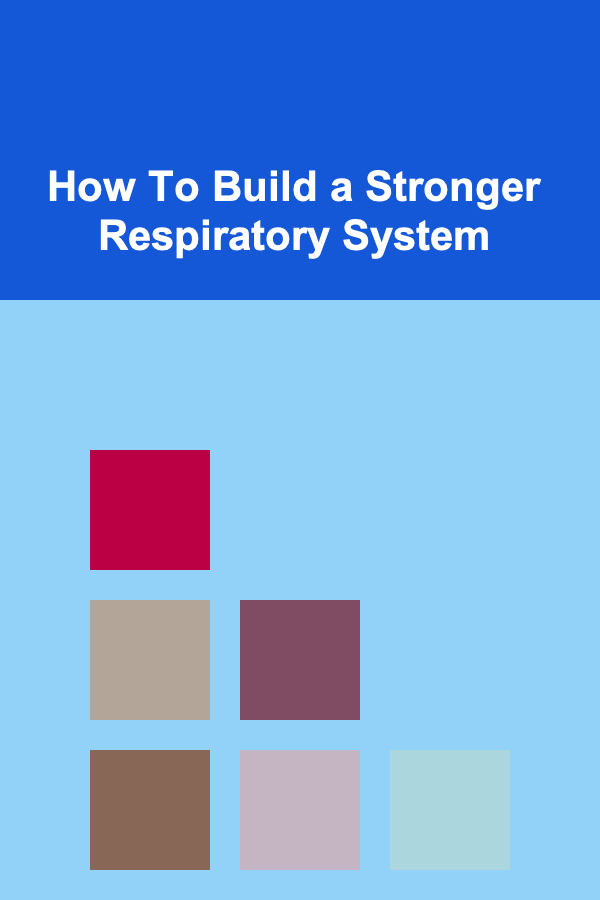
How To Build a Stronger Respiratory System
Read More
How to Optimize Transactions on the Blockchain
Read More
How to Plan a Home Budget for First-Time Homeowners
Read More
The Transportation Coordinator's Playbook: Streamlining Routes and Deliveries
Read More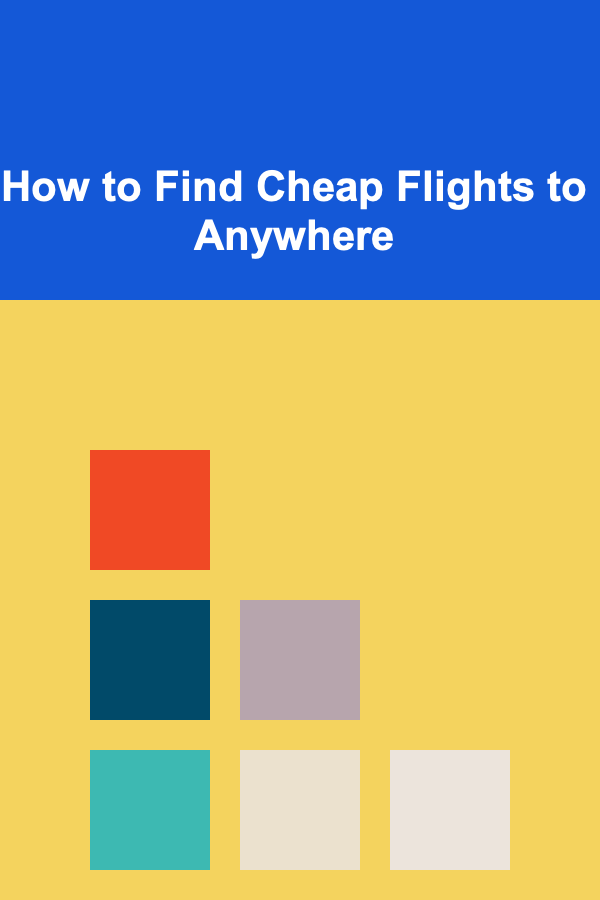
How to Find Cheap Flights to Anywhere
Read More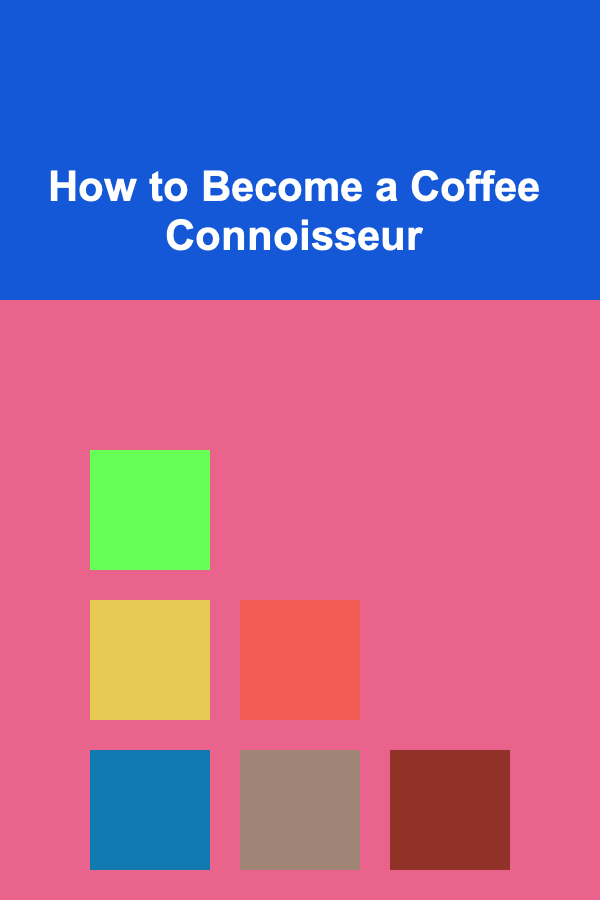
How to Become a Coffee Connoisseur
Read MoreOther Products
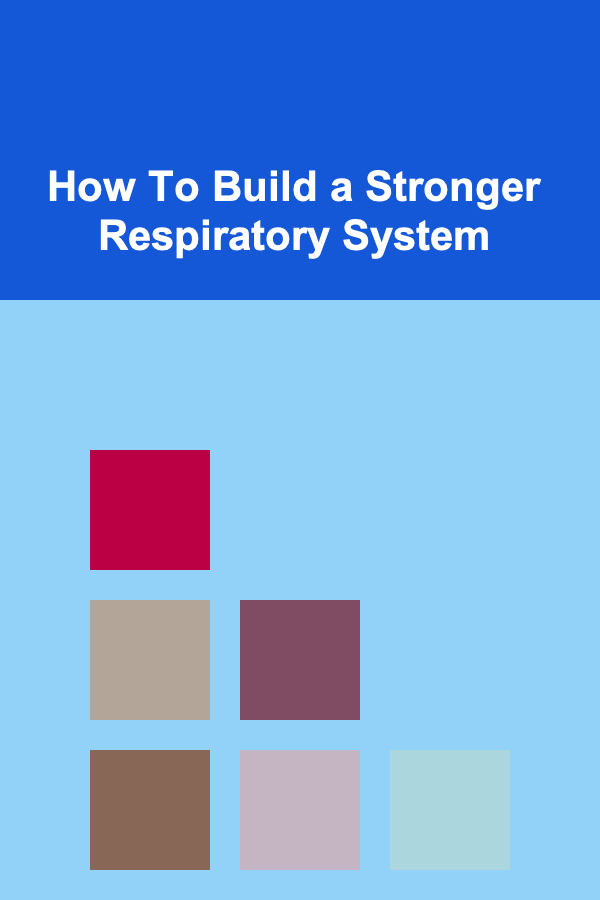
How To Build a Stronger Respiratory System
Read More
How to Optimize Transactions on the Blockchain
Read More
How to Plan a Home Budget for First-Time Homeowners
Read More
The Transportation Coordinator's Playbook: Streamlining Routes and Deliveries
Read More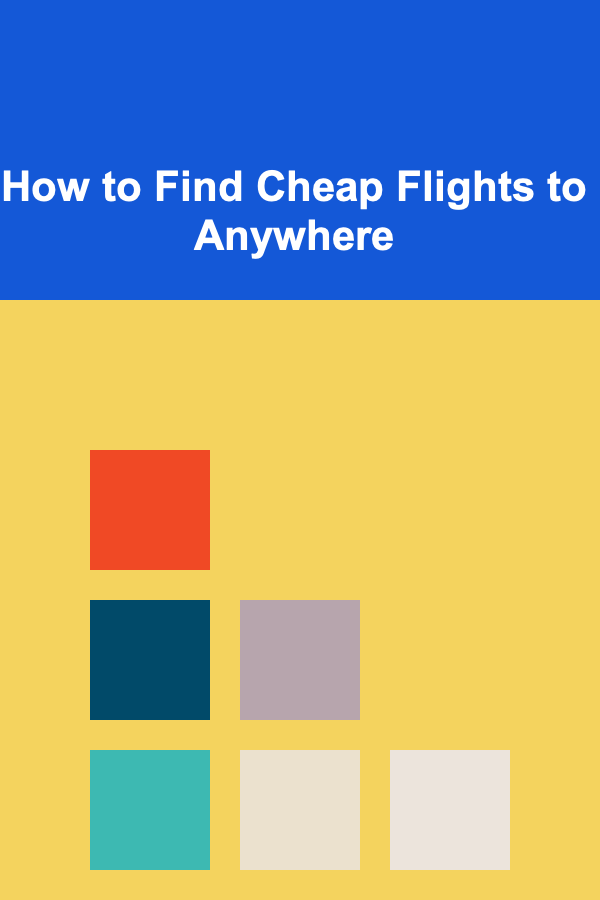
How to Find Cheap Flights to Anywhere
Read More