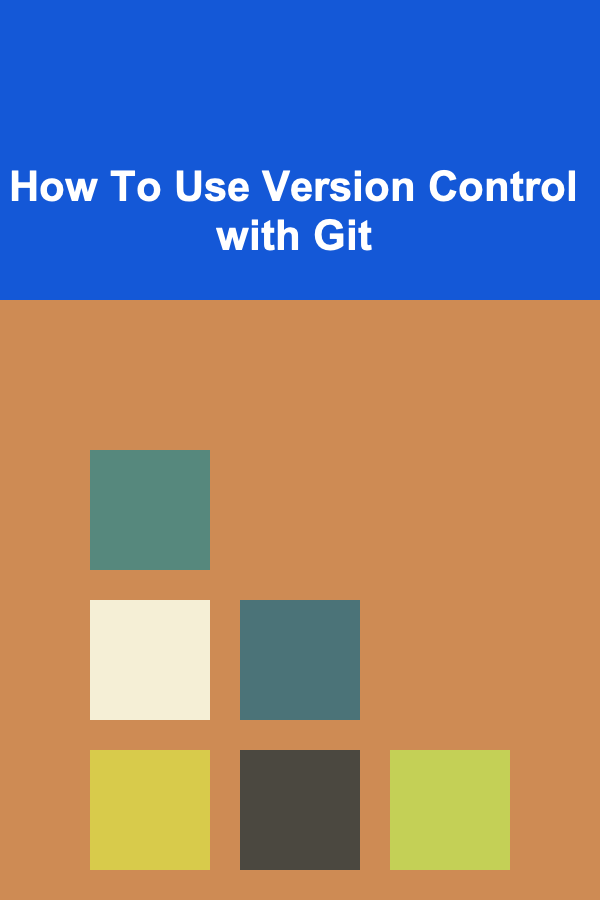
How To Use Version Control with Git
ebook include PDF & Audio bundle (Micro Guide)
$12.99$8.99
Limited Time Offer! Order within the next:
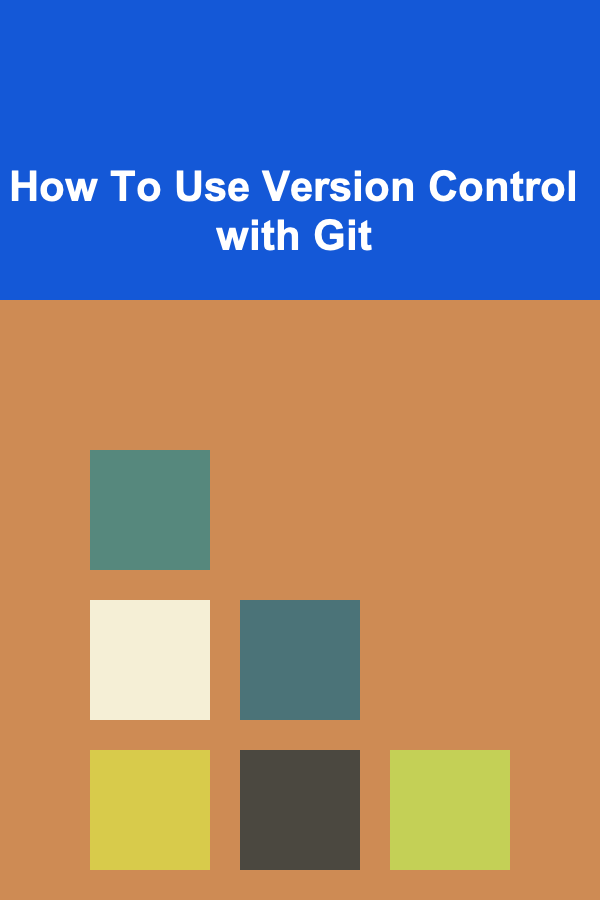
Version control is a critical aspect of modern software development. It allows developers to track changes, collaborate with others, and manage the history of their projects. Git, an open-source distributed version control system, has become the de facto standard for version control due to its flexibility, power, and wide adoption. In this article, we will explore how to use version control with Git, from the basic concepts to advanced features, and how to integrate Git into your workflow.
Understanding Version Control
Before diving into how Git works, it's essential to understand the concept of version control itself. Version control systems (VCS) are tools that help manage changes to a set of files over time. They allow you to track changes, revert to previous versions, and collaborate with others efficiently.
Types of Version Control
- Local Version Control: This involves managing versions of files on a local machine. A simple form of this is manually keeping backups of files or using tools like RCS (Revision Control System).
- Centralized Version Control: In this system, a central server stores all versions of files, and developers can check out the files they need. Examples include CVS (Concurrent Versions System) and Subversion (SVN).
- Distributed Version Control: Git falls under this category. In a distributed system, every developer has a complete copy of the repository, including its entire history. This allows for offline work and more flexible collaboration. Git and Mercurial are examples of distributed version control systems.
Git, as a distributed version control system, offers several advantages over centralized systems, including branching, merging, offline operation, and performance.
Getting Started with Git
Before you can start using Git, you need to install it. Git is available for Linux, macOS, and Windows.
Installing Git
-
Linux : On most Linux distributions, you can install Git using the package manager.
sudo yum install git # Fedora/CentOS -
macOS : You can install Git using Homebrew.
-
Windows : Download and install Git from the official Git website: https://git-scm.com/. The installer will also provide the Git Bash terminal, which is a convenient way to interact with Git.
Once Git is installed, verify the installation by running:
This command should return the installed Git version.
Configuring Git
Before using Git, you need to configure your user information. Git uses this information to track who made each change to the repository. Run the following commands to set your name and email address:
git config --global user.email "[email protected]"
These settings will be used for all repositories on your machine. If you want to configure different settings for a specific repository, omit the --global flag.
Git Workflow Basics
Creating a Repository
A Git repository (repo) is a directory that contains your project files along with a hidden .git folder where Git stores all the version history and configuration information. You can either create a new repository or clone an existing one.
-
Creating a new repository: To create a new Git repository, navigate to your project directory and run:
This initializes a new Git repository in your project folder, setting up the necessary files and structure.
-
Cloning an existing repository: To clone a repository, use the following command:
This creates a local copy of the repository, including all files and version history.
Checking the Status
Before you begin making changes, it's helpful to check the status of your repository. Git tracks the changes in your files, and this command shows which files have been modified, added, or deleted:
This will show you the current state of your working directory and staging area.
Staging Changes
When you modify a file, Git doesn't automatically track the changes. You need to stage the changes before committing them. To stage a file, use the git add command:
To stage all modified files in the current directory and subdirectories, run:
Committing Changes
Once you've staged your changes, you need to commit them to the repository. A commit records your changes and allows you to provide a message describing what you've done. To commit changes:
A good commit message should briefly describe what changes were made and why. For example:
Viewing the Commit History
To view the commit history, use:
This command will display a list of commits, including the commit ID (a long hash), the author, the date, and the commit message. You can scroll through the history to see how the project has evolved.
Pushing Changes
Once you've committed your changes locally, you need to push them to a remote repository so others can access them. To push your changes to the default remote repository (usually called origin):
The master branch is the default branch, but many repositories are transitioning to using main as the default branch name.
If you're working on a different branch, replace master with the appropriate branch name.
Branching and Merging
One of Git's most powerful features is branching. Branches allow you to work on different features or fixes without affecting the main codebase. After completing your work on a branch, you can merge it back into the main branch.
Creating a Branch
To create a new branch, use the git branch command:
This creates a new branch named new-feature. However, it doesn't switch to that branch automatically. To switch to the new branch, use:
You can combine these two steps into a single command:
Merging a Branch
After completing your work on a branch, you need to merge it back into the main branch. First, switch to the branch you want to merge into (usually master or main):
Then, use the git merge command:
Git will try to merge the changes automatically. If there are no conflicts, the merge will complete successfully. If there are conflicts (i.e., the same lines of code have been modified in both branches), Git will mark the conflicted files and ask you to resolve the issues manually.
Resolving Merge Conflicts
When Git encounters a conflict, it will mark the conflicting areas in the file with <<<<<<<, =======, and >>>>>>> markers. You need to open the file and manually edit it to resolve the conflict. After resolving the conflict, remove the markers and stage the file for commit:
Finally, commit the merge:
Deleting a Branch
Once a branch has been merged, you can safely delete it to keep your repository clean. To delete a local branch:
If the branch has not been merged, Git will prevent you from deleting it. To force delete a branch, use:
To delete a remote branch:
Collaborating with Others
Git makes it easy to collaborate with others by allowing you to work on the same repository and track each person's changes. When collaborating, it's essential to keep your local repository up to date with the remote repository.
Pulling Changes
To update your local repository with changes from the remote repository, use:
This fetches the changes from the remote master branch and merges them into your local branch.
Forking and Pull Requests
If you're working on an open-source project, you may not have direct write access to the repository. In this case, you can fork the repository, create your own branches, and submit a pull request (PR).
- Fork the repository: Go to the GitHub (or other Git hosting service) page of the repository and click on the "Fork" button to create your own copy of the repository.
- Clone your fork : Clone the forked repository to your local machine using the
git clonecommand. - Create a pull request: After making changes and committing them, push your branch to your forked repository. Then, open a pull request to the original repository, requesting that your changes be merged.
Advanced Git Features
Git Tags
Tags are used to mark specific points in the commit history, often to mark releases or important milestones. To create a tag:
To list all tags:
To push a tag to the remote repository:
Git Rebase
Rebase is a powerful command that allows you to reapply commits from one branch onto another. This can be useful to clean up commit history before merging branches.
For example, to rebase your feature branch onto the master branch:
git rebase master
This moves your commits from new-feature on top of the master branch, making the history linear.
Conclusion
Git is an incredibly powerful tool for version control and collaboration. By mastering the basic commands like git init, git add, git commit, and git push, you'll be able to manage your code and work with others efficiently. As you become more familiar with Git, you can take advantage of advanced features like branching, merging, rebasing, and using tags to enhance your workflow.
Whether you're working on a personal project or collaborating with a team, Git is an invaluable tool that helps maintain the integrity of your code, improves collaboration, and ensures that you can always revert to a previous version of your work when necessary.

How to Decorate Your Home Using Only Discounted Items
Read More
How to Design a Data Analysis Checklist for Visualizing Your Data
Read More
How to Make the Most of Commuting Time for Busy Dads
Read More
How to Renovate a Small Space to Make It Feel Bigger
Read More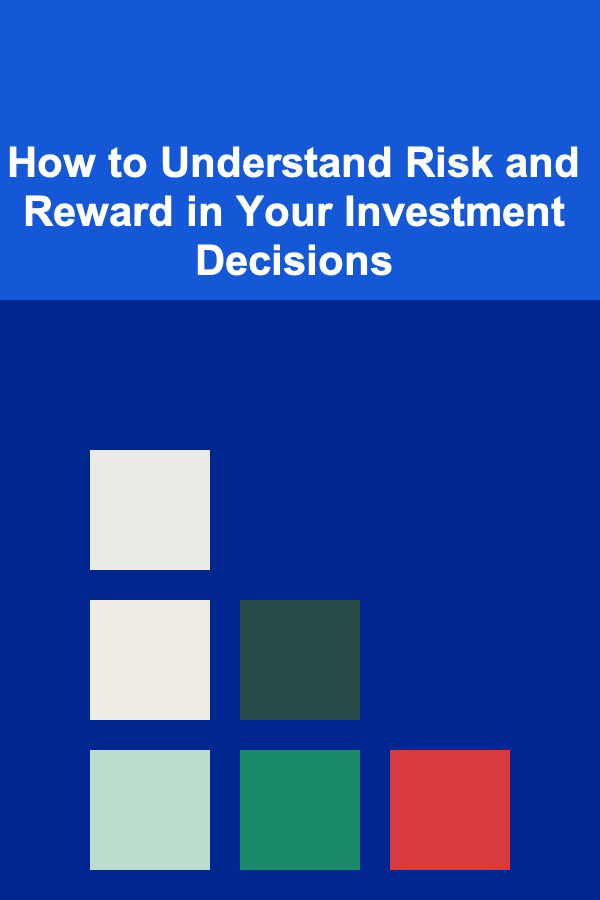
How to Understand Risk and Reward in Your Investment Decisions
Read More
How to Navigate Psychiatric Medication Management
Read MoreOther Products

How to Decorate Your Home Using Only Discounted Items
Read More
How to Design a Data Analysis Checklist for Visualizing Your Data
Read More
How to Make the Most of Commuting Time for Busy Dads
Read More
How to Renovate a Small Space to Make It Feel Bigger
Read More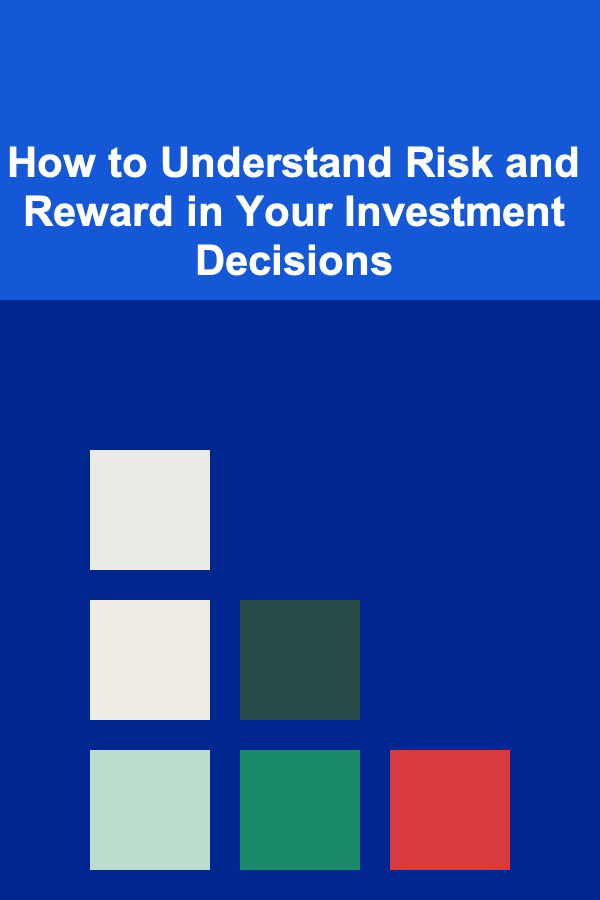
How to Understand Risk and Reward in Your Investment Decisions
Read More