
How to Use Trello for Twitch Stream Planning
ebook include PDF & Audio bundle (Micro Guide)
$12.99$7.99
Limited Time Offer! Order within the next:
Not available at this time

Twitch has become one of the most popular platforms for live streaming, and many streamers are looking for ways to improve their content and stay organized. One of the best tools for this purpose is Trello. Known for its simplicity and flexibility, Trello is an excellent project management tool that can be utilized for various aspects of Twitch stream planning. Whether you're planning your streaming schedule, organizing content, managing collaborations, or keeping track of viewer feedback, Trello can streamline your workflow and ensure you're always ready for your next stream.
In this article, we'll explore how to use Trello effectively for Twitch stream planning, helping you optimize your content creation and manage all aspects of your stream in one centralized location.
What is Trello?
Trello is a web-based project management tool that uses boards, lists, and cards to organize tasks and ideas. It's intuitive and easy to use, making it an ideal solution for streamers who need to keep track of multiple tasks and responsibilities. Each board represents a project (in this case, your Twitch stream), and within the board, you can create lists and add cards to represent specific tasks, ideas, or pieces of content.
Getting Started with Trello for Twitch Stream Planning
Step 1: Create a New Board for Your Twitch Stream
The first step in using Trello for your Twitch stream planning is to create a new board specifically for your streaming activities. To do this, follow these steps:
- Log into Trello : If you don't have a Trello account, you can sign up for a free account at Trello.com.
- Create a new board: Once logged in, click on the "Create New Board" button on the homepage. Name your board something relevant, such as "Twitch Stream Planning" or "My Twitch Stream."
- Select a background: Customize the board with a background image or color that reflects your Twitch channel's theme.
- Set the privacy level: Decide whether you want your board to be private (only accessible by you and your team) or public (accessible to anyone).
Now you have a dedicated space to manage everything related to your Twitch streaming!
Step 2: Organize Your Board with Lists
Trello boards are organized into lists, which can represent different categories of tasks. For streamers, these lists can be customized to reflect the various aspects of your streaming schedule, content, and goals. Here are some ideas for lists you can create:
1. Stream Schedule
This list is where you can plan and manage your streaming schedule. Creating a consistent streaming schedule is vital for audience retention, and Trello can help you visualize and organize it.
- Create a card for each stream: Each stream can have its own card, and you can assign a date and time to each card.
- Add stream details: In the description, include important information like the game or activity you will be streaming, any special guests, and any key messages you want to highlight.
- Checklists for stream setup: For each stream, you can add checklists with tasks such as testing your equipment, preparing overlays, checking your stream key, or ensuring your microphone is working.
- Due dates: Set a due date for each stream so you can track when it's coming up.
2. Content Planning
Your content is the heart of your stream, and Trello can help you plan it ahead of time. Whether you're planning a single stream or a series of episodes, this list can keep your content organized.
- Game or topic suggestions: Create a card for each game or topic you plan to stream, with additional details or ideas about what you want to cover during the stream.
- Event or themed streams: If you're planning special streams for holidays, community events, or collaborations, create separate cards for each one and track the progress.
- Collaborations: For any collaborations with other streamers or brands, create a card with details of the partnership, including roles, time, and resources needed.
3. Stream Improvements
This list can serve as a place to track improvements or changes you'd like to make to your stream.
- Technical updates: If you need to upgrade your equipment (camera, microphone, lighting), keep track of these items in this list.
- Stream overlays and graphics: If you're working on new overlays, alerts, or graphics, create cards to track the design, progress, and deadlines.
- Audience engagement strategies: Brainstorm ideas on how to increase engagement with your viewers (e.g., giveaways, interactive content, chat engagement).
- Feedback from viewers: Keep track of feedback you receive from your viewers. This could include suggestions for improving the stream, ideas for future content, or comments about the quality of the stream.
4. To-Do Before Streaming
Before you go live, there are a series of tasks you need to complete to ensure everything runs smoothly. This list is where you can manage that checklist.
- Set up stream alerts and notifications: Create cards for each item like preparing your stream alerts, scheduling social media posts, and double-checking your stream title and description.
- Test equipment: Have a checklist to ensure your audio, video, and internet connection are all set up and functioning before the stream.
- Check Twitch settings: Review your Twitch settings, including stream latency, viewer modes, and chat moderation.
- Backup plans: Sometimes things don't go as planned. Consider adding cards for troubleshooting common stream issues.
5. Post-Stream Review
Once your stream is over, it's important to review the performance and evaluate how everything went. This list helps you track your progress and make improvements for future streams.
- Stream highlights: Review the stream, take notes on what worked well, and record ideas for future streams. If you have highlights to clip or share, add them here.
- Analytics: Track your viewership, engagement, and overall performance. What were the peak viewing times? How many new followers did you gain? This will help you make data-driven decisions for future streams.
- Community feedback: Take note of any feedback shared by your audience during or after the stream. It's essential to engage with your community and continually refine your content.
Step 3: Use Labels, Due Dates, and Checklists to Stay Organized
Trello's features allow you to further refine your planning and enhance your workflow. Here are some features to help you stay organized:
- Labels: Color-coded labels help you categorize tasks. For example, you can use labels like "High Priority," "Collaboration," or "To-do" to visually identify the status of different cards. This helps you quickly see which tasks need attention.
- Due Dates: Set due dates for each card to stay on top of deadlines. You can set due dates for specific tasks (e.g., preparing overlays before a stream) or entire streams.
- Checklists: Each card can have checklists with tasks. This is particularly helpful for stream preparation. You can create checklists for equipment setup, game or content preparation, social media promotion, and other tasks.
Step 4: Collaboration with Team Members
If you have a team that helps you manage your Twitch stream, Trello makes collaboration seamless. You can invite team members to your Trello board and assign tasks to specific people. Here's how:
- Invite collaborators: You can invite team members by clicking on "Invite" and entering their email addresses. This is particularly useful if you work with graphic designers, moderators, or other streamers.
- Assign tasks: Assign specific cards or tasks to team members, ensuring that everyone knows what they are responsible for before, during, and after the stream.
- Commenting: Team members can comment on cards, which is useful for discussing tasks or sharing updates. This helps keep everyone on the same page.
- File attachments: You can attach files to cards, such as graphics, scripts, or other documents related to the stream.
Step 5: Integrating Trello with Other Tools
Trello integrates with many other tools that can enhance your Twitch stream planning. Here are some integrations that can help:
- Slack: Use Trello's Slack integration to receive notifications and updates about your board directly within your Slack workspace.
- Google Drive: Attach documents, spreadsheets, and other Google Drive files to your Trello cards to keep all your resources in one place.
- Zapier: If you use a variety of other apps to manage your Twitch streams (like Discord, Twitter, or YouTube), you can use Zapier to automate actions between Trello and these apps.
Conclusion
Using Trello for Twitch stream planning can significantly improve your productivity and organization, allowing you to focus more on content creation and streaming. Whether you're planning your stream schedule, brainstorming content ideas, tracking feedback, or collaborating with a team, Trello provides the tools you need to streamline the process. With its visual board layout, customizable features, and integrations with other tools, Trello is an invaluable resource for any Twitch streamer looking to stay organized and take their channel to the next level. By leveraging the power of Trello, you can stay ahead of the game, deliver high-quality content, and keep your viewers engaged. Happy streaming!

How to Implement the Pomodoro Technique in Your Study Routine
Read More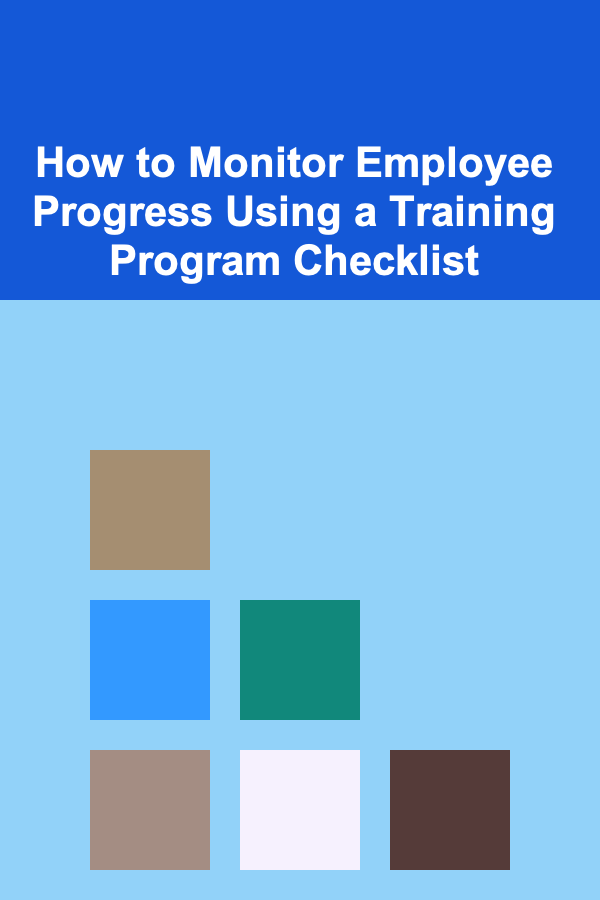
How to Monitor Employee Progress Using a Training Program Checklist
Read More
How to Stage Your Home Without Overwhelming Potential Buyers
Read More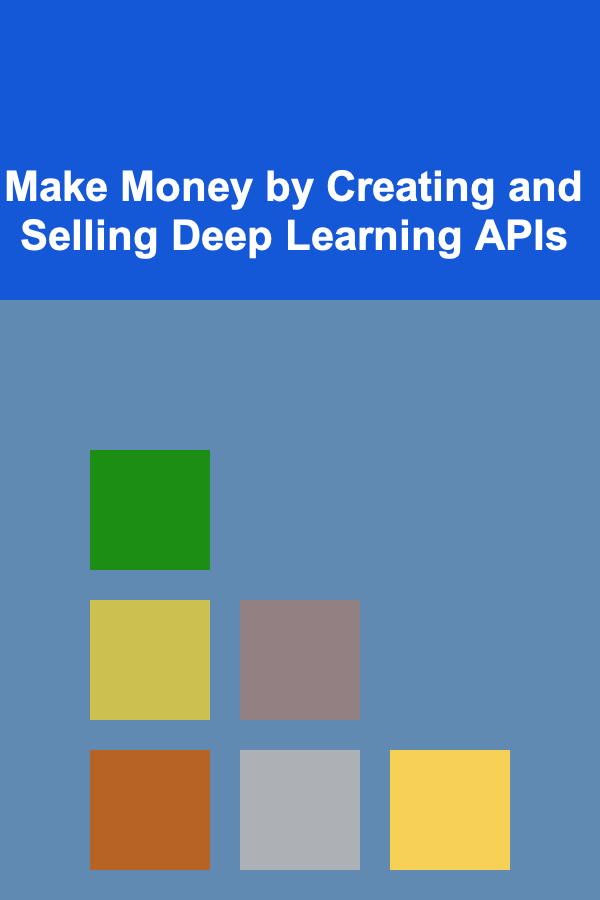
Make Money by Creating and Selling Deep Learning APIs
Read More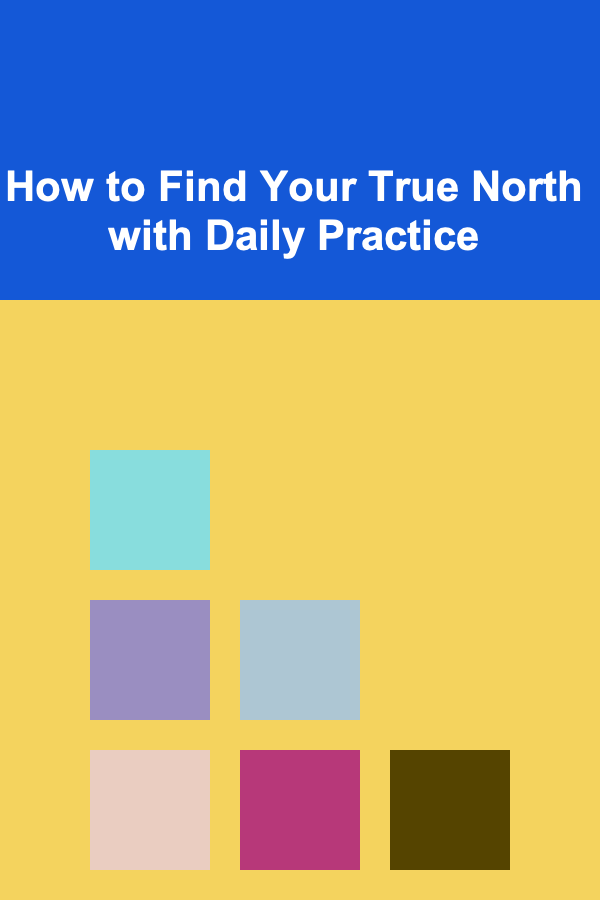
How to Find Your True North with Daily Practice
Read More
How to Create a Reptile Care Checklist for Beginners
Read MoreOther Products

How to Implement the Pomodoro Technique in Your Study Routine
Read More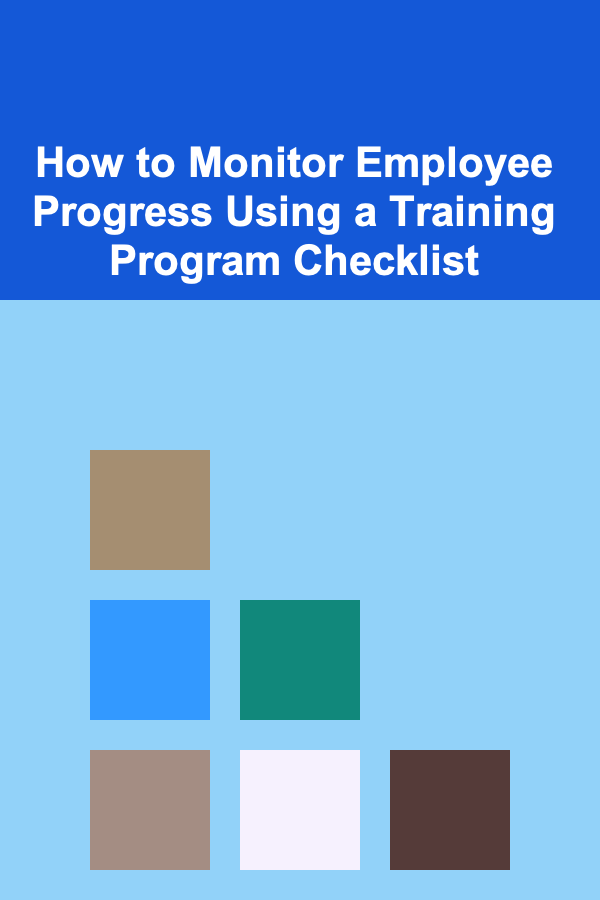
How to Monitor Employee Progress Using a Training Program Checklist
Read More
How to Stage Your Home Without Overwhelming Potential Buyers
Read More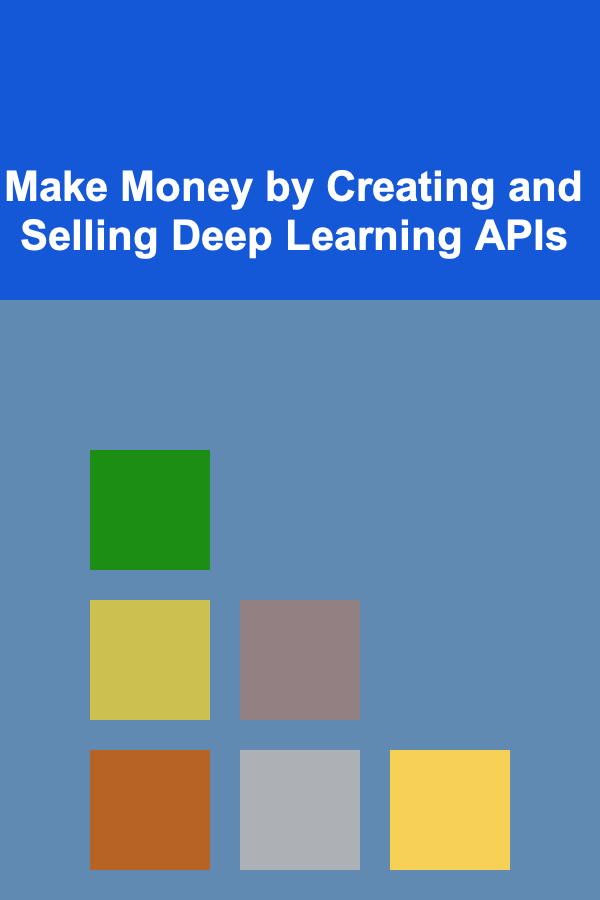
Make Money by Creating and Selling Deep Learning APIs
Read More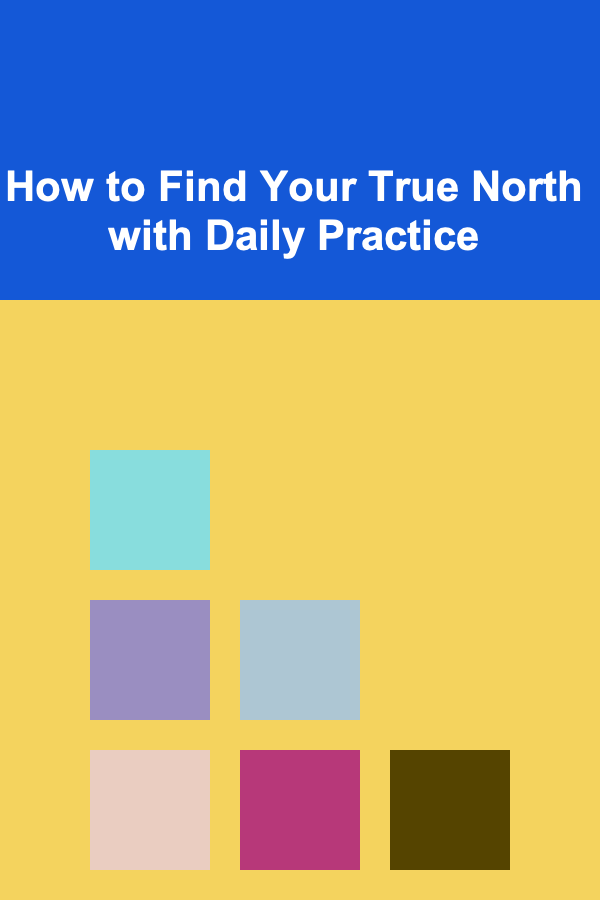
How to Find Your True North with Daily Practice
Read More