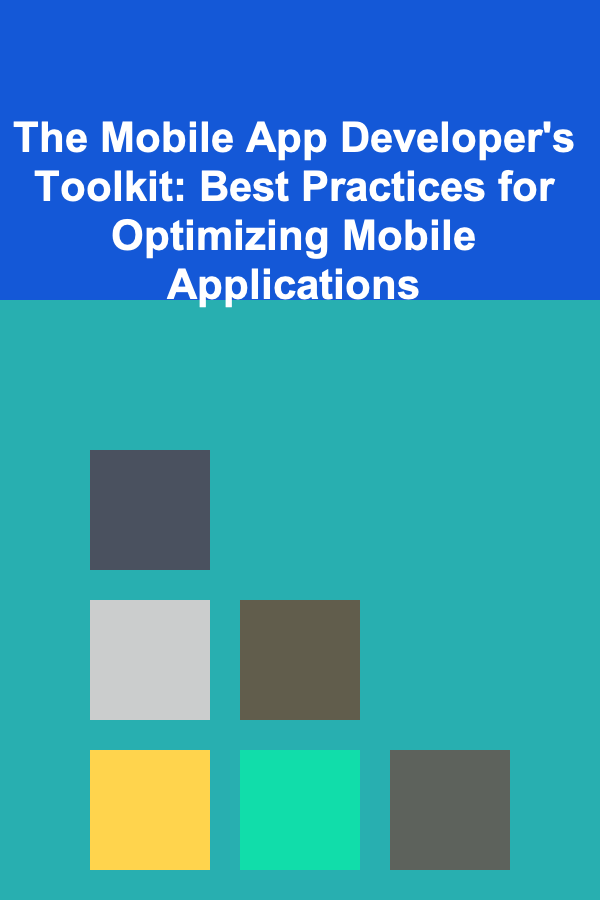How to Use Spreadsheets for Document Tracking
ebook include PDF & Audio bundle (Micro Guide)
$12.99$11.99
Limited Time Offer! Order within the next:
In today's digital age, managing documents effectively is crucial for individuals and organizations alike. Whether you are a student tracking assignments, a project manager overseeing deliverables, or an administrative professional handling documents, spreadsheets can be an invaluable tool for document tracking. This article will explore how to use spreadsheets effectively for document tracking, covering everything from basic setups to advanced functionalities.
Understanding Document Tracking
Document tracking refers to the process of monitoring the status, revisions, and storage locations of various documents. It ensures that all stakeholders have access to the most up-to-date files and helps avoid confusion or miscommunication regarding project statuses.
Types of Documents to Track
- Project Proposals
- Contracts
- Invoices
- Reports
- Assignments
Why Use Spreadsheets for Document Tracking?
Spreadsheets offer numerous advantages:
Flexibility
You can easily customize spreadsheet layouts, formulas, and functions to meet your specific document tracking needs.
User-Friendly Interface
Most users are familiar with spreadsheet software, such as Microsoft Excel or Google Sheets, making it accessible to a broad audience.
Cost-Effective
Many spreadsheet applications are free or come at a low cost compared to specialized document management software.
Collaborative Features
Cloud-based spreadsheets allow for real-time collaboration, making it easier for teams to keep track of documents collectively.
Setting Up Your Spreadsheet
A well-organized spreadsheet starts with a solid setup. Follow these steps to create your document tracking spreadsheet:
Step 1: Open a New Spreadsheet
Open your preferred spreadsheet application (Excel, Google Sheets, etc.) and create a new document.
Step 2: Define Your Columns
Identify the key pieces of information you want to track. Common columns might include:
- Document Name
- Type (Report, Invoice, Contract, etc.)
- Owner (Person responsible for the document)
- Status (Draft, In Review, Finalized, etc.)
- Due Date/Submission Date
- Last Updated
- Link/Location (URL or file path)
Step 3: Label Your Columns
In the first row of your spreadsheet, label each column according to your established categories. This will serve as a header for your document tracking table.
Step 4: Format Your Spreadsheet
Use formatting options like bold text, color coding, and borders to make your header row stand out and improve readability.
Basic Features for Document Tracking
Once your spreadsheet is set up, utilize the basic features effectively.
Data Entry
Enter the relevant information in each row under the appropriate columns. Each row represents a different document.
Sorting and Filtering
Take advantage of the sorting and filtering options to organize your documents based on specific criteria, such as due dates or document type.
Searching
Use the search function (Ctrl + F) to quickly locate specific documents based on names or keywords.
Advanced Functions and Formulas
To enhance your spreadsheet's functionality, consider using some basic formulas and functions.
COUNTIF Function
This function allows you to count the number of occurrences of a particular value in a range. For example, if you want to count how many documents are in the "Finalized" status:
SUMIF Function
If you are tracking budgets associated with documents, you can sum values based on criteria. For instance, summing all costs related to finalized contracts:
VLOOKUP Function
Use VLOOKUP to pull data from different tables or sheets based on a unique identifier. This is useful if you maintain separate sheets for different projects.
Using Conditional Formatting
Conditional formatting is a powerful tool that enables you to visually analyze your data. Here's how to use it for document tracking:
Highlighting Expired Documents
- Select the range of cells containing due dates.
- Navigate to Format > Conditional formatting.
- Set the rule to format cells that are less than today's date.
- Choose a fill color (e.g., red) to highlight expired documents.
Visualizing Status
You can apply conditional formatting to the status column so that "In Review" appears yellow, "Finalized" appears green, and "Draft" appears gray.
Creating Drop-down Lists for Status Tracking
Drop-down lists streamline data entry and help standardize responses.
Step 1: Select the Cell Range
Highlight the cells in which you want to add drop-down lists.
Step 2: Access Data Validation
In Google Sheets:
- Click on Data > Data validation.
- Under Criteria , select List of items.
In Excel:
- Go to the Data tab and click on Data Validation.
- Choose List from the Allow dropdown.
Step 3: Enter List Items
Input your status options (e.g., Draft, In Review, Finalized) separated by commas.
Step 4: Save Changes
Click Save. Now, users can select their document status from a convenient drop-down menu.
Integrating with Other Tools
For maximum efficiency, integrate your spreadsheet with other tools and platforms.
Cloud Storage Solutions
Link your documents stored in cloud services like Google Drive, Dropbox, or OneDrive directly in your spreadsheet. This makes accessing files more straightforward.
Email Notifications
Set up email alerts for deadlines using third-party automation tools like Zapier or Microsoft Power Automate. These can send reminders based on the due dates listed in your spreadsheet.
Project Management Software
Consider importing or exporting data between your spreadsheet and project management tools (e.g., Asana, Trello). This maintains a clear oversight of document-related tasks.
Best Practices for Document Tracking in Spreadsheets
To make the most of your document tracking system, follow these best practices:
Regular Updates
Ensure that the spreadsheet is updated regularly. Assign someone to oversee this task, ensuring that everyone involved understands its importance.
Backup Your Data
Regularly back up your spreadsheet, especially if it contains sensitive information. Utilize cloud storage or external drives for redundancy.
User Permissions
If you are working in a collaborative environment, manage user permissions carefully. In Google Sheets, you can control who can edit, view, or comment on your document.
Training
Provide training sessions for team members who will be using the spreadsheet. Familiarity with the layout and functionalities will improve overall effectiveness.
Evaluate and Adapt
Periodically assess whether your document tracking system meets your needs. Be willing to adapt your spreadsheet structure, features, or processes as required.
Conclusion
Using spreadsheets for document tracking is a practical and effective method to enhance organization, productivity, and collaboration. By setting up a structured layout, employing essential features, utilizing formulas, and integrating with other tools, you can create a robust document tracking system tailored to your needs.
Whether you're managing personal documents or coordinating a team project, spreadsheets provide the flexibility and functionality to keep your documents organized and easily accessible. Following the outlined strategies and best practices will help you maximize your efficiency and ensure that your document tracking process runs smoothly.
With careful planning and consistent maintenance, your spreadsheet can become an indispensable resource in your document management arsenal. Happy organizing!
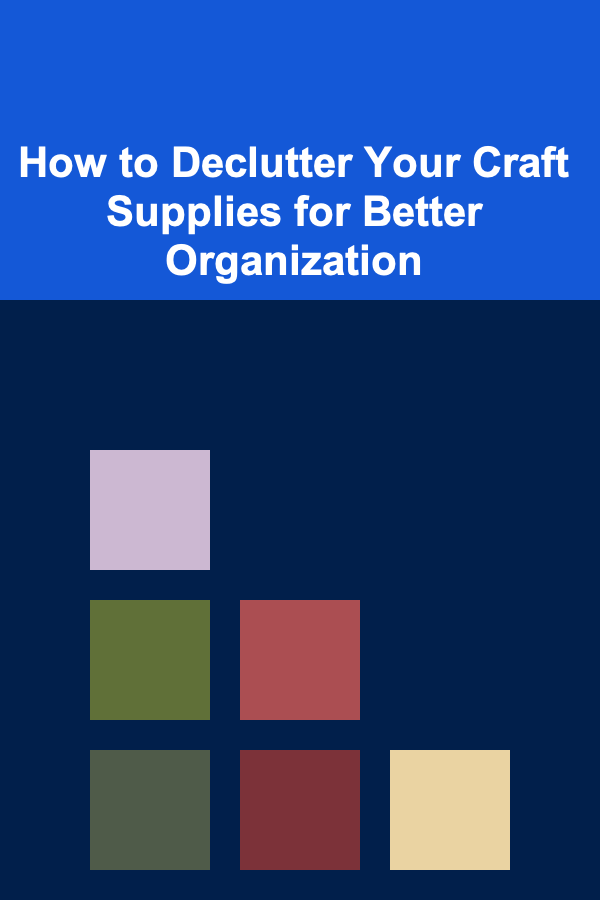
How to Declutter Your Craft Supplies for Better Organization
Read More
How to Identify Trusted Pet Carers for Your Beloved Pets
Read More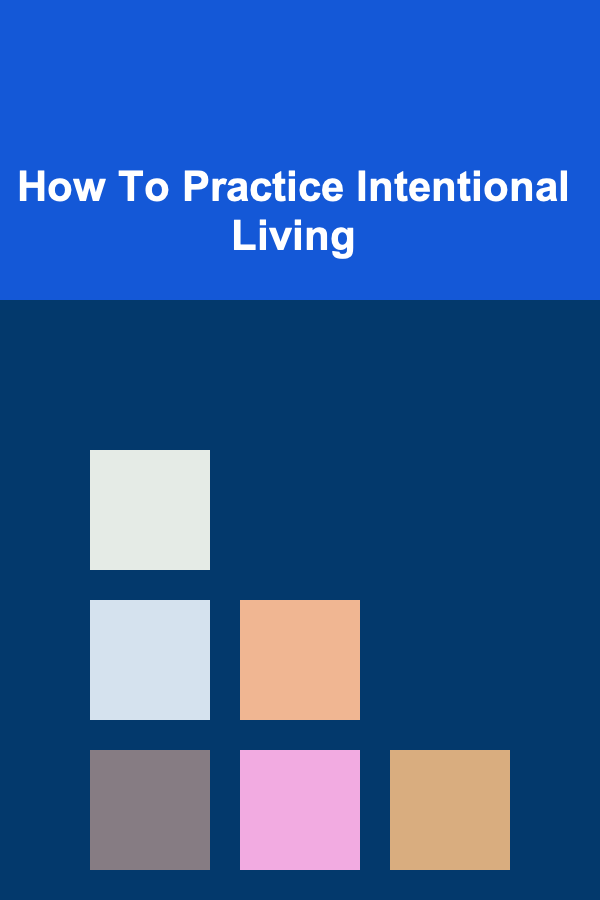
How To Practice Intentional Living
Read More
How to Soundproof Your Home Without Major Renovations
Read More
Renting vs. Buying Comparison: Financial Implications and Long-Term Benefits
Read More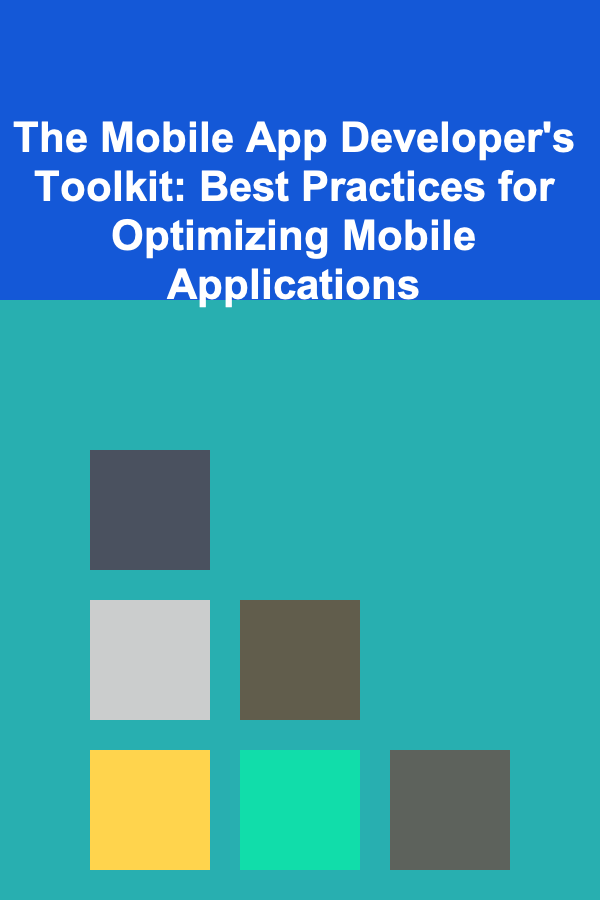
The Mobile App Developer's Toolkit: Best Practices for Optimizing Mobile Applications
Read MoreOther Products
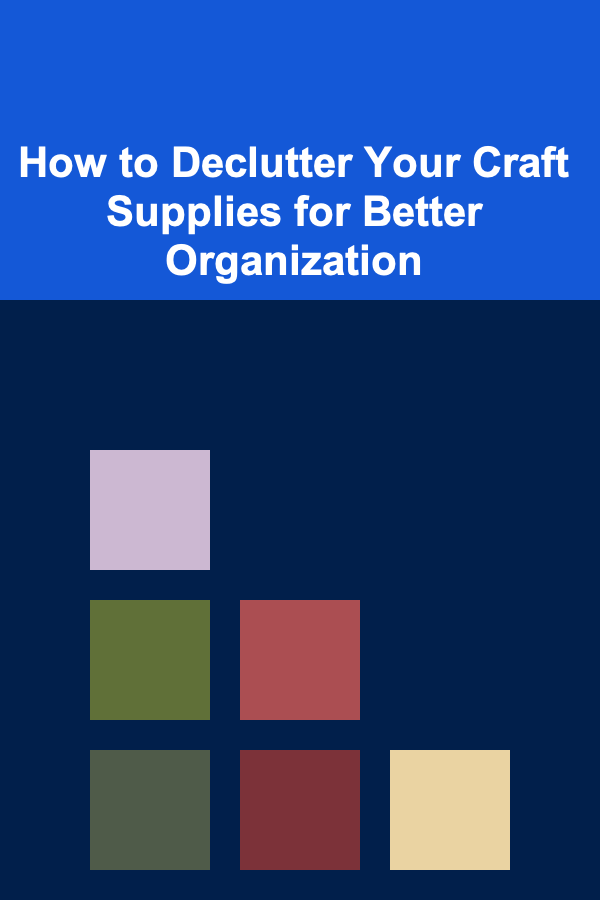
How to Declutter Your Craft Supplies for Better Organization
Read More
How to Identify Trusted Pet Carers for Your Beloved Pets
Read More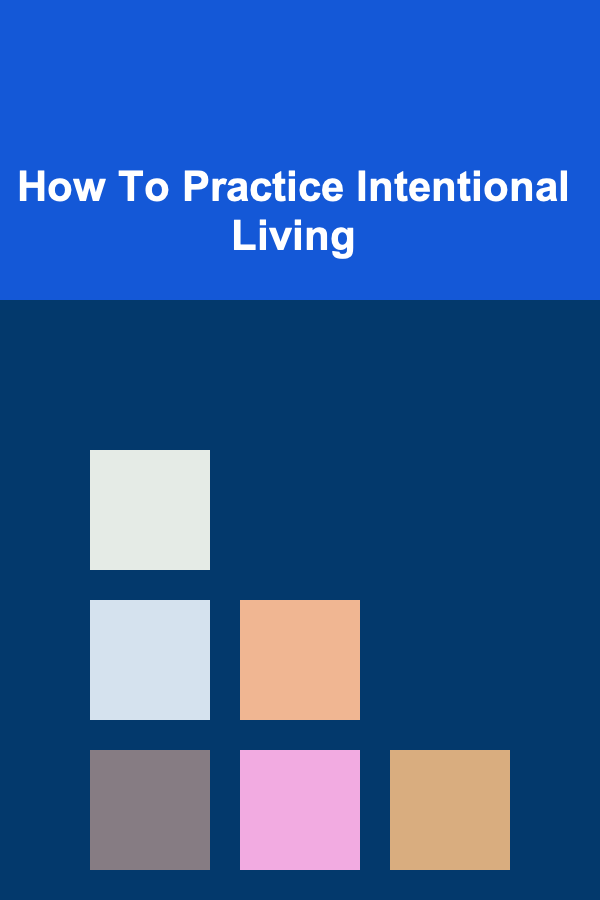
How To Practice Intentional Living
Read More
How to Soundproof Your Home Without Major Renovations
Read More
Renting vs. Buying Comparison: Financial Implications and Long-Term Benefits
Read More