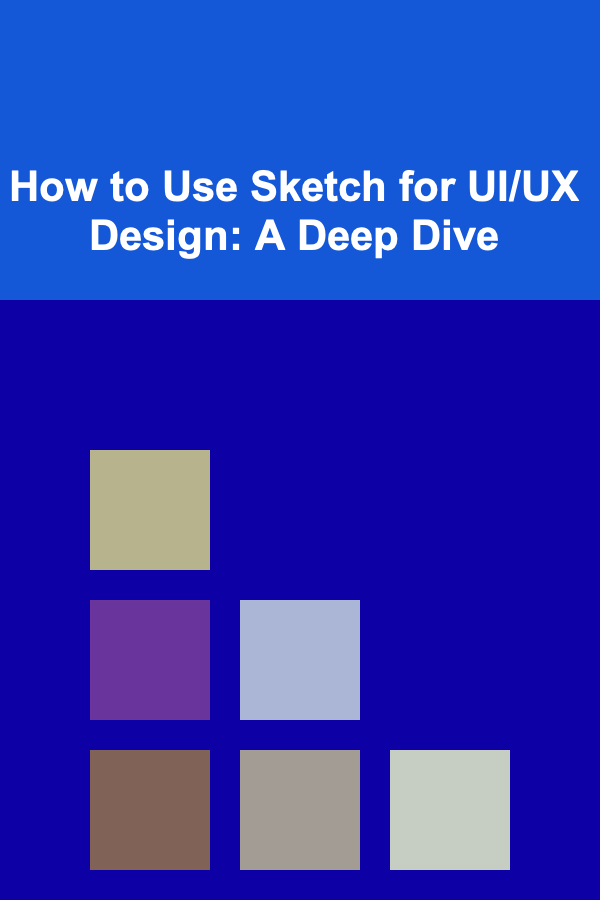
How to Use Sketch for UI/UX Design: A Deep Dive
ebook include PDF & Audio bundle (Micro Guide)
$12.99$5.99
Limited Time Offer! Order within the next:
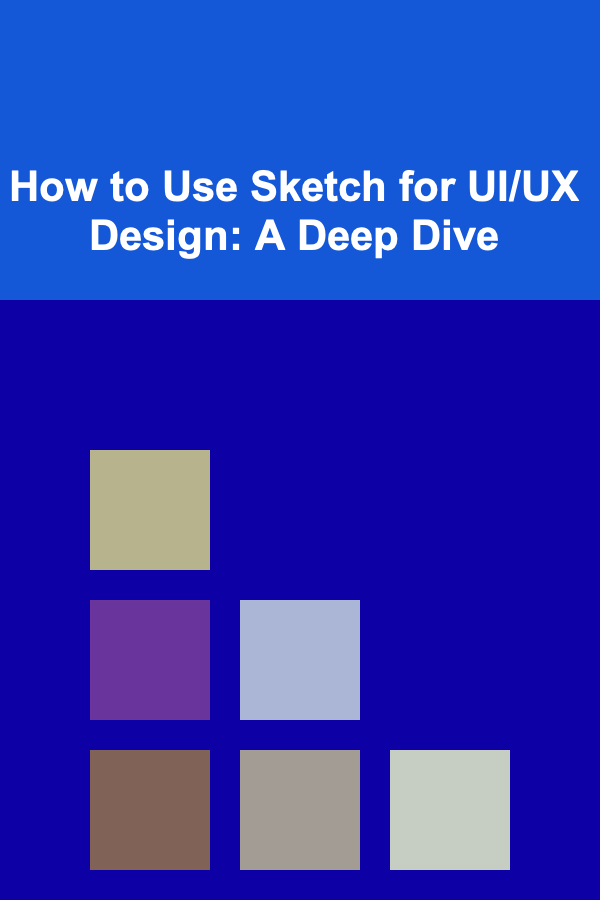
Sketch, since its initial release, has revolutionized the landscape of UI/UX design. Its intuitive interface, powerful vector editing capabilities, and focus on digital design have made it a staple tool for designers worldwide. This comprehensive guide will delve deep into how to effectively use Sketch for UI/UX design, covering everything from basic setup and interface overview to advanced techniques like using symbols, libraries, plugins, and collaboration strategies. We will explore best practices, troubleshooting tips, and how to integrate Sketch into a larger design workflow.
Getting Started with Sketch: Installation and Interface Overview
Installation and Initial Setup
The first step is to download and install Sketch from the official website (sketch.com). Sketch operates on a subscription model, offering a free trial period. After installation, you'll be prompted to create an account or log in. Once logged in, you'll be greeted with the welcome screen.
The welcome screen offers several options:
- New Document: Creates a blank canvas for your design.
- From Template: Starts a design from a pre-designed template, which can be a great starting point for common UI elements or platform-specific designs (iOS, Android, Web).
- Open Existing Document: Opens a previously saved Sketch file.
- Learn Sketch: Provides access to Sketch's built-in tutorials and documentation.
Choosing "New Document" will open the Sketch interface.
Understanding the Sketch Interface
The Sketch interface is designed to be clean and efficient. It's divided into several key areas:
- Toolbar: Located at the top, the toolbar provides quick access to commonly used tools such as shapes, text, vector editing tools, and prototyping options.
- Canvas: The central area where you create and manipulate your designs.
- Layers List: Located on the left side, the layers list displays all the layers and groups within your document. It allows you to organize and manage your design elements. Think of it like the layers panel in Photoshop.
- Inspector: Located on the right side, the inspector panel displays the properties of the selected object or layer. Here you can modify attributes like size, position, color, typography, borders, shadows, and more. This is where you'll spend a lot of your time.
- Status Bar: At the bottom, the status bar displays information about the selected object or the current document, such as zoom level and cursor coordinates.
Familiarizing yourself with these areas is crucial for efficient workflow. Experiment with the different tools and panels to understand their functions.
Basic Design Elements and Tools in Sketch
Shapes and Vector Editing
Sketch is built on vector graphics, which means that all shapes and lines are defined mathematically, allowing them to be scaled without losing quality. The toolbar provides tools for creating basic shapes like rectangles, ovals, lines, and stars. You can also use the Pen tool to create custom shapes and paths.
To create a shape:
- Select the desired shape tool from the toolbar (e.g., Rectangle).
- Click and drag on the canvas to draw the shape.
- Use the Inspector panel to adjust the shape's properties, such as fill color, border thickness, border color, and corner radius.
The Pen tool allows for more complex shapes. It takes some practice to master but offers precise control over vector paths. Use the following keys to modify pen tool behavior:
Command: Temporarily switches to the "move" tool, allowing you to reposition points.Option: Modifies the handle control of a point, creating a sharp corner.
Text and Typography
Text is a fundamental element of UI design. The Text tool allows you to add text layers to your design. You can format text using the Inspector panel, adjusting properties like font family, font size, font weight, line height, and letter spacing.
To add text:
- Select the Text tool from the toolbar.
- Click on the canvas to create a text box.
- Type your text.
- Use the Inspector panel to format the text to your desired style.
Sketch also supports text styles, allowing you to define and reuse consistent text formatting across your designs. We'll discuss styles in more detail later.
Images and Masks
Images are often used in UI design for branding, illustrations, and photographs. You can import images into Sketch by dragging and dropping them onto the canvas or using the "Insert" > "Image" menu option.
Sketch also offers powerful masking capabilities. A mask allows you to selectively hide parts of a layer or group of layers. To create a mask:
- Create a shape (e.g., a rectangle or circle) that you want to use as the mask.
- Place the shape on top of the layer or group of layers you want to mask.
- Select both the shape and the layer(s) you want to mask.
- Right-click and choose "Mask".
Gradients and Shadows
Gradients and shadows add depth and visual interest to your designs. Sketch provides tools for creating linear, radial, and angular gradients. You can also add shadows to layers to simulate depth.
To add a gradient or shadow:
- Select the layer you want to style.
- In the Inspector panel, navigate to the "Fills" or "Shadows" section.
- Click the "+" button to add a fill or shadow.
- Adjust the gradient or shadow properties to your desired look.
Experiment with different gradient and shadow settings to achieve the desired visual effect.
Working with Symbols and Libraries
Symbols and libraries are essential for maintaining consistency and efficiency in your UI/UX design workflow. They allow you to create reusable components and share them across multiple documents and projects.
Creating and Using Symbols
A symbol is a reusable object that can be instanced multiple times within a document. When you modify the master symbol, all instances of that symbol are automatically updated.
To create a symbol:
- Select the layer or group of layers you want to turn into a symbol.
- Right-click and choose "Create Symbol".
- Give the symbol a descriptive name.
Now you can insert instances of the symbol by using the "Insert" > "Symbol" menu option or by copying and pasting the symbol from the Layers List. Double-clicking on an instance allows you to override certain properties, such as text or image content, without affecting the master symbol. This is a critical feature for UI design.
Best Practices for Using Symbols:
- Atomic Design Principles: Break down your UI into the smallest reusable components (e.g., buttons, icons, input fields) and create symbols for each.
- Naming Conventions: Use a clear and consistent naming convention for your symbols (e.g.,
button/primary,icon/search). This helps with organization and searchability. - Nested Symbols: Use symbols within symbols to create more complex components.
Using Libraries
A library is a collection of symbols that can be shared across multiple Sketch documents. This allows you to maintain a consistent design system across all your projects.
To create a library:
- Create a new Sketch document specifically for your library.
- Create all the symbols you want to include in the library.
- Save the document.
- In Sketch, go to "Preferences" > "Libraries" and add the document as a library.
Now, when you open other Sketch documents, you can access the symbols from your library through the "Insert" > "Symbol" menu. When the library is updated, all documents using the library will be notified and prompted to update their symbols. This simplifies version control and ensures design consistency.
Benefits of Using Libraries:
- Centralized Design System: A single source of truth for all your UI components.
- Improved Collaboration: Teams can easily share and reuse the same components.
- Faster Design Workflow: No need to recreate common UI elements from scratch.
Prototyping in Sketch
Sketch offers basic prototyping capabilities that allow you to create interactive mockups of your designs. You can link artboards together to simulate user flows and interactions.
Linking Artboards
To create a prototype, you need to define hotspots on your artboards that, when clicked, will navigate to other artboards. This is done via the "Prototype" tab in the right sidebar.
- Select an artboard.
- Switch to the "Prototype" tab in the Inspector panel.
- Click and drag from a layer on the artboard to another artboard. This creates a link.
- In the Inspector panel, configure the interaction details:
- Action: The event that triggers the navigation (e.g., Tap, Double Tap, Hover).
- Destination: The artboard to navigate to.
- Animation: The transition effect between the artboards (e.g., Slide Left, Push Up, Fade).
Previewing and Sharing Prototypes
You can preview your prototype in Sketch by clicking the "Present" button in the toolbar. This will open a new window where you can interact with your prototype and test the user flows.
To share your prototype with others, you can upload it to Sketch Cloud. This generates a shareable link that allows others to view and interact with the prototype in their web browser. You can also gather feedback directly on the prototype using the built-in commenting features.
Limitations of Sketch Prototyping:
While Sketch provides basic prototyping capabilities, it's not as powerful as dedicated prototyping tools like Figma, Adobe XD, or InVision. Sketch's prototyping features are best suited for simple user flows and basic interactions. For more complex prototypes, consider using a dedicated prototyping tool that offers features like advanced interactions, animations, and conditional logic.
Plugins for Sketch: Extending Functionality
Sketch's functionality can be significantly extended through the use of plugins. There's a vast ecosystem of plugins available, offering everything from automated layout tools to data population features.
Popular Sketch Plugins
- Craft by InVision: A suite of plugins that provides features for data population, prototyping, and collaboration. It allows you to generate realistic data for your designs, such as names, addresses, and images.
- Abstract: A version control system specifically designed for Sketch files. It allows you to track changes, collaborate with team members, and revert to previous versions of your designs. This is highly recommended for any team environment.
- Zeplin: A collaboration tool that allows you to hand off your designs to developers. It automatically generates specifications, assets, and code snippets based on your Sketch files.
- Sketch Runner: A powerful search and command palette that allows you to quickly find and execute commands within Sketch. It significantly speeds up your workflow.
- Content Generator: Populates layers with dummy content like avatars, names, and locations. Great for speeding up initial design iterations.
- Anima: Allows you to create responsive designs and advanced prototypes with animations and interactions directly within Sketch.
Installing and Managing Plugins
There are several ways to install Sketch plugins:
- Sketch Plugin Manager: A dedicated app for managing Sketch plugins.
- Manual Installation: Download the plugin file (usually a
.sketchpluginfile) and double-click it to install.
To manage your installed plugins, go to "Plugins" > "Manage Plugins" in the Sketch menu. This will open the Plugins window, where you can enable, disable, or uninstall plugins.
Considerations when Choosing Plugins:
- Functionality: Does the plugin provide features that you need and that aren't already available in Sketch?
- Performance: Does the plugin slow down Sketch's performance? Some plugins can be resource-intensive.
- Reliability: Is the plugin well-maintained and updated regularly?
- Cost: Is the plugin free or paid? Is the cost justified by the features it provides?
Collaboration and Version Control
Effective collaboration is crucial for UI/UX design teams. Sketch offers several features and integrations that facilitate collaboration and version control.
Sketch Cloud and Shared Workspaces
Sketch Cloud allows you to share your designs and prototypes with others. You can create shared workspaces where team members can collaborate on projects, provide feedback, and track progress.
Benefits of Using Sketch Cloud:
- Centralized Design Repository: All your designs are stored in one place.
- Real-time Collaboration: Team members can work on the same designs simultaneously.
- Feedback and Commenting: Stakeholders can provide feedback directly on the designs.
- Version History: You can track changes and revert to previous versions of your designs.
Abstract: Version Control for Sketch
Abstract is a dedicated version control system specifically designed for Sketch files. It provides features for branching, merging, and conflict resolution, similar to Git for software development.
Benefits of Using Abstract:
- Robust Version Control: Track every change made to your Sketch files.
- Branching and Merging: Experiment with new ideas without affecting the main design.
- Collaboration: Team members can work on different branches simultaneously and merge their changes.
- Conflict Resolution: Easily resolve conflicts when multiple team members have made changes to the same files.
Handing Off Designs to Developers
After the design phase, you need to hand off your designs to developers for implementation. Sketch provides several tools and integrations that facilitate this process.
- Zeplin: A popular tool for generating specifications, assets, and code snippets from Sketch files. It allows developers to easily access the information they need to implement the design.
- Sketch Cloud: Developers can inspect design elements directly in Sketch Cloud, viewing properties like colors, fonts, and sizes.
- Manual Specifications: You can also manually create design specifications documents, outlining the details of each UI element.
Advanced Techniques and Best Practices
Using Styles (Text and Layer)
Styles allow you to define and reuse consistent formatting for text and layers. This is essential for maintaining a consistent design language and improving efficiency.
To create a style:
- Select a text layer or a shape layer.
- In the Inspector panel, click the "Create" button next to "Text Style" or "Layer Style".
- Give the style a descriptive name.
Now you can apply the style to other text layers or shape layers. When you modify the style, all layers using that style will be automatically updated.
Benefits of Using Styles:
- Consistency: Ensure that all your UI elements have consistent formatting.
- Efficiency: Quickly apply formatting to multiple layers.
- Maintainability: Easily update the formatting of all layers at once by modifying the style.
Auto Layout (with Plugins)
While Sketch lacks built-in auto layout capabilities comparable to Figma or Adobe XD, plugins like Anima can bridge this gap. Auto Layout allows you to create dynamic and responsive designs that adapt automatically to changes in content. This is especially useful for designing components that need to resize based on the amount of text they contain, or for creating layouts that adapt to different screen sizes.
Using Auto Layout with plugins typically involves defining constraints and rules for how elements should resize and reposition themselves relative to each other and their parent container. This can dramatically speed up the design process and ensure consistency across different screen sizes.
Working with Data
Populating designs with real data is crucial for creating realistic prototypes and user interfaces. Sketch offers several ways to work with data:
- Craft by InVision: As mentioned earlier, Craft provides features for generating realistic data for your designs, such as names, addresses, and images.
- Data Suppliers: Plugins that allow you to import data from external sources, such as CSV files or APIs.
- Manual Data Entry: You can also manually enter data into your designs, but this is less efficient for large datasets.
Grid Systems and Layouts
Using a grid system is essential for creating well-structured and visually appealing UI designs. Sketch allows you to create custom grid systems to guide your layout. This is typically defined through columns, rows, and gutters.
- Select the artboard.
- In the inspector panel, go to "Layout".
- Enable the Layout Grid and define columns, gutter width, and margin.
Proper use of a grid ensures visual hierarchy, balance, and consistency across different screens and platforms.
Troubleshooting Common Issues
Slow Performance
Sketch can sometimes experience performance issues, especially with large documents or complex designs. Here are some tips for improving performance:
- Optimize Images: Use compressed images and avoid using excessively large image files.
- Simplify Vectors: Reduce the number of points in your vector paths.
- Use Symbols and Libraries: Reduce the number of unique elements in your designs by using symbols and libraries.
- Disable Unnecessary Plugins: Disable plugins that you are not using.
- Restart Sketch: Restart Sketch periodically to clear its memory.
File Corruption
Sketch files can sometimes become corrupted, leading to data loss. Here are some tips for preventing file corruption:
- Save Regularly: Save your work frequently.
- Use Version Control: Use a version control system like Abstract to track changes and revert to previous versions.
- Backup Your Files: Regularly back up your Sketch files to an external drive or cloud storage.
Plugin Conflicts
Plugins can sometimes conflict with each other, causing errors or unexpected behavior. Here are some tips for resolving plugin conflicts:
- Disable Plugins: Disable all plugins and then enable them one by one to identify the conflicting plugin.
- Update Plugins: Make sure that all your plugins are up to date.
- Contact Plugin Developers: If you suspect a plugin conflict, contact the plugin developers for assistance.
Integrating Sketch into a UI/UX Design Workflow
Sketch is often just one tool in a larger UI/UX design workflow. Here's how it can be integrated with other tools and processes:
- Research and User Testing: Use Sketch to create prototypes for user testing. Gather feedback from users and iterate on your designs.
- Wireframing: Use Sketch to create low-fidelity wireframes to outline the basic structure and content of your UI.
- Visual Design: Use Sketch to create high-fidelity visual designs, incorporating branding, typography, and imagery.
- Prototyping and Interaction Design: Use Sketch or a dedicated prototyping tool to create interactive prototypes and define user interactions.
- Developer Handoff: Use Zeplin or Sketch Cloud to hand off your designs to developers for implementation.
A common workflow might involve:
- Conducting user research to understand user needs and pain points.
- Creating wireframes in Sketch to outline the basic structure of the UI.
- Creating high-fidelity visual designs in Sketch.
- Creating interactive prototypes using Sketch's built-in prototyping features or a dedicated prototyping tool.
- Conducting user testing on the prototypes to gather feedback.
- Iterating on the designs based on user feedback.
- Handing off the designs to developers using Zeplin.
The Future of Sketch
The UI/UX design landscape is constantly evolving, and Sketch is evolving along with it. While the competition has become much stronger with tools like Figma offering more collaborative and cloud-based features, Sketch remains a powerful and versatile tool. Its strengths lie in its focus on vector editing, its vast plugin ecosystem, and its well-established user base. Moving forward, we can expect to see Sketch continue to improve its collaboration features, enhance its prototyping capabilities, and integrate more tightly with other design tools and platforms. Competition in the design space is high, so Sketch will need to continue to innovate to maintain its position as a leading UI/UX design tool.
By understanding and mastering the techniques outlined in this guide, you can leverage the power of Sketch to create stunning and effective UI/UX designs.
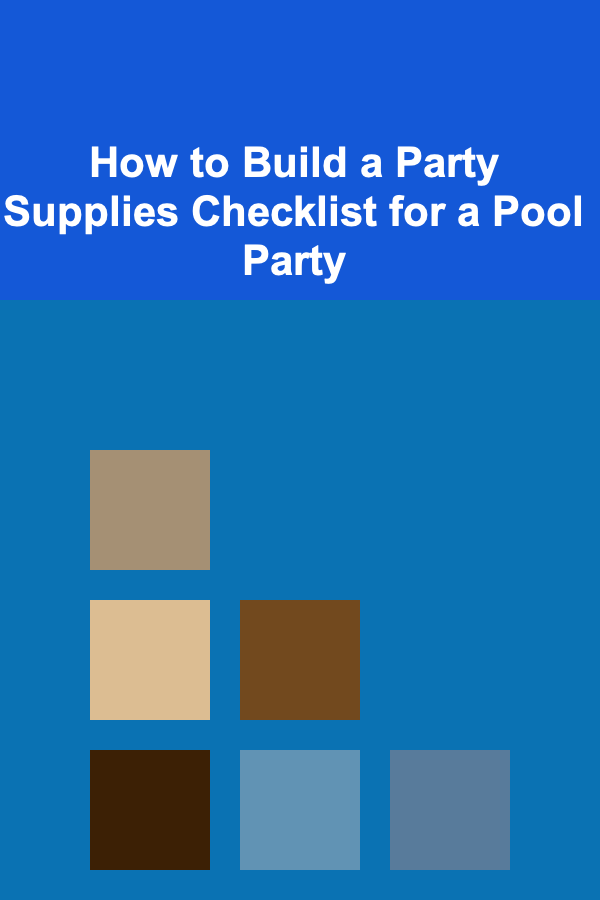
How to Build a Party Supplies Checklist for a Pool Party
Read More
How to Create a Pamper Night Kit for Self-Care
Read More
How to Maintain Your Home's Sliding Doors for Smooth Operation
Read More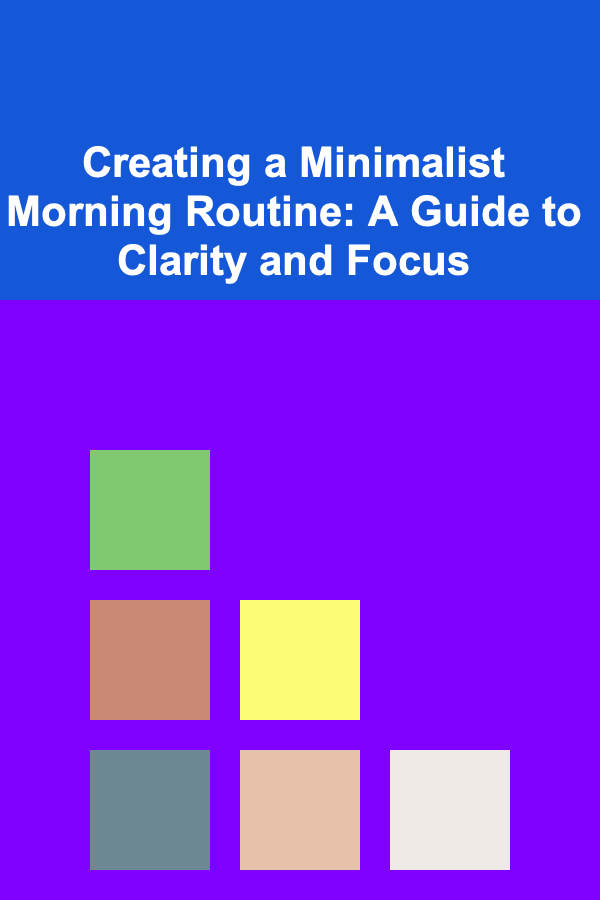
Creating a Minimalist Morning Routine: A Guide to Clarity and Focus
Read More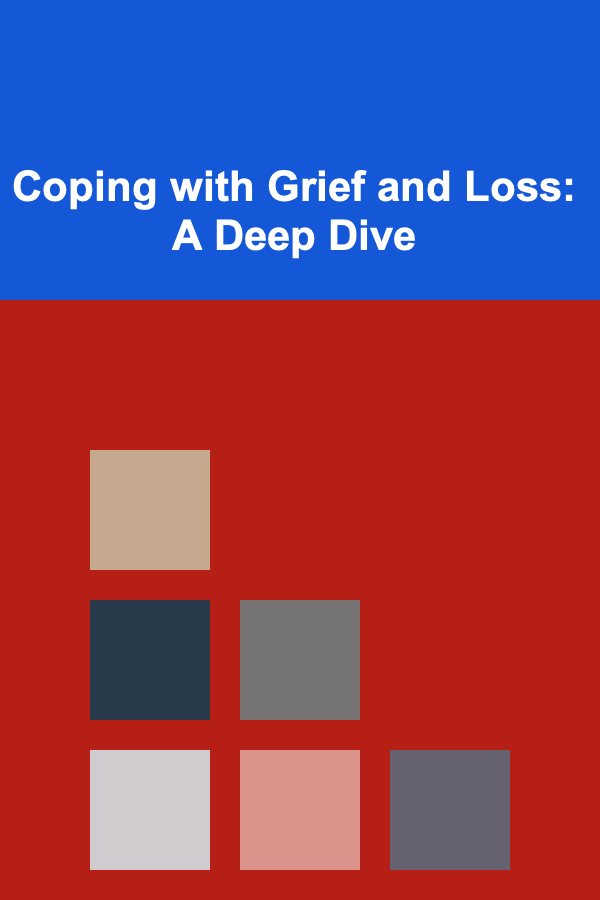
Coping with Grief and Loss: A Deep Dive
Read More
How to Meal Plan for Weight Loss: A Weekly Approach
Read MoreOther Products
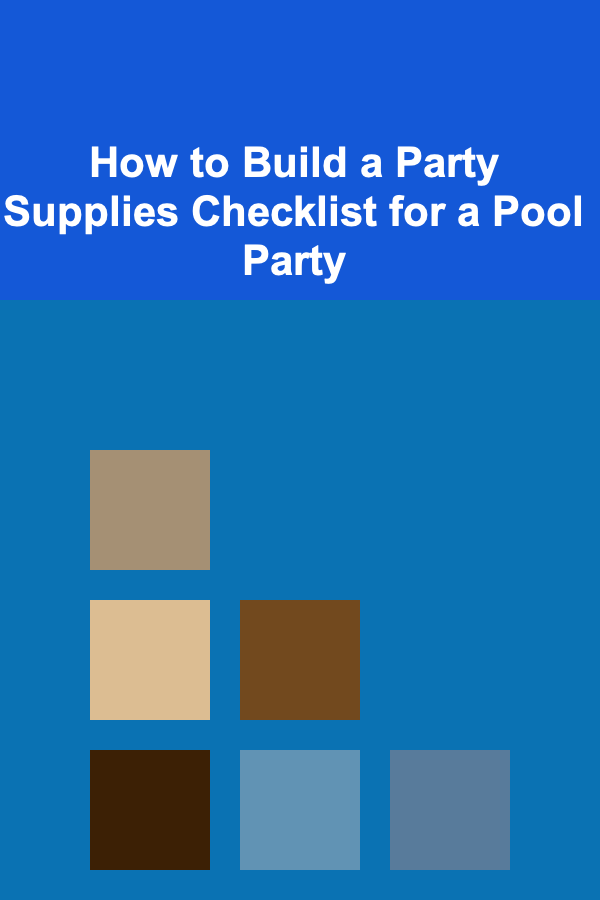
How to Build a Party Supplies Checklist for a Pool Party
Read More
How to Create a Pamper Night Kit for Self-Care
Read More
How to Maintain Your Home's Sliding Doors for Smooth Operation
Read More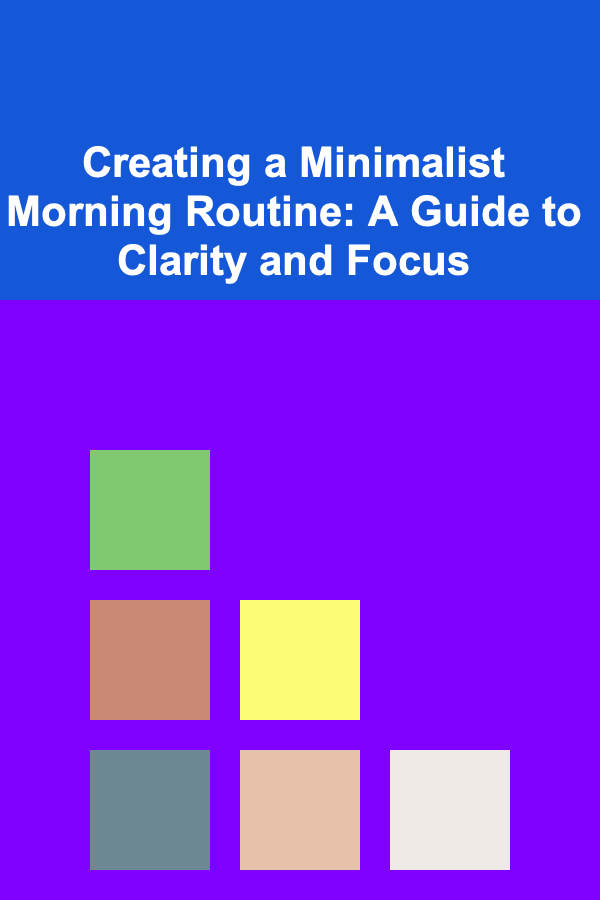
Creating a Minimalist Morning Routine: A Guide to Clarity and Focus
Read More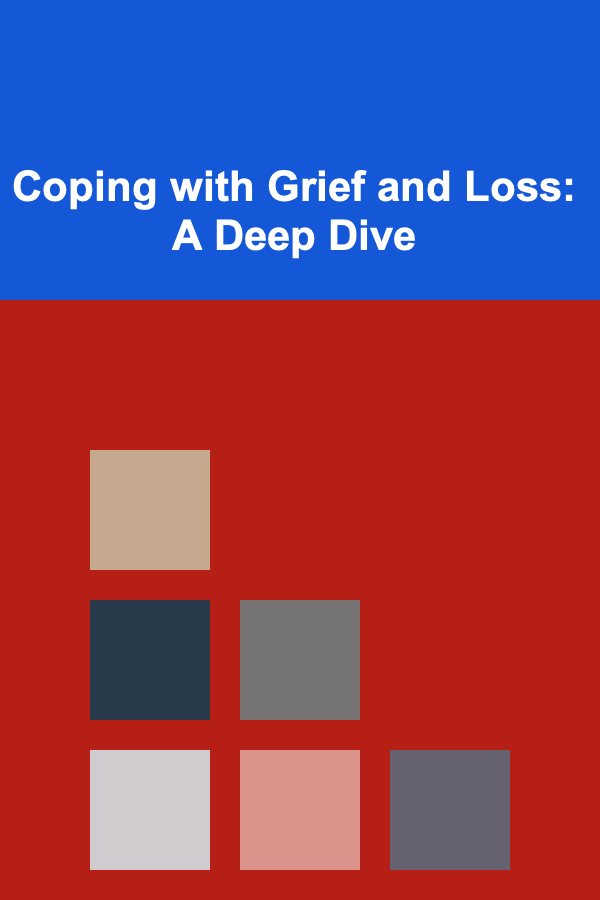
Coping with Grief and Loss: A Deep Dive
Read More