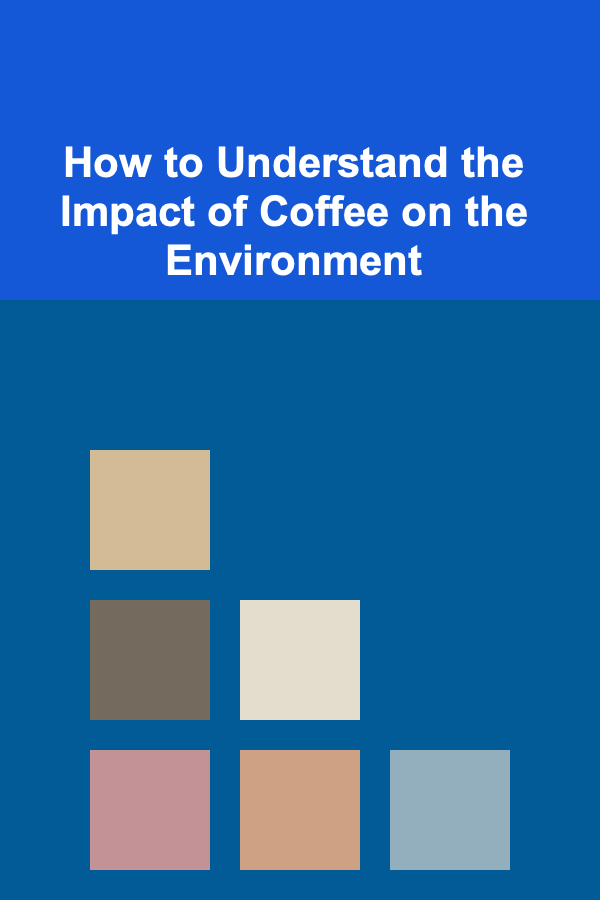How to Use On-Camera Microphones: A Comprehensive Guide
ebook include PDF & Audio bundle (Micro Guide)
$12.99$8.99
Limited Time Offer! Order within the next:

Capturing high-quality audio is just as important as capturing stunning visuals when creating video content. While your camera's built-in microphone might seem convenient, it rarely delivers the professional sound necessary for a polished final product. On-camera microphones offer a significant upgrade, providing clearer, more focused audio that can dramatically enhance the impact of your videos. This guide will walk you through everything you need to know about using on-camera microphones effectively, from choosing the right type to optimizing your recording settings.
Understanding On-Camera Microphones
On-camera microphones are designed to be mounted directly onto your camera, offering a convenient and portable audio recording solution. They are typically shotgun or stereo microphones, each with its own strengths and weaknesses. Understanding the differences between these types is crucial for selecting the right microphone for your specific needs.
Types of On-Camera Microphones
- Shotgun Microphones: Shotgun microphones are highly directional, meaning they primarily pick up sound from directly in front of them. This makes them ideal for isolating a specific sound source, such as a person speaking, while rejecting ambient noise from the sides and rear. They are frequently used for interviews, filmmaking, and situations where you need to focus on a single sound source.
- Stereo Microphones: Stereo microphones capture sound from a wider area, creating a more natural and immersive audio experience. They are well-suited for recording ambient sounds, music performances, and situations where you want to capture the overall soundscape of a scene.
- Lavalier Microphones (with adapters): While not strictly "on-camera," lavalier microphones (lapel mics) can be used effectively in conjunction with on-camera recorders or wireless transmitters that attach to the camera. This allows for close-mic'd audio, ideal for interviews and presentations, while still maintaining a relatively clean on-camera setup.
Key Features to Consider
When choosing an on-camera microphone, consider the following features:
- Polar Pattern: This refers to the microphone's sensitivity to sound from different directions. Shotgun microphones typically have a narrow, highly directional polar pattern, while stereo microphones have a wider pattern.
- Frequency Response: This indicates the range of frequencies the microphone can accurately capture. A wider frequency response generally results in a more natural and detailed sound. Look for a frequency response that is appropriate for the sounds you intend to record. For voice, a range of 80Hz-15kHz is often sufficient, while for music, a wider range is generally preferred.
- Sensitivity: This measures how much output signal the microphone produces for a given sound pressure level. A higher sensitivity means the microphone can pick up quieter sounds.
- Signal-to-Noise Ratio (SNR): This indicates the ratio of the desired signal (e.g., speech) to the background noise. A higher SNR means less noise in your recordings. Aim for a microphone with a high SNR, ideally above 70dB.
- Power Source: On-camera microphones typically use battery power (e.g., AA or AAA batteries) or phantom power from the camera. Consider battery life and ease of battery replacement. Some microphones can also be powered directly from the camera's microphone input.
- Build Quality: Choose a microphone that is durable and well-built, especially if you plan to use it outdoors or in challenging environments. Look for features like shock mounts to minimize handling noise.
- Output Connector: Most on-camera microphones use a 3.5mm (1/8") TRS connector. Ensure that your camera has a compatible input. Some higher-end microphones may use XLR connectors, requiring an adapter or an audio interface.
- Accessories: Many on-camera microphones come with useful accessories, such as windscreens, shock mounts, and cables. Consider the value of these accessories when making your purchase.
Setting Up Your On-Camera Microphone
Proper setup is crucial for achieving optimal audio quality with your on-camera microphone. Follow these steps to ensure your microphone is correctly installed and configured.
Mounting the Microphone
- Attach the Microphone to the Camera: Most on-camera microphones attach to the camera's hot shoe mount. Securely tighten the mounting screw or clamp.
- Use a Shock Mount: A shock mount helps isolate the microphone from vibrations and handling noise. Ensure the microphone is properly seated in the shock mount. Some microphones have integrated shock mounts.
- Angle the Microphone: Point the microphone directly at the sound source you want to capture. For shotgun microphones, ensure the subject is within the microphone's pickup range. Experiment with the angle of the microphone to find the optimal position for capturing the desired sound.
Connecting the Microphone
- Plug in the Cable: Connect the microphone cable to the camera's microphone input. Ensure the connection is secure.
- Check the Input Level: In your camera's audio settings, verify that the microphone is recognized as the audio input source.
Camera Audio Settings
Configuring your camera's audio settings is essential for achieving the best possible sound quality.
- Set the Input Level: Adjust the input level so that the audio signal is strong without clipping or distorting. Aim for a level that peaks around -12dB on your camera's audio meter. Use headphones to monitor the audio and adjust the levels accordingly.
- Disable Automatic Gain Control (AGC): AGC automatically adjusts the input level, which can introduce unwanted noise and fluctuations in the audio. Disable AGC and manually set the input level for greater control. Many cameras have an option to disable or limit AGC.
- Use a Low-Cut Filter: A low-cut filter (also known as a high-pass filter) reduces low-frequency noise, such as rumble and wind noise. Enable the low-cut filter if your microphone or camera offers this feature. Typically, a setting around 80Hz or 100Hz is effective for reducing unwanted low-frequency sounds.
- Monitor Audio with Headphones: Always use headphones to monitor the audio while recording. This allows you to identify and address any issues, such as noise or distortion, in real-time.
- Choose the Correct Audio Format: Select an appropriate audio format for your recordings. WAV or uncompressed PCM is generally preferred for higher quality audio. If storage space is a concern, consider using a compressed format like AAC or MP3, but be aware that this will result in some loss of audio quality.
Optimizing Audio Quality
Beyond the basic setup, there are several techniques you can use to further optimize the audio quality of your recordings.
Minimize Ambient Noise
Reducing ambient noise is crucial for capturing clear and focused audio.
- Choose a Quiet Location: Select a recording location with minimal background noise. Avoid areas with traffic, construction, or other distracting sounds.
- Control the Environment: Close windows and doors to block out external noise. If possible, use sound-absorbing materials, such as blankets or acoustic panels, to reduce reflections and reverberation.
- Reduce HVAC Noise: Turn off or minimize the use of air conditioners, heaters, and other appliances that generate noise.
- Position Yourself Strategically: Position yourself and your subject in a way that minimizes the impact of ambient noise. For example, avoid recording near reflective surfaces or in echoey rooms.
Using Windscreens and Pop Filters
Windscreens and pop filters are essential accessories for improving audio quality.
- Windscreens: A windscreen reduces wind noise, which can be a significant problem when recording outdoors. Choose a windscreen that is appropriate for the size and shape of your microphone. Foam windscreens provide basic protection, while furry windscreens (also known as "dead cats") offer superior wind noise reduction.
- Pop Filters: A pop filter reduces plosives, which are bursts of air that can occur when speaking words containing "p," "b," and "t" sounds. Use a pop filter when recording vocals to prevent these sounds from distorting the audio.
Microphone Placement Techniques
The placement of your microphone can significantly impact the quality of your recordings.
- Proximity to the Sound Source: Position the microphone as close as possible to the sound source without obstructing the shot. A closer proximity results in a stronger signal and less ambient noise.
- Angle and Direction: Experiment with the angle and direction of the microphone to find the optimal position for capturing the desired sound. For shotgun microphones, ensure the subject is within the microphone's pickup pattern.
- Avoid Reflections: Position the microphone to minimize reflections from hard surfaces. Reflections can create a muddy or echoey sound.
- Consider the Acoustic Environment: The acoustics of the recording environment can significantly impact the sound quality. In a reverberant room, try positioning the microphone closer to the sound source or using sound-absorbing materials. In a dead room, you may need to add some artificial reverb to create a more natural sound.
Monitoring and Adjusting
Continually monitor your audio levels and make adjustments as needed throughout the recording process.
- Listen with Headphones: Use headphones to monitor the audio in real-time. This allows you to identify and address any issues, such as noise, distortion, or changes in the audio level.
- Adjust Input Levels: If the audio level is too low, increase the input gain. If the audio level is too high, decrease the input gain. Avoid clipping or distortion.
- Make Adjustments on the Fly: Be prepared to make adjustments to the microphone placement, camera settings, or recording environment as needed throughout the recording process.
Troubleshooting Common Issues
Even with careful setup, you may encounter some common issues when using on-camera microphones. Here are some tips for troubleshooting these problems:
- Humming or Buzzing: This can be caused by ground loops or electrical interference. Try using a different power outlet or a ground loop isolator. Ensure all cables are properly shielded.
- Static Noise: This can be caused by loose connections or faulty cables. Check all connections and replace any damaged cables.
- Wind Noise: This can be minimized by using a windscreen. Ensure the windscreen is properly attached to the microphone.
- Plosives: This can be reduced by using a pop filter. Ensure the pop filter is properly positioned between the microphone and the sound source.
- Low Audio Level: This can be caused by a low input gain setting or a weak signal from the microphone. Increase the input gain and ensure the microphone is properly powered. Also, check the battery level if the microphone is battery powered.
- Distorted Audio: This can be caused by clipping or a faulty microphone. Reduce the input gain and try a different microphone.
Advanced Techniques
For more advanced audio recording, consider these techniques:
- Using an External Audio Recorder: An external audio recorder allows you to record audio separately from your camera, often with higher quality preamps and more control over recording settings. Sync the audio in post-production. This provides a significant boost in audio quality.
- Dual-System Recording: This involves recording audio both on the camera and on an external recorder. This provides a backup in case one of the recordings fails.
- Post-Production Audio Editing: Use audio editing software to further refine your recordings. You can remove noise, adjust levels, and add effects to create a polished final product. Software like Audacity (free), Adobe Audition, or iZotope RX can be invaluable for cleaning up and enhancing audio.
Choosing the Right Microphone: Recommendations
There are many excellent on-camera microphones available at various price points. Here are a few recommendations, categorized by usage and budget:
Budget-Friendly Options
- Rode VideoMicro: A compact and lightweight shotgun microphone, ideal for beginners.
- BOYA BY-MM1: Another affordable shotgun microphone that offers good performance for the price.
Mid-Range Options
- Rode VideoMic Pro+: An upgraded shotgun microphone with advanced features, such as automatic power on/off and safety channel recording.
- Sennheiser MKE 400: A compact and rugged shotgun microphone known for its excellent sound quality.
Professional Options
- Rode NTG5: A broadcast-quality shotgun microphone offering exceptional clarity and low noise.
- Sennheiser MKH 416: An industry-standard shotgun microphone widely used in film and television production.
Remember to research and read reviews before making a purchase to ensure the microphone meets your specific needs and budget.
Conclusion
Using an on-camera microphone is a simple yet effective way to significantly improve the audio quality of your videos. By understanding the different types of microphones, setting them up correctly, and optimizing your recording environment, you can capture clear, professional-sounding audio that will enhance the impact of your content. Don't underestimate the power of good audio -- it can make all the difference in creating engaging and compelling videos. Invest time in understanding audio principles and practicing these techniques, and your videos will undoubtedly benefit.

How to Make a Checklist for Home Safety Inspections
Read More
How to Manage Scheduling and Payments for Music Lessons: An Actionable Guide
Read More
How to Use Version Control for Important Documents
Read More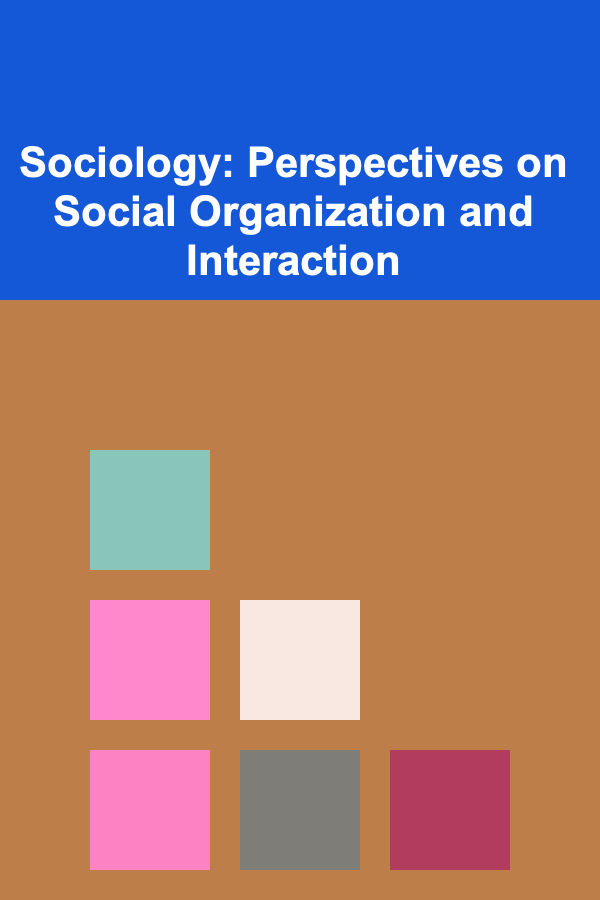
Sociology: Perspectives on Social Organization and Interaction
Read More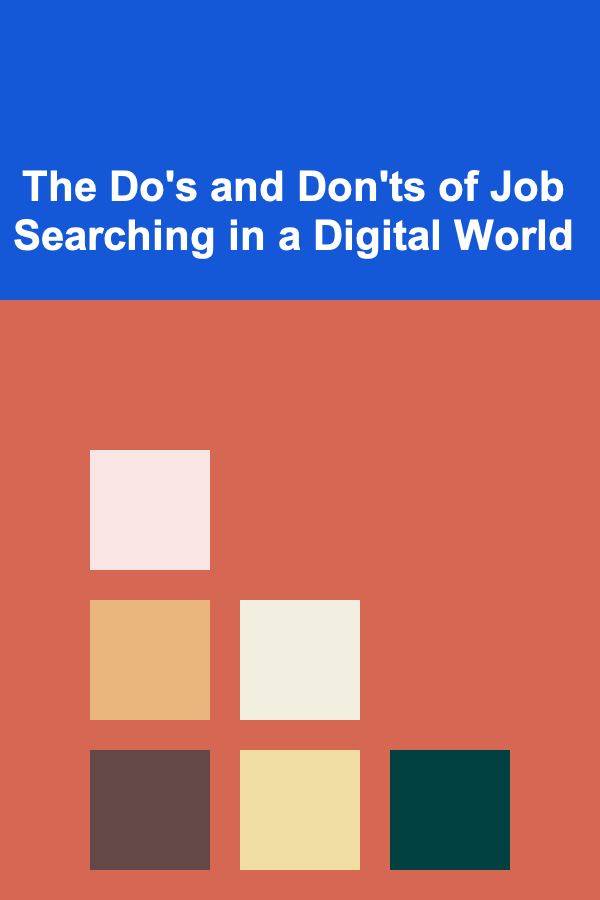
The Do's and Don'ts of Job Searching in a Digital World
Read More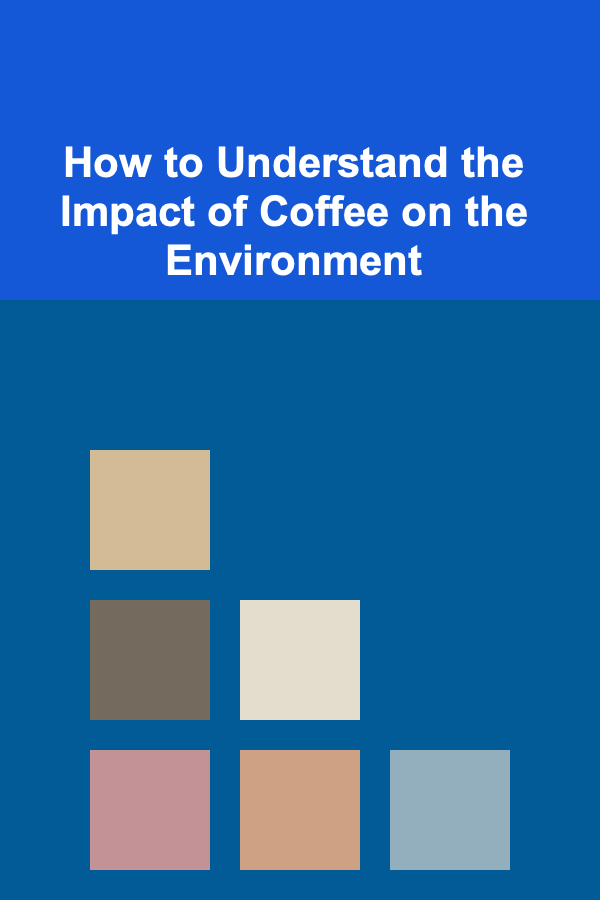
How to Understand the Impact of Coffee on the Environment
Read MoreOther Products

How to Make a Checklist for Home Safety Inspections
Read More
How to Manage Scheduling and Payments for Music Lessons: An Actionable Guide
Read More
How to Use Version Control for Important Documents
Read More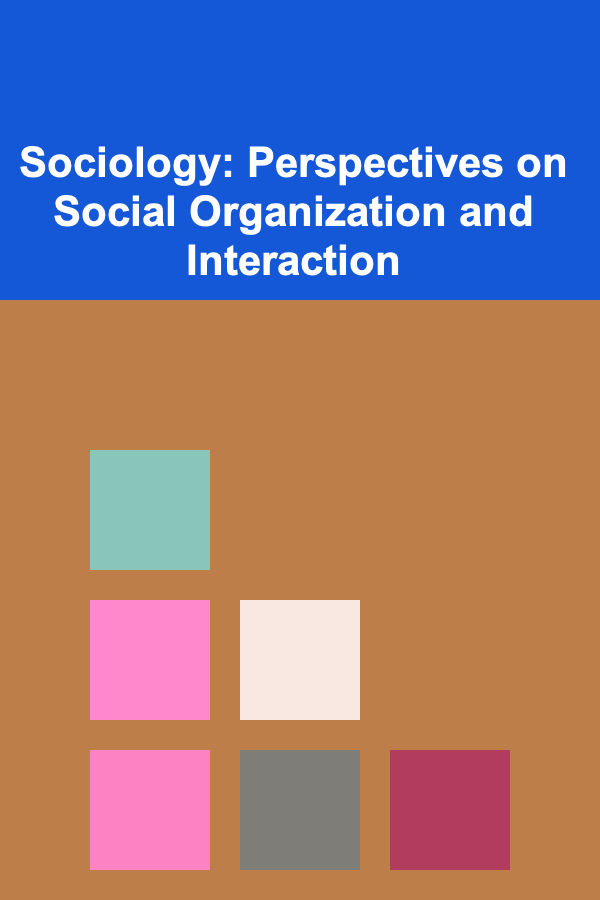
Sociology: Perspectives on Social Organization and Interaction
Read More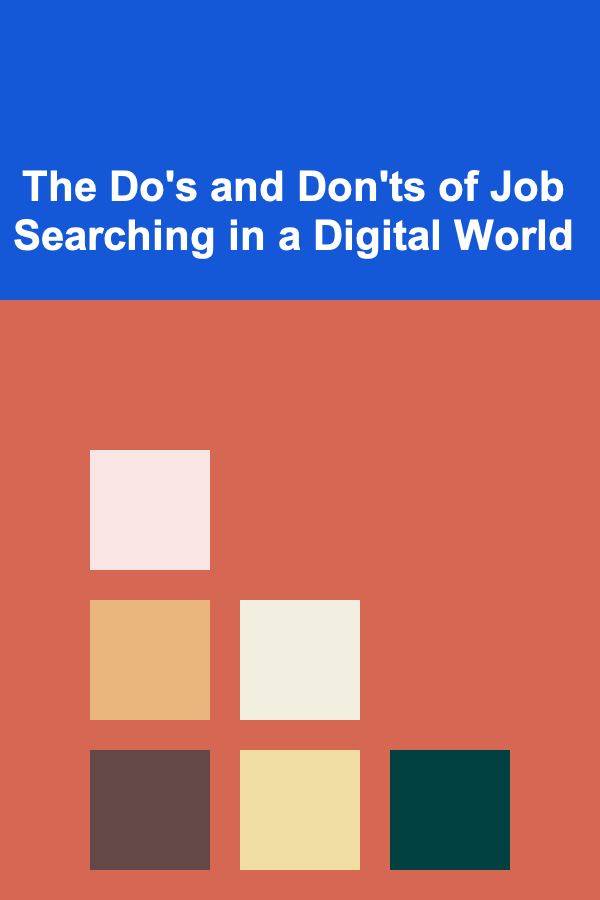
The Do's and Don'ts of Job Searching in a Digital World
Read More