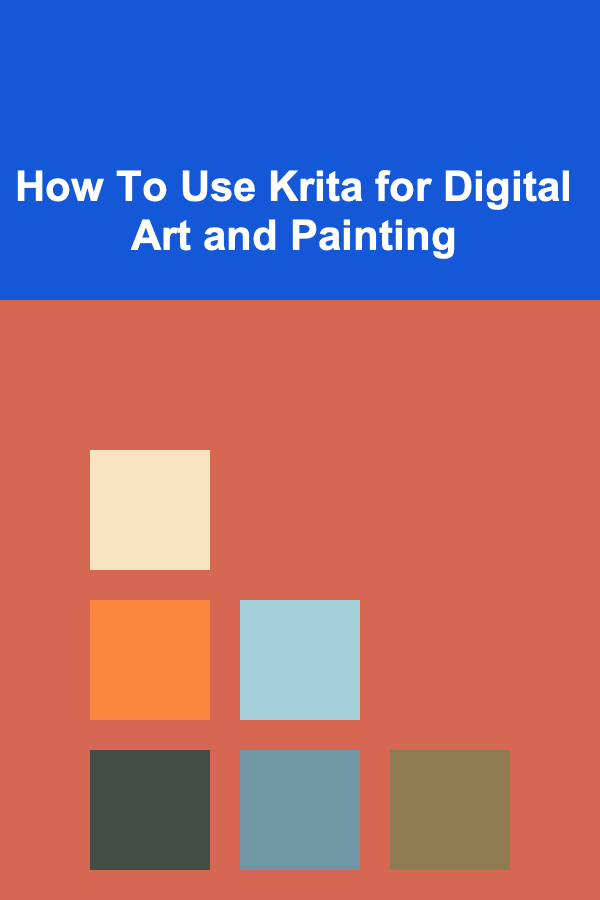
How To Use Krita for Digital Art and Painting
ebook include PDF & Audio bundle (Micro Guide)
$12.99$7.99
Limited Time Offer! Order within the next:
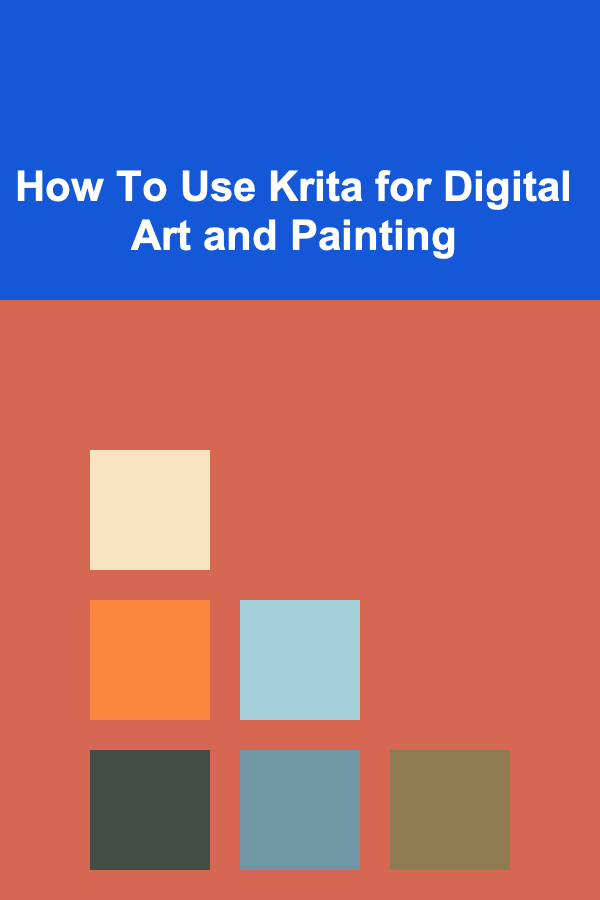
Digital art and painting have become increasingly popular over the last few decades, with more and more artists turning to digital tools for their creative processes. Among the many digital painting software options available, Krita stands out as a robust and versatile tool for artists of all levels. Whether you're a beginner or an experienced digital artist, Krita offers an extensive range of features that can help bring your artwork to life.
In this article, we will explore how to use Krita for digital art and painting. We'll cover its installation, basic tools, advanced features, and best practices for creating stunning digital artwork.
What is Krita?
Krita is a free and open-source digital painting software that is specifically designed for artists. It offers a wide range of tools for digital painting, illustrations, concept art, and other types of artwork. Originally developed by the KDE community, Krita has grown to become one of the most popular free alternatives to commercial digital art programs like Adobe Photoshop or Corel Painter.
Krita is known for its user-friendly interface, powerful brush engine, extensive customization options, and support for high-quality painting and drawing. It's ideal for those who want to create anything from detailed illustrations to quick sketches, with an emphasis on traditional painting techniques and digital tools that mimic real-life brushes and textures.
Installing Krita
Before diving into the features of Krita, you'll first need to install the software on your computer. Fortunately, Krita is available for multiple platforms, including Windows, macOS, and Linux.
- Visit the Official Website : Go to the official Krita website at krita.org to download the software.
- Choose Your Platform: Select the appropriate version for your operating system (Windows, macOS, or Linux). Krita is also available as a portable version, which can be run directly from a USB drive.
- Download and Install: Follow the installation prompts. On Windows, it may require administrative permissions to install, while macOS and Linux users will need to follow their respective installation methods (drag-and-drop for macOS or package managers for Linux).
Once installed, launch Krita and you're ready to begin your digital art journey.
The Krita Interface
Krita's interface is designed to be both intuitive and customizable. Upon opening Krita, you will see the main workspace with various panels, including the toolbar, canvas, and layers. Understanding the interface is key to efficiently using the software.
1. Canvas
The canvas is the central area where you create your artwork. It's where you'll do most of your work. You can zoom in and out, rotate the canvas, and adjust the grid for better precision.
2. Toolbar
Located on the left side of the screen, the toolbar contains essential tools like brushes, selection tools, erasers, and fill tools. You can also change the brush settings directly from the toolbar.
3. Brush Preset Selector
Krita has an advanced brush engine, and you can easily choose from a wide variety of brush presets. You can access this feature through the brush preset selector on the top panel.
4. Dockers and Panels
Krita allows you to customize the workspace by moving and docking panels. Key panels include the Layers panel, Brush Settings, and Tool Options. Dockers are movable panels that provide various functions such as color selection, history, and layer management.
5. Menu Bar
At the top, you'll find the menu bar that provides access to file operations, settings, and other tools. Here, you can access features like undo/redo, file import/export, and more.
6. Color Palette
The color palette is located at the bottom of the screen, and it allows you to select the color you want to use in your artwork. You can create custom palettes or use the pre-existing ones.
Krita's Basic Tools for Digital Art
Krita provides a comprehensive set of basic tools that allow you to create, edit, and refine your artwork. These tools can be accessed from the toolbar, and each serves a different purpose in the painting process.
1. Brush Tool
The brush tool is the primary tool for digital painting. Krita features a versatile brush engine, allowing you to create a wide range of effects, from basic strokes to intricate textures. You can adjust the size, opacity, flow, and other settings of the brush.
Brush Settings:
- Spacing: Controls how far apart each brush stroke is.
- Size: Adjusts the width of the brush.
- Opacity: Alters the transparency of the brush stroke.
- Flow: Controls how much paint is applied with each stroke.
2. Eraser Tool
The eraser tool allows you to remove parts of your artwork. It works just like the brush tool, but instead of applying color, it removes it. You can adjust the size and hardness of the eraser to fine-tune your edits.
3. Selection Tools
The selection tools let you select areas of the canvas for manipulation. These tools are great for isolating parts of your painting and making adjustments. Krita offers several types of selection tools:
- Rectangle Select: Selects a rectangular area.
- Ellipse Select: Selects an elliptical area.
- Polygonal Select: Creates a polygon-shaped selection.
- Freehand Select: Allows for freehand selections, perfect for irregular shapes.
4. Fill Tool
The fill tool, also known as the bucket tool, is used to fill a selected area with a color. You can adjust the tolerance to control how the fill spreads.
5. Gradient Tool
The gradient tool lets you create smooth transitions between two or more colors. This tool is especially useful for creating backgrounds, skies, or adding depth to your artwork.
6. Transformation Tool
Krita's transformation tool allows you to scale, rotate, and distort selected layers or elements in your artwork. It provides various transformation options, including perspective correction and skewing.
Advanced Features of Krita
Krita is packed with advanced features that cater to professional digital artists, animators, and illustrators. Let's take a look at some of these features.
1. Layer Management
One of Krita's standout features is its robust layer management. Layers allow you to work on different elements of your artwork without affecting other parts of the image.
- Layer Types: Krita supports various types of layers, including paint layers, fill layers, group layers, and filter layers.
- Layer Modes: You can adjust the blending mode of each layer to control how the colors and textures interact. Common layer modes include Multiply, Screen, and Overlay.
- Masks: Layers can have masks attached to them, which enable non-destructive editing. This allows you to hide or reveal parts of a layer without deleting it.
2. Brush Customization
Krita's brush engine is highly customizable, giving you full control over the behavior of your brushes. You can modify the shape, texture, dynamics, and even the behavior of each brush stroke.
- Texture Brushes: Krita allows you to use textures within your brushes, giving you the ability to mimic real-world materials like charcoal, ink, or watercolor.
- Dynamics: Brush dynamics allow your brush strokes to vary based on pressure, speed, and tilt. This creates a more natural feel when painting.
3. Animation Tools
Krita is also capable of creating 2D animations. The animation workspace allows you to work with frame-by-frame animations, giving you full control over each individual frame.
- Timeline: The timeline panel displays your animation frames and allows you to adjust the timing and sequencing.
- Onion Skinning: Onion skinning is a feature that shows you previous and next frames as semi-transparent overlays, helping you create smooth animations.
4. Filters and Effects
Krita comes with a variety of built-in filters and effects that can be applied to your artwork. These include blurring, sharpening, distortions, and color adjustments.
- Adjustments: You can adjust the brightness, contrast, hue, and saturation of your artwork using the adjustment filters.
- Artistic Filters: Krita includes filters designed to mimic traditional media, such as oil paint, watercolor, and pencil sketches.
5. Custom Shortcuts
Krita allows you to set up custom keyboard shortcuts to streamline your workflow. This can be incredibly helpful when you're working on complex pieces and need quick access to certain tools or functions.
6. Symmetry Tools
Krita's symmetry tools let you create perfectly symmetrical artwork. You can enable horizontal, vertical, or even kaleidoscope symmetry to create intricate and mirrored designs.
Best Practices for Digital Art in Krita
To get the most out of Krita, it's important to follow best practices that will improve your workflow and the quality of your digital artwork.
1. Work in Layers
Always work in layers to keep your artwork organized and flexible. Using layers allows you to make changes to specific parts of your painting without affecting other elements.
2. Use the Right Brush for the Job
Krita offers a vast array of brushes, so be sure to choose the one that fits your style and technique. For detailed work, use smaller brushes, and for broader strokes, use larger ones. Don't be afraid to experiment with different brush settings.
3. Customize Your Workspace
Krita allows you to customize the layout of your workspace. Arrange the panels and dockers to fit your needs and make the tools you use most accessible.
4. Save Frequently
Digital art can be a long and tedious process, so be sure to save your work frequently. Krita supports the .kra file format, which preserves layers and other settings. You can also save your work in PSD format for compatibility with other software.
5. Use References
Even if you're working digitally, it's always a good idea to use reference images. Krita's powerful selection tools allow you to import and manipulate reference images alongside your work.
6. Experiment and Learn
Krita is a powerful tool with many features, so don't be afraid to experiment. Try new brushes, explore the effects and filters, and learn how different tools can enhance your artwork.
Conclusion
Krita is a powerful and flexible digital art tool that caters to a wide range of artistic needs. From basic sketches to complex digital paintings and animations, Krita offers all the tools necessary for artists to bring their visions to life. By understanding its interface, mastering its tools, and applying best practices, you can create stunning digital artwork and improve your digital painting skills.
Whether you're a hobbyist, a beginner, or a professional, Krita provides everything you need to create, experiment, and refine your digital art. Its open-source nature and active community also mean that it will continue to evolve, bringing even more features and enhancements in the future. So, grab your stylus, launch Krita, and let your creativity flow!

How to Make a Travel-Friendly Essential Oil Kit
Read More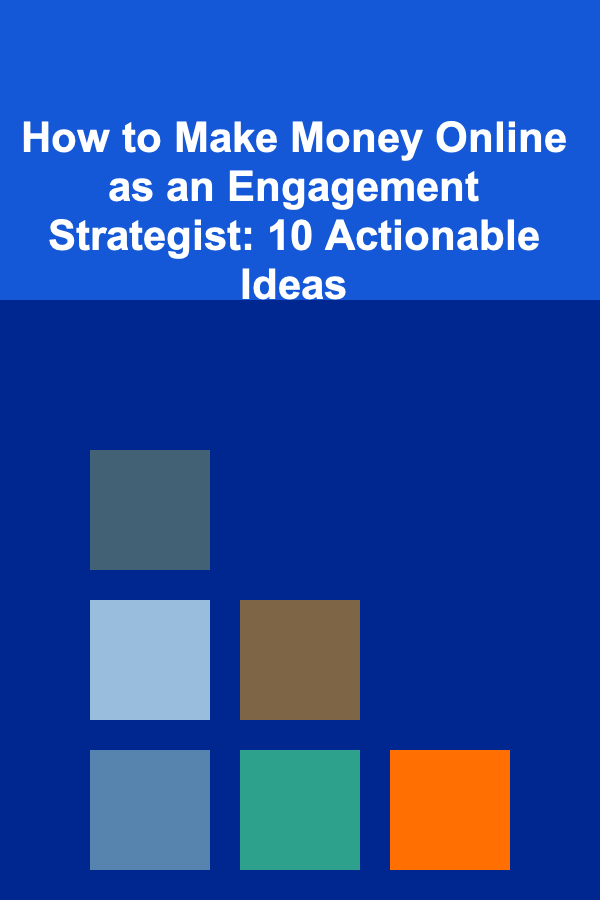
How to Make Money Online as an Engagement Strategist: 10 Actionable Ideas
Read More
How to Protect Your Appliances from Power Surges
Read More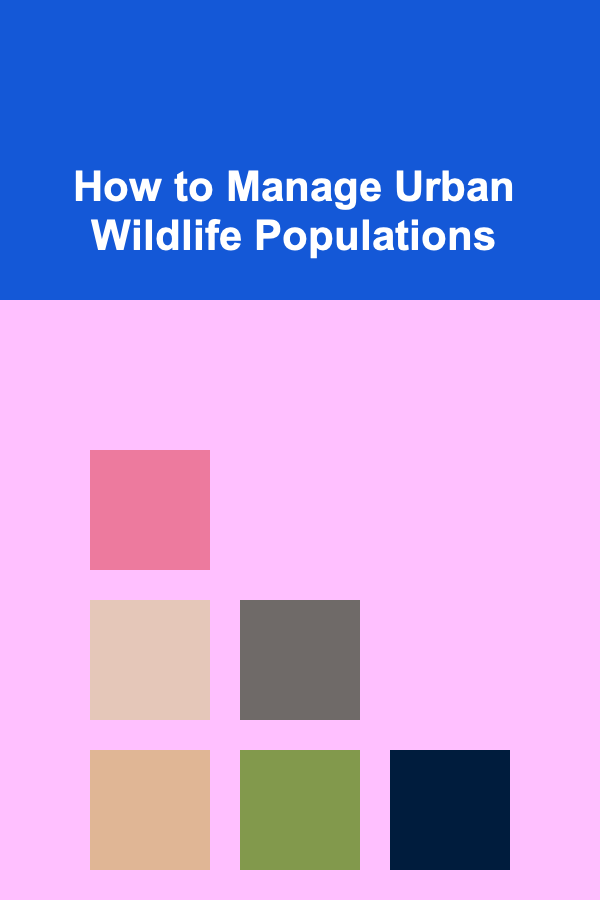
How to Manage Urban Wildlife Populations
Read More
How To Explore Quantum Computing for Machine Vision
Read More
10 Tips for Finding Time to Play Board Games
Read MoreOther Products

How to Make a Travel-Friendly Essential Oil Kit
Read More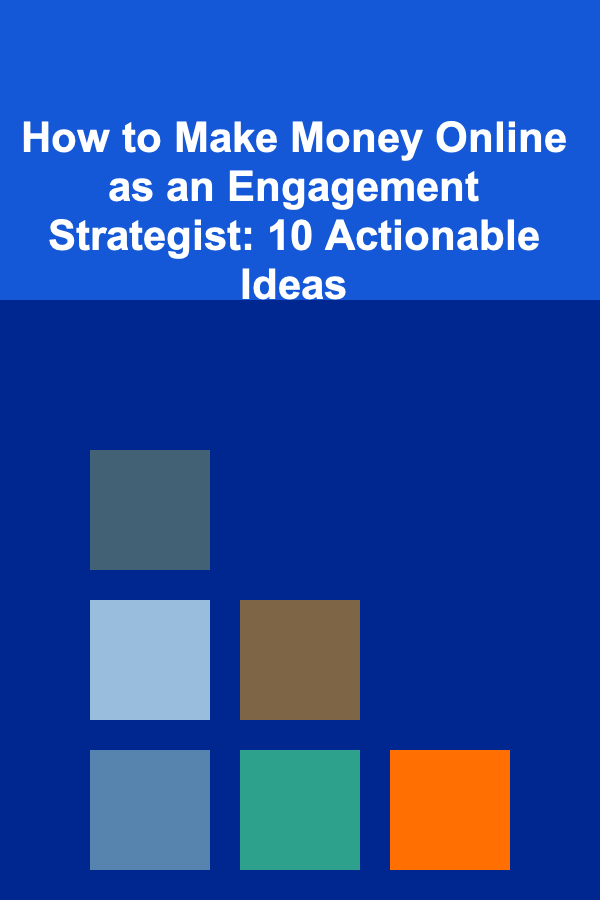
How to Make Money Online as an Engagement Strategist: 10 Actionable Ideas
Read More
How to Protect Your Appliances from Power Surges
Read More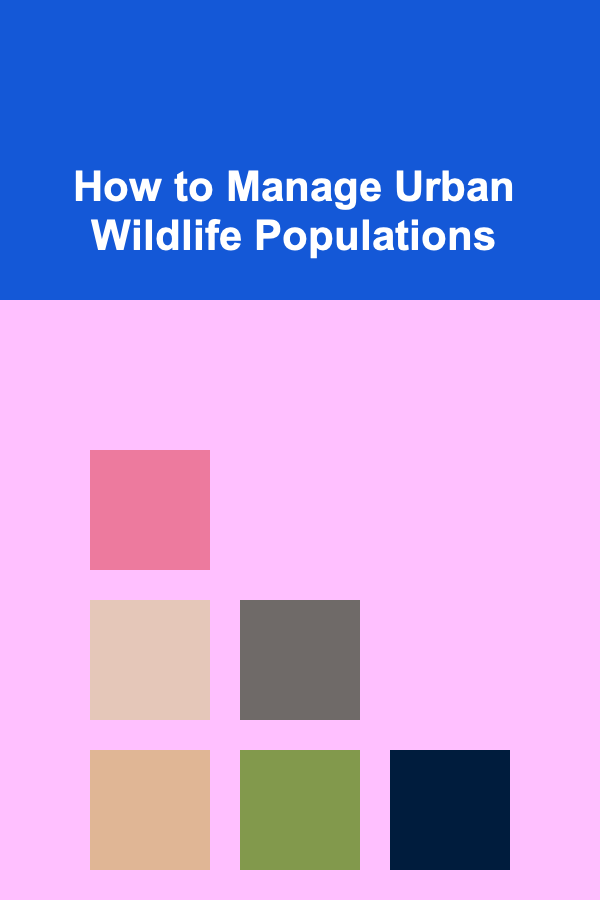
How to Manage Urban Wildlife Populations
Read More
How To Explore Quantum Computing for Machine Vision
Read More