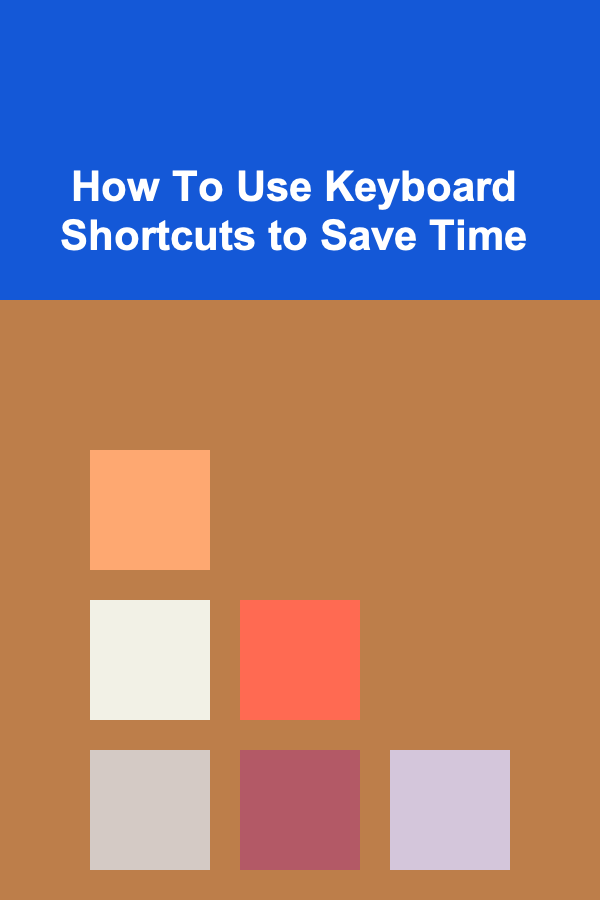
How To Use Keyboard Shortcuts to Save Time
ebook include PDF & Audio bundle (Micro Guide)
$12.99$10.99
Limited Time Offer! Order within the next:
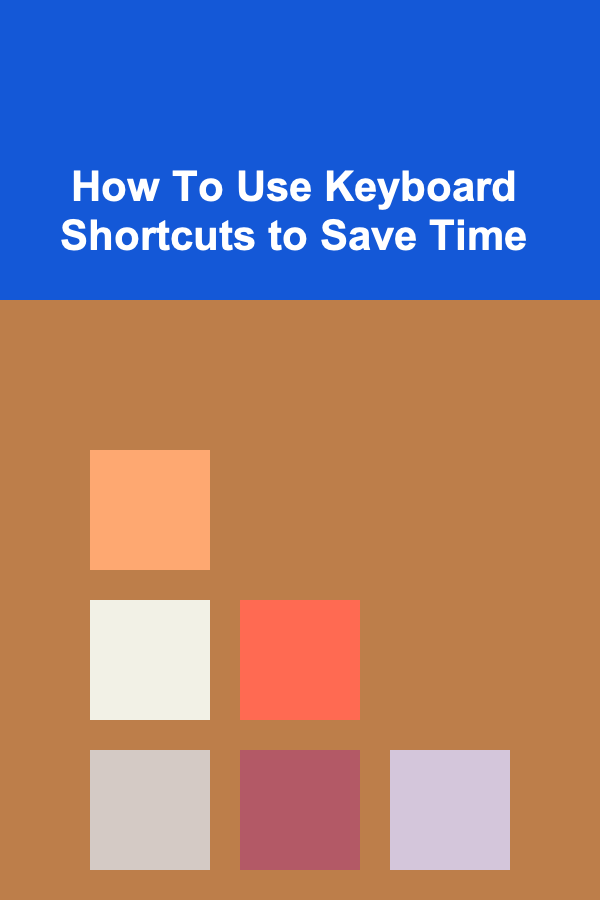
In today's fast-paced world, where time is of the essence, efficiency has become the key to getting things done. One of the simplest yet most effective ways to boost your productivity is through the use of keyboard shortcuts. These small combinations of keys can make a significant difference in how quickly and effectively we complete tasks on our computers. Whether you're a student, professional, or casual user, mastering keyboard shortcuts is a valuable skill that can save hours of work each week.
This article will explore the importance of keyboard shortcuts, how they help streamline your workflow, and how you can implement them effectively to maximize your productivity.
Why Keyboard Shortcuts Matter
The fundamental reason keyboard shortcuts are so important lies in their ability to reduce the time spent navigating through menus, clicking buttons, and using the mouse.
- Speed: Keyboard shortcuts eliminate the need to move your hand away from the keyboard to click buttons or scroll through menus. This allows you to perform actions much faster. For instance, copying and pasting text with shortcuts is far quicker than using your mouse to right-click and select options from the menu.
- Improved Focus: By reducing the need to take your hands off the keyboard, you maintain a more fluid and uninterrupted workflow. This helps you stay focused on the task at hand, leading to fewer distractions.
- Increased Efficiency: Many tasks that would require multiple clicks or steps using a mouse can be done in a fraction of the time with the right keyboard shortcuts. Whether it's formatting text, navigating documents, or managing tabs in a browser, shortcuts give you a significant efficiency boost.
- Reduced Strain: For those who work long hours at a computer, keyboard shortcuts can help reduce repetitive strain injuries (RSI) and carpal tunnel syndrome. By minimizing the amount of mouse use, you're reducing the chances of developing these conditions.
Understanding the Basics of Keyboard Shortcuts
Before diving into the various shortcuts you can use, it's essential to understand the fundamental concept behind them.
Modifier Keys
Keyboard shortcuts are typically made by pressing a combination of modifier keys along with other keys. These modifier keys are:
- Ctrl (Control): Mostly used in Windows and Linux operating systems.
- Cmd (Command): Used in macOS as an alternative to the Ctrl key.
- Alt (Alternate): Often used alongside the Ctrl key to perform additional functions.
- Shift: Used to modify other shortcuts or to select multiple items.
- Function keys (F1, F2, etc.): Keys located at the top of the keyboard, often used for specific system functions or application-specific shortcuts.
Combining Keys
For example, pressing Ctrl + C (or Cmd + C on Mac) copies the selected item, while Ctrl + V (or Cmd + V on Mac) pastes it. These combinations save a considerable amount of time compared to using the mouse to navigate through menus.
Understanding how modifier keys work will allow you to grasp the logic behind most shortcuts you encounter in various software applications.
Common Keyboard Shortcuts for Everyday Tasks
Let's explore some of the most commonly used shortcuts for general productivity, across various operating systems.
1. Basic Shortcuts for Text Editing
Text editing is one of the most common activities on a computer, whether you're writing documents, sending emails, or editing code. Here are some shortcuts that can make these tasks faster:
- Ctrl + C / Cmd + C (Copy)
- Ctrl + X / Cmd + X (Cut)
- Ctrl + V / Cmd + V (Paste)
- Ctrl + Z / Cmd + Z (Undo)
- Ctrl + Y / Cmd + Y (Redo)
- Ctrl + A / Cmd + A (Select All)
- Ctrl + F / Cmd + F (Find)
- Ctrl + B / Cmd + B (Bold)
- Ctrl + I / Cmd + I (Italic)
- Ctrl + U / Cmd + U (Underline)
- Ctrl + Shift + V / Cmd + Shift + V (Paste without formatting)
By integrating these text-editing shortcuts into your routine, you can significantly speed up your writing and editing processes.
2. Navigating Documents and Webpages
Navigating through documents or web pages is another area where keyboard shortcuts shine. Rather than scrolling with a mouse or touchpad, keyboard shortcuts allow for rapid movement between sections or pages.
- Ctrl + Arrow Keys / Cmd + Arrow Keys (Move to the beginning or end of a line, paragraph, or document)
- Page Up / Page Down (Scroll up or down a full page in a document or web page)
- Ctrl + F / Cmd + F (Find specific words or phrases within a document)
- Alt + Tab (Switch between open applications)
- Ctrl + T / Cmd + T (Open a new tab in a browser)
- Ctrl + W / Cmd + W (Close the current window or tab)
- Ctrl + Shift + T / Cmd + Shift + T (Reopen the last closed tab)
These shortcuts help minimize mouse usage and make navigating through large documents or multiple tabs more efficient.
3. Managing Files and Folders
If your work involves handling files and folders regularly, mastering the shortcuts for file management is essential.
- Ctrl + N / Cmd + N (Open a new window)
- Ctrl + Shift + N / Cmd + Shift + N (Create a new folder)
- Ctrl + C / Cmd + C (Copy a file)
- Ctrl + X / Cmd + X (Cut a file)
- Ctrl + V / Cmd + V (Paste a file)
- Delete (Delete selected file or folder)
- Ctrl + D / Cmd + D (Bookmark a page in a browser or create a shortcut to a file)
- Ctrl + P / Cmd + P (Print the current document)
Using these shortcuts allows you to quickly manipulate files and navigate through directories without having to rely on a mouse.
4. Browser Shortcuts
Web browsers have become indispensable tools in our daily lives. Speeding up tasks within your browser can make a world of difference. Some useful shortcuts include:
- Ctrl + T / Cmd + T (Open a new tab)
- Ctrl + L / Cmd + L (Focus the address bar)
- Ctrl + Shift + T / Cmd + Shift + T (Reopen a closed tab)
- Ctrl + Tab / Cmd + Tab (Switch to the next tab)
- Ctrl + Shift + Tab / Cmd + Shift + Tab (Switch to the previous tab)
- Ctrl + W / Cmd + W (Close the current tab)
- Ctrl + J / Cmd + J (Open the Downloads page)
These shortcuts help streamline the browsing experience, especially when dealing with multiple tabs or web-based applications.
5. System Shortcuts
System-level shortcuts can make your entire computing experience more efficient. These shortcuts allow you to quickly access system functions, improve window management, and navigate between applications.
- Alt + F4 (Close the current application in Windows)
- Windows + D (Show or hide the desktop)
- Windows + L (Lock the computer)
- Windows + E (Open File Explorer)
- Ctrl + Shift + Esc (Open Task Manager)
- Cmd + Space (Open Spotlight Search on Mac)
- Cmd + Option + Esc (Force quit an application on Mac)
These system-level shortcuts enable you to control your computer more efficiently, whether you're managing windows, accessing settings, or closing applications.
Customizing Shortcuts for Specific Software
Many applications allow users to customize their own shortcuts to suit their needs. This can be especially helpful for tasks you frequently perform in specialized software, such as photo editing, coding, or data analysis.
For example, Adobe Photoshop lets you set custom keyboard shortcuts for tools you use often, such as the Brush tool or the Eraser tool. Similarly, Microsoft Excel offers a wide range of shortcuts for formulas, navigation, and data formatting, which can be customized to match your workflow.
By setting up custom shortcuts, you can streamline tasks specific to your job or hobby, saving you even more time in the long run.
Conclusion
Mastering keyboard shortcuts is one of the simplest ways to increase your efficiency and productivity. Whether you're editing text, browsing the web, managing files, or navigating your system, shortcuts can significantly reduce the time spent on repetitive tasks. By incorporating these shortcuts into your daily routine, you'll find yourself working faster, more efficiently, and with fewer distractions.
While it might take a little time to memorize them, the effort is more than worth it. Once you get the hang of using keyboard shortcuts, you'll wonder how you ever managed without them. Ultimately, the time saved by using these shortcuts adds up, freeing you to focus on more important tasks and increasing your overall productivity.

How to Set Up and Stick to a Debt-Free Living Plan
Read More
How to Use Color Coding for Organizing Files and Papers
Read More
Mastering Coastal Grandma Design: A Comprehensive Guide
Read More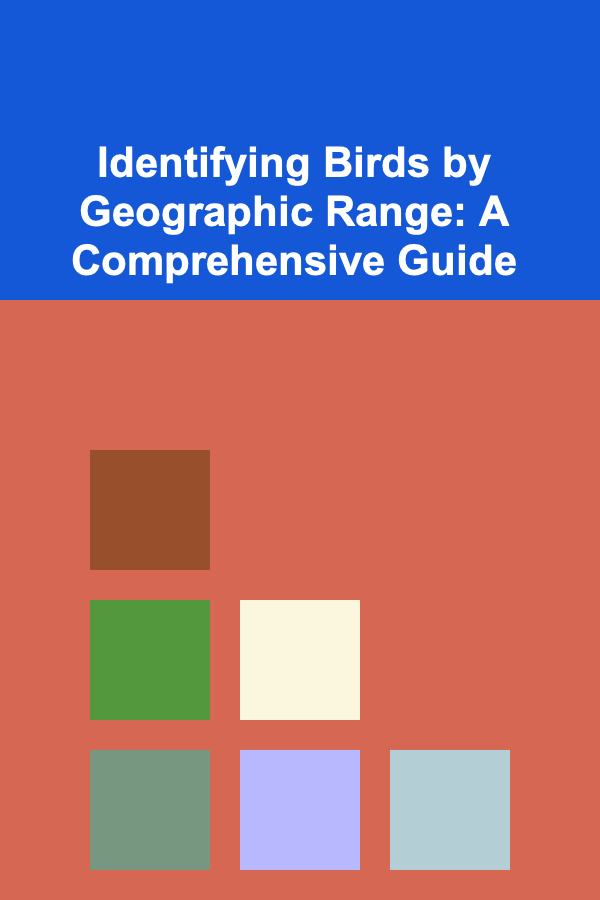
Identifying Birds by Geographic Range: A Comprehensive Guide
Read More
How to Transition from Sales to Account Management Successfully
Read More
How to Develop a Sewing Fabric Prep Checklist
Read MoreOther Products

How to Set Up and Stick to a Debt-Free Living Plan
Read More
How to Use Color Coding for Organizing Files and Papers
Read More
Mastering Coastal Grandma Design: A Comprehensive Guide
Read More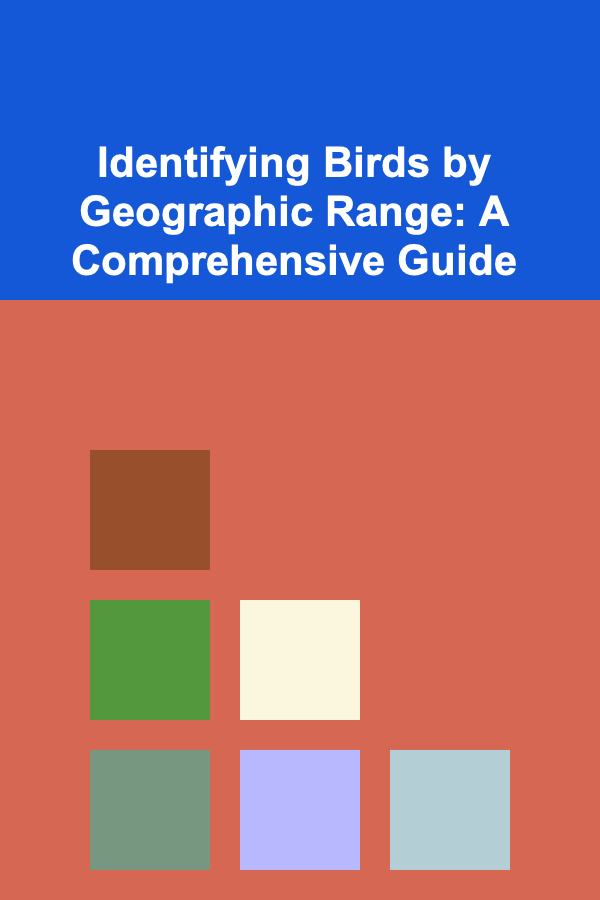
Identifying Birds by Geographic Range: A Comprehensive Guide
Read More
How to Transition from Sales to Account Management Successfully
Read More