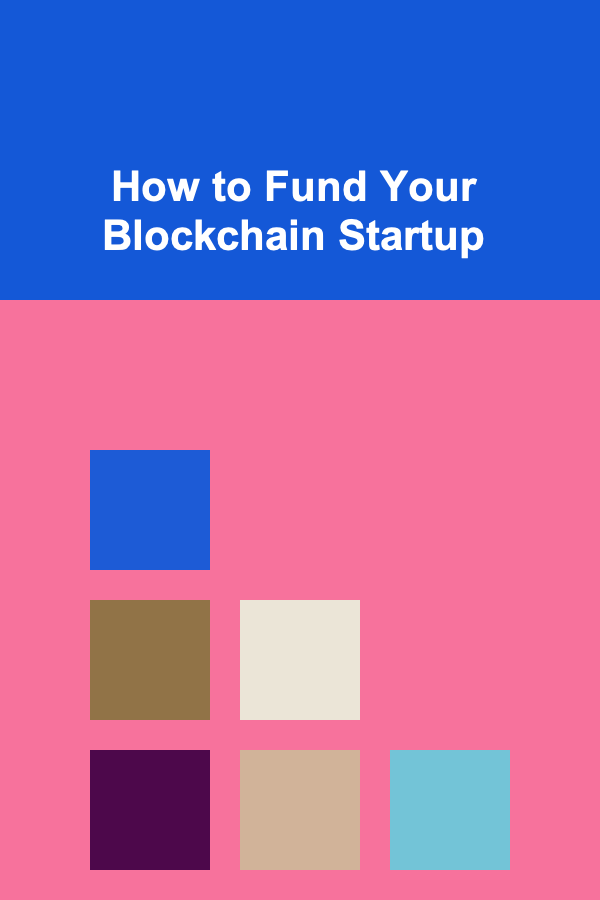How To Use Inkscape for Free Vector Graphics
ebook include PDF & Audio bundle (Micro Guide)
$12.99$11.99
Limited Time Offer! Order within the next:

Inkscape is a powerful, open-source vector graphics editor that allows users to create, edit, and manipulate scalable vector graphics (SVG) images. Unlike raster graphics, vector graphics are based on mathematical equations rather than pixels, which means they can be resized infinitely without losing quality. This feature makes vector graphics ideal for a wide range of applications, from logos to illustrations, web designs, and even complex graphics for print.
In this article, we will explore how to use Inkscape for creating free vector graphics. Whether you are a beginner or have some experience with graphic design, this guide will provide you with a step-by-step approach to mastering Inkscape and producing professional-quality vector graphics for free.
What Is Inkscape?
Inkscape is an open-source vector graphics editor similar to Adobe Illustrator, CorelDRAW, or Affinity Designer. It is designed to be free, accessible, and highly customizable, offering professional-level tools without the price tag of commercial software. The application supports a variety of file formats, including SVG (its native format), PDF, EPS, AI, and PNG, which makes it a versatile choice for various design projects.
Inkscape is widely used by graphic designers, illustrators, web developers, and hobbyists for creating illustrations, logos, icons, diagrams, and other types of vector artwork. Because it is open-source, Inkscape is also continually evolving with contributions from a global community of developers.
Installing Inkscape
To get started with Inkscape, you first need to download and install the software. Here's how you can do it:
- Visit the official Inkscape website : Navigate to https://inkscape.org/, the official download page.
- Select your operating system: Inkscape is available for Windows, macOS, and Linux. Choose the appropriate version for your operating system.
- Download and install: Follow the instructions on the website to download and install Inkscape. The installation process is straightforward and should only take a few minutes.
Once installed, you can launch Inkscape and begin exploring its features.
Understanding the Inkscape Interface
Before diving into creating vector graphics, it's essential to familiarize yourself with the Inkscape interface. Here are the key components of the workspace:
- Toolbar: Located on the left side, the toolbar contains a variety of tools for drawing, editing, and manipulating shapes. Some of the most commonly used tools include the Select Tool, Draw Tool, Pen Tool, and Text Tool.
- Canvas: The central area of the workspace is the canvas, where your design will appear. You can zoom in and out of the canvas, move it around, and adjust its size based on your needs.
- Tool Controls: At the top of the workspace, you'll find the tool controls bar, which changes depending on the selected tool. Here, you can adjust settings like stroke color, fill color, stroke width, and more.
- Object Properties: On the right side, you have the Object Properties panel, which allows you to adjust the properties of the selected object, such as its position, size, and rotation.
- Layer Management: Inkscape supports layers, allowing you to organize different elements of your design. You can access the Layers menu to manage, hide, lock, or arrange layers.
Understanding these components will help you navigate the software efficiently and create your designs with ease.
Creating Your First Vector Graphic in Inkscape
Let's start by creating a simple vector graphic from scratch. We'll walk through the steps of designing a basic logo, which will involve basic shapes, color manipulation, and text.
Step 1: Set Up Your Canvas
Before creating any shapes, set up your canvas. Inkscape allows you to choose the size of your canvas to suit your project's needs:
- Go to
File > Document Properties. - Under the "Page" tab, you can adjust the width and height of the canvas. If you're designing a logo, you may want to use a square or rectangular canvas.
- Once you've adjusted the dimensions, close the Document Properties window.
Step 2: Draw Basic Shapes
Inkscape offers a variety of drawing tools that allow you to create basic shapes like rectangles, circles, polygons, and stars. These shapes are the building blocks of vector designs.
- Select the Rectangle Tool (R) from the toolbar.
- Click and drag on the canvas to create a rectangle. You can hold down the
Ctrlkey to create a perfect square. - Change the fill and stroke color by selecting the shape and adjusting the color options in the toolbar at the top.
- Next, create a circle using the Circle Tool (E). Click and drag to create the shape, and adjust its properties in the same way as the rectangle.
Step 3: Combine and Modify Shapes
To create more complex graphics, you can combine or modify shapes using various operations.
- Union : Select two or more shapes, then go to
Path > Union. This will combine the shapes into one object. - Difference : To subtract one shape from another, select both shapes and go to
Path > Difference. This will remove the overlapping area, creating a cut-out effect. - Intersection : If you want to keep only the area where two shapes overlap, use
Path > Intersection.
You can also manipulate shapes using the Node Tool (N). This tool allows you to adjust individual nodes (the points that define the shape) to create custom designs.
Step 4: Add Text
To add text to your design, use the Text Tool (T).
- Click on the canvas and type your desired text.
- Select the text and adjust the font, size, and style using the tool controls at the top.
- To convert the text to a vector, go to
Path > Object to Path. This allows you to manipulate the text as individual paths rather than editable text.
Step 5: Group and Align Elements
Once you have created your shapes and text, you may want to group elements together to keep them organized.
- Select the objects you want to group.
- Go to
Object > Groupor pressCtrl + G. This will keep the selected objects together when moving them around. - To align elements, select the objects you want to align and open the Align and Distribute panel (
Object > Align and Distribute). You can align objects to the left, center, or right, as well as distribute them evenly.
Step 6: Export Your Design
Once you are happy with your design, it's time to export it.
- Go to
File > Export. - Choose the file format you want to export to. For vector graphics, SVG is the most common format, but you can also export as PNG for rasterized images or PDF for printing.
- Select your export settings, such as resolution and file destination, and click Export.
Advanced Techniques in Inkscape
Once you are comfortable with the basics, you can explore more advanced techniques in Inkscape to create intricate designs. Here are a few ideas:
Gradient Fills
Inkscape supports gradient fills, which can add depth and dimension to your vector graphics. To apply a gradient:
- Select the object you want to apply the gradient to.
- Open the Fill and Stroke dialog (
Object > Fill and Stroke). - Under the Fill tab, choose the Linear Gradient or Radial Gradient option.
- Adjust the gradient stops and colors to create a smooth transition between two or more colors.
Using Layers for Complex Designs
For more complex designs, organizing your elements into layers can help keep your work manageable.
- Go to
Layer > Layers...to open the Layers panel. - Create new layers for different elements of your design (e.g., one layer for the background, one for text, one for shapes).
- Use the Layers panel to hide, lock, or arrange the order of your layers as needed.
Path Effects
Inkscape also offers a variety of path effects that can be used to create interesting shapes and designs.
- Select the path you want to apply a path effect to.
- Go to
Path > Path Effects...to open the Path Effects dialog. - Choose from a variety of effects like Pattern Along Path , Envelope Deformation , or Spiral.
Clipping and Masking
Clipping and masking are useful techniques for creating complex shapes or hiding parts of an object.
- To create a clip , select the object you want to use as a mask, then select the object you want to clip. Go to
Object > Raise to Topto ensure the mask is on top, then selectObject > Clip > Set. - To create a mask , use a similar approach but choose
Object > Mask > Set.
Conclusion
Inkscape is a versatile and powerful tool for creating vector graphics, and it is completely free to use. By mastering its tools and techniques, you can produce professional-quality designs for a variety of applications. Whether you're designing logos, illustrations, or icons, Inkscape offers all the features you need to bring your ideas to life.
With this guide, you now have a solid foundation to start creating your own vector graphics. Explore the various tools and techniques available in Inkscape, experiment with your designs, and let your creativity flow.

How to Create a Checklist for Reviewing and Updating Your Child's Study Habits
Read More
How to Make the Most of Nanoleaf Matter for Dynamic Lighting
Read More
How to Use Color Coding for Efficient Organization
Read More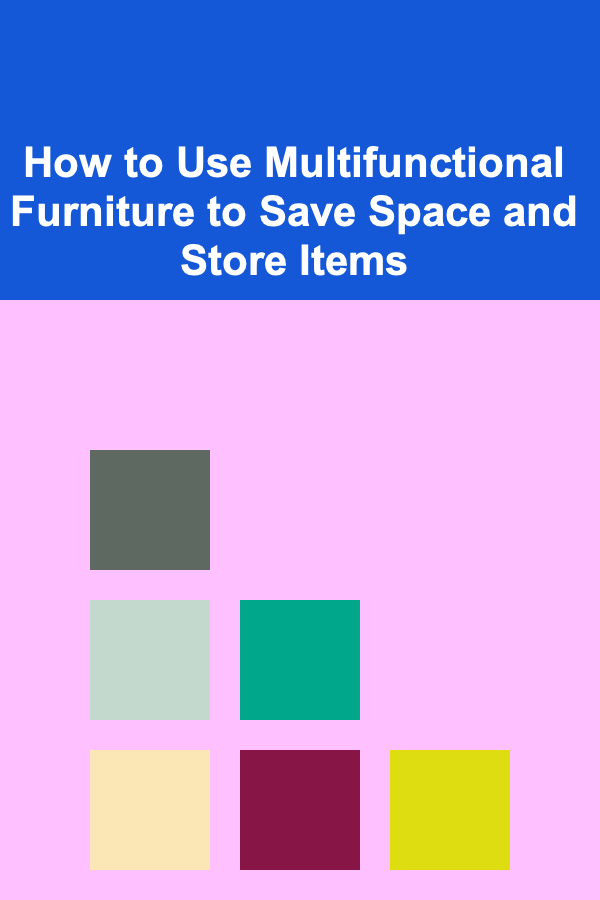
How to Use Multifunctional Furniture to Save Space and Store Items
Read More
The Ultimate Guide to Utilizing Loyalty Programs for Smart Shopping
Read More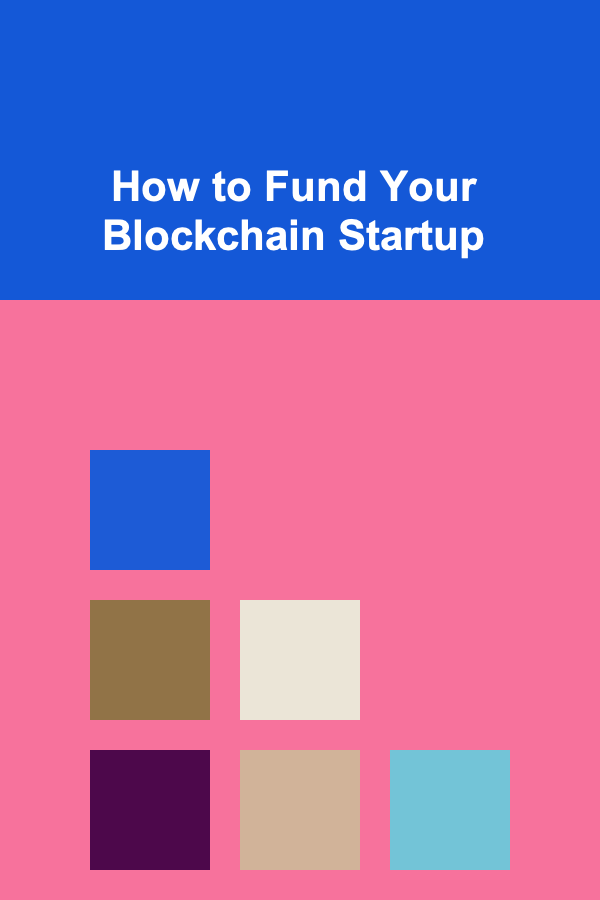
How to Fund Your Blockchain Startup
Read MoreOther Products

How to Create a Checklist for Reviewing and Updating Your Child's Study Habits
Read More
How to Make the Most of Nanoleaf Matter for Dynamic Lighting
Read More
How to Use Color Coding for Efficient Organization
Read More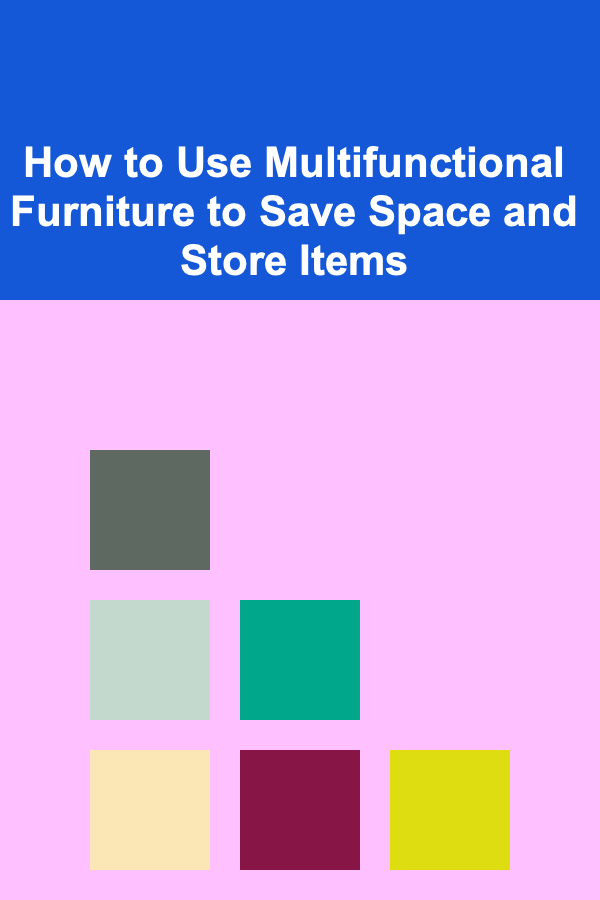
How to Use Multifunctional Furniture to Save Space and Store Items
Read More
The Ultimate Guide to Utilizing Loyalty Programs for Smart Shopping
Read More