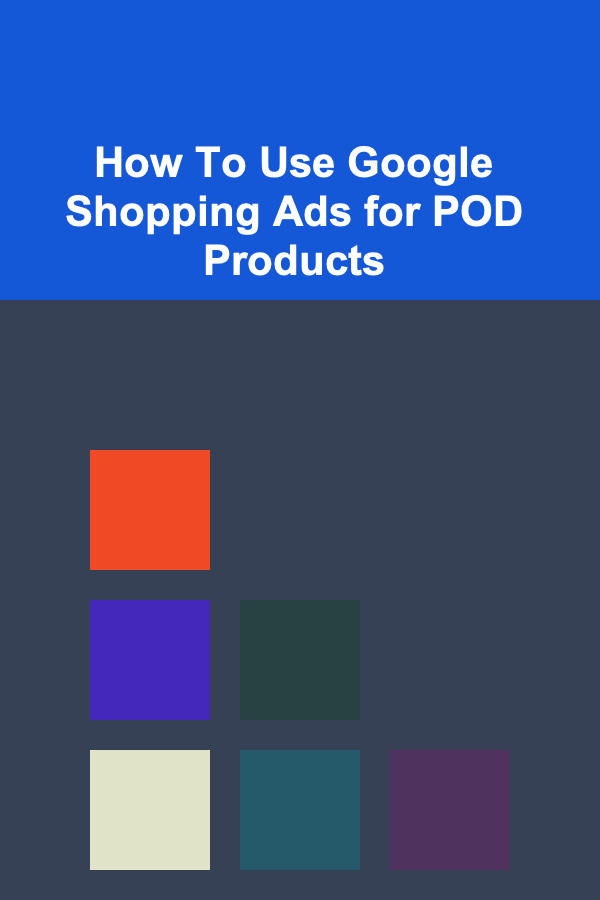
How To Use Google Shopping Ads for POD Products
ebook include PDF & Audio bundle (Micro Guide)
$12.99$5.99
Limited Time Offer! Order within the next:
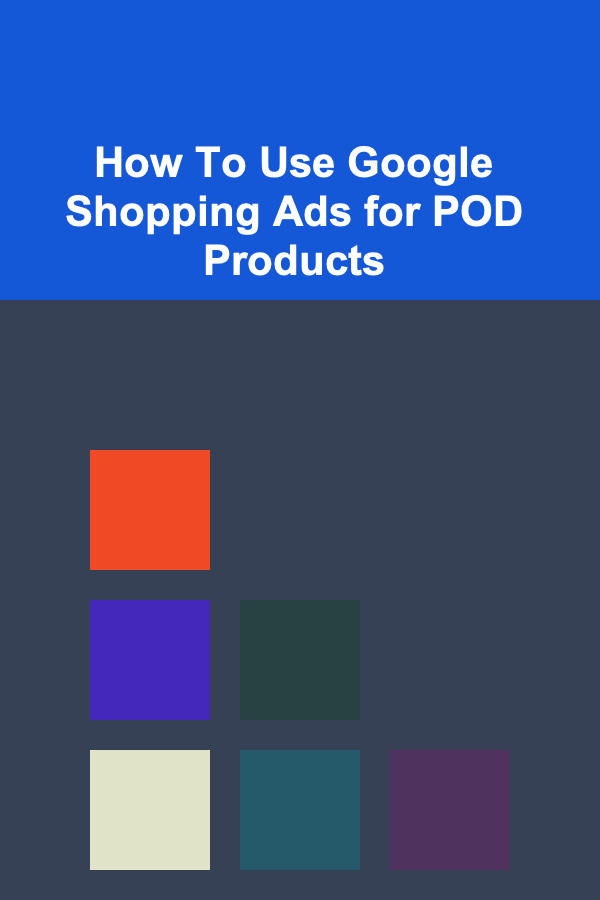
Google Shopping Ads are an essential tool for eCommerce businesses, particularly for Print on Demand (POD) sellers who are looking to expand their visibility and reach. By leveraging Google Shopping Ads effectively, POD businesses can enhance their product discovery, drive traffic to their store, and increase sales.
In this article, we will dive deep into the mechanics of using Google Shopping Ads for POD products, how to set up these ads, and the strategies that can maximize your results. Whether you're new to Google Ads or looking to optimize your current campaigns, this guide will offer valuable insights to help you succeed in the competitive eCommerce space.
What Are Google Shopping Ads?
Google Shopping Ads are a type of advertisement displayed in Google search results when users search for a product. Unlike traditional text ads, Google Shopping Ads feature product images, pricing, store names, and other relevant details. They appear in the Google Shopping tab and the regular search results, offering potential customers a visual preview of what they are searching for.
For POD sellers, this form of advertising can be especially effective because it allows customers to see your products immediately. The visual appeal of your POD items, whether it's custom t-shirts, mugs, or other unique products, can catch a shopper's eye faster than a text-based ad.
Why Google Shopping Ads Are Perfect for POD Products
POD businesses can greatly benefit from Google Shopping Ads for several reasons:
- Highly Visual Nature: POD products are often visually striking due to their unique designs. Google Shopping Ads showcase these designs immediately, allowing your products to stand out.
- Wide Reach: Google is the most popular search engine globally. By using Google Shopping Ads, you can ensure your POD products are visible to a vast audience, increasing brand awareness and driving traffic.
- Cost-Effective: Google Shopping Ads are typically pay-per-click (PPC), meaning you only pay when someone clicks on your ad. This can be more cost-effective than traditional display ads, especially when targeting niche markets with POD products.
- Product-Level Targeting: With Google Shopping Ads, you can target specific products with tailored ads, helping you focus your budget on the products that are most likely to convert.
- Localized Advertising: Google allows you to target specific geographic regions, meaning you can tailor your ads to different locations based on where your target audience resides.
Setting Up Google Shopping Ads for POD Products
Before you can start running Google Shopping Ads for your POD products, there are several steps you need to follow to ensure everything is set up correctly.
Step 1: Set Up a Google Merchant Center Account
Google Merchant Center is the platform where you upload your product feed to Google. The product feed contains all the information about your products, such as titles, descriptions, images, prices, and more.
- Create a Google Merchant Center Account: If you don't already have a Merchant Center account, you'll need to create one. Sign in with your Google account, and follow the on-screen instructions to complete the setup.
- Verify Your Website: Google requires that you verify ownership of the website where your products are being sold. This verification process is crucial to ensure your ads appear for the correct website.
- Set Up Shipping and Tax Information: Google Shopping Ads will require accurate shipping and tax data. Ensure that this information is correctly entered into your Merchant Center account to avoid any discrepancies.
Step 2: Create a Product Feed
The product feed is a file that contains all the relevant information about the POD products you want to advertise. You can either upload the feed manually or use a third-party tool like Shopify, WooCommerce, or other eCommerce platforms to automate this process.
- Product Titles: The product title is critical because it's what appears in the ad. Make sure your titles are clear, concise, and descriptive of what the product is.
- Product Descriptions: The description should accurately reflect the product's features, benefits, and any unique selling points that will catch the shopper's attention.
- Product Images: High-quality images are crucial. Since POD products are visually driven, make sure your images are clear, professional, and showcase the product from different angles if possible.
- Price Information: Ensure that the pricing in your feed matches the actual price on your website, as discrepancies can lead to disapproval of your ads.
- Availability: Google Shopping Ads only display products that are in stock. Ensure your feed is regularly updated to avoid showing products that are out of stock.
Once the feed is uploaded and processed, it will be available in your Merchant Center account, and your products will be ready to be used in Google Shopping Ads campaigns.
Step 3: Link Google Merchant Center with Google Ads
Next, you need to link your Google Merchant Center account with your Google Ads account. This is where you'll create and manage your Shopping Ads campaigns.
- Sign in to Google Ads: Create or sign in to your Google Ads account.
- Link the Accounts: In Google Ads, navigate to "Tools and Settings" > "Setup" > "Linked accounts." Here, you'll find the option to link your Google Merchant Center account.
- Verify the Link: Once linked, you'll be able to create campaigns using the product data you uploaded in Merchant Center.
Step 4: Create Your Google Shopping Campaign
Once your accounts are linked, you can begin setting up your Shopping Ads campaign.
- Campaign Type: When creating a campaign, select "Shopping" as the campaign type. This will allow Google to automatically pull your product feed and show your products in the Shopping Ads format.
- Targeting Options: Google offers various targeting options, including product categories, geographic targeting, device targeting, and more. For POD sellers, targeting by product categories and location can be particularly useful for reaching the right audience.
- Bid Strategy: Google Shopping Ads use automated bidding strategies, but you can choose between different options, such as target ROAS (Return on Ad Spend) or maximize clicks.
- Ad Groups: Within your campaign, you can create ad groups that target specific types of products. For example, if you sell t-shirts, mugs, and phone cases, you can create separate ad groups for each product category.
Step 5: Monitor and Optimize Your Campaigns
Once your campaigns are live, it's essential to continuously monitor their performance and make adjustments as needed.
- Track Performance: Use Google Ads' reporting tools to monitor metrics such as impressions, clicks, conversions, and ROAS. These insights will help you understand how well your ads are performing and identify areas for improvement.
- Optimize Product Feed: Based on performance data, consider tweaking your product feed. This could mean refining product titles, descriptions, or adjusting pricing to be more competitive.
- Refine Targeting: Adjust your campaign's targeting based on the results. For instance, if certain geographic locations are driving more sales, you can allocate more budget to those regions.
- Test Different Ad Variations: A/B testing different ad formats, titles, and images can help you identify the most effective combination for your products.
Tips for Maximizing Google Shopping Ads for POD Products
Here are some actionable tips for getting the most out of Google Shopping Ads for your POD business:
- Focus on High-Quality Product Images: As POD products rely heavily on visual appeal, invest in high-quality images that showcase your designs and products effectively. Use clear, bright images with a simple, clean background to help your products stand out.
- Use Negative Keywords: Adding negative keywords to your campaign can help prevent your ads from showing up for irrelevant searches. For example, if you only sell premium products, you may want to exclude terms related to cheap or low-cost items.
- Leverage Dynamic Remarketing: Dynamic remarketing ads allow you to target users who have previously visited your website but didn't make a purchase. These ads show the specific POD products they viewed, encouraging them to return and complete their purchase.
- Use Google Analytics: Integrate Google Analytics with Google Ads to get deeper insights into customer behavior. This can help you optimize your campaigns further, including refining your targeting and bidding strategy.
- Seasonal Promotions: If your POD products cater to specific holidays or seasonal events, tailor your campaigns around those. For example, promote custom Christmas t-shirts or Valentine's Day mugs in the run-up to these holidays.
Conclusion
Google Shopping Ads can be a powerful tool for POD businesses to increase visibility, drive traffic, and boost sales. By understanding how to set up and optimize these ads, you can effectively showcase your POD products to a broad audience and make your brand more competitive in the online marketplace. While there's no one-size-fits-all approach, following the steps outlined in this article and continuously refining your strategy will give you the best chance to succeed.

How to Create a Rent-Friendly Home for Families
Read More
How to Establish a Family Command Center
Read More
How to Illustrate Children's Books for Income
Read More
How to Plan a Cozy and Chic Winter Party at Home
Read More
10 Tips for Using a Copywriting Planner to Improve Conversion Rates
Read More
10 Tips for Radiographers New to CT Scanning
Read MoreOther Products

How to Create a Rent-Friendly Home for Families
Read More
How to Establish a Family Command Center
Read More
How to Illustrate Children's Books for Income
Read More
How to Plan a Cozy and Chic Winter Party at Home
Read More
10 Tips for Using a Copywriting Planner to Improve Conversion Rates
Read More