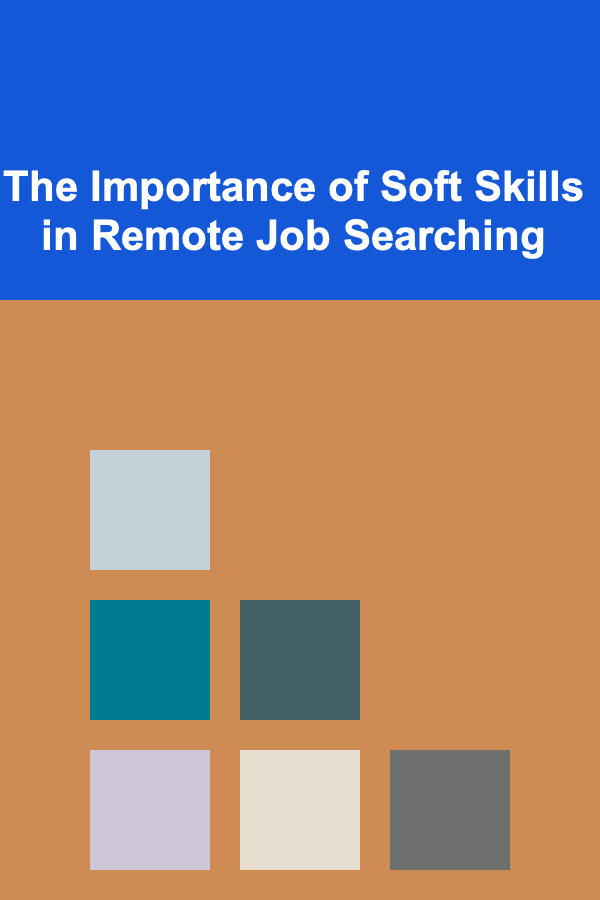How to Use File Tagging and Metadata for Better Organization
ebook include PDF & Audio bundle (Micro Guide)
$12.99$11.99
Limited Time Offer! Order within the next:

In today's digital age, managing a vast amount of information can become overwhelming. Whether it's for personal use or business purposes, organizing your files efficiently is crucial for maintaining productivity and ensuring you can find the right information when needed. One of the most effective ways to organize digital files is through the use of file tagging and metadata.
Both file tagging and metadata help streamline the process of categorizing, searching, and managing files. In this actionable guide, we will dive into how you can use file tagging and metadata for better organization, and how these tools can enhance your workflow and productivity.
Understanding File Tagging and Metadata
Before we dive into how to use file tagging and metadata, it's important to understand what they are and how they differ.
1.1 What is File Tagging?
File tagging is the process of associating keywords or labels with digital files to categorize and describe their content. These tags can be added manually by the user or generated automatically by software. Tags are typically short words or phrases that describe key aspects of a file, such as its content, topic, or status.
For example, you might tag a project document with terms like "Client X," "2025 Campaign," or "Draft." These tags help you quickly locate the file later without needing to rely solely on file names or folder structures.
1.2 What is Metadata?
Metadata, on the other hand, refers to the data that provides information about other data. In the context of digital files, metadata contains detailed information about the file itself, such as its creation date, author, file type, file size, and modification history.
While metadata is often embedded within the file and may not be immediately visible, it plays a critical role in organizing and managing files. Many file management systems, including operating systems and cloud storage services, allow users to view and edit metadata.
Benefits of File Tagging and Metadata
Using file tagging and metadata has several key benefits:
2.1 Faster Search and Retrieval
The main benefit of file tagging and metadata is the ability to quickly find the files you're looking for. Searching by file name alone can be limiting, especially if you have a large number of files with similar names. Tags and metadata allow for more specific searches based on content or attributes, improving efficiency.
2.2 Improved Organization
Tagging and metadata help categorize files in a more meaningful way than traditional folder hierarchies. For example, you can tag a single file with multiple tags to reflect its relevance to various projects, making it easier to locate without remembering the specific folder it's stored in.
2.3 Enhanced Collaboration
In collaborative environments, file tagging and metadata help everyone involved stay on the same page. When team members can access shared files that are tagged appropriately or have relevant metadata, they can better understand the context, status, or version of a document.
2.4 Consistency and Automation
By using a standardized tagging system and consistent metadata, you ensure that files are categorized in the same way across your entire system. This consistency makes it easier to automate file management tasks, such as organizing files based on specific tags or metadata fields.
How to Tag Files for Better Organization
3.1 Choose Meaningful Tags
When adding tags to your files, it's essential to choose meaningful keywords that accurately describe the content. Think about the purpose of the file and the key concepts it covers. Tags can include:
- Topics or subjects: "Marketing," "Finance," "Design"
- Project names: "Project X," "Q1 Strategy"
- Document types: "Report," "Invoice," "Presentation"
- Status or stage: "Draft," "Final," "In Progress"
- Priority level: "High," "Medium," "Low"
3.2 Use Hierarchical Tags (If Possible)
In some file management systems, you can create hierarchical tags or tag groups, allowing you to create a structure that mimics folder directories. For example, you might have a "Client" tag, and within that tag, add sub-tags like "Client A" and "Client B." This hierarchy can help you organize files more effectively, making it easier to find specific documents within broader categories.
3.3 Keep Tags Simple and Consistent
While it's tempting to add as many tags as possible, it's essential to keep them simple and consistent. Over-tagging can lead to confusion, while inconsistent tagging can make it difficult to locate files. Standardize the tags used across your organization, and avoid using synonyms (e.g., "Report" and "Document") for the same concept.
3.4 Use Tagging Software or Built-In Tools
Many file management systems allow you to add tags to files directly. For example, macOS has a built-in tagging system that allows you to assign colored tags to files. Additionally, cloud storage platforms like Google Drive or Dropbox have their own tagging mechanisms, making it easier to implement a consistent tagging strategy.
If you need more advanced tagging capabilities, there are specialized tools like TagSpaces and Trello that offer greater flexibility and tagging options for file management.
Leveraging Metadata for Better Organization
While file tagging is more user-centric, metadata is often automatically generated and stored within a file. However, knowing how to work with metadata can significantly improve your file organization system.
4.1 View and Edit Metadata
Most operating systems and file management tools allow you to view and edit metadata. For example, in Windows, you can right-click a file and select "Properties" to view metadata like the file's size, date created, and author. In macOS, you can use the "Get Info" feature to see metadata such as file permissions and file type.
For more detailed metadata, such as document-specific properties (e.g., author, title, keywords, or custom properties), you may need to use specific software like Adobe Acrobat for PDFs or Microsoft Word for documents.
4.2 Use Custom Metadata Fields
In many cases, metadata fields can be customized. For example, in a document management system or a cloud platform like Evernote or OneDrive, you can create custom metadata fields specific to your needs. These fields can include information like:
- Project Name
- Client or Customer
- Deadline
- Version Number
- Document Type
Custom metadata can be particularly useful in environments where files need to be tracked across multiple stages or departments. By creating metadata fields tailored to your workflow, you ensure all important details are captured and easily accessible.
4.3 Use Metadata for File Sorting
Once metadata has been added to your files, you can use it to automatically sort and filter files based on different criteria. For instance, you can sort files by the creation date, modify documents based on their "version" metadata, or quickly locate files from a specific project by searching for its associated metadata field.
This feature is especially useful in larger organizations, where thousands of files might exist across multiple departments. By creating a logical structure using metadata, you can ensure that files are always in the right place and are easy to find when needed.
4.4 Automate Metadata Application
For advanced users, there are software tools available that allow you to automate the addition of metadata to your files. For example, you can use software like ExifTool for image files or Automator on macOS to apply metadata in bulk. These tools save time by automatically adding relevant metadata when new files are created or imported.
Best Practices for File Tagging and Metadata Usage
5.1 Establish Clear Tagging and Metadata Guidelines
For organizations, establishing clear guidelines for how tags and metadata should be used is critical. Define which tags should be used for each type of document, and create a standard set of metadata fields for all files. This consistency ensures that everyone in the organization is on the same page and that files are consistently categorized.
5.2 Periodically Review and Clean Up Tags and Metadata
Over time, your tagging system and metadata may become cluttered with outdated or irrelevant information. To avoid confusion, periodically review and clean up tags and metadata. Remove tags that no longer serve a purpose, and update metadata for files that have changed.
5.3 Combine Tagging and Metadata for Maximum Efficiency
While file tagging and metadata are useful on their own, combining both can provide maximum efficiency. Use metadata to store structured information like creation date and author, and use tags for more flexible, user-defined categories. Together, they can create a robust file organization system that suits your needs.
Conclusion
File tagging and metadata are powerful tools for organizing your digital files and improving efficiency. By carefully selecting tags, customizing metadata, and integrating both into your workflow, you can streamline your file management process, enhance collaboration, and reduce the time spent searching for files.
With the right tagging and metadata strategies in place, you'll be able to stay organized and maintain a system that grows with your needs.
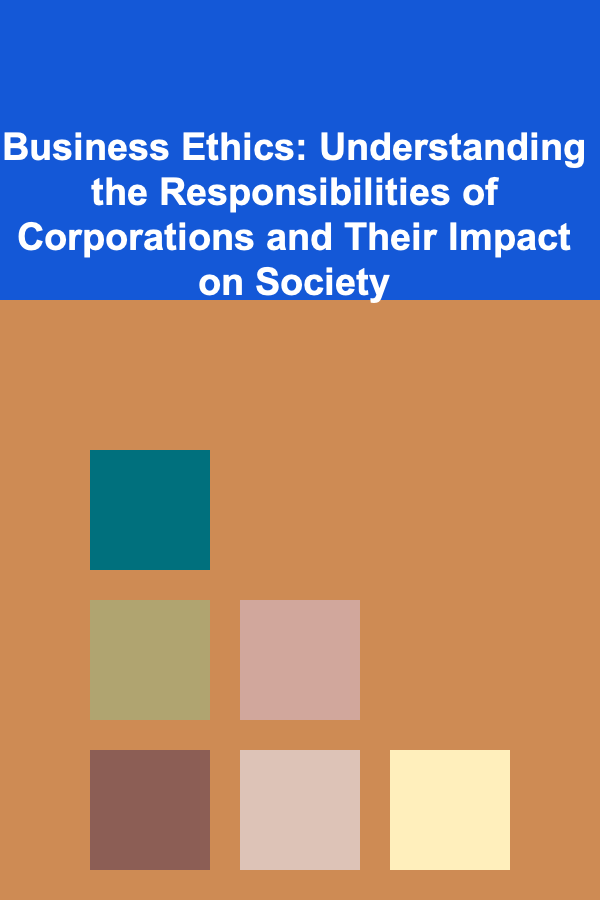
Business Ethics: Understanding the Responsibilities of Corporations and Their Impact on Society
Read More
How to Make Your Home More Sustainable While Staying on Budget
Read More
How to Use Recessed Lighting to Illuminate Your Space
Read More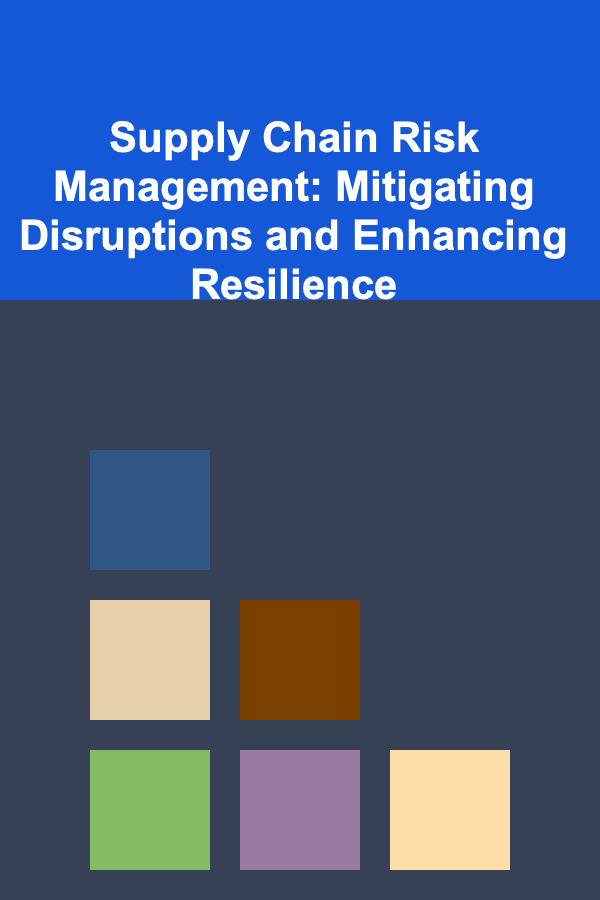
Supply Chain Risk Management: Mitigating Disruptions and Enhancing Resilience
Read More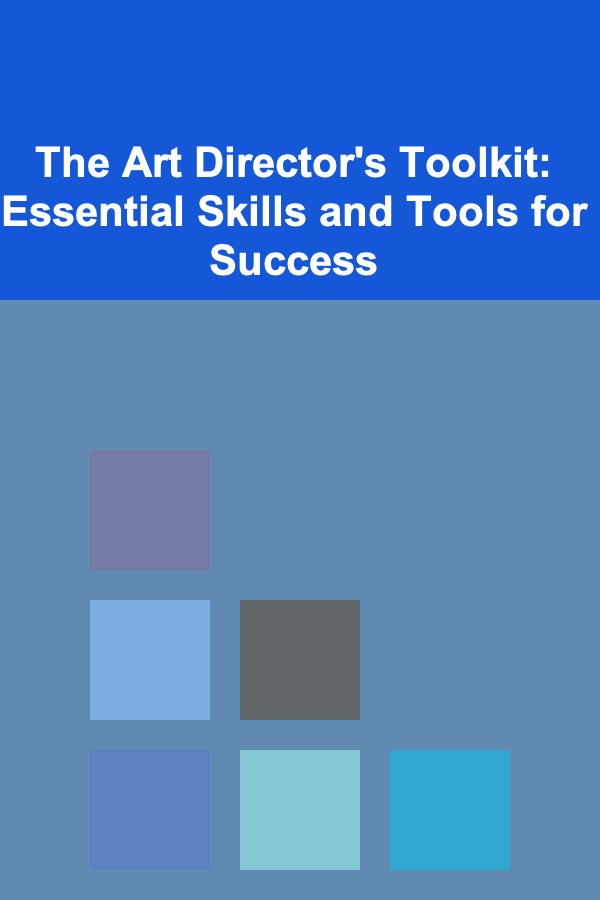
The Art Director's Toolkit: Essential Skills and Tools for Success
Read More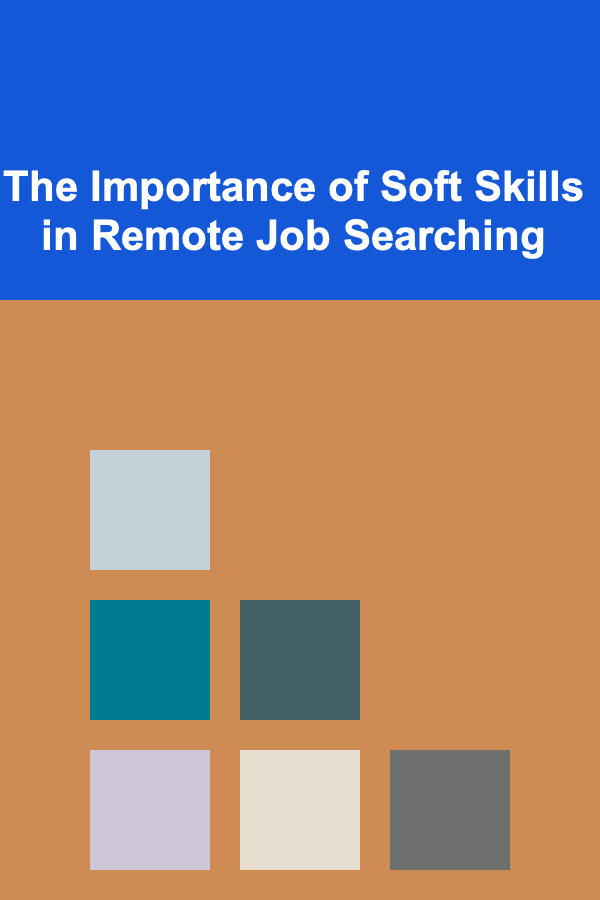
The Importance of Soft Skills in Remote Job Searching
Read MoreOther Products
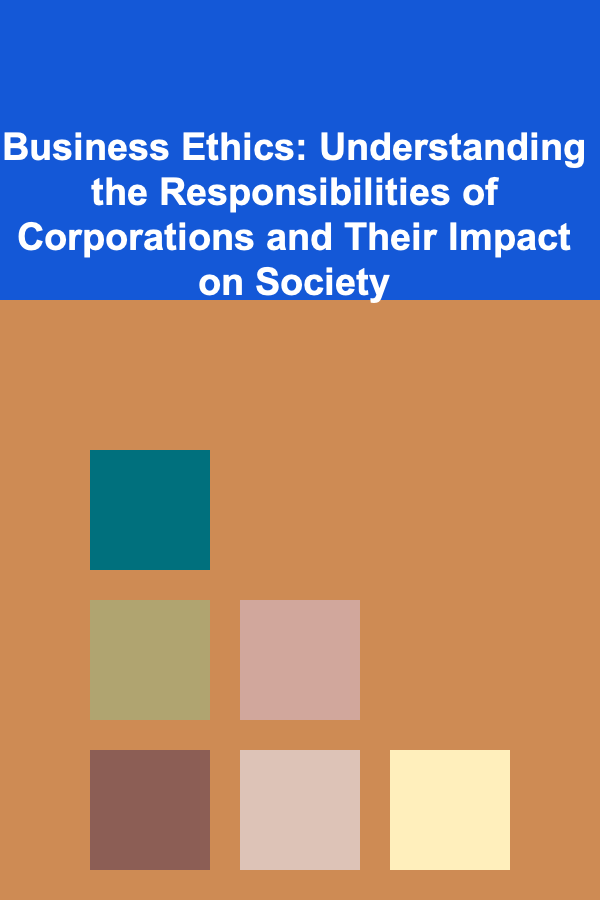
Business Ethics: Understanding the Responsibilities of Corporations and Their Impact on Society
Read More
How to Make Your Home More Sustainable While Staying on Budget
Read More
How to Use Recessed Lighting to Illuminate Your Space
Read More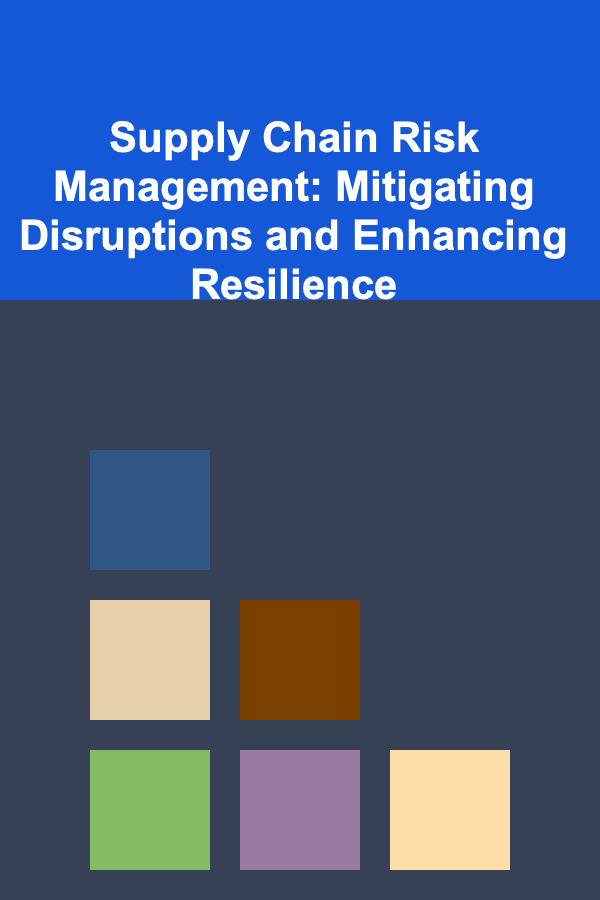
Supply Chain Risk Management: Mitigating Disruptions and Enhancing Resilience
Read More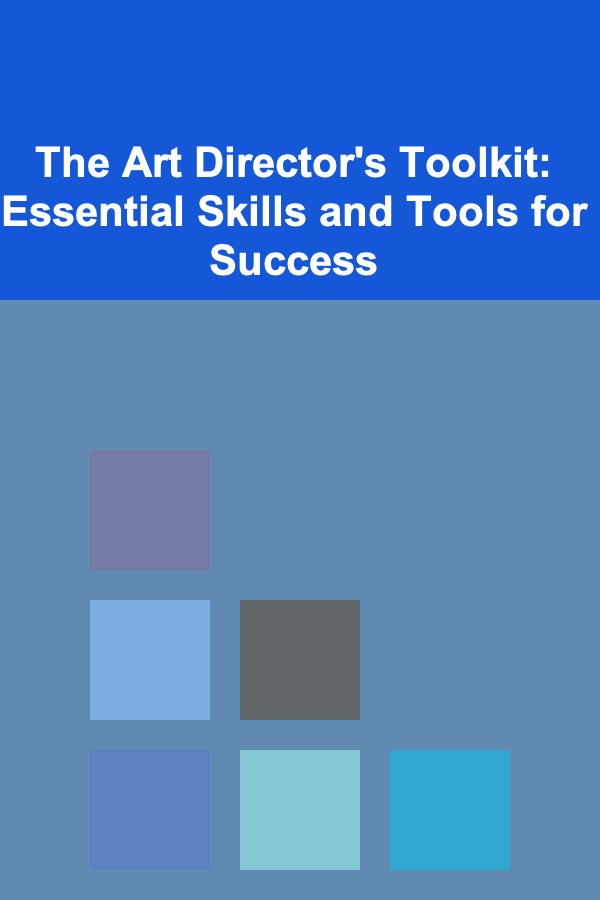
The Art Director's Toolkit: Essential Skills and Tools for Success
Read More