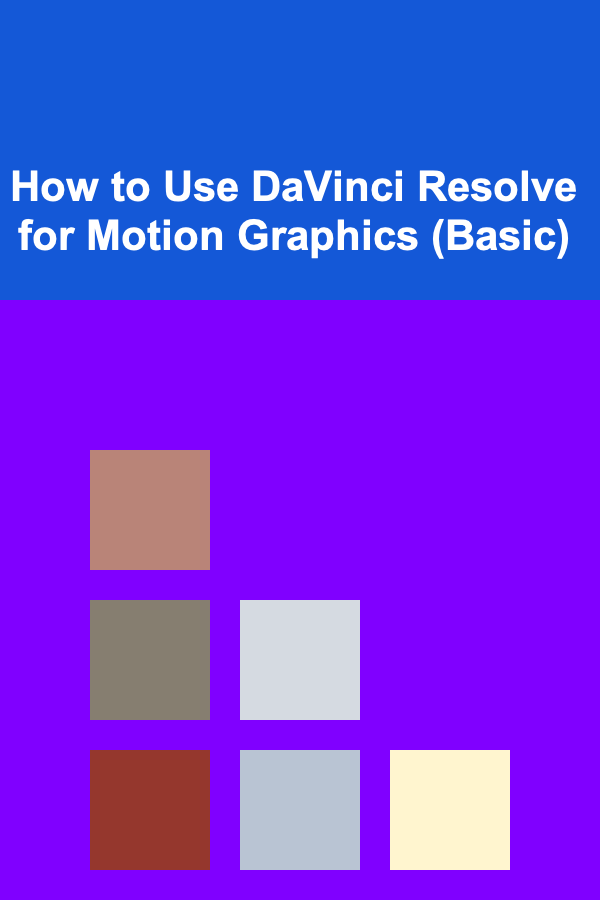
How to Use DaVinci Resolve for Motion Graphics (Basic)
ebook include PDF & Audio bundle (Micro Guide)
$12.99$7.99
Limited Time Offer! Order within the next:
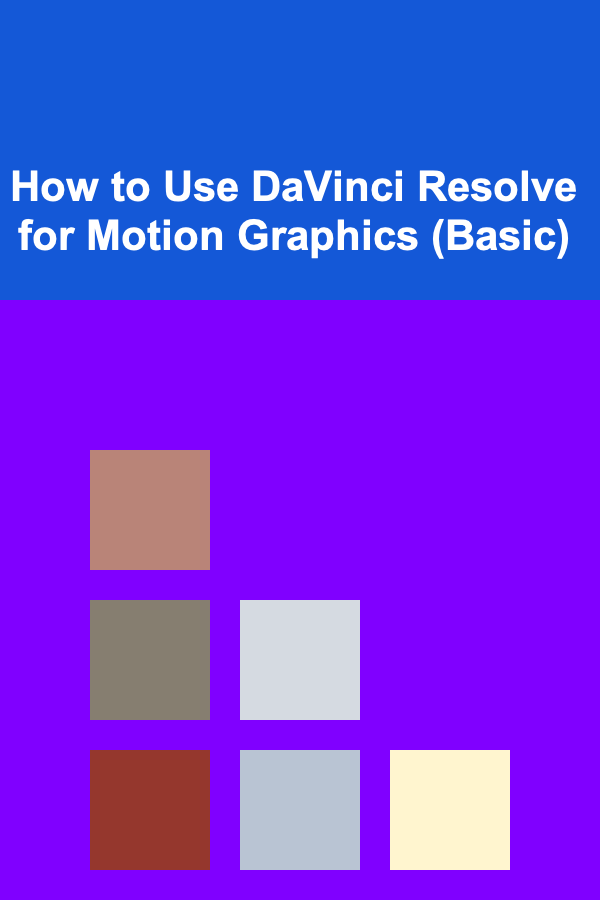
DaVinci Resolve has long been one of the most robust tools for video editing and post-production. Known for its powerful color correction and grading capabilities, the software also offers a suite of tools ideal for motion graphics creation. Whether you're new to DaVinci Resolve or looking to expand your skills into the realm of motion graphics, this article will guide you through the basics of using DaVinci Resolve for motion graphics.
In this comprehensive guide, we'll dive into the core aspects of motion graphics in DaVinci Resolve, covering fundamental principles, practical workflows, and tips for creating compelling visuals that captivate your audience.
Understanding the Basics of Motion Graphics
Before diving into DaVinci Resolve, it's important to have a foundational understanding of motion graphics. Motion graphics are animated graphic elements designed to enhance a video project. They often involve typography, logos, visual elements, and animation that create an engaging and dynamic visual experience.
At its core, motion graphics can be broken down into three main categories:
- Text Animation: Creating dynamic, animated text that moves and evolves over time.
- Visual Elements: Incorporating shapes, icons, and other elements that animate across the screen.
- Compositing: Integrating animated elements with live-action footage or other visual elements, often involving layering and effects.
Why DaVinci Resolve for Motion Graphics?
DaVinci Resolve is a powerful platform that combines a range of tools under one umbrella. It offers:
- Fusion: A node-based compositing and motion graphics tool that rivals industry standards.
- Color Grading: DaVinci Resolve's standout feature, allowing you to tweak colors and lighting.
- Fairlight: For audio editing and synchronization.
- Editing: Where you can cut and assemble your footage.
What makes DaVinci Resolve stand out is its integration of all these tools into one seamless package, allowing editors and motion designers to create visually stunning work without switching between multiple software platforms.
Getting Started with DaVinci Resolve for Motion Graphics
When you open DaVinci Resolve, the first step is setting up a new project.
Step 1: Setting Up a New Project
- Open DaVinci Resolve and click New Project.
- Name your project and click Create.
- Set your project settings, including frame rate and resolution.
The typical settings for most motion graphics projects are:
- Frame Rate: 24 fps for cinematic motion graphics, or 30 fps for smoother motion.
- Resolution: Standard HD (1920x1080) or 4K (3840x2160) depending on your desired output.
Once your project is set up, you can begin importing the assets needed for your motion graphics.
Step 2: Importing Assets
- Go to the Media Pool by clicking on the "Media" tab at the bottom.
- Right-click in the Media Pool and select Import Media to bring in footage, images, logos, or other assets.
You can drag your media directly into the timeline once it's in your Media Pool.
Working with Fusion: The Heart of Motion Graphics in DaVinci Resolve
Fusion Overview
Fusion in DaVinci Resolve is the dedicated workspace for advanced motion graphics, visual effects, and compositing. Fusion uses a node-based system, which may seem intimidating at first, but it's a highly efficient and flexible way of building complex visual effects. Nodes are like individual components that you connect together to create the final effect.
Accessing Fusion
To access Fusion, go to the Edit page, then select the clip or element you want to animate, and click on the Fusion tab at the bottom of the screen.
You will see a split workspace:
- Nodes Panel: Where you'll connect different elements together.
- Viewer: Where you can see the changes you make to your motion graphics.
- Inspector: A settings panel that allows you to adjust properties for selected nodes.
Step 3: Creating Simple Text Animations in Fusion
-
Adding a Text Node:
- In the Fusion workspace, right-click and select Add Tool → Text. This creates a text node.
- Type your desired text in the Inspector panel.
-
Animating the Text:
- To animate your text, go to the Inspector panel with the text node selected.
- Find the Transform section where you can animate properties like position, rotation, and scale.
- For a simple animation, keyframe the Position property to make the text move from left to right (or vice versa). Click the diamond-shaped icon next to the position values to create a keyframe.
- Move the playhead to another point on the timeline and adjust the position, scale, or rotation of the text. DaVinci Resolve will automatically interpolate the values between the keyframes, creating the animation.
-
Adding Motion Blur:
- To make the text animation smoother and more dynamic, add motion blur. In the Inspector panel, under the Motion Blur section, enable Use Motion Blur and adjust the blur strength to your liking.
-
Using Effects for Text:
- You can also add effects such as Glow , Drop Shadow , or Outline from the Effect Library in the Fusion workspace.
- Drag the effect onto your text node to apply it.
Step 4: Using Shapes and Visual Elements
In addition to text, you can animate shapes and other elements in Fusion. Shapes are the building blocks for many motion graphics, as they can be used to create backgrounds, transitions, and custom designs.
-
Creating Shapes:
- Right-click in the Fusion workspace and select Add Tool → Shapes → Rectangle , Ellipse, or any other shape.
- Use the Inspector to adjust properties like size, position, and color.
-
Animating Shapes:
- Like text, you can animate the position, size, and rotation of shapes by setting keyframes in the Inspector.
- Combine different shapes and animate them independently to create more complex designs.
-
Using Masks and Rotoscoping:
- Masks are essential for creating cut-out effects, compositing elements together, or revealing animations progressively.
- Add a Polygon Mask to a shape or text to restrict its visibility to a specific area. You can animate the mask's path for more complex effects.
Step 5: Adding 3D Elements
Fusion also allows you to work with 3D elements, providing greater flexibility in your motion graphics work. You can create 3D text, manipulate 3D cameras, and integrate lighting effects.
-
Creating 3D Text:
- In Fusion, add a 3D Text node under Add Tool → 3D → Text+.
- You can adjust the material, lighting, and camera to make your text appear three-dimensional.
-
Working with Cameras:
- Add a Camera node in Fusion and adjust its position and angle to create depth in your scene.
- By moving the camera and adjusting its focus, you can achieve professional-looking 3D animations.
-
Lighting:
- Add Lights (Point, Spot, or Ambient lights) to create realistic lighting effects in your scene.
- Adjust the light's intensity, position, and color for dynamic visual appeal.
Step 6: Compositing in Fusion
Compositing is the process of layering different visual elements together to create the final image. In DaVinci Resolve, Fusion provides powerful compositing tools to combine clips, shapes, effects, and animations seamlessly.
- Merge Nodes : The Merge node is used to combine two different elements, such as placing animated text on top of a background. Simply connect the background element to the background input and the text node to the foreground input.
- Alpha Channels : Use the Alpha channel to control transparency. You can add Alpha output nodes to manipulate the transparency of specific areas in your image.
Finalizing and Rendering Motion Graphics
Once you've created your motion graphics, it's time to render and export your project. DaVinci Resolve provides excellent export options for both web and broadcast quality.
-
Timeline Editing:
- Switch back to the Edit workspace to arrange all your elements in the timeline.
- Add transitions, audio, and effects as needed to polish your animation.
-
Rendering:
- Once you're satisfied with your animation, go to the Deliver page.
- Select the desired format, resolution, and codec for your output.
- Choose your destination folder, name the file, and click Add to Render Queue.
- Click Start Render to export your project.
Conclusion
Creating motion graphics in DaVinci Resolve involves a mix of creativity, design, and technical skills. By mastering the tools in the Fusion workspace, you can produce professional-quality animations, from text and shape animations to full-blown 3D visual effects. As you continue practicing and experimenting with different techniques, you'll find your own unique style and approach to motion graphics.
Remember that motion graphics design is an iterative process, and the more you explore the available features and tools in DaVinci Resolve, the more proficient you'll become. Whether you're creating motion graphics for a YouTube channel, social media posts, or professional projects, DaVinci Resolve provides the tools to help you bring your visions to life.
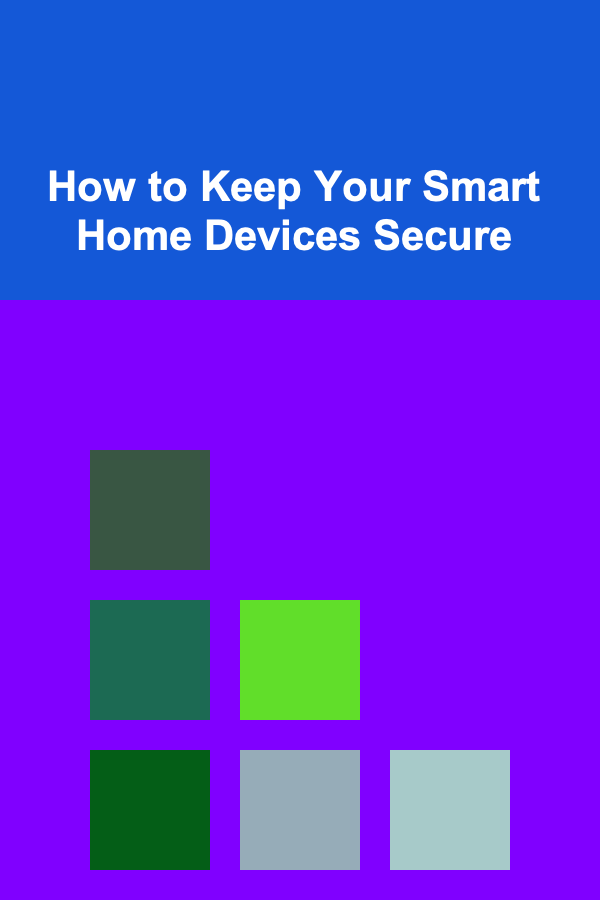
How to Keep Your Smart Home Devices Secure
Read More
How to Manage Pet Waste Effectively in Your Home
Read More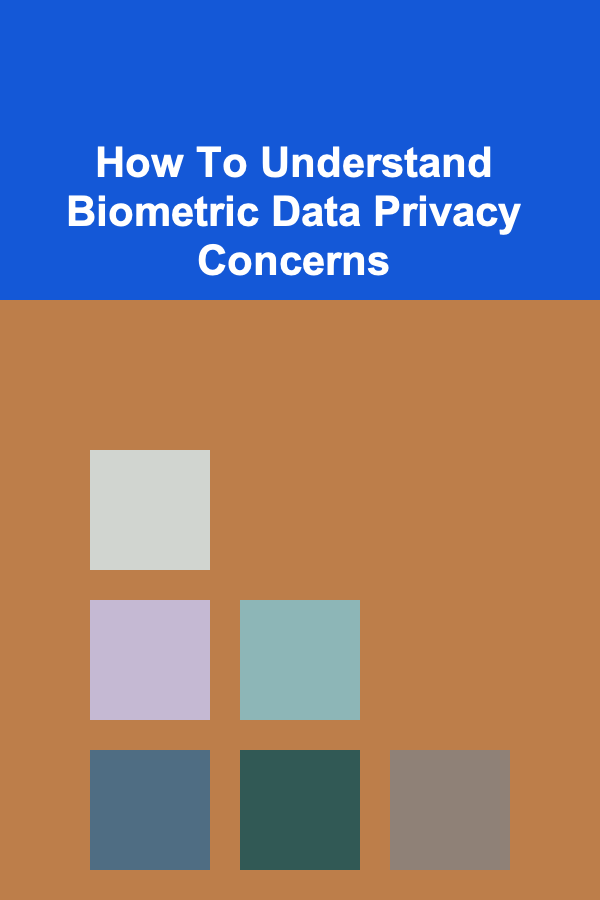
How To Understand Biometric Data Privacy Concerns
Read More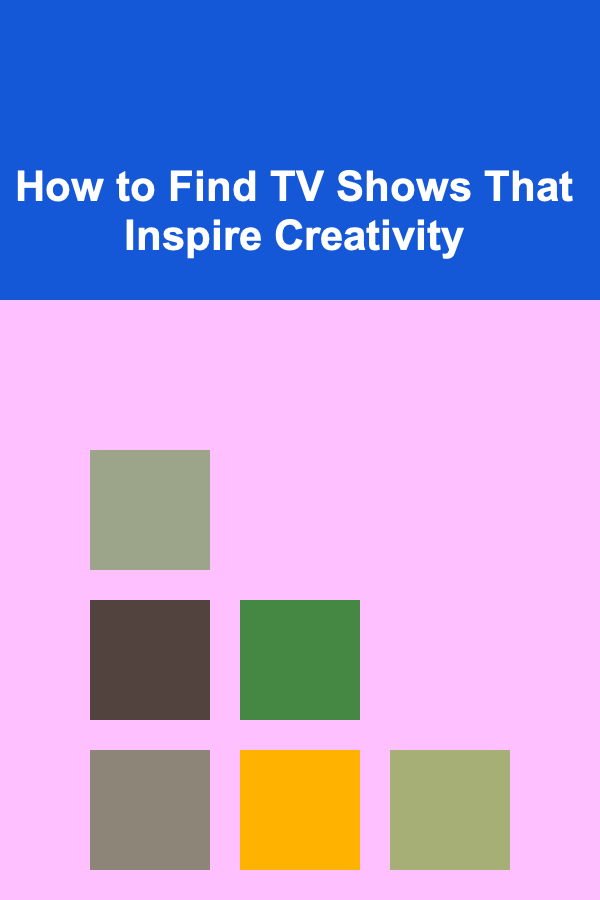
How to Find TV Shows That Inspire Creativity
Read More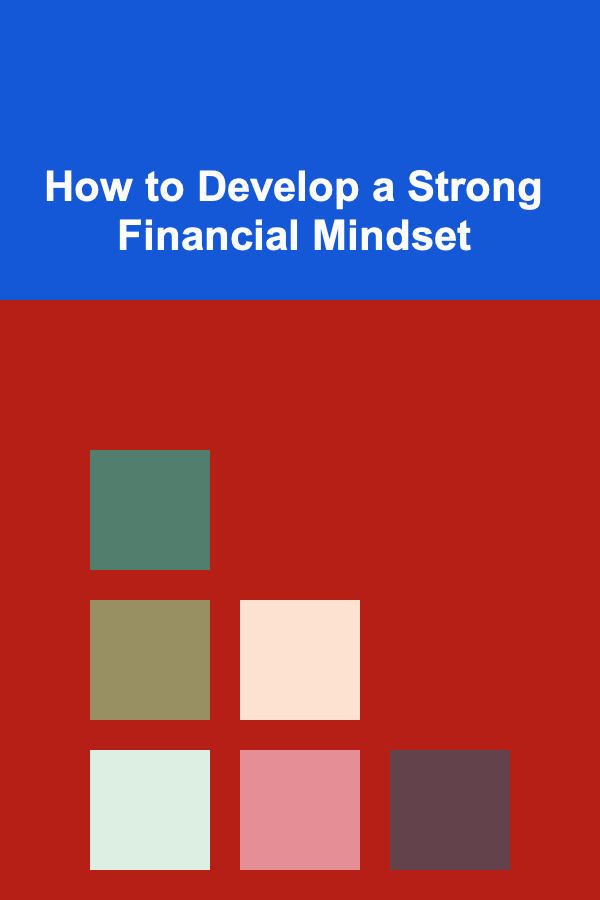
How to Develop a Strong Financial Mindset
Read More
How to Build a Robust Test Plan
Read MoreOther Products
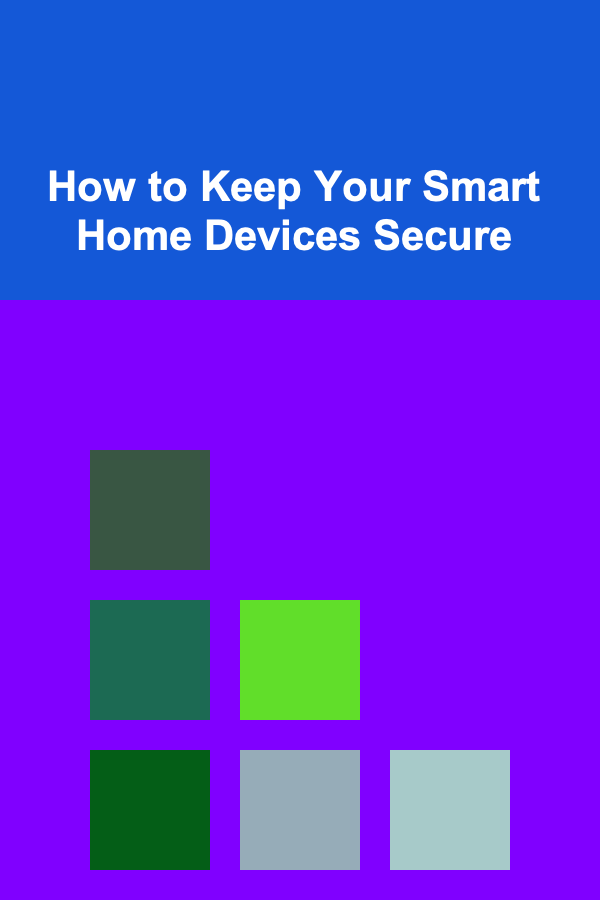
How to Keep Your Smart Home Devices Secure
Read More
How to Manage Pet Waste Effectively in Your Home
Read More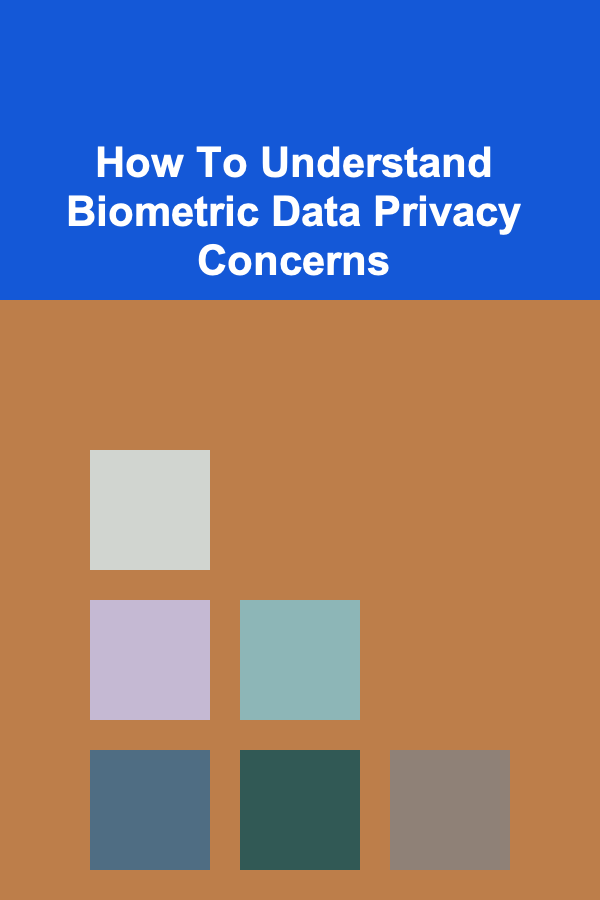
How To Understand Biometric Data Privacy Concerns
Read More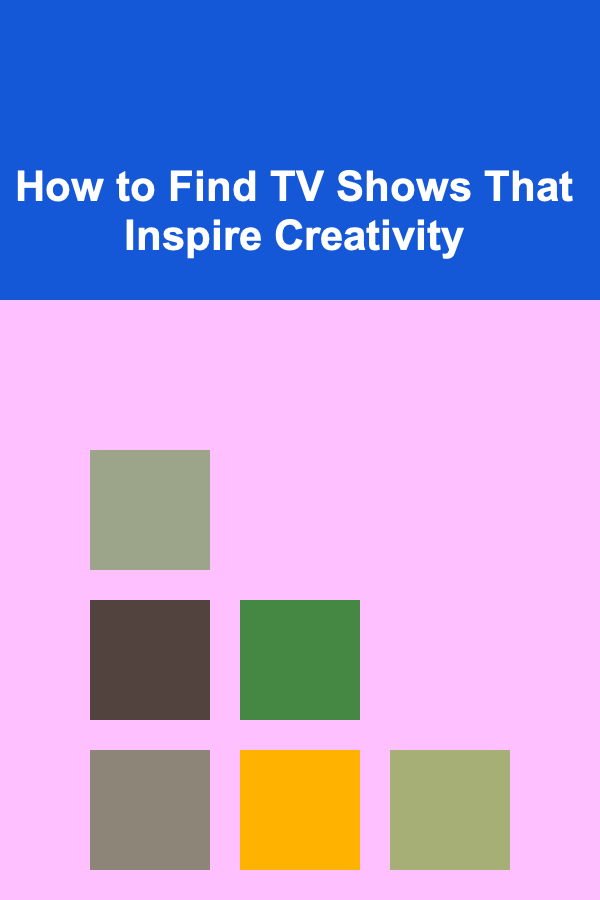
How to Find TV Shows That Inspire Creativity
Read More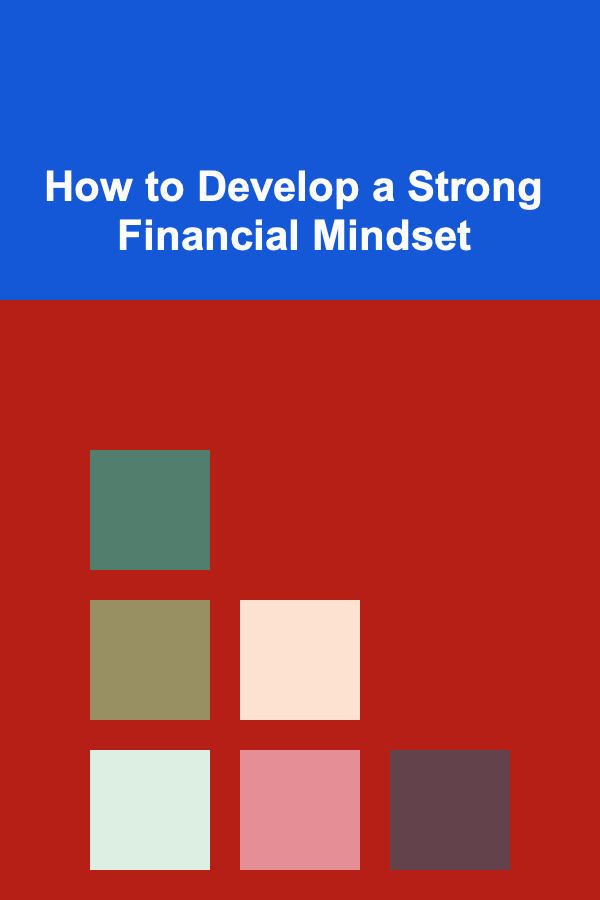
How to Develop a Strong Financial Mindset
Read More