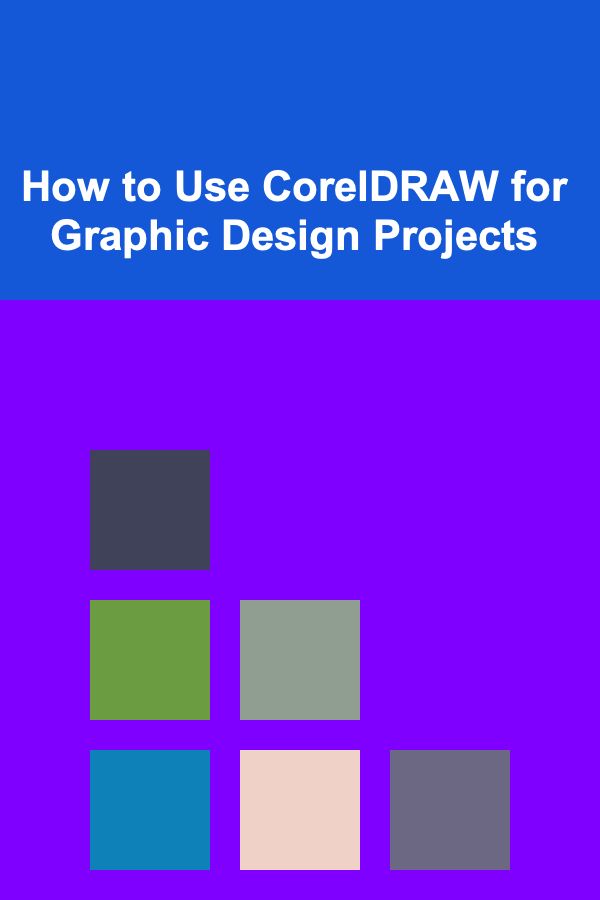
How to Use CorelDRAW for Graphic Design Projects
ebook include PDF & Audio bundle (Micro Guide)
$12.99$5.99
Limited Time Offer! Order within the next:
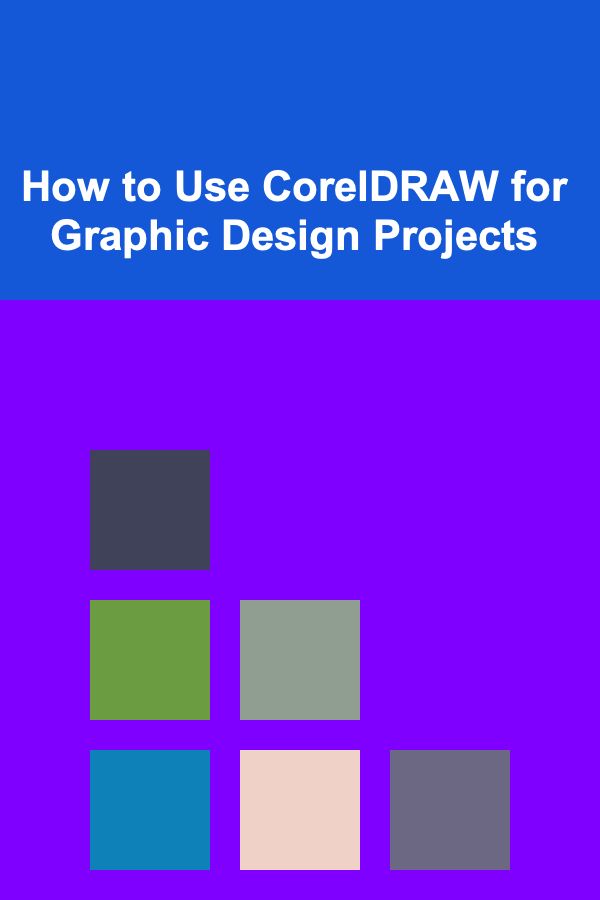
CorelDRAW is a powerful graphic design software that has become a favorite among designers, illustrators, and artists for its intuitive interface and robust functionality. Whether you're designing logos, advertisements, brochures, or digital illustrations, CorelDRAW offers a vast array of tools that cater to all levels of expertise. This comprehensive guide will take you through how to effectively use CorelDRAW for graphic design projects, from the basics to more advanced techniques.
Getting Started with CorelDRAW
Before diving into graphic design projects, it's essential to understand the basics of CorelDRAW. Here's a rundown of the initial steps you should follow:
1. Installing CorelDRAW
CorelDRAW can be downloaded from the official website or through authorized resellers. Make sure to install the version that best suits your needs. The software is available as part of the CorelDRAW Graphics Suite, which includes other essential tools like Corel PHOTO-PAINT, Corel Font Manager, and Corel Capture.
Once installed, launch the application, and you'll be greeted with a clean workspace that includes a variety of tools and options.
2. Setting Up Your Workspace
CorelDRAW has a flexible and customizable workspace. To optimize your experience:
- Choose a Template: When creating a new project, you can either start with a blank canvas or choose from a wide range of predefined templates. Templates include options for various types of design projects such as business cards, brochures, flyers, and more.
- Adjust Document Settings: You can define the dimensions, resolution, and color modes (RGB or CMYK) of your project. If you are designing for print, make sure to use the CMYK color mode for accurate printing results.
- Customize the Toolbar: CorelDRAW allows you to arrange the tools to suit your design workflow. You can dock or float toolbars, adjust their size, and add/remove tools depending on what you use most frequently.
3. Understanding the Interface
CorelDRAW's interface is divided into several key sections:
- Menu Bar: Located at the top, this is where you will find all the commands for opening files, saving, importing, exporting, and accessing advanced settings.
- Toolbox: On the left side, this contains all the essential drawing and editing tools such as the Pen Tool, Shape Tools, Text Tool, and more.
- Property Bar: Located below the menu bar, this bar adjusts the properties of the selected tool or object, allowing you to change color, stroke width, and other settings.
- Dockers: On the right side, dockers provide additional controls and settings for specific tasks, such as color palettes, object properties, and alignment tools.
- Canvas: The large central area is your design workspace, where you create and manipulate graphics.
Basic Tools and Techniques in CorelDRAW
CorelDRAW has a wide range of tools that enable you to create diverse designs. Below are some of the most important tools and their functions:
1. Drawing Shapes and Lines
CorelDRAW's vector-based tools allow you to draw various shapes and lines. These tools are ideal for creating logos, diagrams, and other graphic elements.
- Shape Tool: The Shape Tool allows you to create basic shapes such as rectangles, ellipses, polygons, and stars. You can access this tool from the toolbox and draw shapes directly onto the canvas.
- Freehand Tool: Use the Freehand Tool to draw custom shapes and lines. This tool allows you to create irregular shapes by clicking and dragging across the canvas.
- Pen Tool: The Pen Tool is essential for creating precise and smooth curves. You can use this tool to draw complex paths by clicking to create anchor points and adjusting their handles to control the curve's direction.
- Bezier Tool: Similar to the Pen Tool, the Bezier Tool lets you draw curves and straight lines by adding anchor points. However, it offers more control over the paths and is widely used for advanced vector illustration.
2. Working with Text
Text is an important element in many graphic design projects, and CorelDRAW makes it easy to create and manipulate text.
- Text Tool: You can access the Text Tool from the toolbox to add text to your project. Once you've placed your text, you can adjust its font, size, color, and alignment using the Property Bar.
- Text Effects: CorelDRAW offers a variety of text effects such as drop shadows, outlines, and 3D effects. These can be applied using the Effects menu or the Text menu for quick and easy customization.
- Text on a Path: You can place text along any vector path, such as a circle or custom shape. This is useful for creating circular text or designing text-based logos.
3. Color and Fills
CorelDRAW offers an advanced color system that lets you use gradients, patterns, and fills to make your designs more visually appealing.
- Color Palette: The color palette in CorelDRAW includes standard colors, and you can create custom color palettes to match your design's style. You can select colors for both fill and outline from the color palette.
- Fill Tool: The Fill Tool lets you add solid fills, gradients, patterns, or textures to your objects. Gradients are particularly useful for adding depth to shapes, while patterns and textures can enhance the visual complexity of designs.
- Interactive Fill Tool: This tool enables you to add and modify gradient fills directly on the canvas. You can drag the gradient handles to adjust the direction, intensity, and colors of the gradient.
4. Using Layers
Layers allow you to organize your design and keep different elements separate. This makes it easier to edit and manipulate parts of your design without affecting others.
- Creating Layers: You can create layers by going to the Object Manager Docker and clicking the New Layer button. Each layer can hold different elements of your design, such as text, graphics, and shapes.
- Locking and Hiding Layers: Once you have multiple layers, you can lock or hide certain layers to prevent accidental edits or to focus on a specific part of the design.
5. Manipulating Objects
CorelDRAW provides several ways to manipulate objects, whether it's scaling, rotating, or flipping elements.
- Selection Tool: Use the Selection Tool to select objects. After selection, you can scale, rotate, or move the objects on the canvas.
- Shape Tool (Node Editing): The Shape Tool allows you to manipulate the nodes of a vector object. This is helpful for refining the shapes and adjusting curves.
- Alignment and Distribution: CorelDRAW offers alignment tools to evenly distribute objects and align them to each other or to the page. You can access these tools through the Align and Distribute Docker.
Advanced Design Techniques
Once you're comfortable with the basic tools, you can start exploring more advanced techniques for graphic design in CorelDRAW.
1. Creating Gradients and 3D Effects
Gradients and 3D effects can add sophistication to your design. CorelDRAW's tools for creating and manipulating these effects can transform flat designs into visually dynamic works of art.
- Gradient Fill Tool: This tool allows you to apply smooth color transitions, making objects appear more dimensional.
- Bevel and Emboss Effects: You can use the Bevel Tool to create 3D-like effects on text and shapes. By adjusting the depth, angle, and light source, you can simulate a realistic 3D appearance.
2. Using the PowerClip Tool
PowerClip is an advanced technique in CorelDRAW that lets you place an object within another shape, much like clipping masks in other design software. This tool is perfect for creating unique effects with images, text, and vectors.
- Applying PowerClip: Select an object to be clipped, then use the PowerClip Tool to place it inside another object. You can resize, rotate, and adjust the content within the clipping path.
3. Vector Tracing and Image Editing
CorelDRAW is also equipped with tools for tracing and editing raster images, making it versatile for both vector and raster designs.
- Auto Trace Tool: This feature converts bitmap images (e.g., JPG, PNG) into vector images that can be scaled infinitely without losing quality.
- Image Editing (Corel PHOTO-PAINT): If you need to perform more advanced image editing, you can use Corel PHOTO-PAINT, which is included in the CorelDRAW Graphics Suite.
4. Exporting and Printing
Once you've completed your design, it's important to know how to export and print your work in the right format.
- Export Options: CorelDRAW supports various file formats such as PDF, SVG, PNG, and JPEG. Choose the appropriate format based on your project's needs (e.g., SVG for web use, PDF for printing).
- Print Settings: When preparing a design for print, make sure to adjust the print settings such as bleed, crop marks, and resolution to ensure that the final product matches your design.
Conclusion
CorelDRAW is a versatile and powerful tool for graphic design that caters to both beginners and advanced users. Whether you're working on a logo, brochure, or digital artwork, mastering the software's features can take your design skills to the next level. By understanding the basic tools and techniques, as well as experimenting with more advanced features, you can unlock CorelDRAW's full potential and create stunning designs that make an impact.
With time, practice, and a bit of creativity, you can use CorelDRAW to bring your graphic design projects to life, whether for print or digital mediums. Whether you're just getting started or refining your skills, this guide provides a foundation to help you succeed in your design journey.
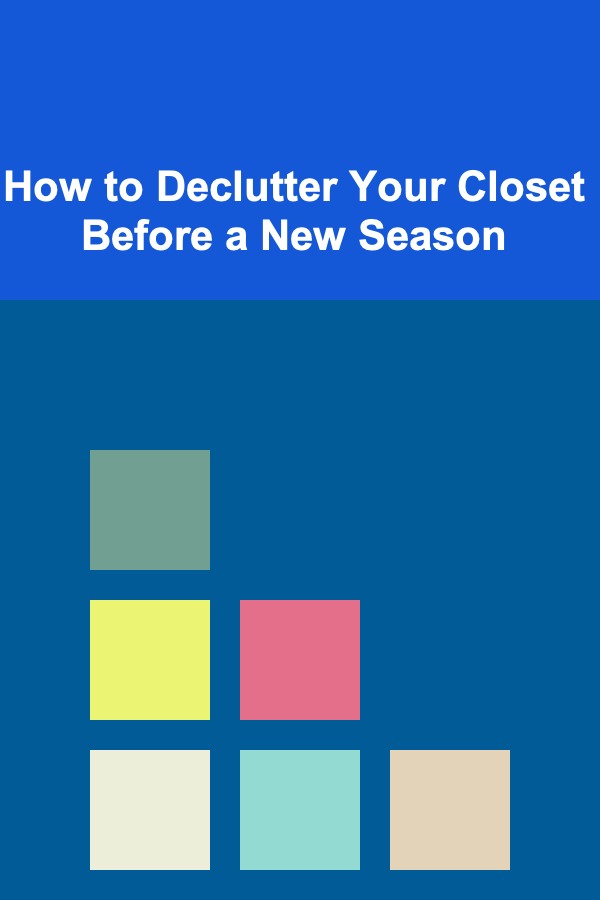
How to Declutter Your Closet Before a New Season
Read More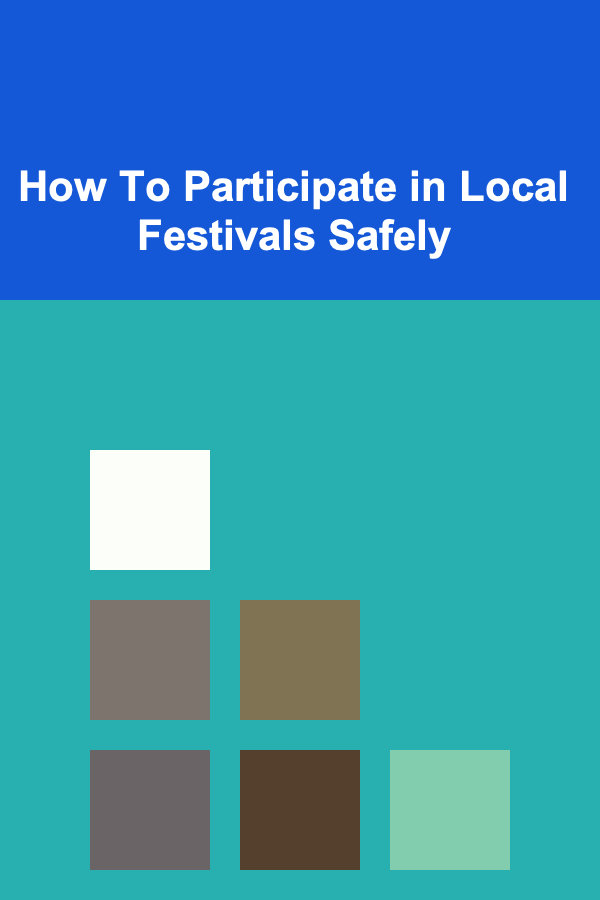
How To Participate in Local Festivals Safely
Read More
How To Create Fuller-Looking Lips Instantly
Read More
How to Live a Car-Free Lifestyle: A Comprehensive Guide
Read More
How to Build an Errands Checklist for Seniors
Read More
10 Tips for Scrapbooking with Fabric and Textiles
Read MoreOther Products
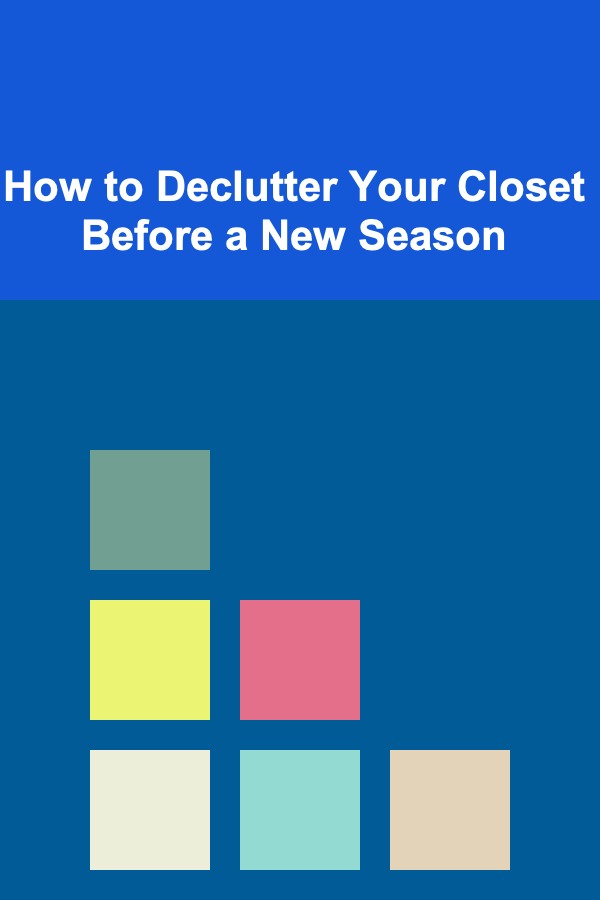
How to Declutter Your Closet Before a New Season
Read More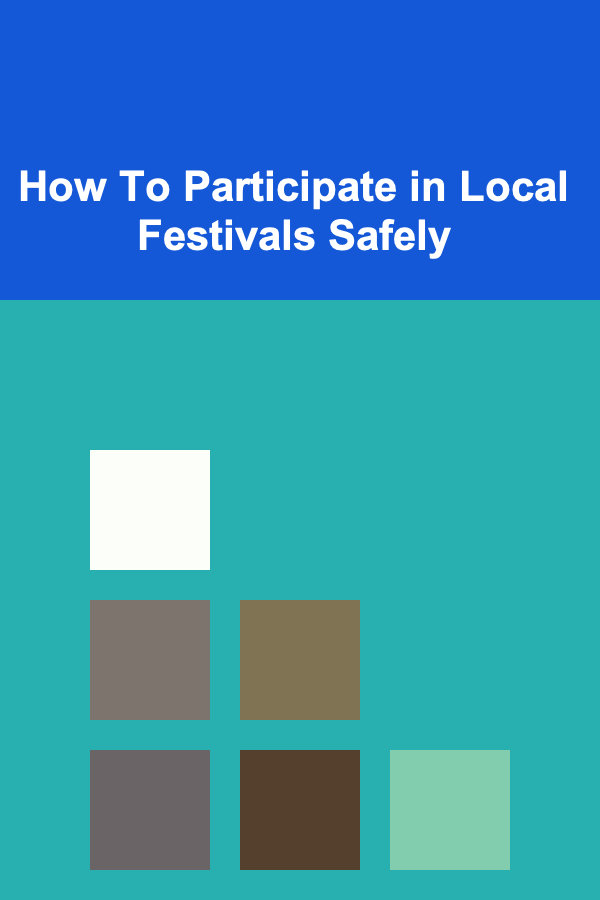
How To Participate in Local Festivals Safely
Read More
How To Create Fuller-Looking Lips Instantly
Read More
How to Live a Car-Free Lifestyle: A Comprehensive Guide
Read More
How to Build an Errands Checklist for Seniors
Read More