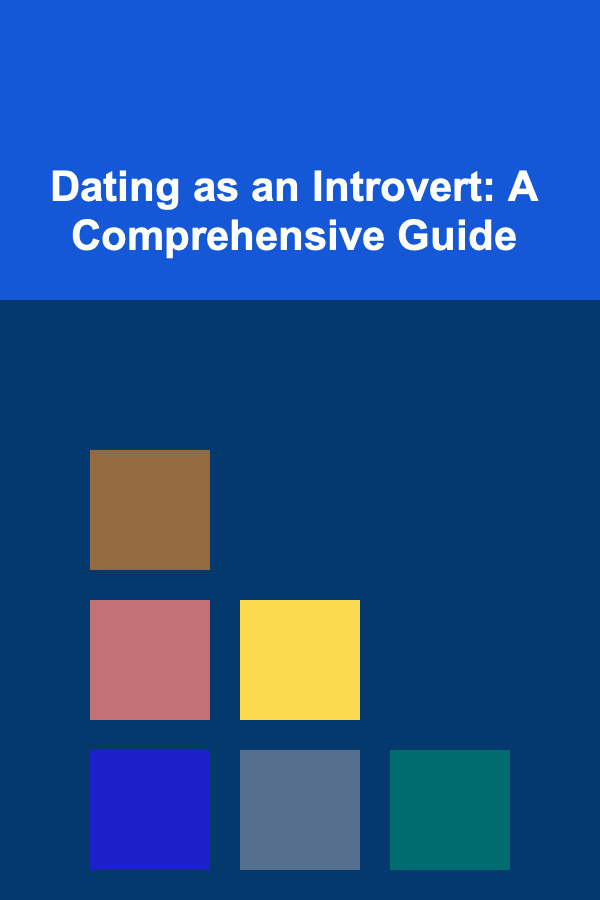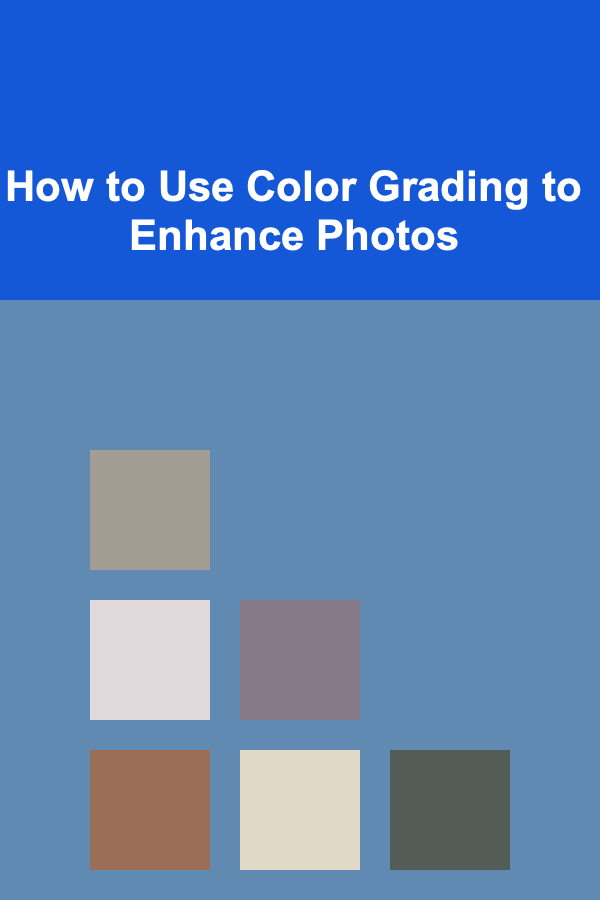
How to Use Color Grading to Enhance Photos
ebook include PDF & Audio bundle (Micro Guide)
$12.99$11.99
Limited Time Offer! Order within the next:
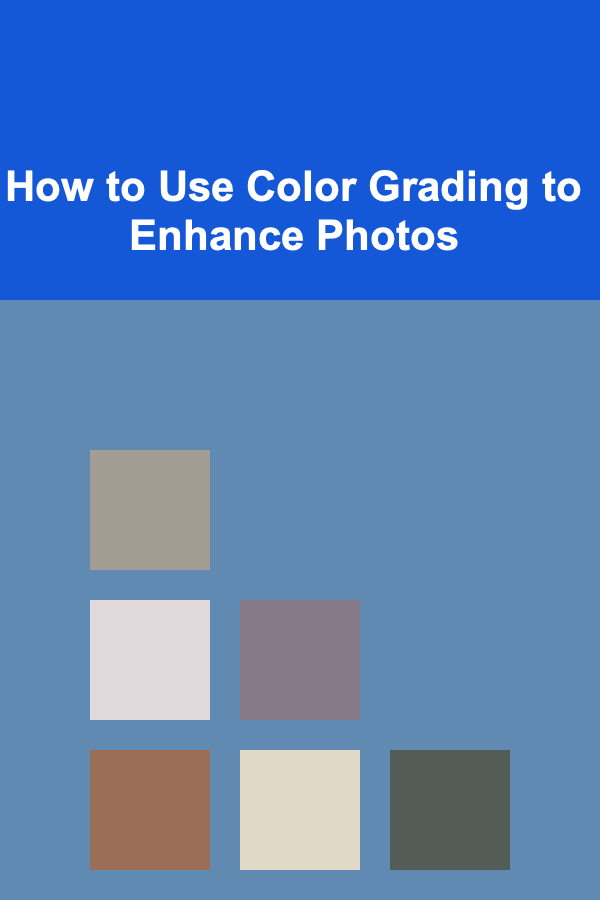
Color grading is much more than just adjusting the colors of a photograph. It's a powerful technique used to evoke specific emotions, set the mood, and create a cohesive visual style. While color correction aims to fix technical issues like incorrect white balance and exposure, color grading is an artistic process that transforms your photos into captivating works of art. This comprehensive guide will delve into the depths of color grading, providing you with the knowledge and techniques you need to elevate your photography.
Understanding the Fundamentals
Color Theory Basics
Before diving into specific color grading techniques, it's crucial to have a solid understanding of color theory. Color theory explores how colors interact, influence each other, and affect our emotions. Key concepts include:
- Hue: The pure color (e.g., red, green, blue).
- Saturation: The intensity or purity of a color. High saturation results in vivid colors, while low saturation produces muted tones.
- Luminance (Brightness/Value): The lightness or darkness of a color.
- Color Harmony: Pleasing combinations of colors based on their relationships on the color wheel. Common harmonies include:
- Complementary: Colors opposite each other (e.g., red and green, blue and orange). They create high contrast and vibrancy.
- Analogous: Colors adjacent to each other (e.g., blue, blue-green, green). They create a harmonious and soothing effect.
- Triadic: Three colors equally spaced on the color wheel (e.g., red, yellow, blue). They offer a balanced and dynamic look.
- Monochromatic: Variations of a single hue (e.g., different shades of blue). They create a simple and elegant aesthetic.
Understanding these concepts allows you to make informed decisions about your color grading choices and create images that resonate with your intended audience.
Color Grading vs. Color Correction
It's vital to distinguish between color correction and color grading. Color correction is the process of fixing technical issues with your images. This includes:
- White Balance Correction: Adjusting the color temperature of your image to ensure whites appear white and colors are accurate.
- Exposure Correction: Adjusting the overall brightness of your image to achieve proper exposure and detail in both highlights and shadows.
- Contrast Adjustment: Increasing or decreasing the difference between the lightest and darkest areas of your image.
Color correction is typically performed before color grading. Once you've corrected these basic issues, you can move on to the artistic aspects of color grading, where you manipulate colors to create a specific mood, style, or visual narrative.
Tip: Always start with color correction before you begin color grading. A well-corrected image provides a solid foundation for creative color manipulation.
Tools and Techniques for Color Grading
Software Options
Numerous software options are available for color grading, each with its own strengths and weaknesses. Some popular choices include:
- Adobe Photoshop: A powerful image editing program with robust color grading capabilities, including adjustment layers, color lookup tables (LUTs), and camera raw filter.
- Adobe Lightroom: Specifically designed for photo editing and organization, Lightroom offers a streamlined workflow for color correction and grading, with features like HSL adjustments, tone curves, and split toning.
- Capture One: A professional-grade photo editing software known for its exceptional color rendering and advanced color grading tools.
- Luminar AI/Neo: AI-powered photo editors that offer a range of creative color grading tools and presets.
- DaVinci Resolve: Primarily a video editing software, DaVinci Resolve also offers incredibly powerful color grading tools that can be used for still photography.
The best software for you will depend on your needs, budget, and preferred workflow. Experiment with different options to find the one that best suits your style.
Key Adjustment Tools
Within these software options, several key adjustment tools are essential for effective color grading:
- White Balance: As mentioned earlier, white balance is crucial for setting the overall color tone. You can adjust the temperature (warm to cool) and tint (green to magenta).
- Tone Curve: The tone curve allows you to precisely control the brightness and contrast of different tonal ranges (highlights, midtones, shadows). It's a versatile tool for creating subtle or dramatic changes. S-curves increase contrast, while inverted S-curves can reduce it.
- HSL (Hue, Saturation, Luminance): HSL adjustments allow you to target specific color ranges and modify their hue, saturation, and luminance independently. This is extremely useful for fine-tuning individual colors. For example, you might want to increase the saturation of the blues in the sky or darken the yellows in skin tones.
- Color Grading/Split Toning: This tool allows you to add different color casts to the highlights and shadows of your image. It's a popular technique for creating a stylized look. For example, you might add a warm tone to the highlights and a cool tone to the shadows.
- Color Balance: This tool allows you to adjust the red, green, and blue values in the shadows, midtones, and highlights, giving you fine-grained control over the overall color balance.
- Color Lookup Tables (LUTs): LUTs are pre-defined color grading presets that can be applied to your images with a single click. They're a quick way to achieve a specific look or style. You can create your own LUTs or download them from various online sources.
- Camera Raw Filter (Photoshop): This filter opens your image within a Camera Raw interface, giving you access to all the RAW development controls, including color grading, noise reduction, and sharpening. It's a non-destructive way to edit your images in Photoshop.
Mastering these tools is essential for achieving precise and creative color grading results.
Specific Techniques Explained
Let's explore some specific color grading techniques and how to implement them:
1. Adjusting White Balance for Mood
White balance is often seen as a purely corrective tool, but it can also be used creatively to influence the mood of your photo. Warmer white balance settings (lower temperature, more yellow/orange) can create a cozy, inviting, or nostalgic feel. Cooler white balance settings (higher temperature, more blue) can evoke a sense of coldness, isolation, or modernity.
Neutral White Balance: A starting point for accuracy.
Warmer White Balance: Adds a cozy feel.
Cooler White Balance: Adds a sense of coldness.
2. Using the Tone Curve for Contrast and Color Shifts
The tone curve allows you to remap the tonal values in your image, influencing both contrast and color. For example:
- S-Curve: Increases contrast by darkening shadows and brightening highlights. Can be used to add punch and vibrancy.
- Inverted S-Curve: Decreases contrast by brightening shadows and darkening highlights. Can create a dreamy, ethereal look.
- RGB Channel Adjustments: You can adjust the red, green, and blue channels independently within the tone curve. This allows you to create subtle color shifts in specific tonal ranges. For example, you could darken the shadows and add a blue tint to them by pulling down the blue channel in the shadow area of the curve.
3. Mastering HSL Adjustments
HSL adjustments are incredibly powerful for fine-tuning individual colors. Consider these examples:
- Sky Enhancement: Increase the saturation of the blue hue in the sky to make it more vibrant. You can also adjust the luminance to darken the sky for added drama.
- Skin Tone Adjustments: Fine-tune skin tones by adjusting the hue, saturation, and luminance of the orange and red hues. Be careful not to over-saturate skin tones, as this can make them appear unnatural.
- Leaf Color Manipulation: Change the hue of the green leaves in a landscape photo to create a more autumnal or vibrant look.
Experiment with HSL adjustments to see how they can transform the colors in your images.
4. Creating a Stylized Look with Split Toning/Color Grading
Split toning/color grading allows you to add different color casts to the highlights and shadows of your image. This is a popular technique for creating a stylized look, such as:
- Teal and Orange: Add a teal hue to the shadows and an orange hue to the highlights. This creates a popular cinematic look.
- Vintage Look: Add a yellow or sepia tone to the highlights and a cool tone to the shadows. This can create a nostalgic or antique feel.
- Monochrome with a Hint of Color: Desaturate the entire image and then add a subtle color cast to either the highlights or shadows. This can create a dramatic and artistic effect.
5. Using LUTs for Quick and Consistent Grading
LUTs (Lookup Tables) are pre-defined color grading presets that can be applied to your images with a single click. They're a quick and easy way to achieve a specific look or style. You can find free and paid LUTs online, or you can create your own. Consider these scenarios:
- Applying a Cinematic LUT: Instantly give your photo a cinematic look with a professionally designed LUT.
- Creating a LUT for a Series of Photos: Develop a consistent style for a photo series by creating a custom LUT and applying it to all the images.
- Experimenting with Different LUTs: Browse through a collection of LUTs to find one that complements the mood and subject of your photo.
Remember that LUTs are often a starting point. You can further refine the color grading by adjusting other parameters after applying a LUT.
Developing Your Color Grading Style
Finding Inspiration
Developing a unique color grading style takes time and experimentation. Start by gathering inspiration from various sources, such as:
- Movies: Pay attention to the color palettes and moods of your favorite films.
- Photography: Study the work of photographers whose color grading you admire.
- Art: Explore different art styles and how they use color.
- Nature: Observe the natural colors around you and how they change with the seasons and time of day.
Analyze what you like about these sources and try to incorporate those elements into your own color grading. Create a mood board with images that represent your desired style. This visual guide will help you stay focused and consistent.
Experimentation and Iteration
The best way to develop your color grading style is to experiment. Try different techniques, software, and color combinations. Don't be afraid to make mistakes -- that's how you learn. Save different versions of your edited images and compare them side-by-side to see what works best. Get feedback from other photographers or artists.
Iteration is key. Each time you color grade a photo, you'll learn something new. Over time, you'll develop a more refined understanding of how color affects your images and how to achieve your desired look.
Consistency is Key
Once you've developed a style you're happy with, strive for consistency across your work. This will help you create a recognizable brand and make your photos more cohesive. You can achieve consistency by:
- Creating Custom Presets/LUTs: Save your favorite color grading settings as presets or LUTs so you can easily apply them to other images.
- Developing a Color Palette: Define a specific color palette that you use consistently in your work.
- Establishing a Workflow: Create a consistent workflow for color grading your photos. This will help you ensure that each image receives the same level of attention and care.
Common Mistakes to Avoid
Warning: Over-processing can ruin an otherwise good photo. Subtle adjustments often have the biggest impact.
Here are some common mistakes to avoid when color grading:
- Over-Saturation: Avoid saturating colors to the point where they look unnatural or garish. This is especially important for skin tones.
- Clipping Highlights or Shadows: Be careful not to push the highlights or shadows too far, as this can result in a loss of detail. Monitor your histogram to avoid clipping.
- Inconsistent White Balance: Ensure that the white balance is consistent throughout your image. Avoid creating jarring color shifts between different areas of the photo.
- Ignoring the Original Image: Don't try to completely transform the original image. Instead, enhance its existing qualities and create a look that complements the subject and lighting.
- Over-Reliance on Presets: Presets can be a useful starting point, but don't rely on them exclusively. Always customize presets to suit the specific needs of each image.
- Neglecting Color Harmony: Pay attention to color harmony. Avoid using clashing or unbalanced color combinations.
- Ignoring the Story: Your color grading should enhance the story you're trying to tell with your photo. Consider the emotions you want to evoke and choose colors that support those emotions.
Conclusion
Color grading is a powerful tool that can significantly enhance your photography. By understanding the fundamentals of color theory, mastering key adjustment tools, and developing your own unique style, you can transform your photos into captivating works of art. Remember to practice consistently, experiment with different techniques, and avoid common mistakes. With time and dedication, you'll be able to use color grading to create images that are both visually stunning and emotionally resonant. So, go forth and experiment! The world of color awaits your creative touch.

How to Avoid Common Financial Mistakes in Your 40s
Read More
How to Develop Your Sense of Rhythm in Prose
Read More
How To Navigate Differences with Empathy
Read More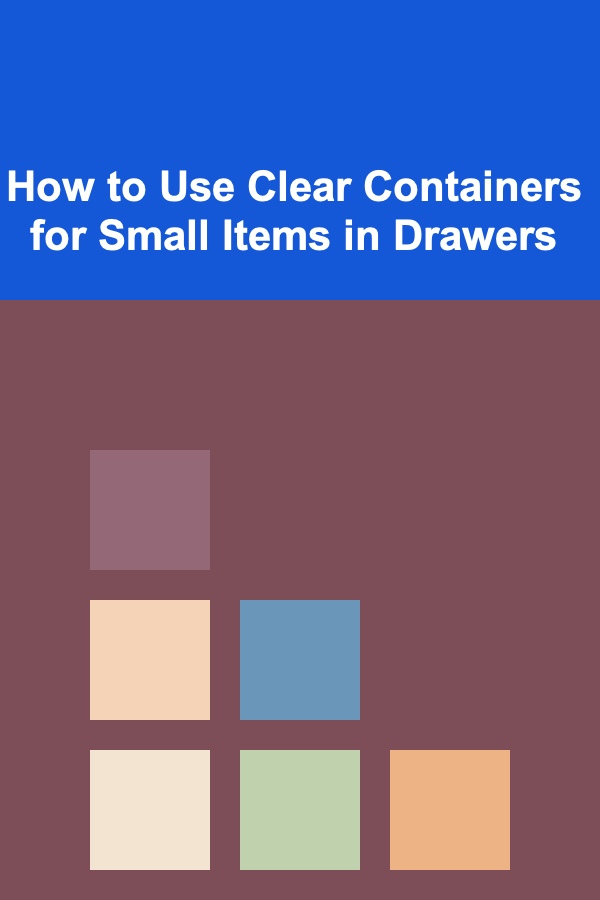
How to Use Clear Containers for Small Items in Drawers
Read More
Smart Couponing Strategies to Help You Save on Everyday Purchases
Read More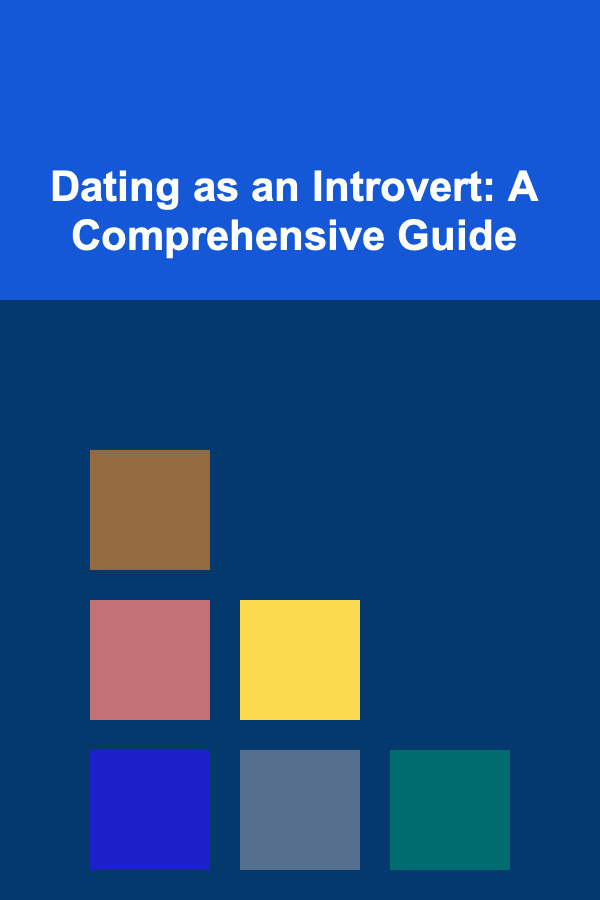
Dating as an Introvert: A Comprehensive Guide
Read MoreOther Products

How to Avoid Common Financial Mistakes in Your 40s
Read More
How to Develop Your Sense of Rhythm in Prose
Read More
How To Navigate Differences with Empathy
Read More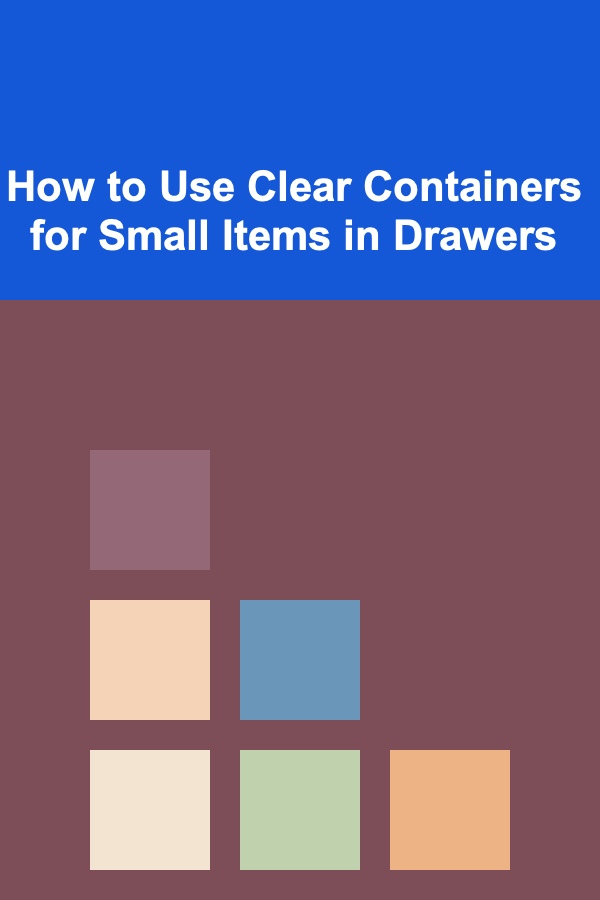
How to Use Clear Containers for Small Items in Drawers
Read More
Smart Couponing Strategies to Help You Save on Everyday Purchases
Read More