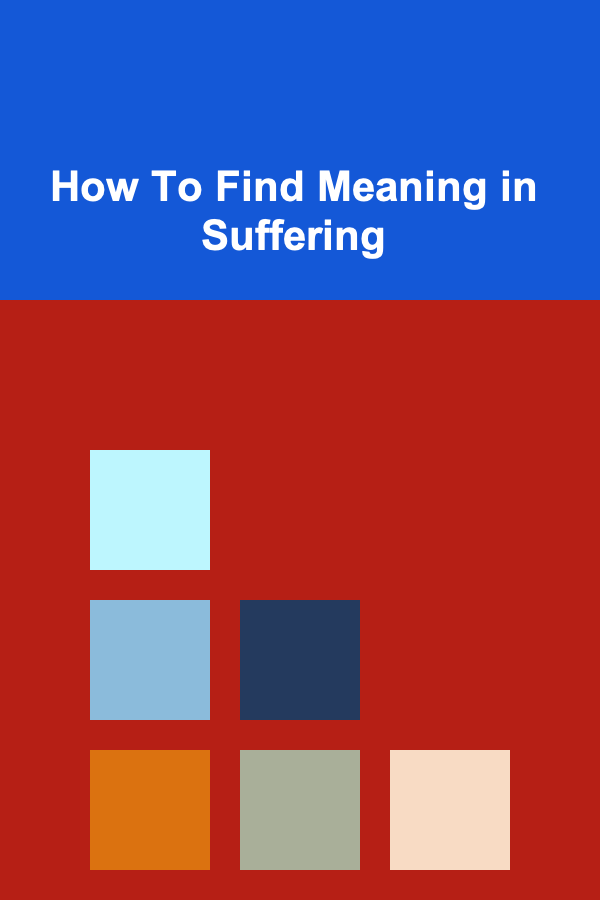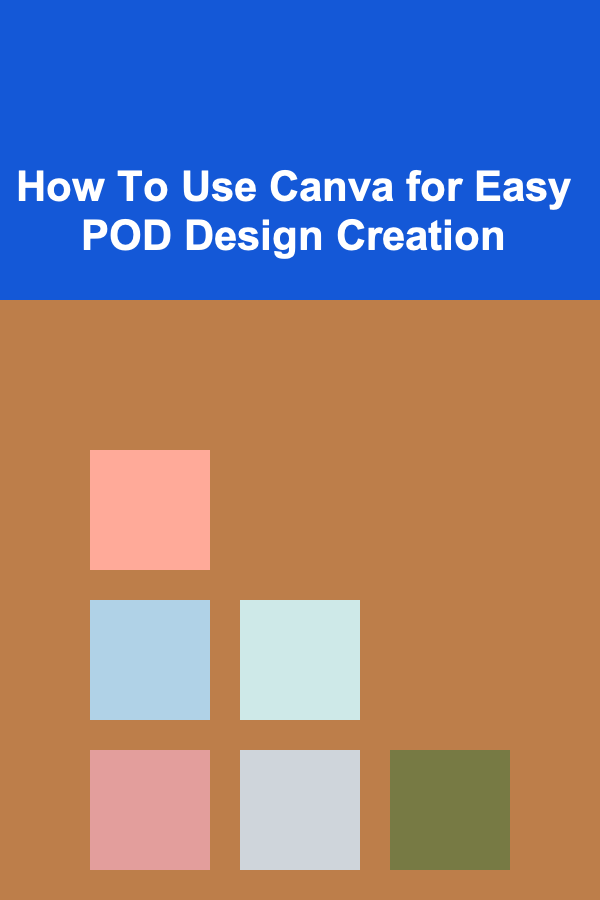
How To Use Canva for Easy POD Design Creation
ebook include PDF & Audio bundle (Micro Guide)
$12.99$9.99
Limited Time Offer! Order within the next:
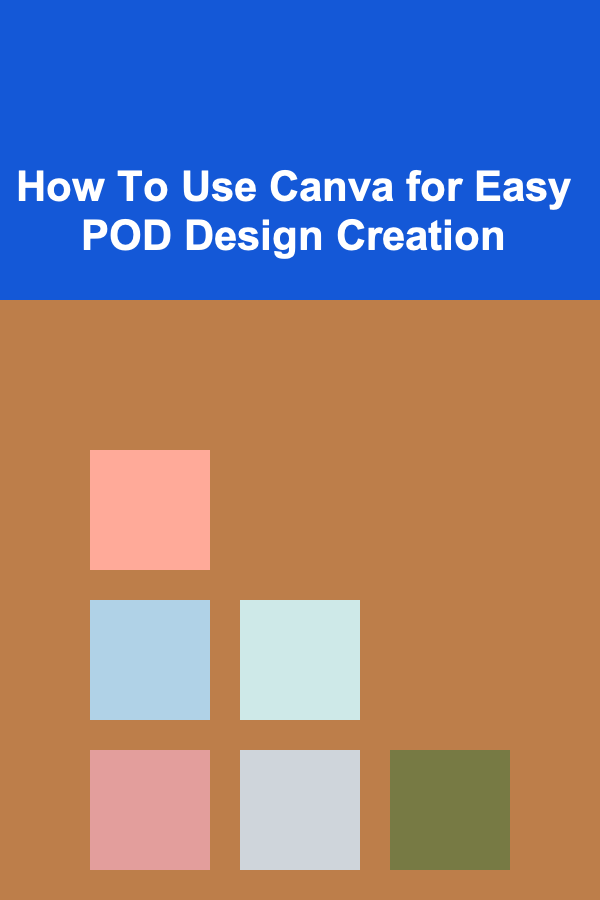
Print-on-demand (POD) is a fantastic business model for creators, entrepreneurs, and designers looking to sell custom-designed products without holding any inventory. One of the most important steps in this process is creating visually appealing designs that resonate with customers. Canva, a user-friendly online design tool, has become a go-to platform for many when it comes to POD design creation. In this article, we'll explore how to use Canva for easy POD design creation, offering practical tips and a step-by-step guide for beginners and experienced designers alike.
What is Print-on-Demand (POD)?
Before diving into how Canva can help with POD design creation, let's take a quick look at what POD is and why it's so popular among entrepreneurs.
POD is a retail fulfillment method where products are printed only when an order is made. This eliminates the need for inventory storage and reduces upfront costs. POD products can range from T-shirts, hoodies, and mugs to phone cases, posters, and even home decor.
POD services are offered by platforms like Printful, Teespring, Redbubble, and others, which handle printing, packing, and shipping the products directly to customers. All you need to focus on is creating unique and compelling designs that will attract buyers.
Why Use Canva for POD Design Creation?
Canva is a popular graphic design tool known for its simplicity and accessibility. It's a cloud-based platform that allows users to create custom designs without needing extensive graphic design experience. Whether you're a beginner or a seasoned designer, Canva's intuitive drag-and-drop interface and vast library of templates, fonts, icons, and images make it an ideal tool for POD design creation.
Here's why Canva is the perfect tool for POD design:
- User-Friendly: Canva's simple, drag-and-drop interface allows anyone to create professional-looking designs without the steep learning curve.
- Free and Paid Options: Canva offers both free and premium options, making it accessible to a wide range of users.
- Customizable Templates: Canva's extensive library of templates helps you start designing quickly, especially if you're not sure where to begin.
- High-Quality Export Options: Canva supports high-resolution exports, ensuring your designs look great on any POD product.
- Collaboration Features: Canva allows you to work with team members or clients, making it easier to collaborate on designs.
Step-by-Step Guide: Creating POD Designs with Canva
Let's go through the process of creating an attractive POD design using Canva, focusing on the key aspects that will help you optimize your designs for POD platforms.
Step 1: Setting Up Your Canva Account
To begin, you'll need to create a Canva account. It's free to sign up, and once you're in, you can start creating your designs immediately.
- Sign Up for Canva : Go to Canva's website and click "Sign Up." You can create an account using your email, Google account, or Facebook profile.
- Choose Your Plan: Canva offers both free and premium (Pro) plans. For basic POD design creation, the free version should be sufficient, but if you need access to more advanced features (like additional templates and design assets), consider upgrading to Canva Pro.
Step 2: Choose the Right Template
Canva offers a range of templates that are pre-sized for specific products, which is extremely helpful when designing for POD.
- POD-Specific Templates: In Canva, type in your desired product (e.g., "T-shirt," "mug," "phone case") in the search bar. Canva will show you various templates optimized for these items.
- Custom Dimensions: If you need a specific size for your design, Canva allows you to create custom dimensions. Many POD platforms require certain dimensions for print-ready designs (e.g., 4500x5400 pixels for T-shirts). Make sure you check the requirements of your POD service and adjust your design dimensions accordingly.
Step 3: Understanding Design Elements
Before diving into the actual creation of your design, it's essential to understand the various design elements that Canva offers. Here are some of the tools and features you'll use:
- Text: Canva's text tools allow you to add and customize fonts, styles, and colors. Choose fonts that align with your brand and the product you're designing for.
- Images and Icons: Canva has a large library of free and premium images, illustrations, and icons that you can use in your designs. For POD, it's crucial to use high-quality images that will print well on your chosen product.
- Backgrounds: You can customize backgrounds with solid colors, patterns, or images. Ensure that your background complements your design elements rather than distracting from them.
- Shapes and Lines: Shapes, lines, and other graphic elements can be used to add visual interest or frame your design.
Step 4: Creating Your First POD Design
Now, let's put everything together and create a design.
1. Start with a Template
- If you chose a pre-made template, you can start customizing it by changing the text, colors, and images. Select the element you want to change and adjust it according to your preferences.
- If you're starting from scratch, create a blank canvas with the custom dimensions that match your POD platform's requirements.
2. Add Text
- Select the "Text" tab from the left sidebar and choose from a variety of text styles. Consider using a combination of bold and script fonts for visual appeal.
- Ensure that the text is readable, and don't overcrowd the design with too much text. A short, impactful message or slogan often works best for POD items.
3. Incorporate Images or Illustrations
- Use the "Elements" tab to search for illustrations, icons, or images. You can upload your own artwork as well if you have custom designs.
- Make sure any images you use are high-resolution and will look sharp when printed. Avoid using pixelated or low-quality images.
4. Adjust the Layout and Positioning
- Position your design elements strategically. Ensure that the text and images are balanced and centered on the canvas. Use Canva's alignment tools to ensure everything is well-organized.
- Consider leaving some margins to ensure nothing gets cut off during the printing process.
5. Experiment with Colors
- Canva allows you to change the colors of most design elements. Use complementary colors that align with your brand or product. Keep in mind that certain colors may look different when printed, so it's worth experimenting with the design before finalizing it.
6. Finalize the Design
- Once you're satisfied with the look of your design, take a moment to review it for any adjustments. Make sure the text is legible, the colors are balanced, and the design is appropriately sized for the product you intend to sell.
Step 5: Download and Export Your Design
Once your design is complete, it's time to export it for use on a POD platform.
- File Format: Most POD platforms require high-resolution PNG, JPG, or PDF files. For T-shirts and other products with transparent backgrounds, PNG is usually the best choice.
- Resolution: Ensure that your design is high-resolution (300 DPI). This is especially important for products like clothing or posters, where low-resolution designs will appear blurry or pixelated.
- Transparent Background: If your design has no background or you want to ensure that the design looks great on different-colored products, download it with a transparent background. Canva Pro users can enable the transparent background feature.
To export, click the "Download" button in the top-right corner of Canva. Choose the appropriate file type and resolution for your POD platform, and your design is ready to upload.
Step 6: Upload Your Design to Your POD Platform
Once your design is exported, it's time to upload it to your chosen POD platform. Most platforms will have a simple upload process where you can select your design file and choose the product(s) you want to apply it to.
- Product Selection: Depending on your POD platform, you can apply your design to various products such as T-shirts, mugs, phone cases, posters, and more. Make sure the design looks good on the selected product and that the dimensions are appropriate.
- Preview: Most POD platforms offer a preview feature, allowing you to see how your design will look on the product before it goes live. Use this feature to ensure everything is aligned and sized correctly.
Step 7: Promote Your POD Products
Once your design is uploaded and your product is ready for sale, it's time to start promoting it. Share your designs on social media, create mockups for your website, and use digital marketing strategies to attract customers.
Tips for Creating Successful POD Designs
To ensure your POD designs stand out and generate sales, here are a few additional tips to keep in mind:
- Niche Focus: Cater to a specific niche or target audience. Designs that resonate with particular communities tend to sell better than generic designs.
- Trends: Stay updated on trends in the POD market. Designs based on current events, pop culture, or seasonal themes can attract more attention.
- Quality Control: Always check your designs for quality and ensure they meet the print specifications required by your POD platform.
- Brand Consistency: If you're building a brand, ensure that your designs reflect your brand's identity, including colors, fonts, and style.
Conclusion
Canva is an excellent tool for creating easy and professional POD designs. Whether you're new to the world of POD or looking for a quick and efficient way to produce designs, Canva provides all the features you need to get started. From choosing the right template and understanding design elements to exporting your designs and uploading them to a POD platform, Canva simplifies the process of creating high-quality, print-ready designs.
By following this guide, you can leverage Canva's powerful tools to create custom designs that attract buyers and help you build a successful POD business.
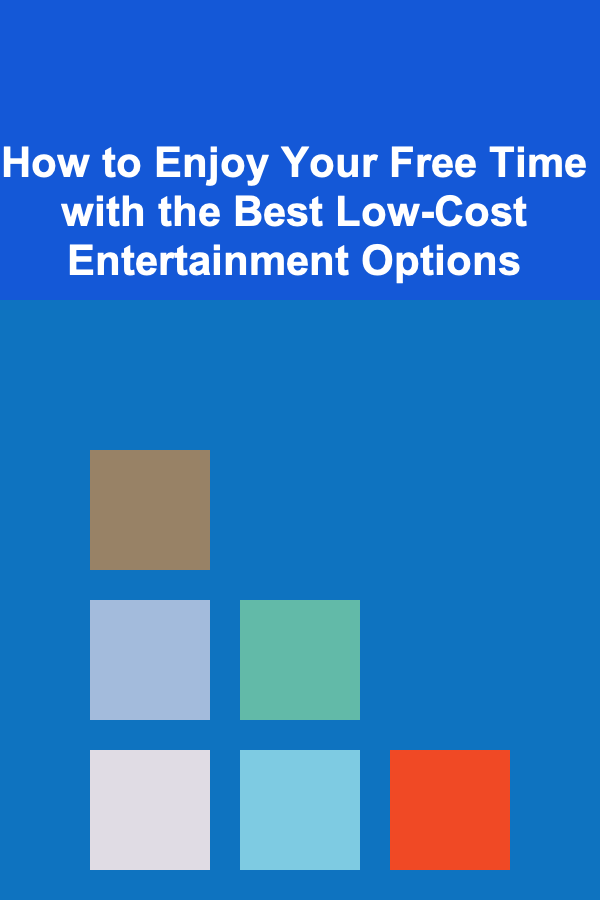
How to Enjoy Your Free Time with the Best Low-Cost Entertainment Options
Read More
How To Master Email Marketing for Your POD Brand
Read More
How to Properly Clean and Maintain Vintage Items
Read More
Smart Strategies for Cutting Down on Credit Card Annual Fees
Read More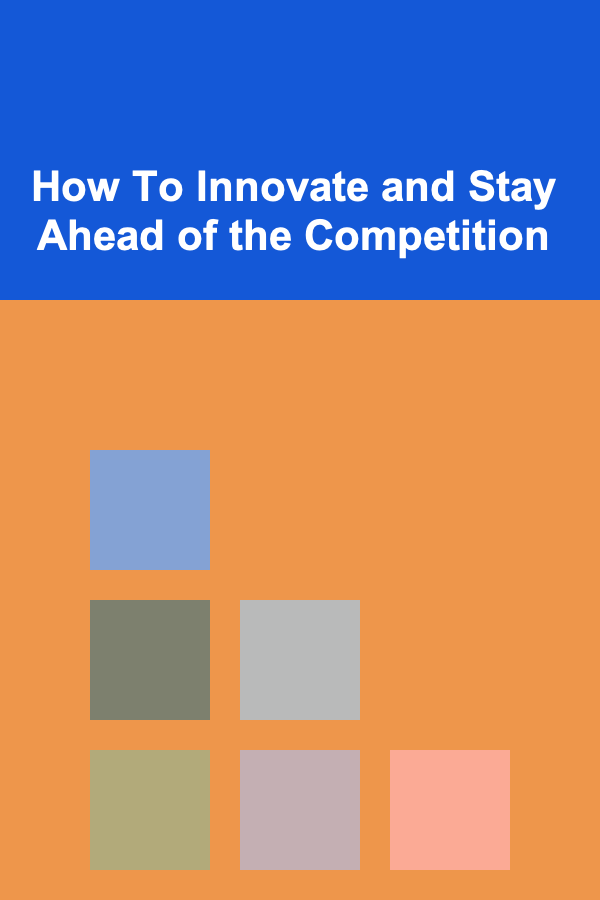
How To Innovate and Stay Ahead of the Competition
Read More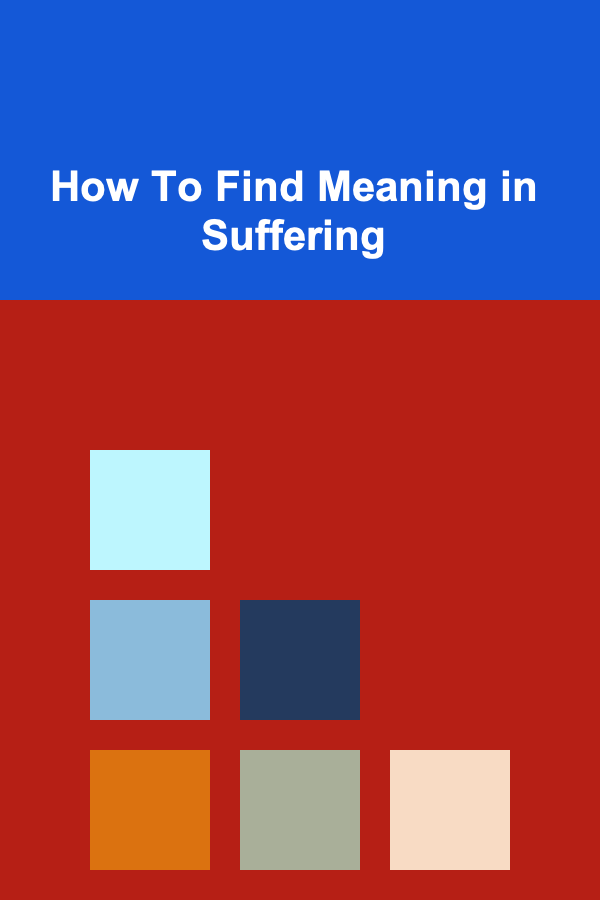
How To Find Meaning in Suffering
Read MoreOther Products
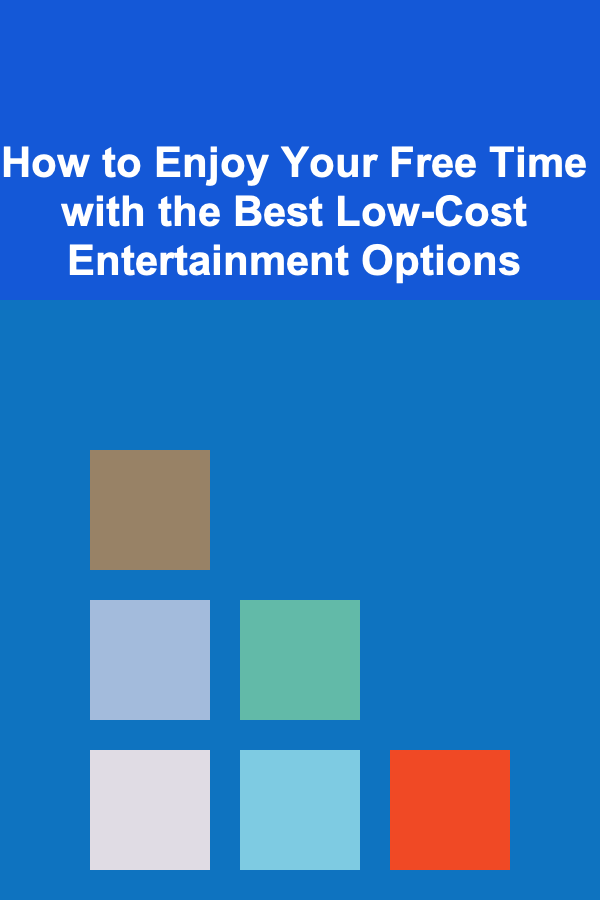
How to Enjoy Your Free Time with the Best Low-Cost Entertainment Options
Read More
How To Master Email Marketing for Your POD Brand
Read More
How to Properly Clean and Maintain Vintage Items
Read More
Smart Strategies for Cutting Down on Credit Card Annual Fees
Read More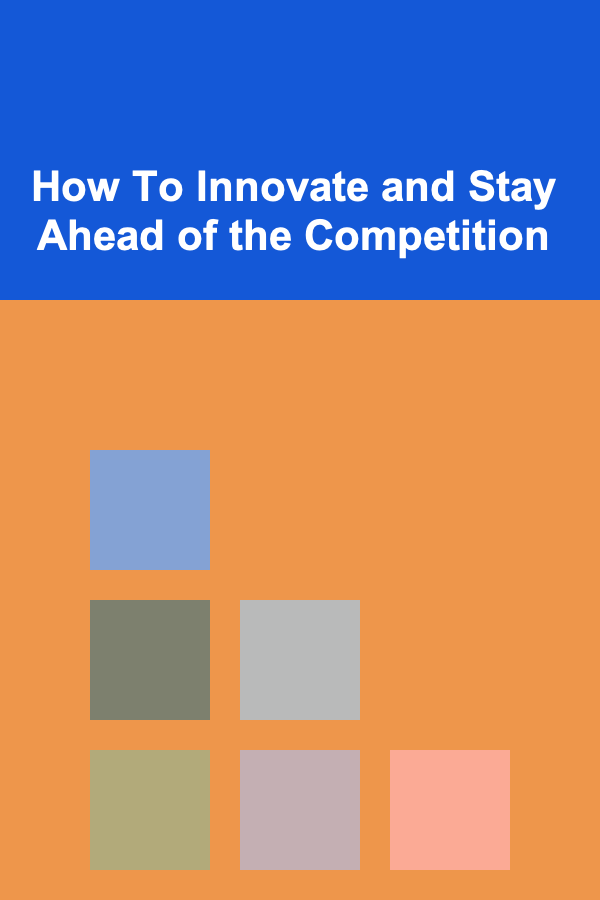
How To Innovate and Stay Ahead of the Competition
Read More