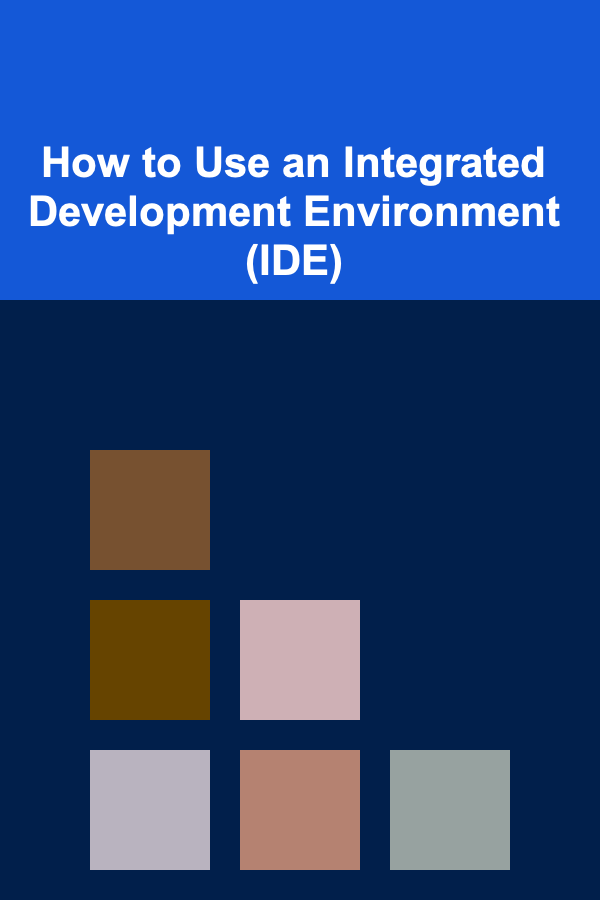
How to Use an Integrated Development Environment (IDE)
ebook include PDF & Audio bundle (Micro Guide)
$12.99$8.99
Limited Time Offer! Order within the next:
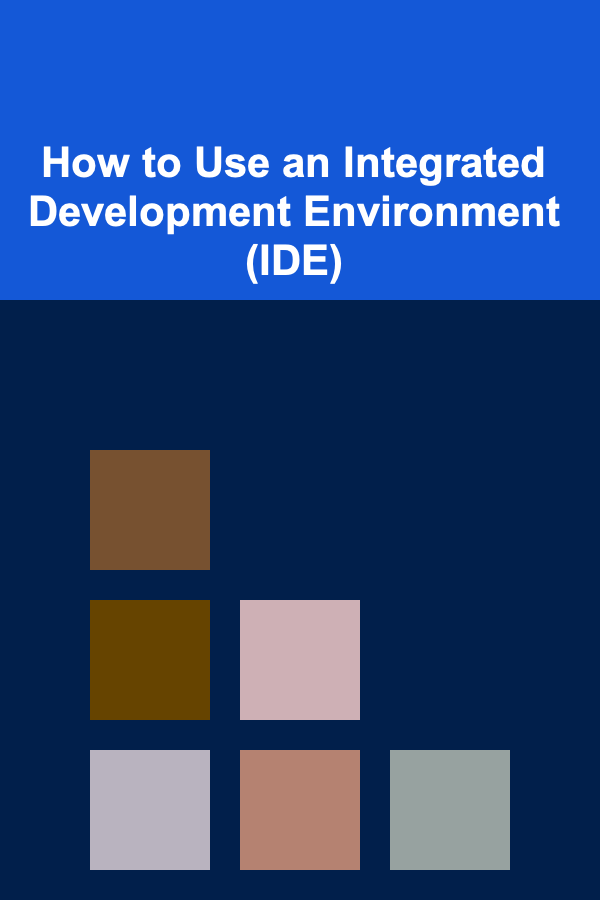
In the world of software development, the tools you use can make or break your productivity. Among the most critical tools for developers is the Integrated Development Environment (IDE). An IDE is a comprehensive software suite that offers a wide range of features designed to facilitate and streamline the development process. Whether you are a beginner or a seasoned developer, understanding how to effectively use an IDE is crucial for writing clean, efficient code and managing your software development projects.
In this article, we will explore what an IDE is, its key features, how to set it up, and tips and tricks for using it to improve your development workflow. We will also dive into some popular IDEs and help you decide which one is the best fit for your needs.
What is an Integrated Development Environment (IDE)?
An Integrated Development Environment (IDE) is a software application that combines multiple developer tools into one unified interface. At its core, an IDE provides a platform where developers can write, test, and debug their code in one place. Rather than using separate applications for code writing, debugging, and testing, an IDE integrates these tools into a cohesive workspace, making the development process smoother and more efficient.
Some of the essential components found in an IDE include:
- Text Editor: A powerful code editor that supports syntax highlighting, auto-completion, and other features that make writing code easier.
- Compiler/Interpreter: Converts your code into a form that the computer can execute (i.e., machine code).
- Debugger: Helps identify and resolve bugs in your code by allowing you to step through your program and inspect variables at different points in execution.
- Build Automation Tools: Helps automate repetitive tasks like compiling code, packaging files, and deploying applications.
- Version Control: Integrates with version control systems (e.g., Git) to manage code changes and collaborations with other developers.
By providing these features, an IDE can increase productivity, reduce the chances of errors, and improve collaboration, making it a crucial tool for developers.
Popular IDEs
There are many IDEs available, each tailored to different programming languages and development needs. Here are some of the most popular IDEs and what they are best known for:
1. Visual Studio Code (VS Code)
Visual Studio Code is a highly popular, open-source IDE developed by Microsoft. It is known for its versatility and support for a wide range of programming languages, such as JavaScript, Python, Java, C++, and many more. The key features that make VS Code stand out are:
- Customizability: VS Code allows you to customize the editor with themes, extensions, and keybindings.
- Debugging Tools: It has powerful debugging capabilities, which include breakpoints, call stacks, and an interactive console.
- Integrated Git Support: VS Code integrates seamlessly with Git, allowing you to manage your source code repository directly from the IDE.
- Lightweight: Compared to full-fledged IDEs, VS Code is relatively lightweight, making it ideal for smaller projects or when working on a system with limited resources.
2. IntelliJ IDEA
IntelliJ IDEA is a robust and feature-rich IDE, primarily used for Java development but also supporting a variety of other languages, such as Kotlin, Groovy, and Scala. It is known for its powerful features that improve developer productivity, including:
- Code Completion: IntelliJ IDEA offers smart code completion, which makes coding faster by suggesting context-aware methods, classes, and variables.
- Refactoring Tools: It includes advanced refactoring tools to improve code structure, such as renaming classes, methods, and variables with automatic adjustments.
- Integrated Version Control: It offers full Git integration, enabling version control tasks like branching, merging, and committing directly from the IDE.
- Built-in Tools: IntelliJ IDEA comes with built-in tools for running tests, debugging, and profiling, which saves time compared to switching between multiple applications.
3. PyCharm
Developed by JetBrains, PyCharm is one of the most popular IDEs for Python development. It provides a rich environment that supports Python-specific tools and frameworks, such as Django and Flask. Some notable features of PyCharm include:
- Python-Specific Features: PyCharm offers intelligent code completion, quick navigation, and an interactive Python console, all designed to optimize Python development.
- Integrated Testing Tools: It has built-in tools for running and debugging tests, as well as support for popular testing frameworks like pytest.
- Database Tools: PyCharm provides database integration, which is useful for working with SQL databases and ORM tools like SQLAlchemy.
- Web Development: PyCharm has built-in support for web development frameworks like Django and Flask, making it ideal for Python web developers.
4. Eclipse
Eclipse is a widely-used IDE, particularly for Java development, but it also supports other languages such as C, C++, and PHP through various plugins. It is known for its extensibility and strong support for enterprise-level applications. Features of Eclipse include:
- Rich Plugin Ecosystem: Eclipse's plugin ecosystem is one of its most significant advantages, allowing developers to extend its functionality with a variety of tools for different languages and tasks.
- Project Management: Eclipse provides strong tools for managing large projects, including support for Maven and Gradle build tools.
- Integrated Debugging: It offers powerful debugging capabilities that allow developers to step through code, inspect variables, and perform remote debugging.
- Open Source: Eclipse is open-source and free to use, making it a great choice for developers who need a customizable, cost-effective IDE.
5. Xcode
Xcode is the official IDE for macOS and iOS development. It is used for building apps for Apple platforms and comes with all the tools necessary to design, develop, and deploy apps. Xcode's features include:
- Interface Builder: Xcode includes a visual interface builder that makes designing user interfaces for macOS and iOS apps much easier.
- Swift and Objective-C Support: Xcode provides first-class support for Swift and Objective-C, the primary languages for developing apps on Apple platforms.
- Simulators and Debugging: Xcode comes with simulators for testing apps on different devices, as well as integrated debugging tools to troubleshoot app performance.
Key Features of an IDE
No matter which IDE you choose, there are several features that are essential for an effective development workflow. Let's take a look at the key features an IDE provides:
1. Syntax Highlighting
Syntax highlighting is a feature that colors your code based on the programming language's syntax rules. For example, variables might be colored differently from keywords, strings, and comments. This makes it easier to read and understand your code, especially in large files.
2. Code Autocompletion
Code autocompletion suggests code snippets, variables, methods, and classes as you type, reducing the chance of syntax errors and speeding up development. It is particularly useful when working with large codebases or unfamiliar libraries.
3. Debugging
Debugging is one of the most powerful features of an IDE. With an integrated debugger, you can step through your code, inspect variables, set breakpoints, and catch errors as they occur. This makes identifying and fixing bugs faster and more efficient than using manual print statements or external debugging tools.
4. Version Control Integration
Version control is a crucial part of modern software development, and many IDEs integrate version control systems like Git directly into the environment. This allows you to track code changes, manage branches, and collaborate with others without leaving the IDE.
5. Refactoring Tools
Refactoring tools help you improve the structure and readability of your code without changing its functionality. For example, you can rename variables or methods, move code into separate functions, or restructure classes using automated tools that reduce the chance of human error.
6. Integrated Terminal
An integrated terminal allows you to run shell commands directly within the IDE, such as running tests, compiling code, or starting a server. This eliminates the need to switch between different applications and simplifies the development workflow.
7. Build Automation
Many IDEs come with built-in build tools that automate tasks like compiling code, running tests, and deploying applications. This can save you a significant amount of time and reduce errors compared to manually running these tasks.
8. Unit Testing Integration
Unit testing is an essential part of software development, and most IDEs support integration with testing frameworks. This allows you to write and run unit tests from within the IDE, streamlining the testing process and making it easier to catch bugs early.
How to Set Up an IDE
Setting up an IDE may seem daunting, especially if you are new to development. However, most modern IDEs are user-friendly and come with intuitive setup wizards to guide you through the installation process. Here's a general guide to setting up an IDE:
- Download the IDE: Go to the official website of the IDE you want to use and download the appropriate version for your operating system.
- Install the IDE: Run the installer and follow the on-screen instructions. Most IDEs come with easy-to-follow installation processes.
- Install Necessary Plugins: Some IDEs may require additional plugins or extensions, especially if you are working with specific languages or frameworks.
- Configure the IDE: Customize the IDE's settings according to your preferences, such as theme, font size, and keybindings.
- Set Up Your Development Environment: Depending on the programming language you're using, you may need to install compilers, interpreters, or runtime environments. For example, if you're working with Python, you'll need to install the Python interpreter and related packages.
Tips and Tricks for Using an IDE Effectively
Once you've set up your IDE, here are some tips to help you get the most out of it:
1. Learn Keyboard Shortcuts
Keyboard shortcuts can significantly speed up your development workflow. Most IDEs come with a comprehensive list of keyboard shortcuts for tasks like navigating between files, refactoring code, and running tests. Learn these shortcuts and incorporate them into your daily workflow.
2. Use Extensions and Plugins
Many IDEs support extensions or plugins that can enhance their functionality. For example, you can install a plugin to integrate a linter, a code formatter, or even a database manager. Explore the extension marketplace and install any plugins that improve your productivity.
3. Organize Your Projects
As your projects grow, it's important to keep your files and folders organized. Most IDEs offer project management features that allow you to organize files into different folders or modules. This helps you maintain a clean workspace and easily find files when you need them.
4. Take Advantage of Integrated Documentation
Many IDEs offer integrated documentation or tooltips that display information about functions, methods, and classes. This can be especially helpful when working with new libraries or APIs.
5. Integrate External Tools
If you use external tools like databases, Docker, or cloud services, consider integrating them into your IDE. Many modern IDEs allow you to integrate with services like GitHub, AWS, and Docker, making it easier to manage your entire development process from within the IDE.
Conclusion
An Integrated Development Environment (IDE) is an essential tool for modern software development, providing a comprehensive suite of features that streamline the coding, debugging, and testing processes. Whether you're a beginner or a professional, understanding how to use an IDE effectively can drastically improve your workflow, reduce errors, and enhance collaboration with other developers.
By selecting the right IDE, configuring it for your needs, and utilizing its powerful features, you can become a more efficient and productive developer. Remember, the key to mastering an IDE is to practice regularly, learn its features, and explore the different tools available to make the development process as smooth as possible.

How to Plan a Holiday Decoration Budget
Read More
How to Remove Dust from Your Houseplants
Read More
How to Secure Sliding Glass Doors and Windows Effectively
Read More
How To Understand the Benefits of Probiotics in Skincare
Read More
How To Create a Minimalist Living Room
Read More
How to Plan a Cottage Garden for Maximum Charm
Read MoreOther Products

How to Plan a Holiday Decoration Budget
Read More
How to Remove Dust from Your Houseplants
Read More
How to Secure Sliding Glass Doors and Windows Effectively
Read More
How To Understand the Benefits of Probiotics in Skincare
Read More
How To Create a Minimalist Living Room
Read More