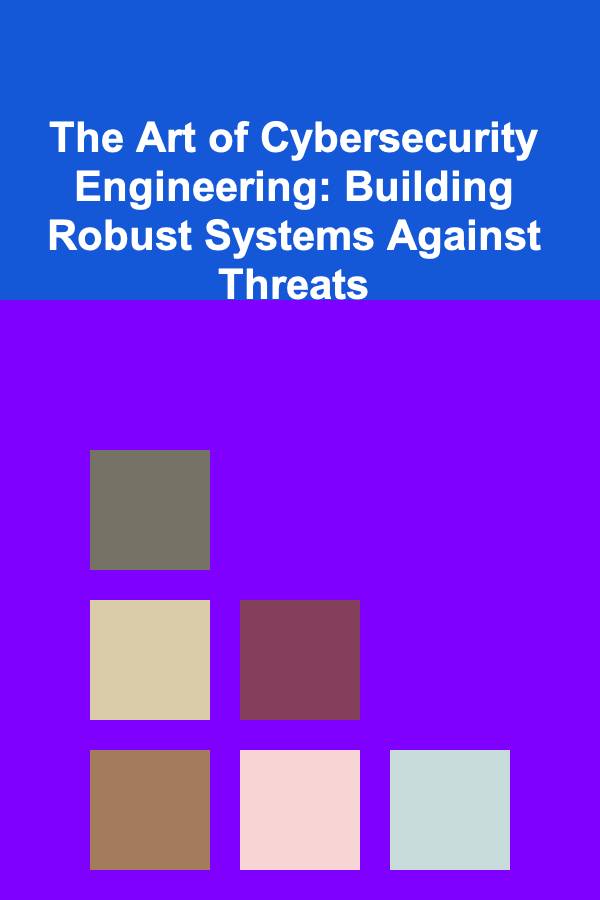How To Use After Effects for Motion Graphics
ebook include PDF & Audio bundle (Micro Guide)
$12.99$5.99
Limited Time Offer! Order within the next:

Adobe After Effects is a powerful software that has become the go-to tool for motion graphics and visual effects. It is widely used in various industries, including film, television, advertising, and even web design. Whether you're creating animated logos, title sequences, or intricate animated graphics, After Effects offers the tools and flexibility you need to bring your ideas to life.
This article will explore how to effectively use After Effects for motion graphics, breaking down its core features and offering a step-by-step guide for beginners and advanced users alike.
Understanding Motion Graphics
What Are Motion Graphics?
Motion graphics are animated visual elements used to convey messages, tell stories, or enhance content. Unlike traditional animation, motion graphics typically focus on graphical elements such as text, shapes, icons, and logos rather than complex character animation. The purpose is to create visually engaging content that can capture attention, explain concepts, or add flair to multimedia projects.
Some examples of motion graphics include:
- Animated logos for branding purposes
- Title sequences for movies and TV shows
- Infographics that display data in an engaging way
- Social media posts and advertisements
- Explainer videos to break down complex topics
Why After Effects?
After Effects is widely regarded as one of the best tools for creating motion graphics because of its flexibility, robust feature set, and integration with other Adobe products like Illustrator, Photoshop, and Premiere Pro. It enables users to combine 2D and 3D animation, create dynamic text animations, work with layers and masks, apply advanced effects, and much more.
With After Effects, you can animate everything from simple geometric shapes to complex compositions involving 3D objects, particle effects, and digital simulations. It allows you to fine-tune every element and control animation down to the smallest detail.
Getting Started with After Effects
Installation and Setup
Before diving into motion graphics creation, it's important to get After Effects installed and set up properly. Here's how:
- Download and Install After Effects: Go to the Adobe website, purchase a Creative Cloud subscription, and download After Effects. Once downloaded, follow the installation prompts to set it up.
- Workspace Setup: After Effects provides customizable workspaces. By default, you'll start with the "Standard" workspace, but you can change it according to your preference. The "Essential Graphics" workspace is ideal for motion graphics because it focuses on text and graphical elements.
- Preferences: Customize your preferences for performance, cache, and rendering. For example, allocating more RAM to After Effects can improve performance, especially for complex projects.
Understanding the Interface
After Effects has a sophisticated interface, but understanding its basic components is key to navigating the software effectively:
- Project Panel: Where your files (images, videos, audio) are organized.
- Composition Panel: This is where your animations are displayed in real-time. It is the "preview window" where you can see your work as it progresses.
- Timeline Panel: This is where you control the timing of your animations. You'll add layers, adjust keyframes, and arrange elements in the timeline.
- Layers: Like Photoshop or Illustrator, After Effects uses layers to manage different elements of your composition. You can animate these layers individually.
- Effects & Presets Panel: This is where you'll find a collection of effects that you can apply to your layers. These effects can be used to manipulate motion, color, and other properties.
Creating Motion Graphics in After Effects
Step 1: Start with a New Composition
Every After Effects project starts with a composition. A composition (also known as a comp) is essentially your canvas where you arrange and animate your elements. To create a new composition:
- Click on "Composition" in the menu bar and select "New Composition."
- Choose your composition settings (resolution, frame rate, duration) based on your project needs. For example, if you're creating content for social media, you might use a resolution of 1080x1080px for Instagram.
- Press OK, and your composition is created. It's now ready for you to begin adding and animating elements.
Step 2: Add and Animate Text
One of the core features of motion graphics is animated text. After Effects makes it easy to animate text layers with various presets and custom animations.
- Add a Text Layer: To add text, select the Text tool (T) from the toolbar, click on the composition panel, and type your text.
- Animate the Text: After creating your text, you can animate it using presets. To do this, select the text layer, go to the "Animation" menu, and choose "Animate Text." Here, you'll find options to animate the position, scale, rotation, and opacity of the text.
- Fine-tune the Animation: You can adjust the timing of the animation using keyframes. By moving the timeline cursor and setting keyframes for different properties, you can control how the text animates over time.
- Text Presets: If you want to speed up your workflow, you can use text animation presets from the "Effects & Presets" panel. These allow you to quickly apply professional animations to your text with just a few clicks.
Step 3: Work with Shapes and Layers
Motion graphics often include simple geometric shapes that can be animated to create dynamic compositions.
- Create a Shape: To add a shape, use the shape tool (Rectangle, Ellipse, Polygon, etc.) from the toolbar. Click and drag on the composition panel to draw the shape.
- Animate Shapes: Similar to text animation, you can animate shapes by adjusting their position, scale, rotation, and opacity. You can also animate properties such as the path of the shape or its color.
- Layer Properties: Each shape you create in After Effects is placed on a separate layer in the timeline. You can manipulate these layers to create movement, apply effects, or even combine multiple shapes into one complex graphic.
Step 4: Use Effects to Enhance Graphics
After Effects is known for its vast collection of effects that can add depth and style to your motion graphics.
- Apply Effects: In the "Effects & Presets" panel, browse through a wide variety of effects for motion, color correction, distortion, and more. Drag an effect onto a layer to apply it.
- Adjustment Layers: Use adjustment layers to apply effects to multiple layers at once. These layers affect everything beneath them in the layer stack.
- Masking: Masks are used to hide or reveal parts of your layer. Use the Pen tool to draw a mask around your shape or text to control its visibility. This can be useful for animating transitions, reveals, or other effects.
Step 5: Animate Using Keyframes
Keyframes are the backbone of animation in After Effects. They define the start and end points of a motion, allowing you to control timing, positioning, and other properties of your graphics.
- Adding Keyframes: To create a keyframe, click on the stopwatch icon next to a property (e.g., position, opacity). Move the timeline cursor to a new point in time, then adjust the property to create another keyframe.
- Easing Keyframes: By default, keyframe animations in After Effects can feel stiff. To make your animations more natural, use the "easy ease" function. Right-click a keyframe, select "Keyframe Assistant," and then choose "Easy Ease In" or "Easy Ease Out" to smooth the motion.
- Graph Editor: The Graph Editor allows you to fine-tune the motion curves of your keyframes. This tool gives you control over the speed and smoothness of animations, making it easier to achieve precise motion graphics.
Step 6: Add Transitions and Effects
Transitions help smooth the change from one scene to another, and adding effects can enhance the overall feel of your animation.
- Transition Effects: After Effects includes several built-in transition effects like fades, slides, and wipes. These transitions can be customized by adjusting keyframes and properties.
- 3D Effects: Use After Effects' 3D tools to add depth and perspective to your motion graphics. You can animate the camera, use 3D layers, and even add lighting effects for a more dynamic look.
Advanced Motion Graphics Techniques
Using 3D Layers and Camera
In After Effects, you can convert any layer into a 3D layer by enabling the 3D layer switch in the timeline. Once a layer is 3D, you can move it along the Z-axis, rotate it in 3D space, and animate it accordingly.
- 3D Camera: The camera in After Effects allows you to create dynamic, cinematic shots. You can animate the position and zoom of the camera to create depth in your scene. Combine this with 3D layers to simulate realistic camera movements.
- Lighting: Adding lights to your composition will cast realistic shadows and highlights on your 3D layers. After Effects offers several types of lights, including point, spot, and parallel lights.
Using Expressions
Expressions are scripts that control the behavior of layers, animations, and properties in After Effects. They allow for more complex and automated animation.
- Basic Expressions: To add an expression, hold the Alt key (Option on Mac) and click on the stopwatch next to a property. Then, you can type in a script to control the animation.
- Time-Based Expressions: For example, you can use time-based expressions to create a loop or make an object continuously move.
- Randomize Properties: You can also use expressions to randomize properties, such as movement or scale, making your animation feel more organic.
Conclusion
Adobe After Effects is an incredibly versatile tool for creating stunning motion graphics. From simple text animations to intricate 3D compositions, After Effects provides a range of tools and techniques that allow designers to bring their visions to life. Whether you're a beginner or an experienced user, mastering motion graphics in After Effects requires both technical knowledge and creativity. By understanding the software's core features, experimenting with various effects, and exploring advanced techniques, you can elevate your motion graphics to new heights.
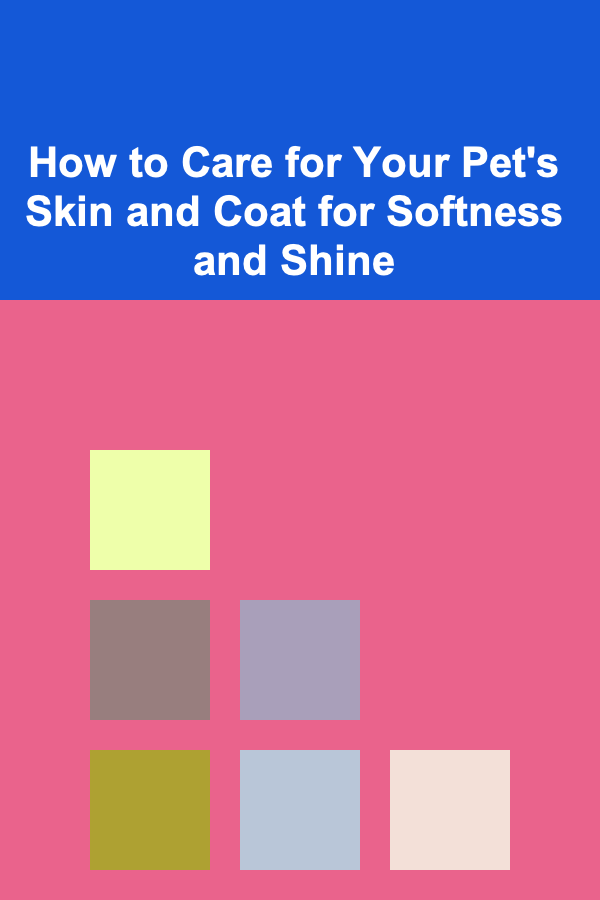
How to Care for Your Pet's Skin and Coat for Softness and Shine
Read More
How to Create a Checklist for White Background Product Photography
Read More
How to Organize Your Bathroom for a Spa-Like Experience
Read More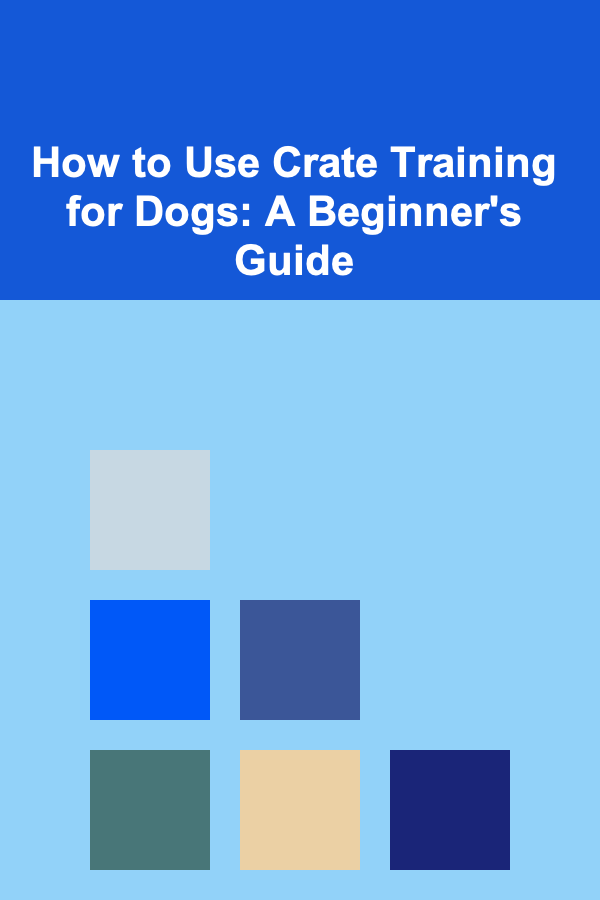
How to Use Crate Training for Dogs: A Beginner's Guide
Read More
Mastering HR Business Partnership: A Strategic Approach to Workforce Management
Read More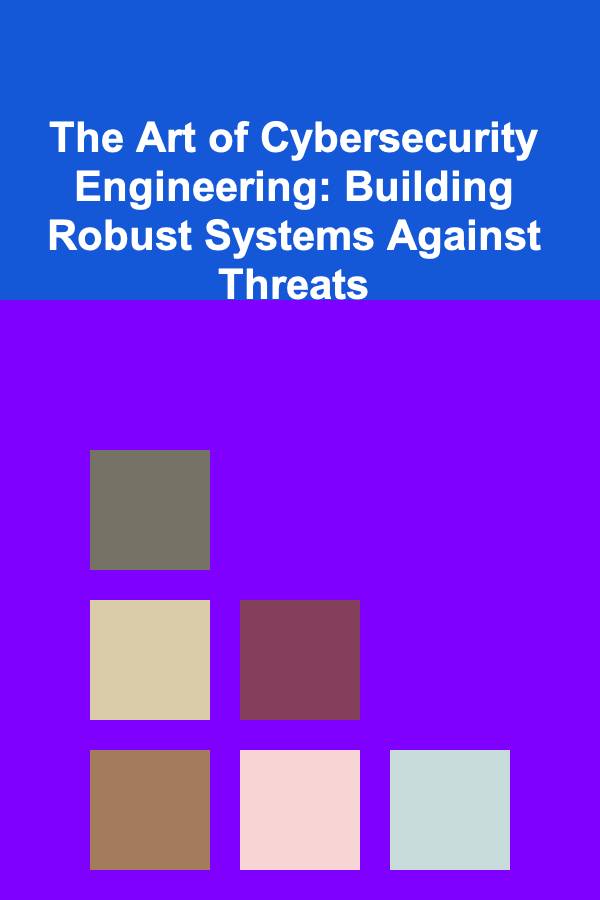
The Art of Cybersecurity Engineering: Building Robust Systems Against Threats
Read MoreOther Products
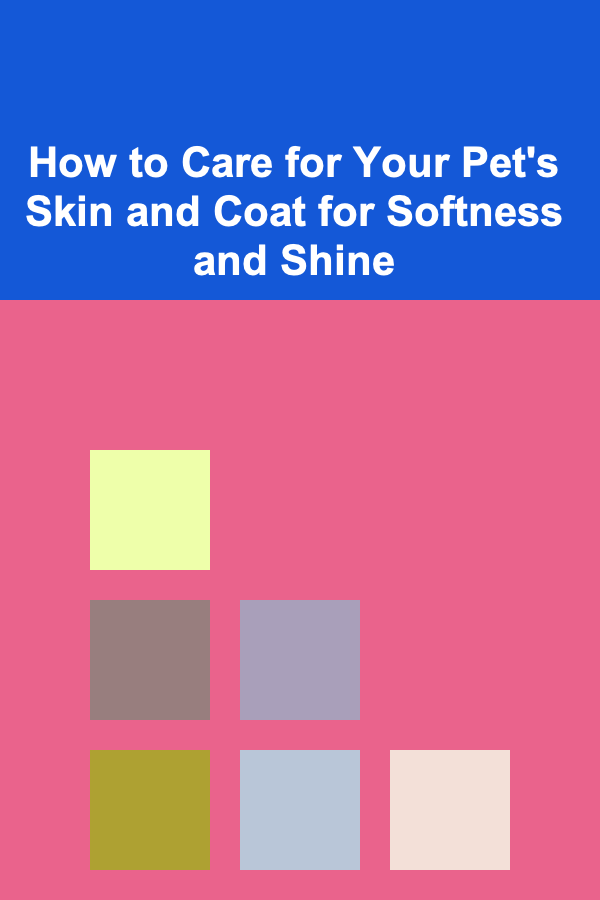
How to Care for Your Pet's Skin and Coat for Softness and Shine
Read More
How to Create a Checklist for White Background Product Photography
Read More
How to Organize Your Bathroom for a Spa-Like Experience
Read More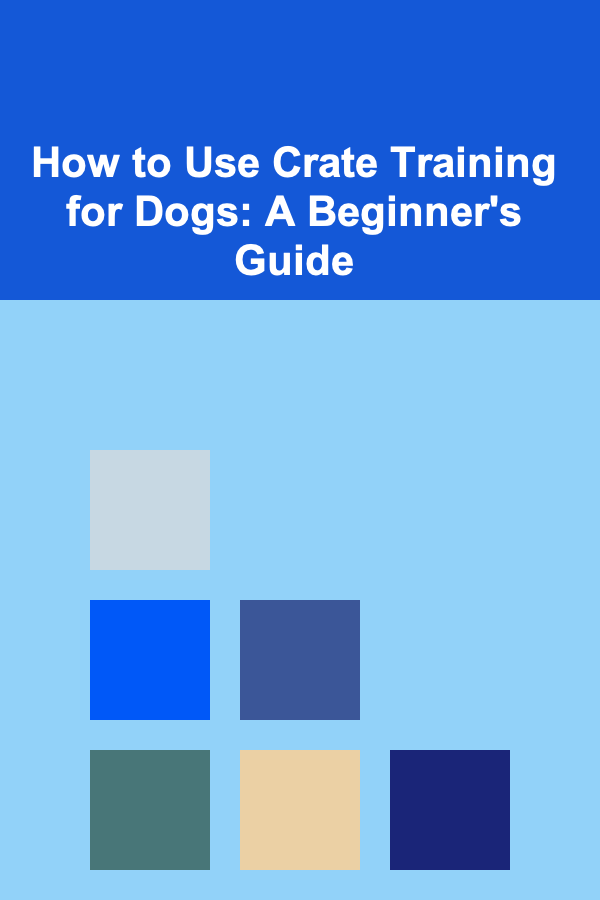
How to Use Crate Training for Dogs: A Beginner's Guide
Read More
Mastering HR Business Partnership: A Strategic Approach to Workforce Management
Read More