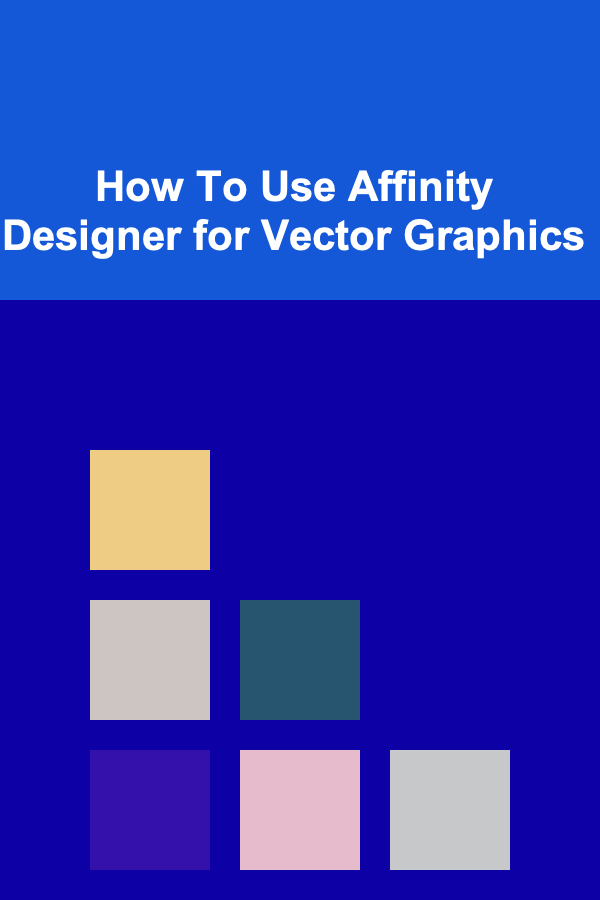
How To Use Affinity Designer for Vector Graphics
ebook include PDF & Audio bundle (Micro Guide)
$12.99$8.99
Limited Time Offer! Order within the next:
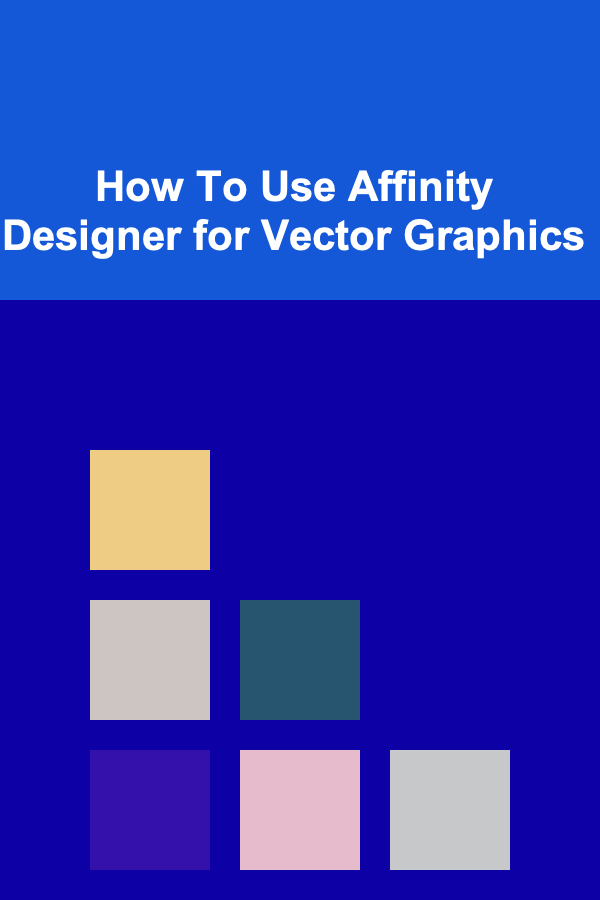
Affinity Designer is a powerful and intuitive graphic design software that has gained popularity among professionals and hobbyists alike. It's often regarded as a top alternative to Adobe Illustrator, providing robust vector editing tools with an accessible interface and a one-time purchase model. Whether you're a seasoned graphic designer or just starting out, Affinity Designer offers a wide array of features that make it ideal for creating vector graphics.
In this article, we will explore how to use Affinity Designer for vector graphics, from the basics of the workspace to advanced techniques that can help you take full advantage of the software's capabilities.
Understanding Vector Graphics
Before diving into Affinity Designer itself, it's important to understand what vector graphics are and why they are useful. Unlike raster graphics (such as JPEGs and PNGs), vector graphics are made up of paths defined by mathematical equations. These paths are independent of resolution, meaning you can scale them infinitely without losing quality. This makes vector graphics perfect for logos, illustrations, and other design elements that require scalability.
Benefits of Vector Graphics:
- Scalability: Since vector images are based on paths, they can be resized without losing quality.
- Editability: You can easily modify the shapes, colors, and sizes of vector graphics.
- Small File Sizes: Vector files are typically smaller than raster images because they store mathematical equations rather than pixel data.
- Precision: Vector graphics provide sharp lines and edges, making them ideal for designs that require high precision.
Setting Up Affinity Designer
Installation
First, if you haven't already, you'll need to install Affinity Designer. The software is available for both Mac and Windows. You can download it from the Affinity website, and once installed, you'll be ready to start creating vector artwork.
Workspace Overview
When you open Affinity Designer, you'll be greeted with a clean and user-friendly interface. The workspace is designed for flexibility, allowing you to work with multiple artboards, panels, and tools. Here's a breakdown of the key components:
- Tools Panel: Located on the left side of the screen, this panel contains all the drawing and editing tools you'll need, such as the Pen Tool, Node Tool, Shape Tool, and more.
- Context Toolbar: At the top of the screen, this toolbar dynamically updates based on the selected tool and provides options to adjust settings like stroke, color, and size.
- Studio Panel: On the right side of the screen, this panel houses additional options such as Layers, Brushes, Swatches, and the Color Picker.
- Canvas: The main area where you create and manipulate your vector graphics.
- Navigation Panel: A zoom tool at the bottom allows you to zoom in and out of your canvas for a more detailed view.
Basic Tools and Techniques
Creating Shapes
In Affinity Designer, shapes are the building blocks of your vector artwork. You can easily create basic shapes such as rectangles, circles, polygons, and more. Here's how:
- Select the Shape Tool: Click on the shape tool in the Tools Panel (it may look like a rectangle or circle, depending on your last used shape).
- Draw the Shape: Click and drag on the canvas to create the shape. Hold Shift while dragging to constrain the shape to a perfect square or circle.
The Pen Tool
The Pen Tool is one of the most powerful tools in vector graphic design. It allows you to create custom paths with precision. You can use it to create both straight lines and curves.
- Select the Pen Tool: Click on the Pen Tool in the Tools Panel.
- Create Points: Click on the canvas to create anchor points. Affinity Designer will connect these points with lines.
- Create Curves: To create curves, click and drag after placing a point. The direction and distance you drag determine the curvature.
- Close the Path: To close the path, click back on the first anchor point.
Editing Shapes and Paths
Once you have your basic shapes or paths, you can modify them. This is where the Node Tool becomes essential. With the Node Tool, you can select individual anchor points, adjust curves, and reshape paths.
- Select Nodes: Click on the Node Tool in the Tools Panel and select the anchor points or segments of a path.
- Move Nodes: Drag the nodes to reshape the path.
- Convert Points: You can convert between smooth and sharp corners by right-clicking on a node and selecting the appropriate option.
Using Layers
Layers are crucial for organizing your artwork in Affinity Designer. Each object or shape you create resides on its own layer, which can be moved, hidden, or locked.
- Add New Layer: You can create a new layer by clicking the 'New Layer' button in the Layers Panel.
- Group Layers: If you have several elements that you want to group together, you can select them and press Command (Mac) or Ctrl (Windows) + G to group them.
- Adjust Layer Order: You can adjust the stacking order of layers by dragging them up or down in the Layers Panel.
Advanced Techniques for Vector Graphics
Working with Text
Text is an essential element in many vector designs, especially for logos and promotional materials. Affinity Designer makes it easy to add and manipulate text.
- Add Text: Select the Text Tool from the Tools Panel and click on the canvas to start typing.
- Edit Text: Once the text is placed, you can change the font, size, and other properties in the Context Toolbar.
- Convert Text to Curves: If you want to manipulate the text as a vector shape, right-click on the text and select 'Convert to Curves.' This will allow you to use the Pen Tool or Node Tool to edit individual letter shapes.
Gradients and Color Techniques
Affinity Designer provides a variety of options for coloring your vector graphics, including gradients, solid colors, and patterns.
- Solid Colors: You can easily apply solid colors to shapes by selecting them and choosing a color from the Swatches Panel or using the Color Picker.
- Gradients: Gradients allow you to create smooth transitions between colors. To apply a gradient, select an object and click on the Gradient Tool in the Tools Panel. Then, drag across the shape to create the gradient. You can adjust the colors, direction, and type of gradient in the Context Toolbar.
- Swatches: The Swatches Panel is an essential tool for managing colors. You can create custom swatches for consistency across your project, or import pre-made palettes.
Using the Boolean Operations
Boolean operations are extremely helpful when combining or subtracting shapes to create complex vector artwork. Affinity Designer supports several Boolean operations:
- Add: Combines two or more shapes into one shape.
- Subtract: Removes the overlapping areas between two shapes.
- Intersect: Creates a shape from the overlapping area between two shapes.
- Exclude: Removes the intersecting area between shapes.
You can access these Boolean operations in the top toolbar when multiple shapes are selected.
Using Symbols
Symbols are a great way to reuse objects in your design while keeping them linked. If you make changes to one symbol, all instances of that symbol will update automatically.
- Create a Symbol: Select an object and right-click on it. Then, select 'Create Symbol' from the menu.
- Edit Symbols: When you double-click on a symbol, you can edit its content, and all instances of that symbol will reflect the changes.
Exporting Vector Graphics
Once your design is complete, you'll likely need to export it for use in other projects or for printing. Affinity Designer provides multiple export options to ensure your vector graphics maintain their quality.
- Select the Artboard or Object: Click on the artboard or object you want to export.
- Open the Export Panel : Go to File > Export.
- Choose the File Format: You can export your design as SVG, PDF, EPS, or other formats that support vector graphics. For web use, exporting as SVG is common, while PDFs are ideal for printing.
Conclusion
Affinity Designer is a robust tool for creating vector graphics, offering a wide range of tools and features that rival other industry-standard programs. From simple shapes to complex illustrations, Affinity Designer provides everything you need to produce professional-quality designs. By mastering the basics, learning advanced techniques, and exploring its powerful features, you can unlock the full potential of this versatile software.
Whether you're working on logo design, illustrations, icons, or any other vector-based project, Affinity Designer provides the tools you need to bring your creative ideas to life. With continuous practice and exploration, you can refine your skills and create stunning vector graphics that meet your professional and personal design needs.

How to Create a Family Storytelling Tradition
Read More
How to Make Your First Real Estate Investment with Little Money
Read More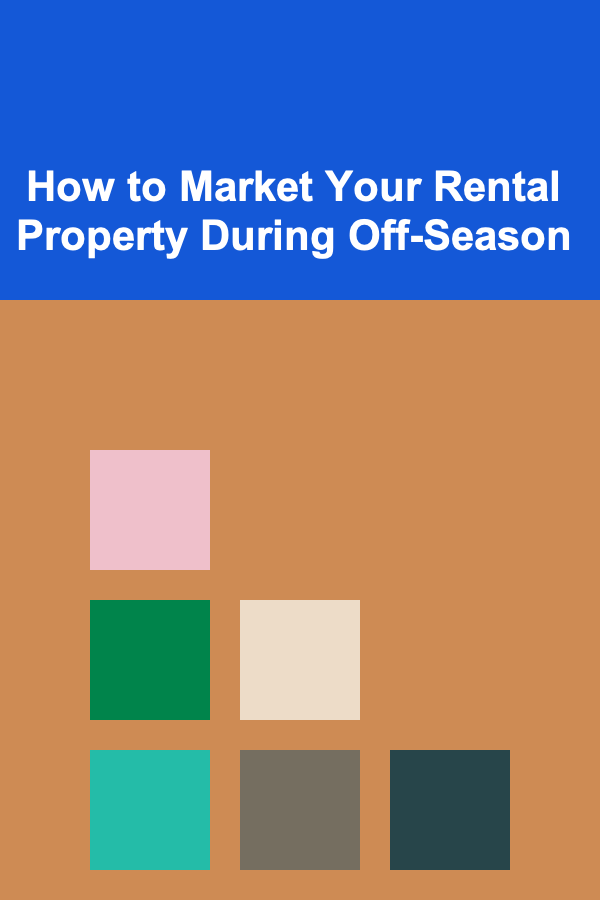
How to Market Your Rental Property During Off-Season
Read More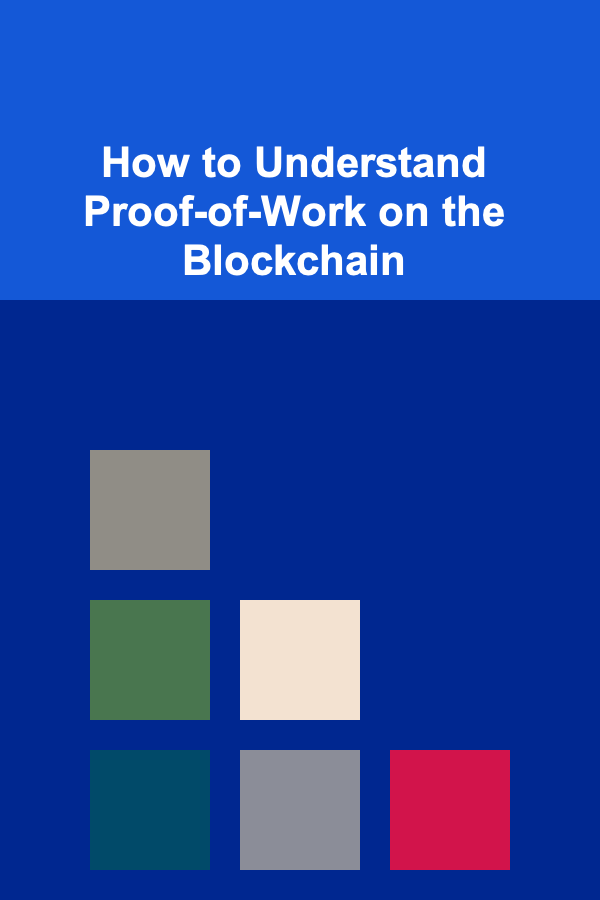
How to Understand Proof-of-Work on the Blockchain
Read More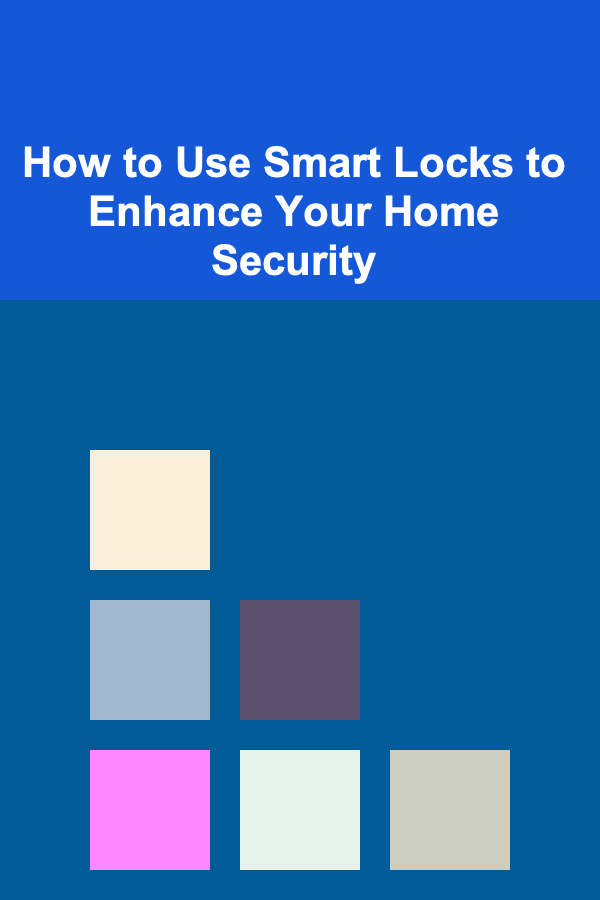
How to Use Smart Locks to Enhance Your Home Security
Read More
How to Fly Fish for Trout in Mountain Streams
Read MoreOther Products

How to Create a Family Storytelling Tradition
Read More
How to Make Your First Real Estate Investment with Little Money
Read More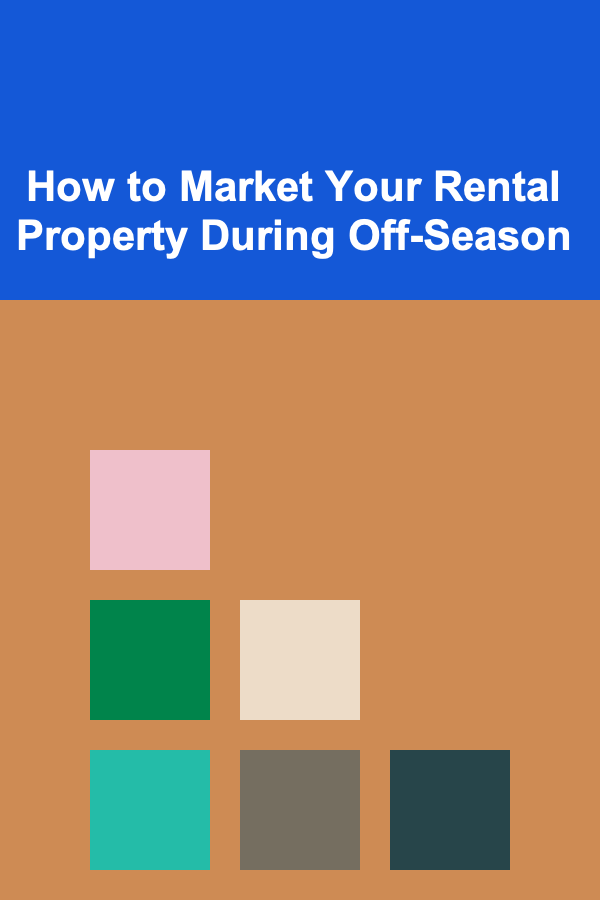
How to Market Your Rental Property During Off-Season
Read More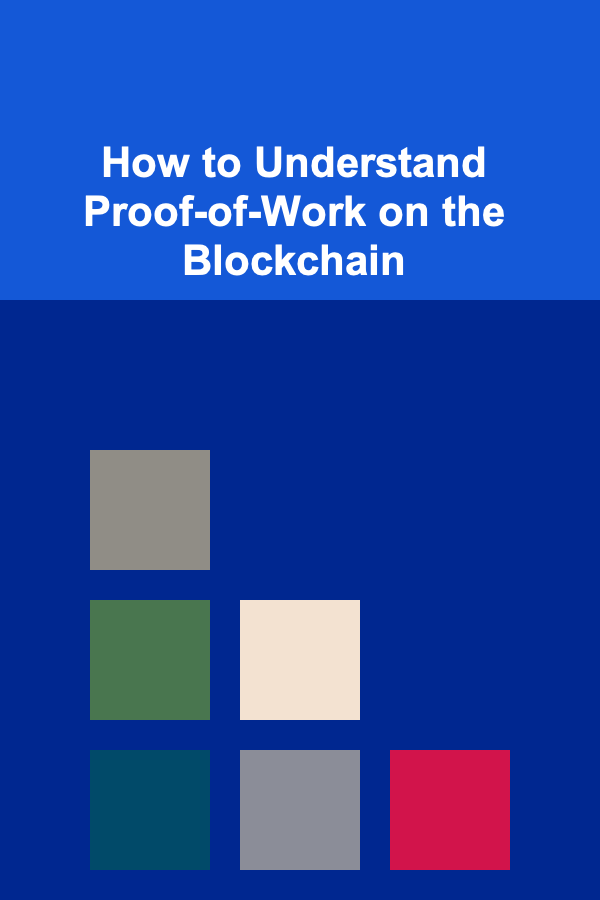
How to Understand Proof-of-Work on the Blockchain
Read More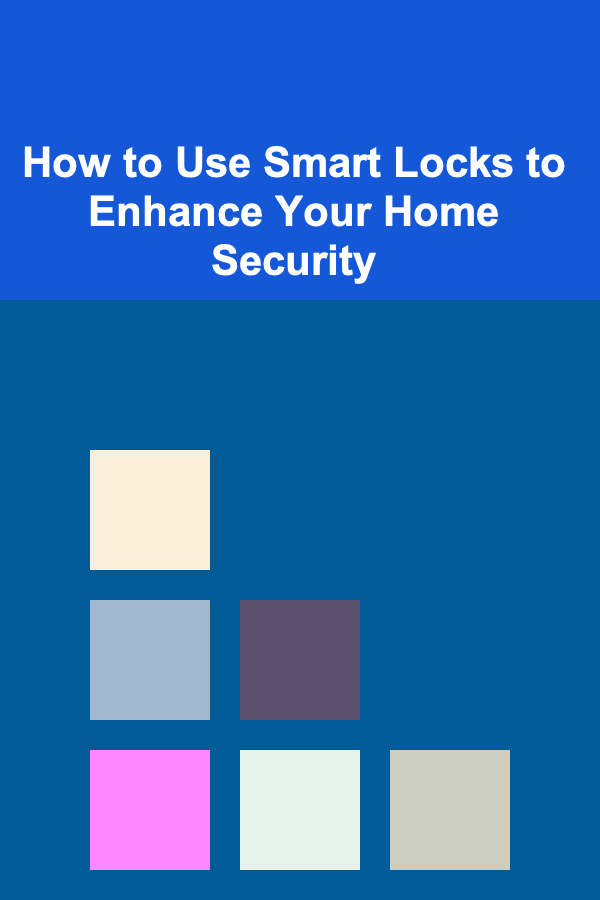
How to Use Smart Locks to Enhance Your Home Security
Read More