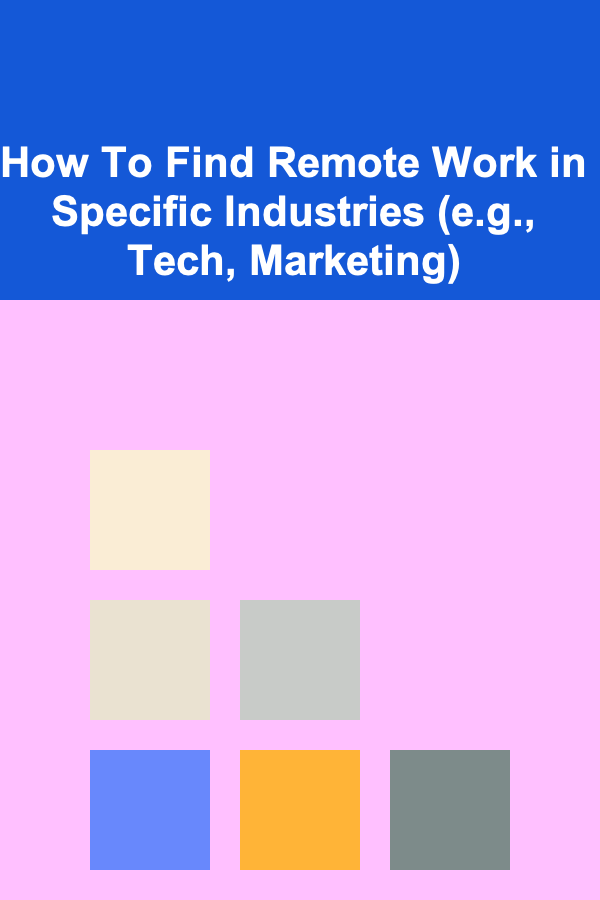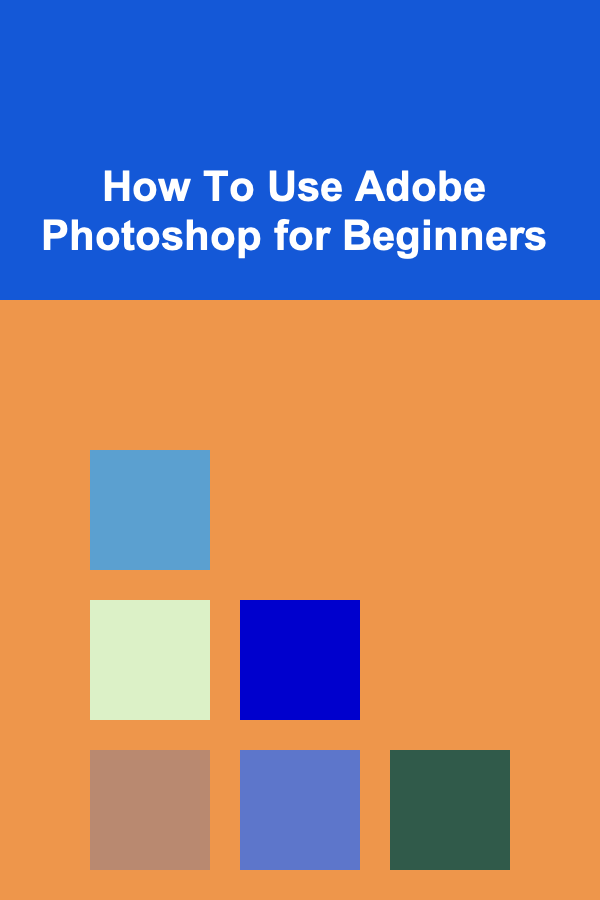
How To Use Adobe Photoshop for Beginners
ebook include PDF & Audio bundle (Micro Guide)
$12.99$5.99
Limited Time Offer! Order within the next:
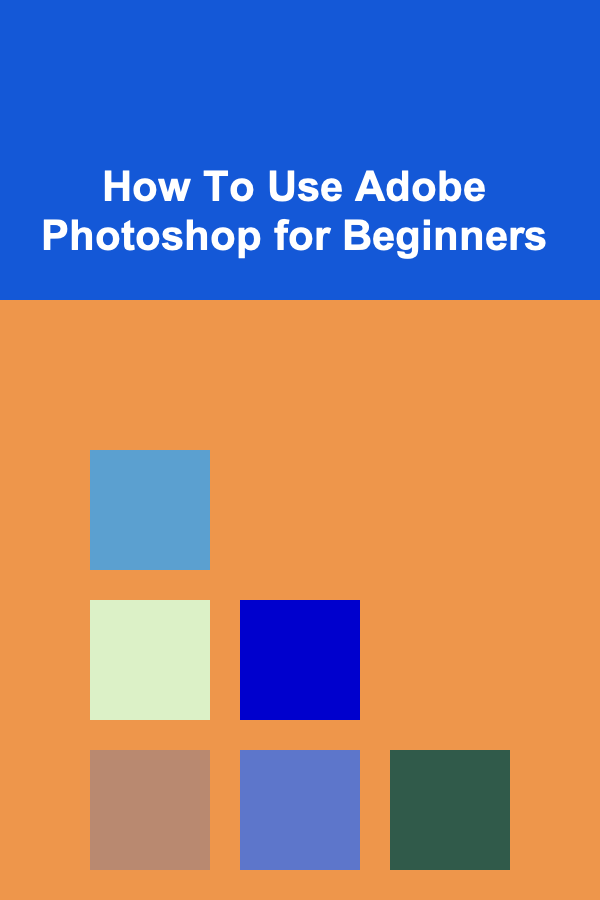
Adobe Photoshop is one of the most popular image editing software used by professionals across various industries, including photography, graphic design, advertising, and even web design. With its wide range of powerful tools and features, Photoshop allows users to manipulate images in ways that were once thought impossible. For beginners, the wealth of tools and functions available can seem overwhelming at first, but with the right guidance, anyone can learn to use Photoshop efficiently and creatively.
This article will guide you through the fundamental aspects of Photoshop and help you get started with the software. Whether you're interested in photo editing, digital art, or graphic design, understanding the basics of Photoshop is essential to unlock its full potential.
Getting Started with Photoshop
Before diving into the intricate features of Photoshop, it's important to first familiarize yourself with the interface and tools. Here's what you need to know when you first launch the program.
1. Understanding the Workspace
Photoshop's workspace may look complex at first, but once you understand the layout, it becomes much easier to navigate. The main components of the workspace include:
- Menu Bar: Located at the top of the window, the menu bar contains all the main functions like File, Edit, Image, Layer, and more.
- Toolbox: Positioned on the left side of the screen, the toolbox holds all the essential tools you'll use for editing and creating images. The most commonly used tools, such as the Move tool, Marquee tool, Brush tool, and Eraser tool, are found here.
- Options Bar: This bar appears just below the menu bar and changes based on the tool you have selected. It allows you to adjust settings for each tool.
- Panels: On the right side of the workspace, you'll find panels such as Layers, Properties, and History. These panels help you organize and manage your image's layers, adjust settings, and track your actions.
- Document Window: This is where your image appears. You can open multiple documents in separate tabs.
As a beginner, it's important to take some time to explore and get comfortable with the layout. Photoshop offers a flexible workspace that you can customize based on your preferences, but starting with the default layout is a good way to begin.
2. Opening and Saving Files
The first step in working with Photoshop is opening an image or creating a new document.
- Opening an Image : To open an existing image, go to
File > Open, and select the image file you want to work with. - Creating a New Document : If you want to start from scratch, select
File > New. A dialog box will appear where you can set the dimensions, resolution, and other specifications for your new project. - Saving Your Work : When you're finished working on an image, it's important to save your progress. Go to
File > Save Asto save the file in different formats, such as PSD (Photoshop's native format), JPEG, PNG, or TIFF. If you're planning to continue working on the file later, it's best to save it in PSD format to preserve layers and editing options.
Essential Tools for Beginners
Once you've got your image open, it's time to start editing. Below are some of the most essential tools in Photoshop that beginners should get familiar with.
1. Move Tool
The Move tool is one of the most commonly used tools in Photoshop. It allows you to move elements within an image, whether it's a layer, selection, or shape. To activate the Move tool, click the arrow icon at the top of the toolbox or press the shortcut V. You can use the Move tool to drag images, text, or any selected object around the canvas.
2. Marquee Tool
The Marquee tool allows you to create rectangular, elliptical, single-row, or single-column selections. This is useful for selecting portions of an image to move, delete, or apply adjustments. To use the Marquee tool, click on the dotted rectangle or ellipse icon in the toolbox.
- Rectangular Marquee: Draw a rectangle by clicking and dragging your cursor.
- Elliptical Marquee : Hold the
Shiftkey while dragging to create a perfect circle.
3. Lasso Tool
The Lasso tool gives you freeform control over your selections. You can trace around any shape or area in an image by clicking and dragging your cursor. There are three versions of the Lasso tool:
- Lasso Tool: Draw freehand selections.
- Polygonal Lasso Tool: Make straight-edge selections.
- Magnetic Lasso Tool: Automatically clings to the edges of an object for quicker selections.
The Lasso tool is great for isolating irregular shapes or objects in your images.
4. Brush Tool
The Brush tool is one of the most versatile tools in Photoshop. You can use it to paint on the canvas, apply color, create textures, or make adjustments to an image. Select the Brush tool from the toolbox (or press B), and then adjust its size, hardness, and opacity using the options bar. The Brush tool is particularly useful for tasks like digital painting, retouching, and blending.
5. Clone Stamp Tool
The Clone Stamp tool allows you to replicate parts of an image to cover imperfections or duplicate elements. To use it, hold the Alt key and click to sample an area. Then, click and paint over the area you want to clone.
6. Eraser Tool
The Eraser tool helps you remove parts of an image or erase mistakes. It works similarly to the Brush tool but in reverse. You can change the eraser size and hardness in the options bar. The Eraser tool is useful for cleaning up edges, removing unwanted elements, or deleting entire sections of an image.
Working with Layers
In Photoshop, layers allow you to organize and edit different elements of an image separately. Layers are like transparent sheets stacked on top of each other, and each layer can contain text, images, adjustments, or effects.
1. What Are Layers?
Each element in your Photoshop document is placed on its own layer. This allows you to make changes to each part of the image without affecting others. For instance, you can have one layer for the background, another for a subject, and yet another for text.
2. Layer Panel
The Layer panel is where you can view and organize all the layers in your document. You can add, delete, hide, and change the order of layers using the options in this panel. To access the Layer panel, go to Window > Layers or press F7.
3. Layer Modes
Photoshop has different blending modes that control how layers interact with one another. Common modes include:
- Normal: No blending is applied.
- Multiply: Darkens the image by multiplying the colors of the layer with the layer below.
- Screen: Lightens the image by screening the colors.
- Overlay: A combination of Multiply and Screen, often used for contrast adjustments.
You can experiment with these modes to achieve various effects in your image.
4. Adjustment Layers
Adjustment layers are non-destructive tools that allow you to make changes to the image's color, brightness, contrast, and more. Some common adjustment layers include:
- Brightness/Contrast: Adjust the overall brightness and contrast of the image.
- Hue/Saturation: Modify the colors in the image.
- Levels: Adjust the shadows, midtones, and highlights.
- Curves: Fine-tune the tonal range and contrast.
Adjustment layers are placed above your image layers and can be edited at any time without permanently affecting your original image.
Basic Image Editing Techniques
Now that you're familiar with the tools, let's cover some basic editing techniques that will help you get started with Photoshop.
1. Cropping and Resizing
Cropping and resizing images are basic editing tasks in Photoshop. Use the Crop Tool (found in the toolbox or by pressing C) to trim excess parts of an image. You can also adjust the aspect ratio and straighten the image if necessary.
For resizing, go to Image > Image Size, where you can adjust the width, height, and resolution. Keep in mind that reducing the resolution of an image can result in a loss of quality.
2. Retouching and Repairing Images
Use the Healing Brush and Spot Healing Brush tools to remove blemishes or imperfections from your images. These tools sample pixels from surrounding areas to blend the affected area seamlessly.
For larger repairs, you can use the Clone Stamp Tool to copy parts of the image and paint over damaged areas.
3. Color Correction
Color correction is often necessary to enhance the appearance of an image. Use the Levels or Curves adjustment layers to tweak the brightness, contrast, and color balance. You can also use the Hue/Saturation adjustment to change specific color ranges.
4. Adding Text
Photoshop allows you to add text to your images easily. Select the Text Tool from the toolbox, click on the canvas, and type your text. You can customize the font, size, color, and alignment using the options in the text toolbar at the top of the screen.
5. Adding Filters and Effects
Photoshop offers a range of filters and effects to enhance your images. Some popular options include:
- Gaussian Blur: Creates a smooth, blurry effect.
- Sharpen: Increases the sharpness and details of the image.
- Liquify: Allows you to warp and distort parts of the image.
You can access these filters by going to Filter > Filter Gallery.
Conclusion
Learning how to use Adobe Photoshop may seem intimidating at first, but with practice and patience, anyone can become proficient in the software. By familiarizing yourself with the basic tools and techniques, such as working with layers, using selection tools, and performing simple image edits, you'll quickly gain confidence in your abilities. As you continue to explore more advanced features, you'll unlock even greater creative potential in Photoshop. Whether you're aiming to enhance photos, create digital artwork, or design graphics, mastering Photoshop is an invaluable skill in today's digital world. Happy editing!

How to Create a Family Vision Board Together
Read More
How to Create AI-Powered Apps That Generate Passive Income
Read More
How to Make the Most of Your Attic for Storage
Read More
How to Organize Your Kitchen Cabinets for Maximum Efficiency
Read More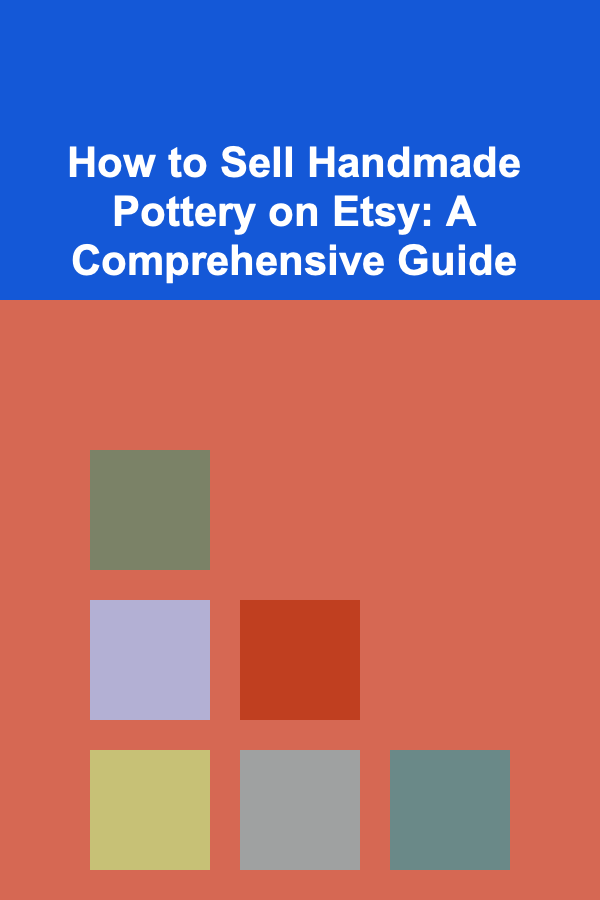
How to Sell Handmade Pottery on Etsy: A Comprehensive Guide
Read More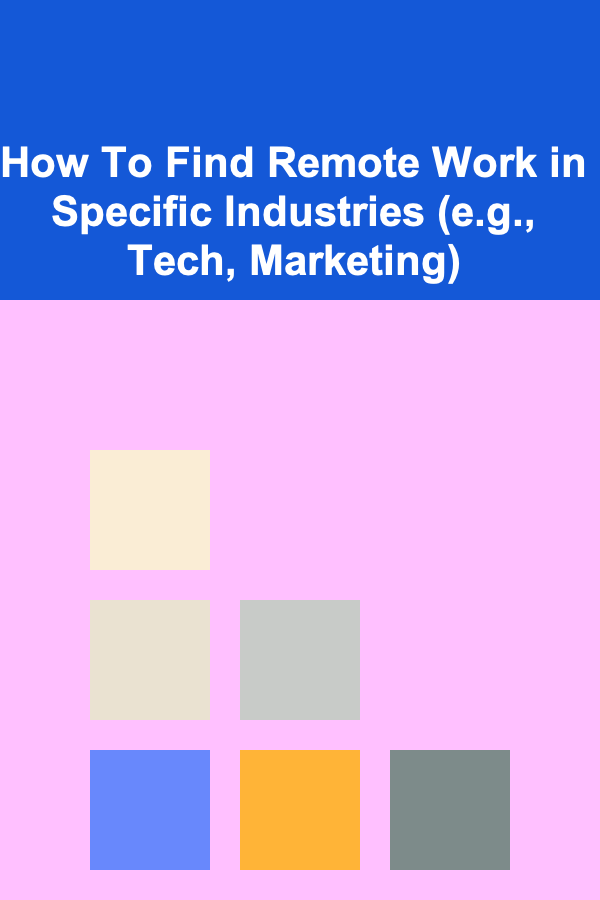
How To Find Remote Work in Specific Industries (e.g., Tech, Marketing)
Read MoreOther Products

How to Create a Family Vision Board Together
Read More
How to Create AI-Powered Apps That Generate Passive Income
Read More
How to Make the Most of Your Attic for Storage
Read More
How to Organize Your Kitchen Cabinets for Maximum Efficiency
Read More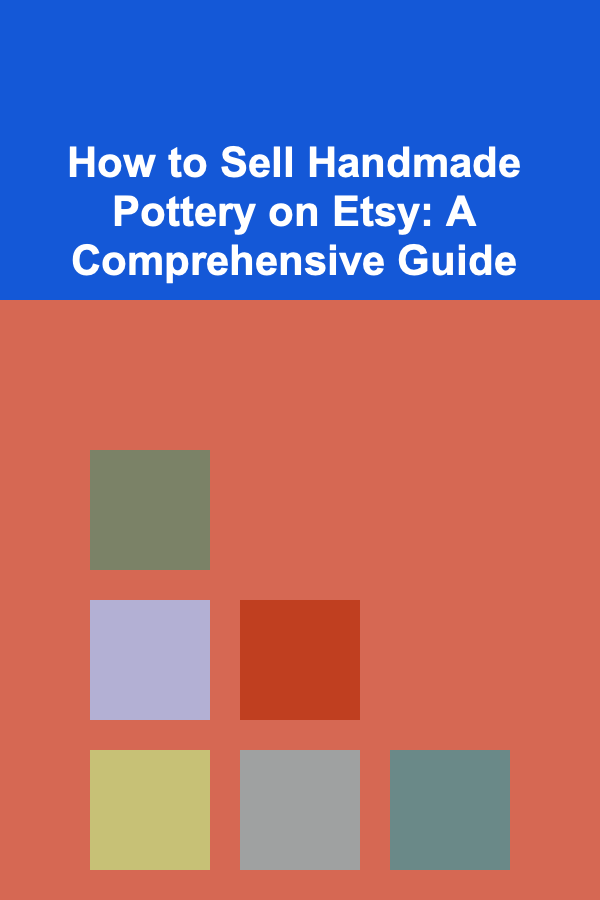
How to Sell Handmade Pottery on Etsy: A Comprehensive Guide
Read More